Page 9 of 32
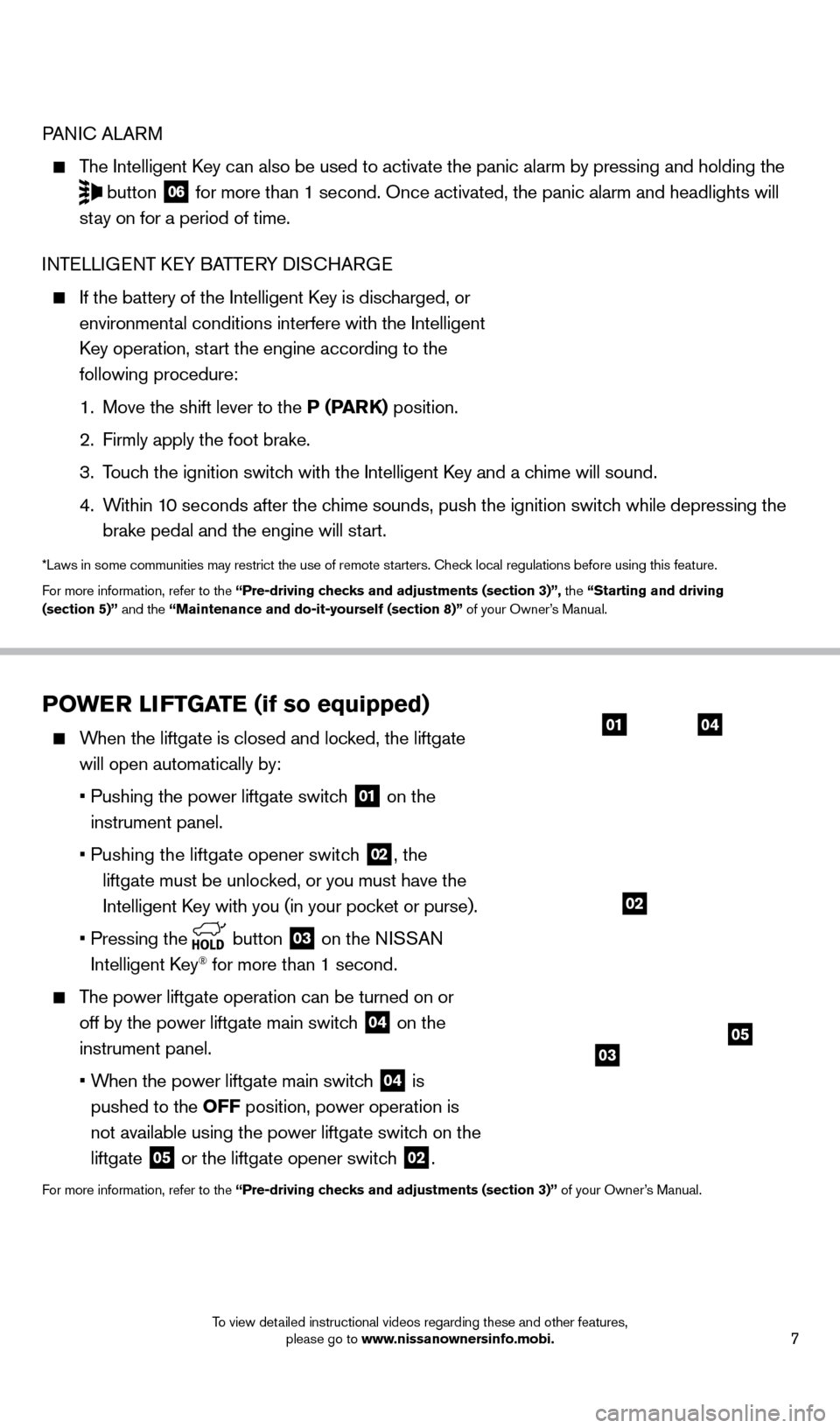
7
PoWER liFT GATE (if so equipped)
When the liftgate is closed and locked, the liftgate
will open automatically by:
•
Pushing the power liftgate switc
h
01 on the
instrument panel.
• Pushing the liftgate opener switc
h
02, the
liftgate must be unloc
ked, or you must have the
Intelligent
k
ey with you (in your poc
ket or purse).
•
Pressing the button 03 on the NISSAN
Intelligent
k
ey® for more than 1 second.
The power liftgate operation can be turned on or off by the power liftgate main switch
04 on the
instrument panel.
•
W
hen the power liftgate main switch
04 is
pushed to the
o
FF position, power operation is
not available using the power liftgate switch on the
liftgate
05 or the liftgate opener switch 02.
For more information, refer to the “Pre-driving checks and adjustments (section 3)” of your Owner’s Manual.
0104
0503
PANIc ALARM
The Intelligent key can also be used to activate the panic alarm by pressing and holding \
the
button 06 for more than 1 second. Once activated, the panic alarm and headlights \
will
stay on for a period of time.
INT
e
LLI
G
eNT
ke
Y BATT e
R
Y DIS
cHAR
G
e
If the battery of the Intelligent key is disc harged, or
environmental conditions interfere with the Intelligent
key operation, st
art the engine according to the
following procedure:
1.
Move the shift lever to the
P (PARK) position.
2.
Firmly apply the foot brake.
3.
T
ouch the ignition switch with the Intelligent k
ey and a c
hime will sound.
4.
W
ithin 10 seconds after the chime sounds, push the ignition switch while depressing the
brake pedal and the engine will start.
*Laws in some communities may restrict the use of remote starters. check local regulations before using this feature.
F or more information, refer to the “Pre-driving checks and adjustments (section 3)”, the “Starting and driving
(section 5)” and the “Maintenance and do-it-yourself (section 8)” of your Owner’s Manual.
02
1558965_14b_Pathfinder_QRG_100213.indd 710/2/13 9:27 AM
To view detailed instructional videos regarding these and other features, please go to www.nissanownersinfo.mobi.
Page 20 of 32
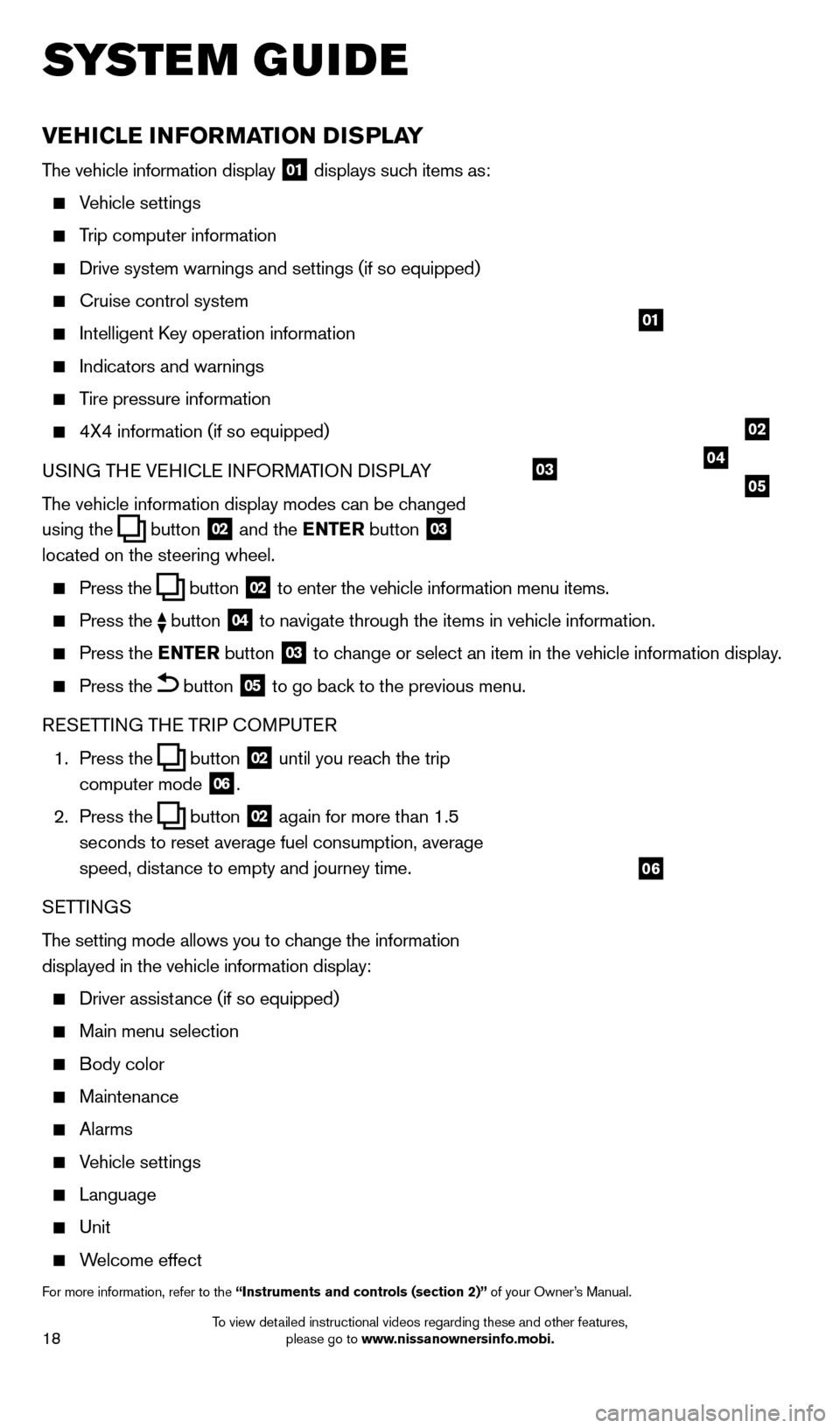
18
vEHiCl E iN Fo RMAT io N DiS P l AY
The vehicle information display 01 displays such items as:
Vehicle settings
Trip computer information
Drive system warnings and settings (if so equipped)
cruise control system
Intelligent key operation information
Indicators and warnings
Tire pressure information
4X4 information (if so equipped)
USI NG TH
e VeH
I c L
e I
NFORMATION DISPLAY
The vehicle information display modes can be changed
using the
button 02 and the ENTER button 03
located on the steering wheel.
Press the button 02 to enter the vehicle information menu items.
Press
the button 04 to navigate through the items in vehicle information.
Press the
E NTER button 03 to change or select an item in the vehicle information display.
Press the button 05 to go back to the previous menu.
R
eSe
TTING TH
e
TRIP
c
O
MPUT e
R
1.
Press the
button 02 until you reach the trip
computer mode 06.
2.
Press the
button 02 again for more than 1.5
seconds to reset average fuel consumption, average
speed, distance to empty and journey time.
S
e
TTINGS
The setting mode allows you to change the information
displayed in the vehicle information display:
Driver assist ance (if so equipped)
Main menu selection
Body color
Maintenance
Alarms
Vehicle settings
Language
Unit
Welcome effect
For more information, refer to the “instruments and controls (section 2)” of your Owner’s Manual.
system guide
01
02
040305
06
1558965_14b_Pathfinder_QRG_100213.indd 1810/2/13 9:28 AM
To view detailed instructional videos regarding these and other features, please go to www.nissanownersinfo.mobi.
Page 28 of 32
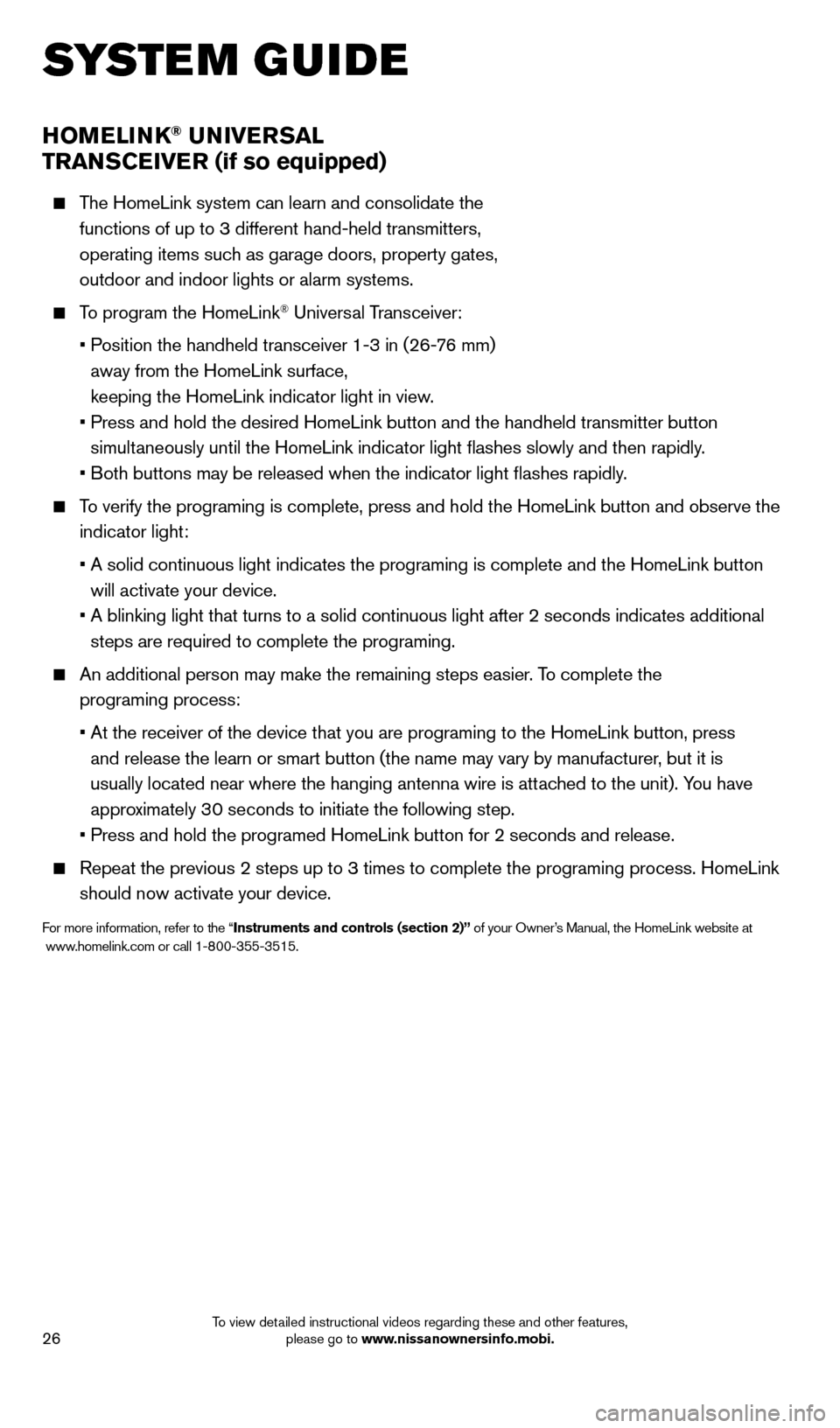
26
HoMEli NK® UNivERSA l
TRAN
SCE
iv
ER (if so equipped)
The HomeLink system can learn and consolidate the
functions of up to 3 different hand-held transmitters,
operating items such as garage doors, property gates,
outdoor and indoor lights or alarm systems.
To program the HomeLink® Universal Transceiver:
•
P
osition the handheld transceiver 1-3 in (26-76 mm)
away from the HomeLink surface,
keeping the HomeLink indicator light in view.
•
Press and hold the desired HomeLink button and the handheld tra
nsmitter button
simultaneously until the HomeLink indicator light flashes slowly and then ra\
pidly.
•
B
oth buttons may be released when the indicator light flashes rapidly.
To verify the programing is complete, press and hold the HomeLink button \
and observe the indicator light:
•
A solid continuous light indicates the programing is complete a
nd the HomeLink button
will activate your device.
•
A blinking light that turns to a solid continuous light after 2
seconds indicates additional
steps are required to complete the programing.
An additional person may make the remaining steps easier . To complete the
programing process:
•
At the receiver of the device that you are programing to the Ho
meLink button, press
and release the learn or smart button (the name may vary by manufacture\
r, but it is
usually located near where the hanging antenna wire is attached to the unit). You have
approximately 30 seconds to initiate the following step.
•
Press and hold the programed HomeLink button for 2 seconds and
release.
Repeat the previous 2 steps up to 3 times to complete the programing pro\
cess. HomeLink
should now activate your device.
For more information, refer to the “instruments and controls (section 2)” of your Owner’s Manual, the HomeLink website at
www .homelink.com or call 1-800-355-3515.
HoME li NK
system guide
1558965_14b_Pathfinder_QRG_100213.indd 2610/2/13 9:28 AM
To view detailed instructional videos regarding these and other features, please go to www.nissanownersinfo.mobi.