Page 17 of 25
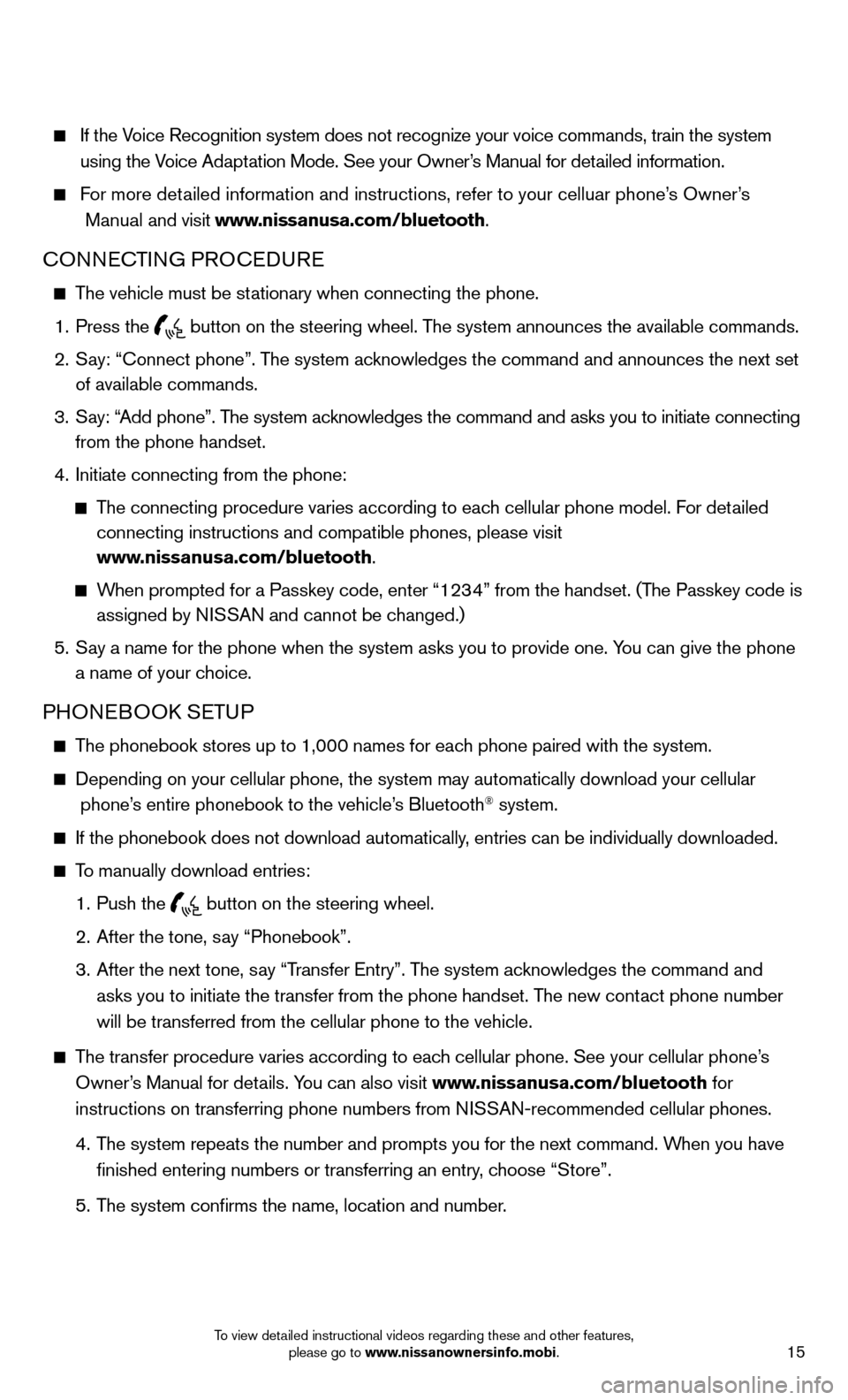
15To view detailed instructional videos regarding these and other features, please go to www.nissanownersinfo.mobi.
If the Voice Recognition system does not recognize your voice commands, train th\
e system
using the Voice Adaptation Mode. See your Owner’s Manual for detailed information.
For more detailed information and instructions, refer to your celluar phone’s Owner’s
Manual and visit www.nissanusa.com/bluetooth.
CONNECTING PROCEDURE
The vehicle must be stationary when connecting the phone.
1. Press the
button on the steering wheel. The system announces the available commands.
2. Say: “Connect phone”. The system acknowledges the command and announces the next set
of available commands.
3. Say: “Add phone”. The system acknowledges the command and asks you to initiate connecting
from the phone handset.
4. Initiate connecting from the phone:
The connecting procedure varies according to each cellular phone model. For detailed
connecting instructions and compatible phones, please visit
www.nissanusa.com/bluetooth.
When prompted for a Passkey code, enter “1234” from the handset. (The Passkey code is
assigned by NISSAN and cannot be changed.)
5. Say a name for the phone when the system asks you to provide one. You can give the phone
a name of your choice.
PHONEBOOK SETUP
The phonebook stores up to 1,000 names for each phone paired with the system.
Depending on your cellular phone, the system may automatically download \
your cellular
phone’s entire phonebook to the vehicle’s Bluetooth® system.
If the phonebook does not download automatically, entries can be individually downloaded.
To manually download entries:
1. Push the
button on the steering wheel.
2. After the tone, say “Phonebook”.
3. After the next tone, say “Transfer Entry”. The system acknowledges the command and
asks you to initiate the transfer from the phone handset. The new contact phone number
will be transferred from the cellular phone to the vehicle.
The transfer procedure varies according to each cellular phone. See your cellular phone’s
Owner’s Manual for details. You can also visit www.nissanusa.com/bluetooth for
instructions on transferring phone numbers from NISSAN-recommended cellular phones.
4. The system repeats the number and prompts you for the next command. When you have
fi nished entering numbers or transferring an entry, choose “Store”.
5. The system confi rms the name, location and number.
Page 18 of 25
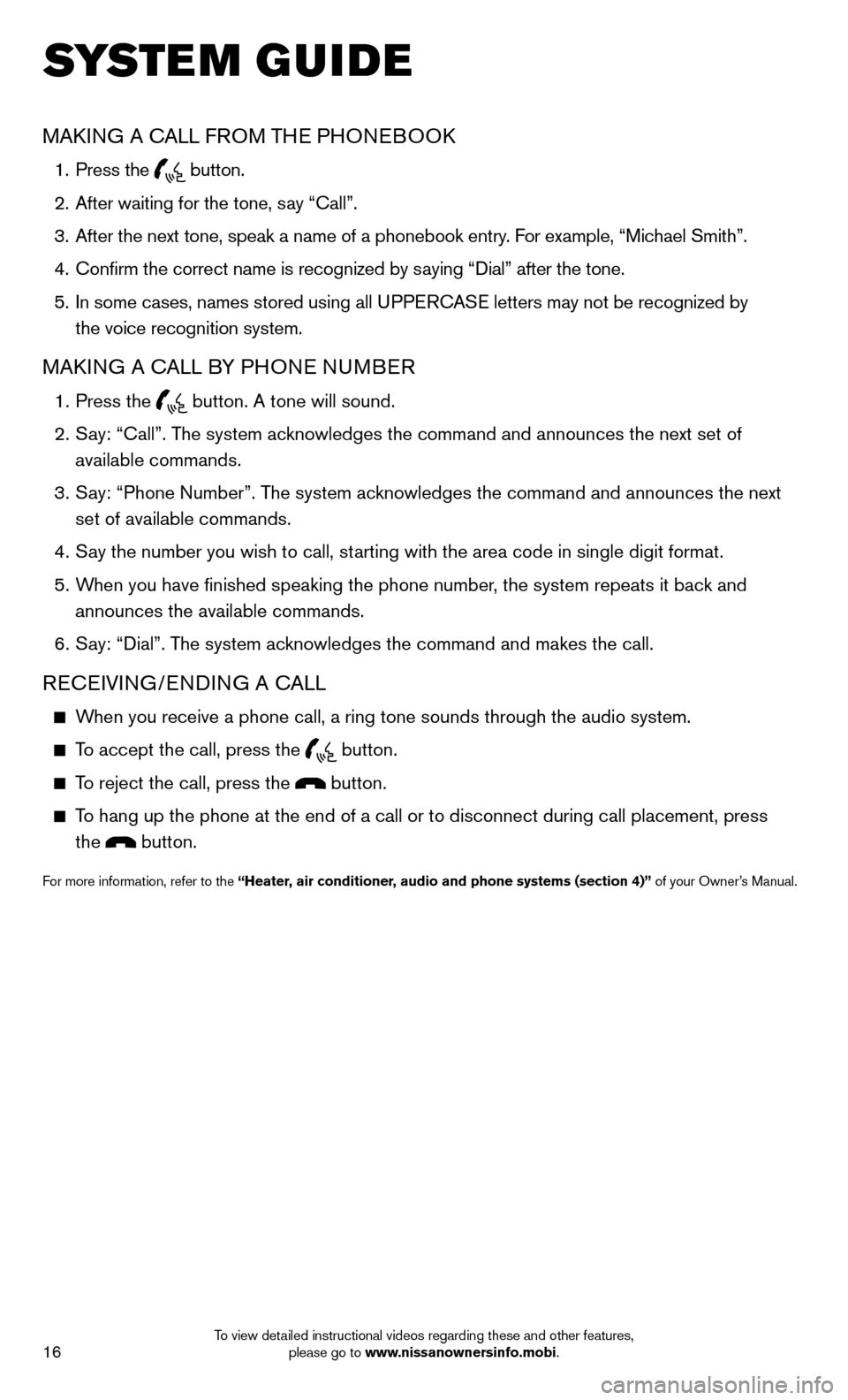
16To view detailed instructional videos regarding these and other features, please go to www.nissanownersinfo.mobi.
SYSTEM GUIDE
MAKING A CALL FROM THE PHONEBOOK
1. Press the button.
2. After waiting for the tone, say “Call”.
3. After the next tone, speak a name of a phonebook entry. For example, “Michael Smith”.
4. Confi rm the correct name is recognized by saying “Dial” after the tone.
5. In some cases, names stored using all UPPERCASE letters may not be recognized by
the voice recognition system.
MAKING A CALL BY PHONE NUMBER
1. Press the
button. A tone will sound.
2. Say: “Call”. The system acknowledges the command and announces the next set of
available commands.
3. Say: “Phone Number”. The system acknowledges the command and announces the next
set of available commands.
4. Say the number you wish to call, starting with the area code in single digit format.
5. When you have fi nished speaking the phone number, the system repeats it back and
announces the available commands.
6. Say: “Dial”. The system acknowledges the command and makes the call.
RECEIVING/ENDING A CALL
When you receive a phone call, a ring tone sounds through the audio syste\
m.
To accept the call, press the
button.
To reject the call, press the button.
To hang up the phone at the end of a call or to disconnect during call pl\
acement, press
the
button.
For more information, refer to the “Heater, air conditioner, audio and phone systems (section 4)” of your Owner’s Manual.
Page 19 of 25
17To view detailed instructional videos regarding these and other features, please go to www.nissanownersinfo.mobi.
NAVIGATION SYSTEM (if so equipped)
01 - Press to change the display brightness between day and night modes. Press and
hold to turn the display off. Press again to turn the display on.
02 Touch screen display.
03 MAP - Press to display the current location map screen.
04 NAV - Press to access the functions of the Navigation System.
05 TRAF - Press to view traffi c information on the route.
06 SETUP - Press to access the system settings.
07
BACK - Press to return to the previous screen.
08 SCROLL knob - Turn to scroll through the items in a list. Press to select a menu item.
09 SD-card location - An SD-card with map data must be inserted here for map functions
to operate.
10 Volume control knob - Turn right to increase the volume or left to decrease the volume.
For more information, refer to your Navigation System Owner’s Manual.
01
1008
09
0405
0306
0702
Page 20 of 25
Page 21 of 25
Page 22 of 25
Page 23 of 25
Page 24 of 25