2014 NISSAN ARMADA light
[x] Cancel search: lightPage 12 of 24
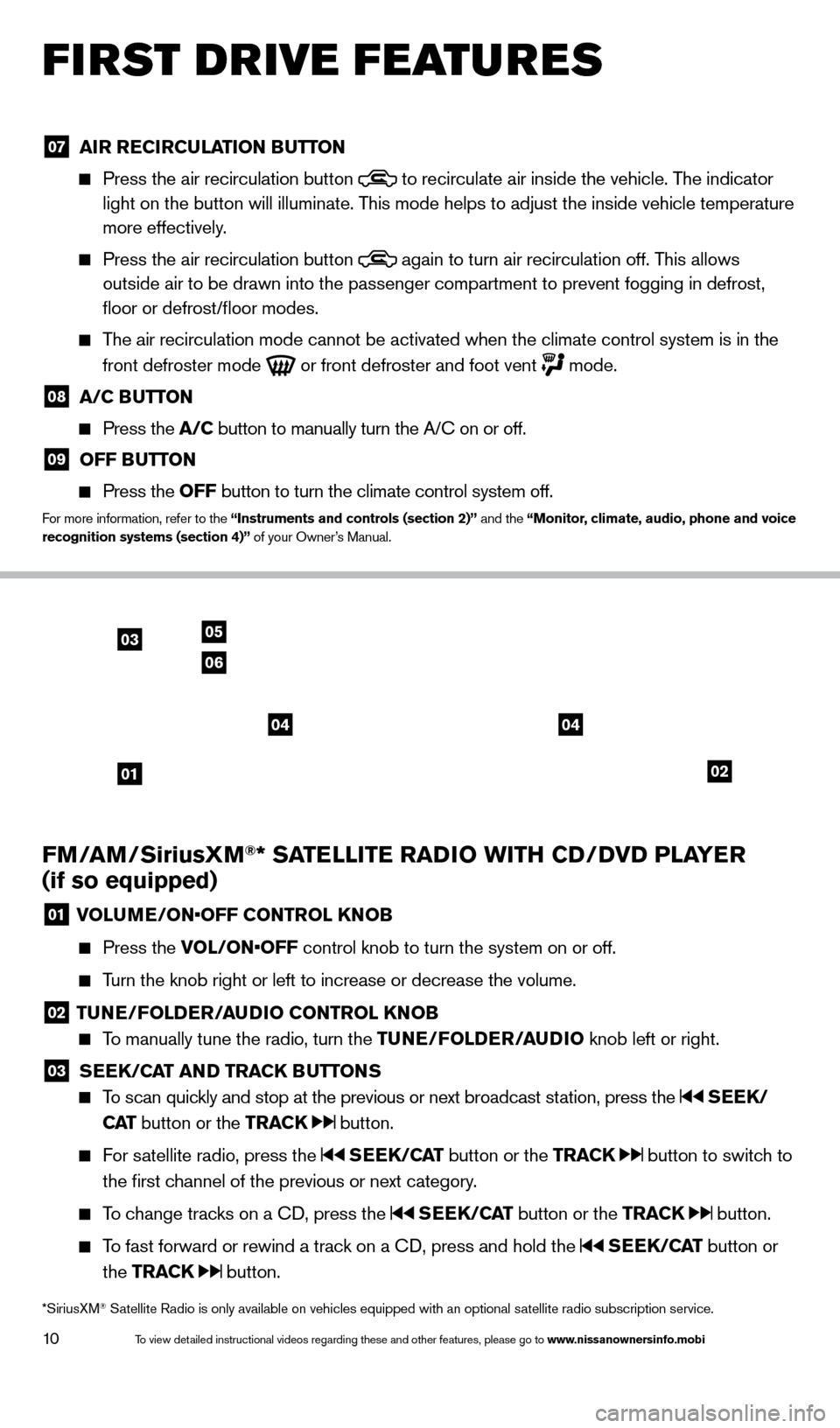
10
FIRST DRIVE FEATURES
FM/AM/SiriusXM®* SATELLITE RADIO WITH CD/DVD PLAYER
(if so equipped)
01 VOLUME/ON•OFF CONTROL KNOB
Press the
VOL/ON•OFF control knob to turn the system on or off.
Turn the knob right or left to increase or decrease the volume.
02 TUNE/FOLDER/AUDIO CONTROL KNOB
To manually tune the radio, turn the TUNE/FOLDER/AUDIO knob left or right.
03 SEEK/CAT AND TRACK BUTTONS
To scan quickly and stop at the previous or next broadcast station, press the SEEK/
CAT button or the TRACK
button.
For satellite radio, press the SEEK/CAT button or the TRACK button to switch to
the first channel of the previous or next category.
To change tracks on a CD, press the SEEK/CAT button or the TRACK button.
To fast forward or rewind a track on a CD, press and hold the SEEK/CAT button or
the TRACK
button.
02
0306
05
01
0404
*SiriusXM® Satellite Radio is only available on vehicles equipped with an optional s\
atellite radio subscription service.
07 AIR RECIRCULATION BUTTON
Press the air recirculation button
to recirculate air inside the vehicle. The indicator
light on the button will illuminate. This mode helps to adjust the inside vehicle temperature
more effectively.
Press the air recirculation button again to turn air recirculation off. This allows
outside air to be drawn into the passenger compartment to prevent foggin\
g in defrost,
floor or defrost/floor modes.
The air recirculation mode cannot be activated when the climate control s\
ystem is in the
front defroster mode
or front defroster and foot vent mode.
08 A/C B UTTON
Press the
A/C button to manually turn the A/C on or off.
09 OFF BUTTON
Press the
OFF button to turn the climate control system off.
For more information, refer to the “Instruments and controls (section 2)” and the “Monitor, climate, audio, phone and voice
recognition systems (section 4)” of your Owner’s Manual.
1590747_14b_Armada_QRG_011614.indd 101/16/14 10:41 AM
To view detailed instructional videos regarding these and other features, please go\
to www.nissanownersinfo.mobi
Page 13 of 24
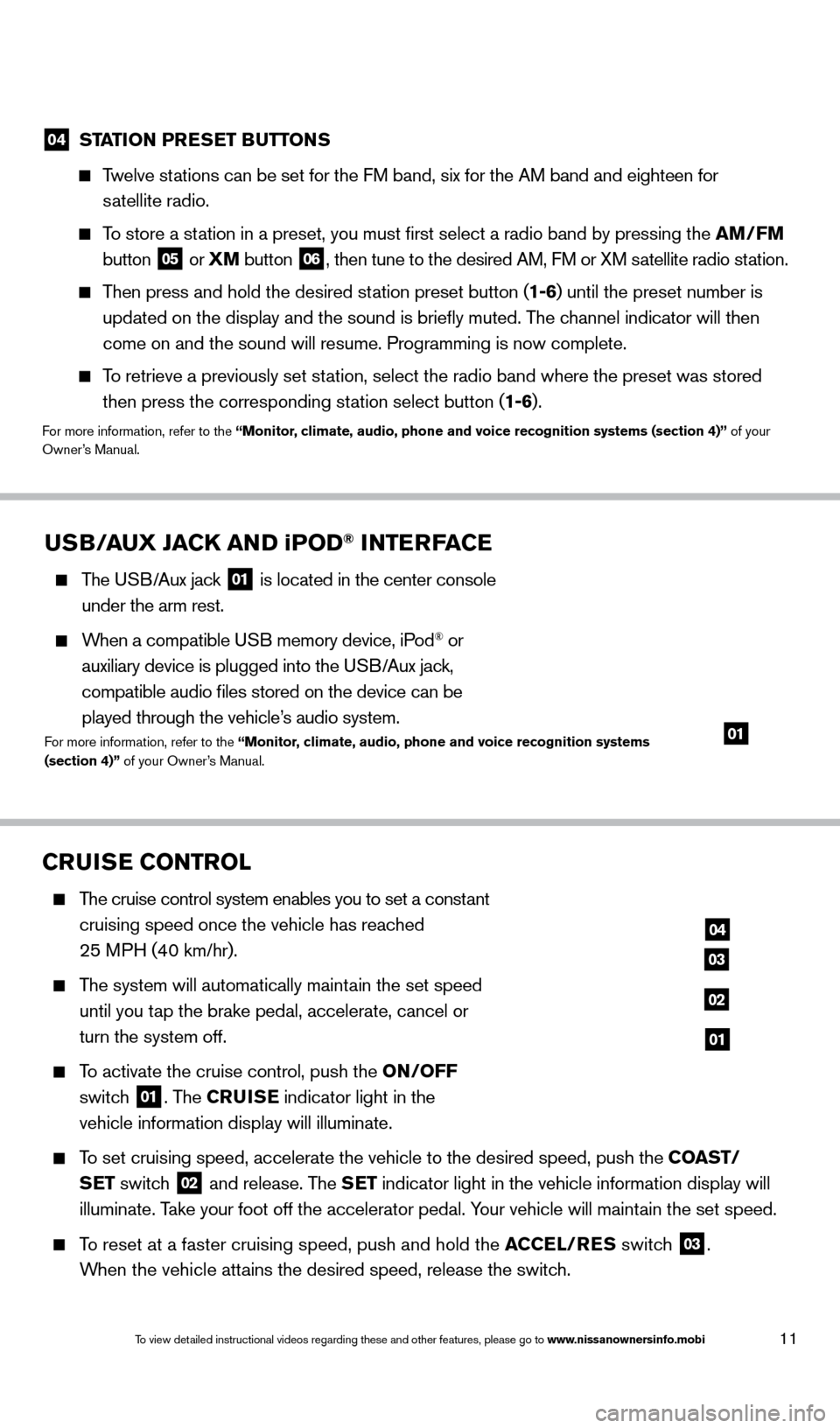
11
04 STATION PRESET BUTTONS
Twelve stations can be set for the FM band, six for the AM band and eighteen for
satellite radio.
To store a station in a preset, you must first select a radio band by pressing the \
AM/FM
button
05 or
XM button
06, then tune to the desired AM, FM or XM satellite radio station.
Then press and hold the desired station preset button (1-6) until the preset number is
updated on the display and the sound is briefly muted. The channel indicator will then
come on and the sound will resume. Programming is now complete.
To retrieve a previously set station, select the radio band where the preset was stored then press the corresponding station select button (1-6).
For more information, refer to the “Monitor, climate, audio, phone and voice recognition systems (section 4)” of your
Owner’s Manual.
CRUISE CONTROL
The cruise control system enables you to set a constant
cruising speed once the vehicle has reached
25 MPH (40 km/hr).
The system will automatically maintain the set speed
until you tap the brake pedal, accelerate, cancel or
turn the system off.
To activate the cruise control, push the ON/OFF
switch
01. The CRUISE indicator light in the
vehicle information display will illuminate.
To set cruising speed, accelerate the vehicle to the desired speed, push \
the COAST/ SET switch
02 and release. The SET indicator light in the vehicle information display will
illuminate. Take your foot off the accelerator pedal. Your vehicle will maintain the set speed.
To reset at a faster cruising speed, push and hold the ACCEL/RES switch
03.
When the vehicle attains the desired speed, release the switch.
04
03
02
01
USB/AUX JACK AND iPOD® INTERFACE
The USB/Aux jack
01 is located in the center console
under the arm rest.
When a compatible USB memory device, iPod® or
auxiliary device is plugged into the USB/Aux jack,
compatible audio files stored on the device can be
played through the vehicle’s audio system.
For more information, refer to the “Monitor, climate, audio, phone and voice recognition systems
(section 4)” of your Owner’s Manual.01
1590747_14b_Armada_QRG_011614.indd 111/16/14 10:41 AM
To view detailed instructional videos regarding these and other features, please go\
to www.nissanownersinfo.mobi
Page 14 of 24

12
POWER OUTLETS
The power outlets are used for powering electrical accessories such as cellular telephones. They are
rated at 12 volt, 120W (10A) maximum.
Power outlets are located on the instrument panel
01, on the rear console 02 and in the
cargo area 03.
To use a power outlet, open the cap.
The power outlets are powered only when the
ignition switch is in the ACC or ON position.
For more information, refer to the “Starting and driving (section 5)” of
your Owner’s Manual.
To reset at a slower cruising speed, push and hold the COAST/SET switch
02. Release
the switch when the vehicle slows to the desired speed.
To cancel the preset speed, tap the brake pedal or push the CANCEL switch 04.
To turn off cruise control, push the ON/OFF switch 01. Both the CRUISE
indicator light and SET indicator light in the vehicle information display will extinguish.
For more information, refer to the “Starting and driving (section 5)” of your Owner’s Manual.
0101
02
03
1590747_14b_Armada_QRG_011614.indd 121/16/14 10:41 AM
To view detailed instructional videos regarding these and other features, please go\
to www.nissanownersinfo.mobi
Page 15 of 24
13
VEHICLE INFORMATION DISPLAY
The vehicle information display 01 is located to the
left of the speedometer.
Press the vehicle information display INFO button
02 located on the instrument panel to toggle through
the following modes:
•
M
PG – Displays the instant fuel economy since
the last reset.
•
RAN
GE – Displays the estimated distance the
vehicle can be driven before refueling.
•
W
ARNING – Displays when a warning is present.
To highlight the desired menu option within the selected mode, turn the INFO button.
To enter the highlighted menu, press the INFO button.
To reset TR IP A or TRIP B, go to the desired mode on the trip computer and press and
hold the change button
03 for more than 1 second.
For more information, refer to the “Instruments and controls (section 2)” of your Owner’s Manual.
01
02
BLUETOOTH® HANDS-FREE PHONE SYSTEM
Bluetooth Streaming Audio (available with Navigation
System only) allows you to use a compatible Bluetooth
phone to play audio files on your device. Your
compatible cellular phone can be connected to the
vehicle’s audio system allowing audio files to play
through the vehicle’s speakers.
A cellular telephone should not be used while driving
so full attention may be given to vehicle operation.*
SYSTEM OPERATING TIPS
Press the or button to interrupt the voice
prompts at any time and speak a command after
the tone.
To use the system faster, you may speak the second
level commands with the main menu command on the
main menu. For example, press the
or button
and after the tone say “Call Redial”.
The “Help” command can be used to hear a list of
available commands at any time.
Reduce bac kground noise as much as possible by
closing windows and pointing HVAC vents away from ceiling.
Speak naturally without long pauses and without raising your voice.
Bluetooth® Controls
Microphone
SYSTEM GUIDE
*Some jurisdictions prohibit the use of cellular telephones while drivin\
g.
03
1590747_14b_Armada_QRG_011614.indd 131/16/14 10:41 AM
To view detailed instructional videos regarding these and other features, please go\
to www.nissanownersinfo.mobi
Page 20 of 24
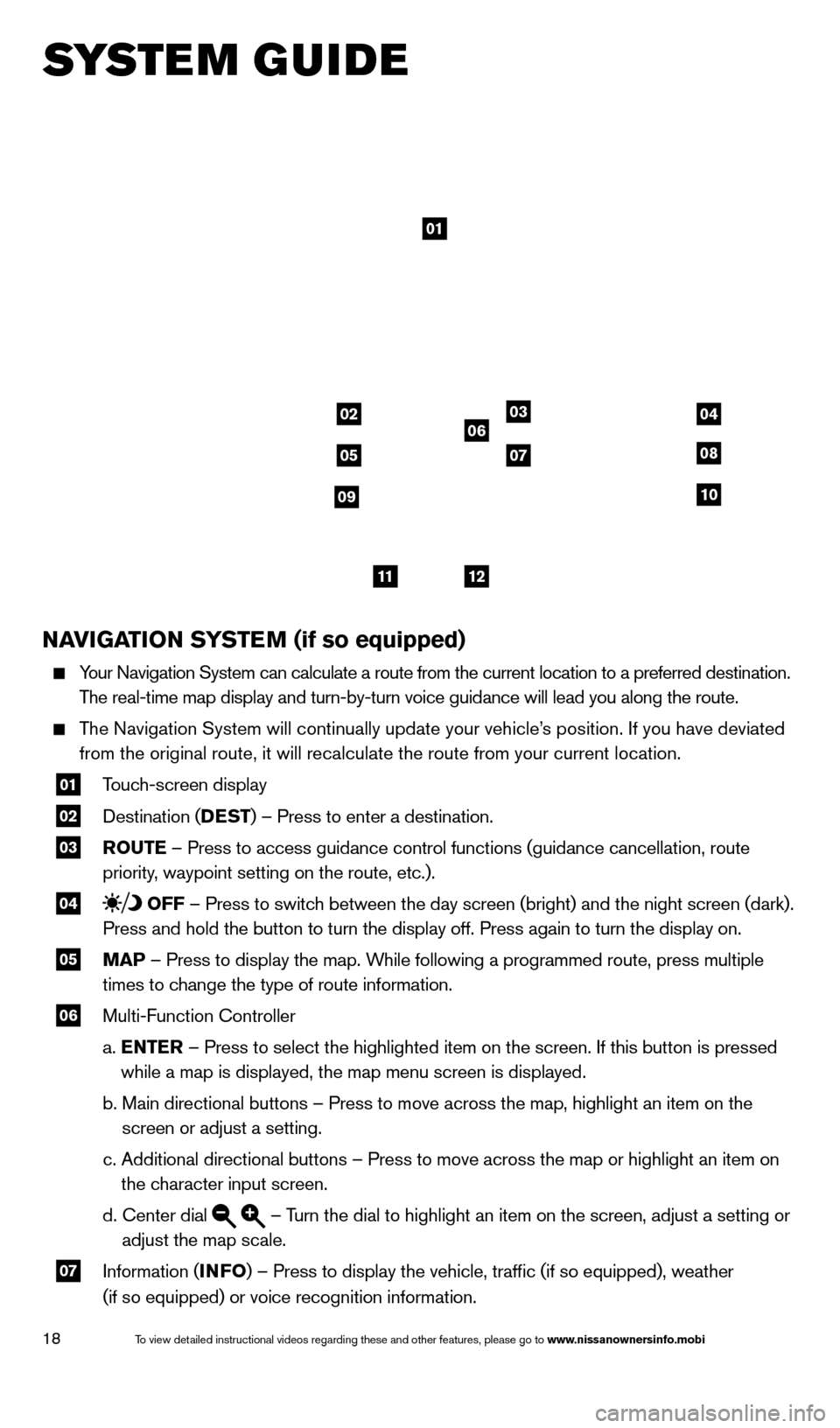
18
SYSTEM GUIDE
NAVIGATION SYSTEM (if so equipped)
Your Navigation System can calculate a route from the current location to\
a preferred destination.
The real-time map display and turn-by-turn voice guidance will lead you a\
long the route.
The Navigation System will continually update your vehicle’s position. If you have deviated from the original route, it will recalculate the route from your current\
location.
01 T ouch-screen display
02 Destination ( DEST
) – Press to enter a destination.
03 ROUTE – Press to access guidance control functions (guidance cancellation\
, route
priority, waypoint setting on the route, etc.).
04 OFF – Press to switch between the day screen (bright) and the night screen (dark).
Press and hold the button to turn the display off. Press again to turn t\
he display on.
05 MAP – Press to display the map. While following a programmed route, press multiple
times to change the type of route information.
06 Multi-Function Controller
a.
E
NTER – Press to select the highlighted item on the screen. If this button \
is pressed
while a map is displayed, the map menu screen is displayed.
b.
Main directional buttons – Press to move across the map, highlight an\
item on the
screen or adjust a setting.
c.
Additional directional buttons – Press to move across the map or high\
light an item on
the character input screen.
d.
Center dial – Turn the dial to highlight an item on the screen, adjust a setting or
adjust the map scale.
07 Information ( INFO
) – Press to display the vehicle, traffic (if so equipped), weat\
her
(if so equipped) or voice recognition information.
01
03
05
06
0708
10
1112
0204
09
1590747_14b_Armada_QRG_011614.indd 181/16/14 10:41 AM
To view detailed instructional videos regarding these and other features, please go\
to www.nissanownersinfo.mobi
Page 22 of 24

20
HOMELINK® UNIVERSAL TRANSCEIVER (if so equipped)
The HomeLink® Universal Transceiver can learn and consolidate the functions of up to 3
different hand-held transmitters, operating items such as garage doors, property gates,
outdoor and indoor lights or alarm systems.
To program the HomeLink® Universal Transceiver:
•
P
osition the handheld transceiver 1-3 in (26-76 mm) away from the HomeLink surface,
keeping the HomeLink indicator light in view.
•
Press and hold the desired HomeLink button and the handheld transmitter \
button
simult
aneously until the HomeLink indicator light flashes slowly and then ra\
pidly.
•
B
oth buttons may be released when the indicator light flashes rapidly.
To verify the programing is complete, press and hold the HomeLink button \
and observe the indicator light:
•
A solid, continuous light indicates the programing is complete and the H\
omeLink button
will activate your device.
•
A blinking light that turns to a solid, continuous light after 2 seconds\
indicates additional
steps are required to complete the programing.
An additional person may make the remaining steps easier . To complete the
programing process:
•
At the receiver of the device that you are programing to the HomeLink bu\
tton, press
and release the learn or smart button (the name may vary by manufacture\
r, but it is
usually located near where the hanging antenna wire is attached to the unit). You have
approximately 30 seconds to initiate the following step.
•
Press and hold the programed HomeLink button for 2 seconds and release.
You may have to repeat the previous 2 steps up to 3 times to complete the\
programing process. HomeLink should now activate your device.
For more information, refer to the “Instruments and controls (section 2)” of your Owner’s Manual, the HomeLink website at
www.homelink.com or call 1-800-355-3515.
HOMELINK
SYSTEM GUIDE
1590747_14b_Armada_QRG_011614.indd 201/16/14 10:41 AM
To view detailed instructional videos regarding these and other features, please go\
to www.nissanownersinfo.mobi