2014 MITSUBISHI OUTLANDER SPORT bluetooth
[x] Cancel search: bluetoothPage 270 of 388
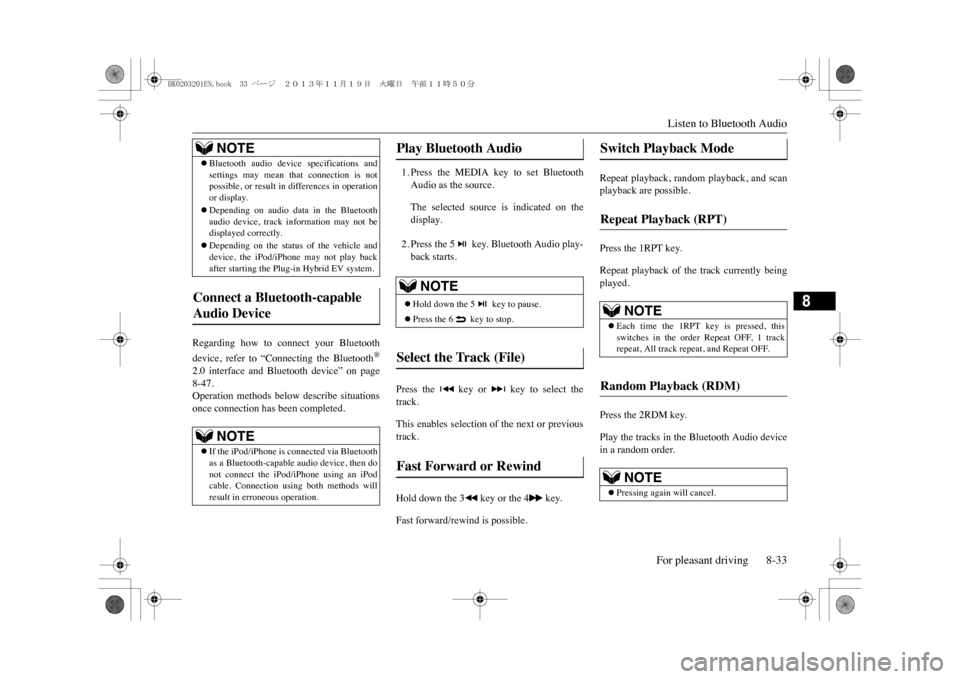
Listen to Bluetooth AudioFor pleasant driving 8-33
8
Regarding how to connect your Bluetoothdevice, refer to “Connecting the Bluetooth
®
2.0 interface and Bluetooth device” on page8-47.Operation methods below describe situationsonce connection has been completed.
1. Press the MEDIA key to set BluetoothAudio as the source.The selected source is indicated on thedisplay.2. Press the 5 key. Bluetooth Audio play-back starts.
Press the key or key to select thetrack.This enables selection of the next or previoustrack.Hold down the 3 key or the 4 key.Fast forward/rewind is possible.
Repeat playback, random playback, and scanplayback are possible.Press the 1RPT key.Repeat playback of the track currently beingplayed.Press the 2RDM key.Play the tracks in the Bluetooth Audio devicein a random order.
�zBluetooth audio device specifications andsettings may mean that connection is notpossible, or result in differences in operationor display.�zDepending on audio data
in the Bluetooth
audio device, track information may not bedisplayed correctly.�zDepending on the status of the vehicle anddevice, the iPod/iPhone may not play backafter starting the Plug-in
Hybrid EV system.
Connect a Bluetooth-capable Audio Device
NOTE
�zIf the iPod/iPhone
is connected via Bluetooth
as a Bluetooth-capable audio device, then donot connect the iPod
/iPhone using an iPod
cable. Connection using both methods willresult in erroneous operation.NOTE
Play Bluetooth Audio
NOTE
�zHold down the 5 key to pause.�zPress the 6 key to stop.
Select the Track (File) Fast Forward or Rewind
Switch Playback Mode Repeat Playback (RPT)
NOTE
�zEach time the 1RPT key is pressed, thisswitches in the order Repeat OFF, 1 trackrepeat, All track repeat, and Repeat OFF.
Random Playback (RDM)
NOTE
�zPressing again will cancel.
BK0203201EN.book 33 ページ 2013年11月19日 火曜日 午前11時50分
Page 271 of 388
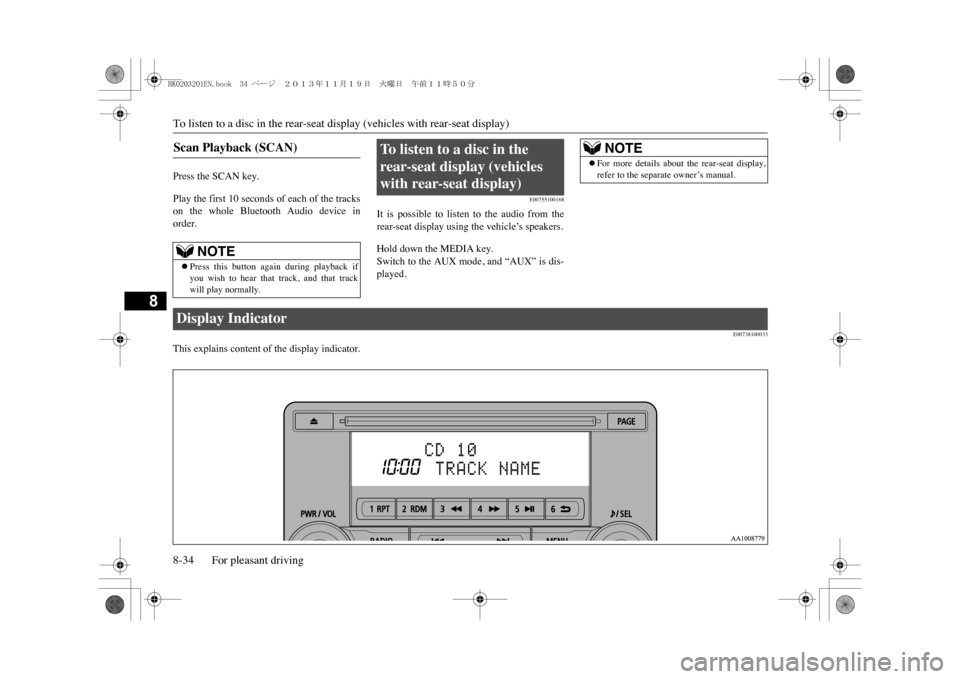
To listen to a disc in the rear-seat
display (vehicles with rear-seat display)
8-34 For pleasant driving
8
Press the SCAN key.Play the first 10 seconds of each of the trackson the whole Bluetooth Audio device inorder.
E00755100168
It is possible to listen to the audio from therear-seat display using the vehicle’s speakers.Hold down the MEDIA key.Switch to the AUX mode, and “AUX” is dis-played.
E00738100033
This explains content of the display indicator.Scan Playback (SCAN)
NOTE
�zPress this button again during playback ifyou wish to hear that track, and that trackwill play normally.
To l i s t e n t o a d i s c i n t h e rear-seat display (vehicles with rear-seat display)
NOTE
�zFor more details about the rear-seat display,refer to the separate owner’s manual.
Display Indicator BK0203201EN.book 34 ページ 2013年11月19日 火曜日 午前11時50分
Page 272 of 388
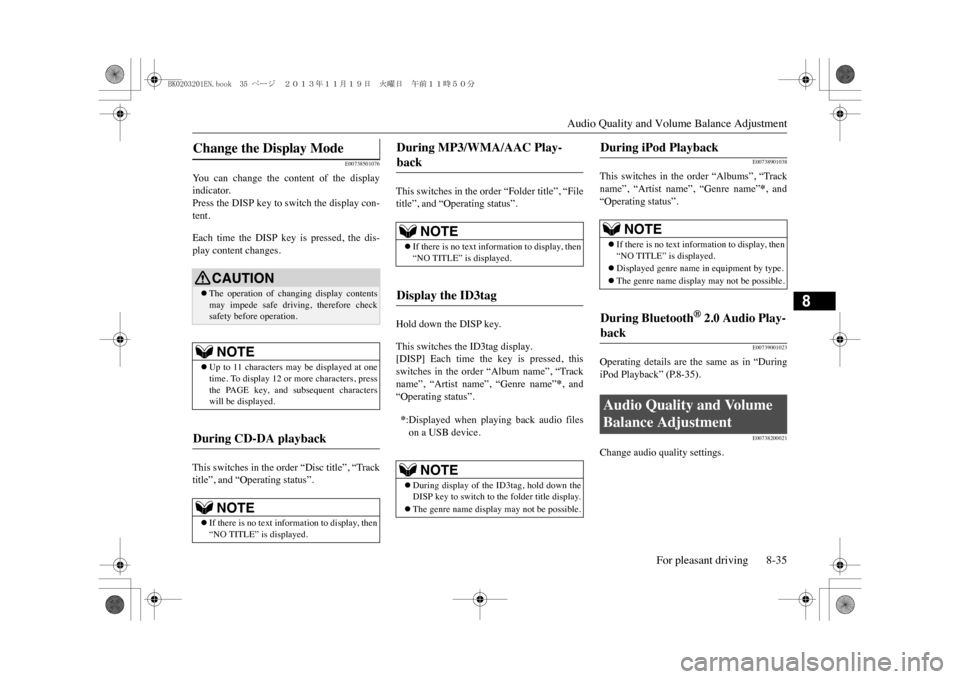
Audio Quality and Volume Balance Adjustment
For pleasant driving 8-35
8
E00738501076
Yo u c a n c h a n g e t h e c o n t e n t o f t h e d i s p l a yindicator.Press the DISP key to switch the display con-tent.Each time the DISP key is pressed, the dis-play content changes.This switches in the order “Disc title”, “Tracktitle”, and “Operating status”.
This switches in the order “Folder title”, “Filetitle”, and “Operating status”.Hold down the DISP key.This switches the ID3tag display.[DISP] Each time the key is pressed, thisswitches in the order “Album name”, “Trackname”, “Artist name”, “Genre name”
*, and
“Operating status”.
E00738901038
This switches in the order “Albums”, “Trackname”, “Artist name”, “Genre name”
*, and
“Operating status”.
E00739001023
Operating details are the same as in “DuringiPod Playback” (P.8-35).
E00738200021
Change audio quality settings.
Change the Display Mode
CAUTION�zThe operation of changing display contentsmay impede safe driving, therefore checksafety before operation.NOTE
�zUp to 11 characters may be displayed at onetime. To display 12 or
more characters, press
the PAGE key, and subsequent characterswill be displayed.
During CD-DA playback
NOTE
�zIf there is no text information to display, then“NO TITLE” is displayed.
During MP3/WMA/AAC Play-back
NOTE
�zIf there is no text information to display, then“NO TITLE” is displayed.
Display the ID3tag *:Displayed when playing back audio fileson a USB device.
NOTE
�zDuring display of the ID3tag, hold down theDISP key to switch to the folder title display.�zThe genre name displa
y may not be possible.
During iPod Playback
NOTE
�zIf there is no text information to display, then“NO TITLE” is displayed.�zDisplayed genre name in equipment by type.�zThe genre name display may not be possible.
During Bluetooth
® 2.0 Audio Play-
back Audio Quality and Volume Balance Adjustment
BK0203201EN.book 35 ページ 2013年11月19日 火曜日 午前11時50分
Page 274 of 388
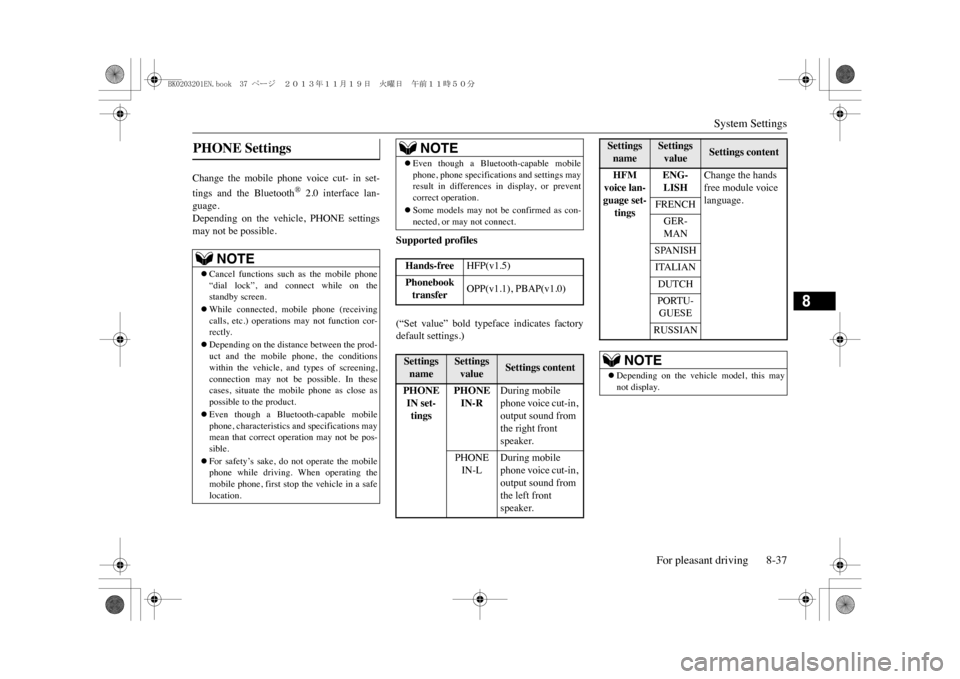
System Settings
For pleasant driving 8-37
8
Change the mobile phone voice cut- in set-tings and the Bluetooth
® 2.0 interface lan-
guage.Depending on the vehicle, PHONE settingsmay not be possible.
Supported profiles(“Set value” bold typeface indicates factorydefault settings.)
PHONE Settings
NOTE
�zCancel functions such as the mobile phone“dial lock”, and connect while on thestandby screen.�zWhile connected, mobile phone (receivingcalls, etc.) operations may not function cor-rectly.�zDepending on the distance between the prod-uct and the mobile phone, the conditionswithin the vehicle, and types of screening,connection may not be possible. In thesecases, situ
ate the mobile phone as close as
possible to the product.�zEven though a Bluetooth-capable mobilephone, characteristics and specifications maymean that correct operation may not be pos-sible.�zFor safety’s sake, do not operate the mobilephone while driving. When operating themobile phone, first stop the vehicle in a safelocation.
�zEven though a Bluetooth-capable mobilephone, phone specifications
and settings may
result in differences in display, or preventcorrect operation.�zSome models may not be confirmed as con-nected, or may not connect.Hands-free
HFP(v1.5)
Phonebook transfer
OPP(v1.1), PBAP(v1.0)
Settings name
Settings value
Settings content
PHONE IN set-tings
PHONE IN-R
During mobile phone voice cut-in, output sound from the right front speaker.
PHONE IN-L
During mobile phone voice cut-in, output sound from the left front speaker.
NOTE
HFM voice lan-guage set-tings
ENG-LISH
Change the hands free module voice language.
FRENCHGER-MANSPANISHITALIANDUTCHPORTU-GUESERUSSIAN
NOTE
�zDepending on the vehicle model, this maynot display.Settings name
Settings value
Settings content
BK0203201EN.book 37 ページ 2013年11月19日 火曜日 午前11時50分
Page 277 of 388
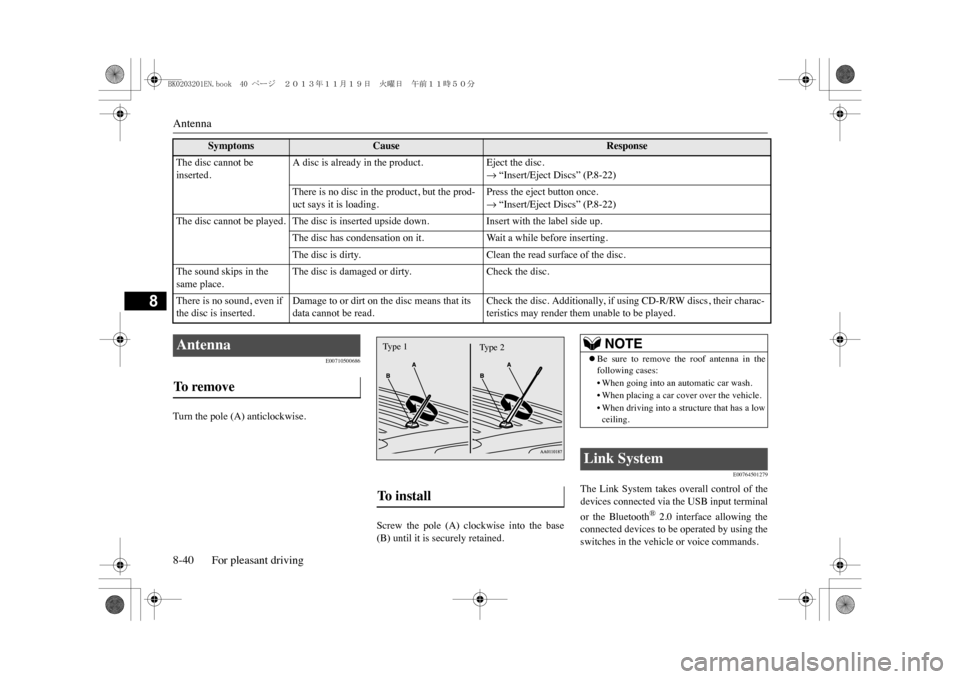
Antenna8-40 For pleasant driving
8
E00710500686
Turn the pole (A) anticlockwise.
Screw the pole (A) clockwise into the base(B) until it is securely retained.
E00764501279
The Link System takes overall control of thedevices connected via the USB input terminalor the Bluetooth
® 2.0 interface allowing the
connected devices to be operated by using theswitches in the vehicle or voice commands.
The disc cannot be inserted.
A disc is already in the product.
Eject the disc.�m “Insert/Eject Discs” (P.8-22)
There is no disc in the product, but the prod-uct says it is loading.
Press the eject button once.�m “Insert/Eject Discs” (P.8-22)
The disc cannot be played. The disc is inserted upside down.
Insert with the label side up.
The disc has condensation on it.
Wa i t a w h i l e b e f o r e i n s e r t i n g .
The disc is dirty.
Clean the read surface of the disc.
The sound skips in the same place.
The disc is damaged or dirty.
Check the disc.
There is no sound, even if the disc is inserted.
Damage to or dirt on the disc means that its data cannot be read.
Check the disc. Additionally, if using CD-R/RW discs, their charac-teristics may render them unable to be played.
Symptoms
Cause
Response
Antenna To r e m o v e
To i n s t a l l Ty p e 1
Ty p e 2
NOTE
�zBe sure to remove the roof antenna in thefollowing cases:•When going into an automatic car wash.•When placing a car cover over the vehicle.•When driving into a structure that has a lowceiling.
Link System
BK0203201EN.book 40 ページ 2013年11月19日 火曜日 午前11時50分
Page 278 of 388
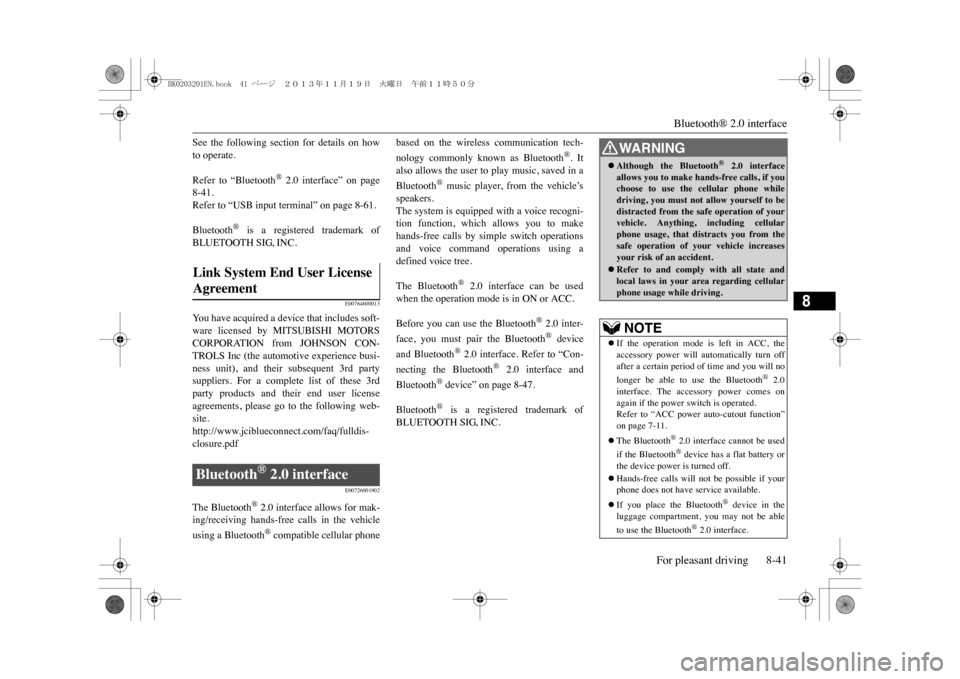
Bluetooth® 2.0 interface
For pleasant driving 8-41
8
See the following section for details on howto operate.Refer to “Bluetooth
® 2.0 interface” on page
8-41.Refer to “USB input terminal” on page 8-61.Bluetooth
® is a registered trademark of
BLUETOOTH SIG, INC.
E00764600013
Yo u h a v e a c q u i r e d a d e v i c e t h a t i n c l u d e s s o f t -ware licensed by MITSUBISHI MOTORSCORPORATION from JOHNSON CON-TROLS Inc (the automotive experience busi-ness unit), and their subsequent 3rd partysuppliers. For a complete list of these 3rdparty products and their end user licenseagreements, please go to the following web-site.http://www.jciblueconnect.com/faq/fulldis-closure.pdf
E00726001902
The Bluetooth
® 2.0 interface allows for mak-
ing/receiving hands-free calls in the vehicleusing a Bluetooth
® compatible cellular phone
based on the wireless communication tech-nology commonly known as Bluetooth
®. It
also allows the user to play music, saved in aBluetooth
® music player, from the vehicle’s
speakers.The system is equipped with a voice recogni-tion function, which allows you to makehands-free calls by simple switch operationsand voice command operations using adefined voice tree. The Bluetooth
® 2.0 interface can be used
when the operation mode is in ON or ACC.Before you can use the Bluetooth
® 2.0 inter-
face, you must pair the Bluetooth
® device
and Bluetooth
® 2.0 interface. Refer to “Con-
necting the Bluetooth
® 2.0 interface and
Bluetooth
® device” on page 8-47.
Bluetooth
® is a registered trademark of
BLUETOOTH SIG, INC.
Link System End User License Agreement Bluetooth
® 2.0 interface
WA R N I N G�zAlthough the Bluetooth
® 2.0 interface
allows you to make hands-free calls, if youchoose to use the cellular phone whiledriving, you must not allow yourself to bedistracted from the safe operation of yourvehicle. Anything, including cellularphone usage, that distracts you from thesafe operation of your vehicle increasesyour risk of an accident.�zRefer to and comply with all state andlocal laws in your area regarding cellularphone usage while driving.NOTE
�zIf the operation mode is left in ACC, theaccessory power will automatically turn offafter a certain period of time and you will nolonger be able to use the Bluetooth
® 2.0
interface. The accessory power comes onagain if the power
switch is operated.
Refer to “ACC power auto-cutout function”on page 7-11.�zThe Bluetooth
® 2.0 interface cannot be used
if the Bluetooth
® device has a flat battery or
the device power is turned off.�zHands-free calls will
not be possible if your
phone does not have
service available.
�zIf you place the Bluetooth
® device in the
luggage compartment, you may not be ableto use the Bluetooth
® 2.0 interface.
BK0203201EN.book 41 ページ 2013年11月19日 火曜日 午前11時50分
Page 279 of 388
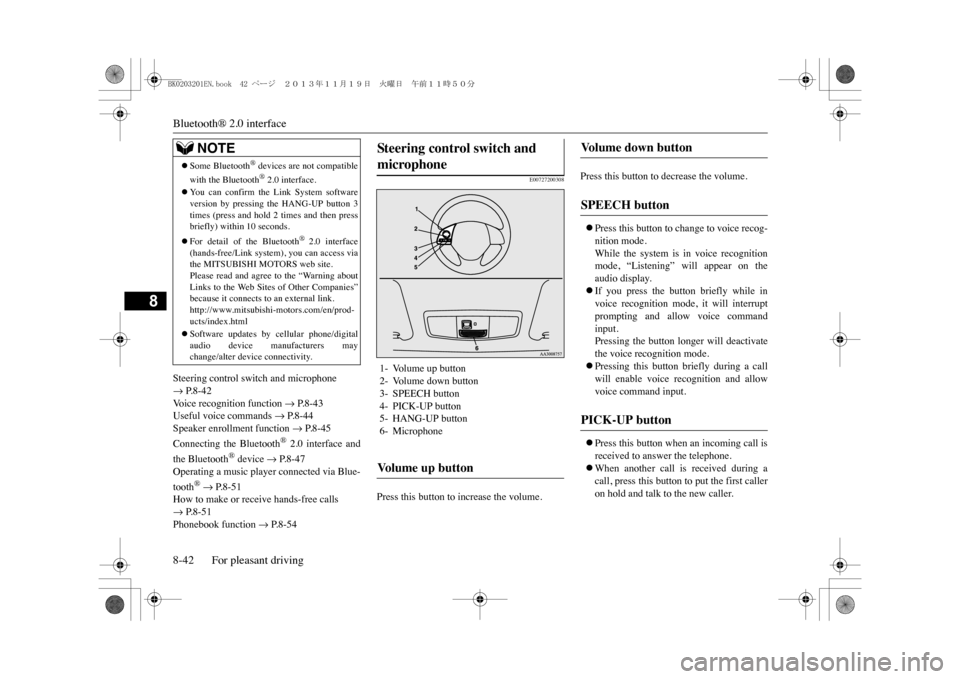
Bluetooth® 2.0 interface8-42 For pleasant driving
8
Steering control switch and microphone �m P.8-42Vo i c e r e c o g n i t i o n f u n c t i o n
�m P.8-43
Useful voice commands
�m P.8-44
Speaker enrollment function
�m P.8-45
Connecting the Bluetooth
® 2.0 interface and
the Bluetooth
® device
�m P.8-47
Operating a music player connected via Blue-tooth
® �m P.8-51
How to make or receive hands-free calls �m P.8-51Phonebook function
�m P.8-54
E00727200308
Press this button to increase the volume.
Press this button to decrease the volume.�zPress this button to change to voice recog-nition mode.While the system is in voice recognitionmode, “Listening” will appear on theaudio display.�zIf you press the button briefly while invoice recognition mode, it will interruptprompting and allow voice commandinput.Pressing the button longer will deactivatethe voice recognition mode. �zPressing this button briefly during a callwill enable voice recognition and allowvoice command input.�zPress this button when an incoming call isreceived to answer the telephone.�zWhen another call is received during acall, press this button to put the first calleron hold and talk to the new caller.
�zSome Bluetooth
® devices are not compatible
with the Bluetooth
® 2.0 interface.
�zYo u c a n c o n f i r m t h e L i n k S y s t e m s o f t w a r eversion by pressing the HANG-UP button 3times (press and hold 2
times and then press
briefly) within 10 seconds.�zFor detail of the Bluetooth
® 2.0 interface
(hands-free/Link system), you can access viathe MITSUBISHI MOTORS web site.Please read and agree to the “Warning aboutLinks to the Web Sites of Other Companies”because it connects to an external link.http://www.mitsubishi-motors.com/en/prod-ucts/index.html�zSoftware updates by cellular phone/digitalaudio device manufacturers maychange/alter device connectivity.NOTE
Steering control switch and microphone 1- Volume up button2- Volume down button3- SPEECH button4- PICK-UP button5- HANG-UP button6- MicrophoneVo l u m e u p b u t t o n
Vo l u m e d o w n b u t t o n SPEECH button PICK-UP button
BK0203201EN.book 42 ページ 2013年11月19日 火曜日 午前11時50分
Page 280 of 388
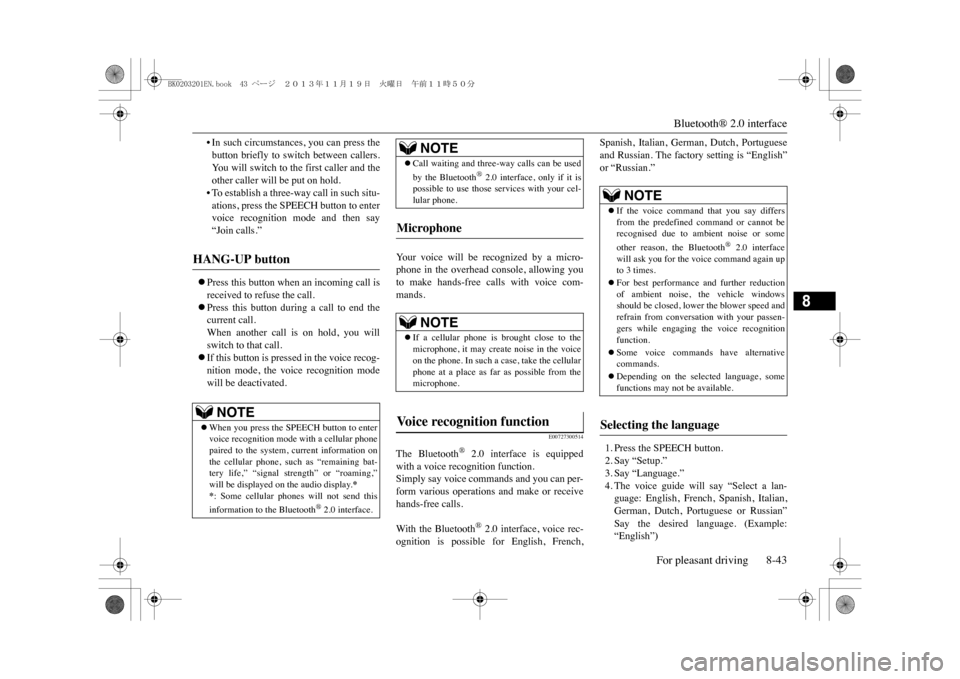
Bluetooth® 2.0 interface
For pleasant driving 8-43
8
•In such circumstances, you can press thebutton briefly to switch between callers.Yo u w i l l s w i t c h t o t h e f i r s t c a l l e r a n d t h eother caller will be put on hold.•To establish a three-way call in such situ-ations, press the SPEECH button to entervoice recognition mode and then say“Join calls.”
�zPress this button when an incoming call isreceived to refuse the call.�zPress this button during a call to end thecurrent call.When another call is on hold, you willswitch to that call.�zIf this button is pressed in the voice recog-nition mode, the voice recognition modewill be deactivated.
Yo u r v o i c e w i l l b e r e c o g n i z e d b y a m i c r o -phone in the overhead console, allowing youto make hands-free calls with voice com-mands.
E00727300514
The Bluetooth
® 2.0 interface is equipped
with a voice recognition function.Simply say voice commands and you can per-form various operations and make or receivehands-free calls.With the Bluetooth
® 2.0 interface, voice rec-
ognition is possible for English, French,
Spanish, Italian, German, Dutch, Portugueseand Russian. The factory setting is “English”or “Russian.”1. Press the SPEECH button.2. Say “Setup.”3. Say “Language.”4. The voice guide will say “Select a lan-guage: English, French, Spanish, Italian,German, Dutch, Portuguese or Russian”Say the desired language. (Example:“English”)
HANG-UP button
NOTE
�zWhen you press the SPEECH button to entervoice recognition mode with a cellular phonepaired to the system, current information onthe cellular phone, such as “remaining bat-tery life,” “signal strength” or “roaming,”will be displayed on the audio display.
*
*: Some cellular phones will not send thisinformation to the Bluetooth
® 2.0 interface.
�zCall waiting and three-way calls can be usedby the Bluetooth
® 2.0 interface, only if it is
possible to use those se
rvices with your cel-
lular phone.
Microphone
NOTE
�zIf a cellular phone is brought close to themicrophone, it may create noise in the voiceon the phone. In such a case, take the cellularphone at a place as far as possible from themicrophone.
Vo i c e r e c o g n i t i o n f u n c t i o n
NOTE
NOTE
�zIf the voice command that you say differsfrom the predefined command or cannot berecognised due to ambient noise or someother reason, the Bluetooth
® 2.0 interface
will ask you for the voice command again upto 3 times. �zFor best performance
and further reduction
of ambient noise, the vehicle windowsshould be closed, lower the blower speed andrefrain from conversa
tion with your passen-
gers while engaging the voice recognitionfunction.�zSome voice commands have alternativecommands.�zDepending on the selected language, somefunctions may not be available.
Selecting the language
BK0203201EN.book 43 ページ 2013年11月19日 火曜日 午前11時50分