2014 MITSUBISHI MIRAGE ESP
[x] Cancel search: ESPPage 123 of 135
![MITSUBISHI MIRAGE 2014 6.G MMCS Manual 123
[Phone Outgoing Vol.]:
Adjusts the volume of the outgoing calls.
[Vehicle Ringtone] key:
Sets whether to activate the vehicle
ringtone.
qMaking and answering calls
Note:
Before using the follow MITSUBISHI MIRAGE 2014 6.G MMCS Manual 123
[Phone Outgoing Vol.]:
Adjusts the volume of the outgoing calls.
[Vehicle Ringtone] key:
Sets whether to activate the vehicle
ringtone.
qMaking and answering calls
Note:
Before using the follow](/manual-img/19/7509/w960_7509-122.png)
123
[Phone Outgoing Vol.]:
Adjusts the volume of the outgoing calls.
[Vehicle Ringtone] key:
Sets whether to activate the vehicle
ringtone.
qMaking and answering calls
Note:
Before using the following functions, you must
pair and connect your Bluetooth mobile phone.
É “Telephone settings” (page 122)
Making a call
Making a call using the keypad
1. Touch the [Dial Number] key to display the
keypad screen.
2. Enter the telephone number by using the
keypad displayed on the screen.
3. Touch the [Call] key to call the entered
telephone number.
The following Phone screen is displayed
during the phone call.
Touch the [Private] key to talk using the
mobile phone, cancelling the hands-free
function. To return to hands-free mode,
touch the [Private] key again.
Touch the [Mute] key to mute the
microphone. To resume using the
microphone, touch the [
Mute] key again.
4. When the call is finished, touch the [Hang
up] key to hang up.
Note:
Depending on the mobile phone, the connection
with this system may be disconnected when
entering Handset mode.
The Map screen can be displayed during a call
by pressing the [MAP] button. To return to the
Phone screen, press the [MENU] button and
touch the [Phone] key.
Making a call using the Call History
The system automatically records outgoing/
incoming call history data. You can confirm
calls and use the records to make a call from
this unit.
Up to 5 outgoing calls and 5 incoming calls
can be recorded for each registered mobile
phone.
You can delete the recorded telephone
numbers via the [Settings] menu.
É “System Settings” (page 125)
Note:
When using multiple registered mobile phones,
the outgoing/incoming call records of one
mobile phone do not display records made on
other mobile phones.
1. Touch the [Call History] key.
2. Touch the [Incoming Calls] or [Outgoing
Calls] key according to the type of record
list you want to display.
The corresponding record list screen is
displayed.
3. Touch the desired Record key you want to
dial.
4. Touch the [Call] key to call the specified
telephone number.
The Phone screen is displayed, and calling
starts.
You can adjust the volume of the calls.
When the call is finished, touch the
[Hang up] key to hang up.Making a call using the Handset
Phonebook
Note:
If Handset Phonebook data has not been
added, download phonebook data from your
mobile phone.
É “Downloading phonebook data from your
mobile phone” (page 124)
1. Touch the [Handset Phonebook] key to
display the Handset Phonebook screen.
2. Touch the desired name key you want to
dial.
You can scroll names by touching the
[{] or [
}] keys, and scroll 1 screen by
touching the [
{
{] or [}
}] keys.
When you touch the alphabet key at the
left of the screen, the list scrolls to the
first item which starts with the specified
character.
3. Touch the number key you want to dial.
4. Touch the [Call] key to call the specified
telephone number.
The Phone screen is displayed, and calling
starts.
When the call is finished, touch the
[Hang up] key to hang up.
Making a call using the Favorites
Note:
To use Favorites, download phonebook data
from your mobile phone, and add a Favorites
entry.
É “Downloading phonebook data from your
mobile phone” (page 124)
É “Adding a Favorites entry” (page 124)
1. Touch the [Favorites] key to display the
Favorites screen.
2. Touch the desired telephone number key
you want to dial.
3. Touch the [Call] key to call the specified
telephone number.
205-0010-00_QY-7375M-A_EN.indb 123205-0010-00_QY-7375M-A_EN.indb 1233/12/2013 9:57:29 AM3/12/2013 9:57:29 AM
Page 127 of 135

127
Checking the telephone number of
a Favorite
You can check the telephone number of a
favorite. If a telephone number is unnecessary,
you can also delete it.
For details on this function, see below.
É “Making a call using the Favorites”
(page 123)
1. Touch the [Phone] key to display the
Phone screen.
2. Touch the [Favorites] key to display the
Favorites screen.
3. Touch the desired telephone number key
you want to confirm.
4. Confirm the telephone number.
To delete a telephone number, touch the
[Delete] key, and then touch the [Ye s]
key at the prompt. The telephone number
is deleted.
qChecking the call historyYou can check telephone numbers in your call
history. If a telephone number is unnecessary,
you can delete it.
For details on this function, see below.
É “Making a call using the Call History”
(page 123)
1. Touch the [Phone] key to display the
Phone screen.
2. Touch the [Call History] key to display the
Call History screen.
3. Touch the [Incoming Calls] or [Outgoing
Calls] key according to the type of record
list you want to display.
The corresponding record list screen is
displayed.
4. Touch the desired Record key you want to
confirm. To delete a telephone number, touch the
[Delete] key, and then touch the [Ye s]
key at the prompt. The telephone number
is deleted.
qUsing the phonebook
Downloading phonebook data
from your mobile phone
For details on this function, see below.
É “Downloading phonebook data from your
mobile phone” (page 124)
1. Touch the [Phone] key to display the
Phone screen.
2. Touch the [Handset Phonebook] key to
display the Handset Phonebook screen.
3. Touch the [Download Entire Phonebook]
key to download phonebook data from your
mobile phone.
A prompt is displayed.
[Yes]:
Starts transfer of the phonebook data. If
no operation from your mobile phone is
necessary, transfer is performed automatically.
If operation from your mobile phone is
necessary, follow the instructions on the unit
screen and transfer the phonebook data.
[No]:
Cancels transfer of the phonebook data.
When data downloading is completed, the
system will return to the Phonebook screen.
Download a single telephone
number from your mobile phone
You can download a single telephone number
from your mobile phone.
Some mobile phones may not be able to
transfer phonebook data.
For details on this function, see below.É “Downloading phonebook data from your
mobile phone” (page 124)
1. Touch the [Phone] key to display the
Phone screen.
2. Touch the [Handset Phonebook] key to
display the Handset Phonebook screen.
3. Touch the [Download 1 Entry] key to
download a single telephone number from
your mobile phone.
A prompt is displayed.
[Yes]:
Starts transfer of the phonebook data. If
no operation from your mobile phone is
necessary, transfer is performed automatically.
If operation from your mobile phone is
necessary, follow the instructions on the unit
screen and transfer the phonebook data.
[No]:
Cancels transfer of the phonebook data.
When data downloading is completed, the
system will return to the Phonebook screen.
Checking the phonebookYou can check the telephone numbers
registered in the phonebook. If a telephone
number is unnecessary, you can delete it.
Note:
If Handset Phonebook data has not been
added, download phonebook data from your
mobile phone.
É “Downloading phonebook data from your
mobile phone” (page 124)
1. Touch the [Phone] key to display the
Phone screen.
2. Touch the [Handset Phonebook] key to
display the Handset Phonebook screen.
3. Touch the [Downloaded List] key.
4. Touch the desired name key you want to
confirm.
205-0010-00_QY-7375M-A_EN.indb 127205-0010-00_QY-7375M-A_EN.indb 1273/12/2013 9:57:29 AM3/12/2013 9:57:29 AM
Page 132 of 135
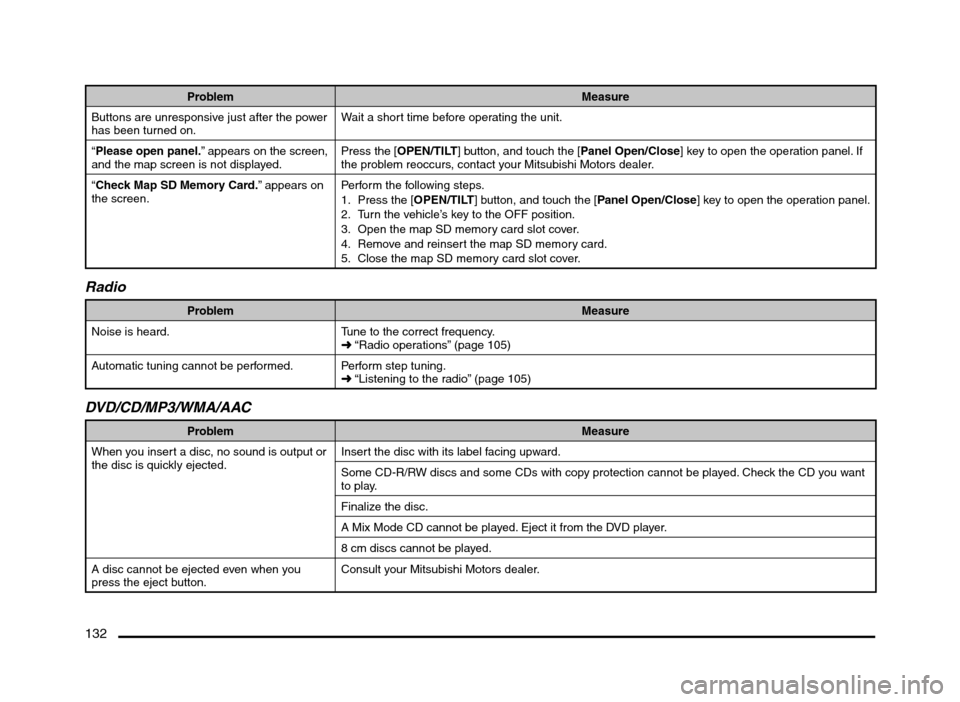
132
Problem Measure
Buttons are unresponsive just after the power
has been turned on.Wait a short time before operating the unit.
“Please open panel.” appears on the screen,
and the map screen is not displayed.Press the [OPEN/TILT] button, and touch the [Panel Open/Close] key to open the operation panel. If
the problem reoccurs, contact your Mitsubishi Motors dealer.
“Check Map SD Memory Card.” appears on
the screen.Perform the following steps.
1. Press the [OPEN/TILT] button, and touch the [Panel Open/Close] key to open the operation panel.
2. Turn the vehicle’s key to the OFF position.
3. Open the map SD memory card slot cover.
4. Remove and reinsert the map SD memory card.
5. Close the map SD memory card slot cover.
Radio
Problem Measure
Noise is heard. Tune to the correct frequency.
É “Radio operations” (page 105)
Automatic tuning cannot be performed. Perform step tuning.
É “Listening to the radio” (page 105)
DVD/CD/MP3/WMA/AAC
Problem Measure
When you insert a disc, no sound is output or
the disc is quickly ejected.Insert the disc with its label facing upward.
Some CD-R/RW discs and some CDs with copy protection cannot be played. Check the CD you want
to play.
Finalize the disc.
A Mix Mode CD cannot be played. Eject it from the DVD player.
8 cm discs cannot be played.
A disc cannot be ejected even when you
press the eject button.Consult your Mitsubishi Motors dealer.
205-0010-00_QY-7375M-A_EN.indb 132205-0010-00_QY-7375M-A_EN.indb 1323/12/2013 9:57:30 AM3/12/2013 9:57:30 AM