2014 MITSUBISHI MIRAGE reset
[x] Cancel search: resetPage 125 of 135
![MITSUBISHI MIRAGE 2014 6.G MMCS Manual 125
14. SYSTEM
SETTINGS
You can set various settings of this system
from the Settings menu.
Settings screen:
Settings - Others screen:
1. Press the [MENU] button.
The Main menu screen is displaye MITSUBISHI MIRAGE 2014 6.G MMCS Manual 125
14. SYSTEM
SETTINGS
You can set various settings of this system
from the Settings menu.
Settings screen:
Settings - Others screen:
1. Press the [MENU] button.
The Main menu screen is displaye](/manual-img/19/7509/w960_7509-124.png)
125
14. SYSTEM
SETTINGS
You can set various settings of this system
from the Settings menu.
Settings screen:
Settings - Others screen:
1. Press the [MENU] button.
The Main menu screen is displayed.
2. Touch the [Settings] key.
The Settings screen is displayed.
Touching the [Others] key displays the
Settings - Others screen.
Audio Settings
When you touch the [Audio] key from the
Settings menu, you can adjust various sound
effect settings.
Note:
Some operations may be restricted while the
vehicle is in motion.
qAdjusting the balance/fader
1. Touch the [Balance/Fader] key.
2. Touch the [Volume Balance Control] key
or the [Vocal Image Control] key.
[Volume Balance Control] key:
Adjusts the volume balance for the left, right,
front, and rear speakers.
[Vocal Image Control] key:
Adjusts the volume balance of the vocals for
the left, right, front, and rear speakers.
3. Touch the [E] or [
e] key to adjust the fader
level.
The factory setting is 0.
Adjustment range for [Volume Balance
Control]: front 5 to rear 5.
Adjustment range for [Vocal Image
Control]: front 9 to rear 9.
[E] key:
Emphasises the sound from the front
speakers.
[
e] key:
Emphasises the sound from the rear
speakers.
4. Touch the [T] or [t] key to adjust the
balance level.
The factory setting is 0.
Adjustment range for [Volume Balance
Control]: left 5 to right 5.
Adjustment range for [Vocal Image
Control]: left 9 to right 9.[T] key:
Emphasises the sound from the left
speakers.
[t] key:
Emphasises the sound from the right
speakers.
Note:
To reset to the factory settings, touch the [Reset
to Factory Setting] key.
These settings have no effect on the center
channel or subwoofer.
qLoudness functionThe Loudness function increases the level of
the high and low frequencies in accordance
with the volume setting.
1. Touch the [Loudness] key.
The Loudness function turns on/off.
qAdjusting the Graphic
Equalizer
You can adjust sound tone using the Graphic
Equalizer function.
Selecting from the Standard
Preset settings
1. Touch the [Graphic Equalizer] key.2. Select a Standard Preset setting by
touching the [Bass.B], [High.B], [Acoustic],
[Impact], [Smooth], or [Flat] key.
Register the Customized Preset
settings
1. Touch the [Graphic Equalizer] key.
2. Touch the desired User key to select the
Customized Presets to register, then touch
the [Adjust] key.
205-0010-00_QY-7375M-A_EN.indb 125205-0010-00_QY-7375M-A_EN.indb 1253/12/2013 9:57:29 AM3/12/2013 9:57:29 AM
Page 126 of 135
![MITSUBISHI MIRAGE 2014 6.G MMCS Manual 126
3. Touch the [E] or [
e] key under the
frequency you want to adjust the level.
Frequency: 60Hz, 250Hz, 820Hz,
1.6kHz, 5kHz, 16kHz
Level: –6 to +6
Note:
To reset to the factory settings, tou MITSUBISHI MIRAGE 2014 6.G MMCS Manual 126
3. Touch the [E] or [
e] key under the
frequency you want to adjust the level.
Frequency: 60Hz, 250Hz, 820Hz,
1.6kHz, 5kHz, 16kHz
Level: –6 to +6
Note:
To reset to the factory settings, tou](/manual-img/19/7509/w960_7509-125.png)
126
3. Touch the [E] or [
e] key under the
frequency you want to adjust the level.
Frequency: 60Hz, 250Hz, 820Hz,
1.6kHz, 5kHz, 16kHz
Level: –6 to +6
Note:
To reset to the factory settings, touch the [Flat]
key.
qSound Restorer functionThe Sound Restorer function restores
high tone range to audio that has been
compressed, bringing it closer to its original,
pre-compressed quality.
1. Touch the [Sound Restorer] key.
The Sound Restorer function turns on/off.
qVolume Smoother functionThe Volume Smoother function automatically
adjusts the audio level to compensate for
differences in volume levels between multiple
audio playback sources or volume levels
between different scenes in a movie.
1. Touch the [T] or [t] key to adjust the
Volume Smoother level.
The factory setting is [OFF].
Adjustment range: [LOW] to [HIGH].
qSpeed Sensitive Vol. functionThe Speed Sensitive Vol. function automatically
increases the volume as your vehicle’s speed
increases, and decreases the volume as your
vehicle’s speed decreases.
1. Touch the [+] or [–] key to adjust the Speed
Sensitive Vol. level.
The factory setting is [OFF].
Adjustment range: 1 (low) to 3 (high)
bars.
qVirtual Bass functionThe Virtual Bass function adds harmonic
elements to bass ranges, strengthening them
and enabling richer bass playback.
1. Touch the [T] or [t] key to adjust the
Virtual Bass level.
The factory setting is [OFF].
Adjustment range: [LOW] to [HIGH].
Display Adjustment
When you touch the [Display Adj.] key
from the Settings menu, you can adjust the
brightness level of the monitor display.
Note:
The brightness level adjustment operates upon
the current Screen Color mode.
1. Touch the [+] or [–] key to adjust the
brightness level.
[+] key:
Makes the image brighter.
[–] key:
Makes the image dimmer.
Volume and Beeps
Settings
You can change the volume settings and other
beep settings.
1. Touch the [Volume and Beeps] key.
The Volume and Beeps menu is displayed.
2. Touch the desired menu item to set.
[Phone Ringer Vol.]:
Adjusts the volume of the telephone ringer.
[Phone Incoming Vol.]:
Adjusts the volume of the incoming calls.
[Phone Outgoing Vol.]:
Adjusts the volume of the outgoing calls.
[Button Beeps] key:
Sets whether to activate the sound of
button operations.
Selecting a Language
You can change the language used by the
system.
1. Touch the [Select Language] key.
2. Touch the key of the desired language.
3. At the [Reboot to change language?]
prompt, touch the [Ye s] key.
The system reboots and the language is
changed.
Phone Settings
You can download telephone numbers from
your mobile phone, as well as confirm and
delete telephone numbers stored in this unit.
qUsing Favorites
Adding a Favorites entry For details on this function, see below.
É “Adding a Favorites entry” (page 124)
1. Touch the [Phone] key to display the
Phone screen.
2. Touch the [Favorites] key to display the
Favorites screen.
3. Touch the [Add New] key.
4. Touch the key for the name you want to
add.
If no names are registered, skip to step 5.
5. Touch the key for the telephone number
you want to add.
6. The specified telephone number is added
to the Favorites list.
205-0010-00_QY-7375M-A_EN.indb 126205-0010-00_QY-7375M-A_EN.indb 1263/12/2013 9:57:29 AM3/12/2013 9:57:29 AM
Page 130 of 135
![MITSUBISHI MIRAGE 2014 6.G MMCS Manual 130
Clock Settings
You can set various settings related to the clock.1. Touch the [Clock] key.
The Clock screen is displayed.
2. Touch the desired menu item to set.
[On-screen Clock] key:
Sets wheth MITSUBISHI MIRAGE 2014 6.G MMCS Manual 130
Clock Settings
You can set various settings related to the clock.1. Touch the [Clock] key.
The Clock screen is displayed.
2. Touch the desired menu item to set.
[On-screen Clock] key:
Sets wheth](/manual-img/19/7509/w960_7509-129.png)
130
Clock Settings
You can set various settings related to the clock.1. Touch the [Clock] key.
The Clock screen is displayed.
2. Touch the desired menu item to set.
[On-screen Clock] key:
Sets whether to display the clock on the
screen.
[Clock Format (24h)] key:
Sets to [ON] to change the clock to 24-hour
format. Turn off to change the clock to 12-hour
format.
Other Settings
When you touch the [Others] key from the
Settings menu, you can check system details
and adjust various system settings.
qInterruption featureYou can choose to automatically display
information on upcoming route directions in
the audio mode screen.
1. Touch the [AV Screen Navigation Guide
Interrupt] key.
The AV Screen Navigation Guide Interrupt
function turns on/off.
qUnit InformationYou can view details about this unit, and
update this unit’s software.
1. Touch the [Unit Information] key.
The Unit Information screen is displayed.
You can view software version
information by touching the [Version
Info] key. You can view the unit code and serial
number for this unit by touching the
[Product Info] key.
Note:
To update the unit’s software, insert an SD card
with a newer version of the system software,
and then touch the [Software Update] key after
touching the [Version Info] key. Normally this
feature is not used.
qChecking ConnectivityYou can view details for various connections
to this unit.
1. Touch the [Check Connectivity] key.
The Check Connectivity screen is
displayed.
2. [OK] is displayed in the panel for each item
that is correctly connected.
You can also touch the [GPS] key for
detailed GPS connection information.
qResetting to Factory
Settings
You can reset the system to return to the
factory settings.
Note:
When the system is reset to the factory settings,
all stored data will be erased except for updated
system software and map data.
All telephone numbers and phonebook data
used with the Bluetooth function will also be
erased.
1. Touch the [Reset to Factory Setting] key.
2. Touch the [Delete All Data] key.
3. From the displayed confirmation screen,
touch the [Ye s] key.
205-0010-00_QY-7375M-A_EN.indb 130205-0010-00_QY-7375M-A_EN.indb 1303/12/2013 9:57:29 AM3/12/2013 9:57:29 AM
Page 135 of 135
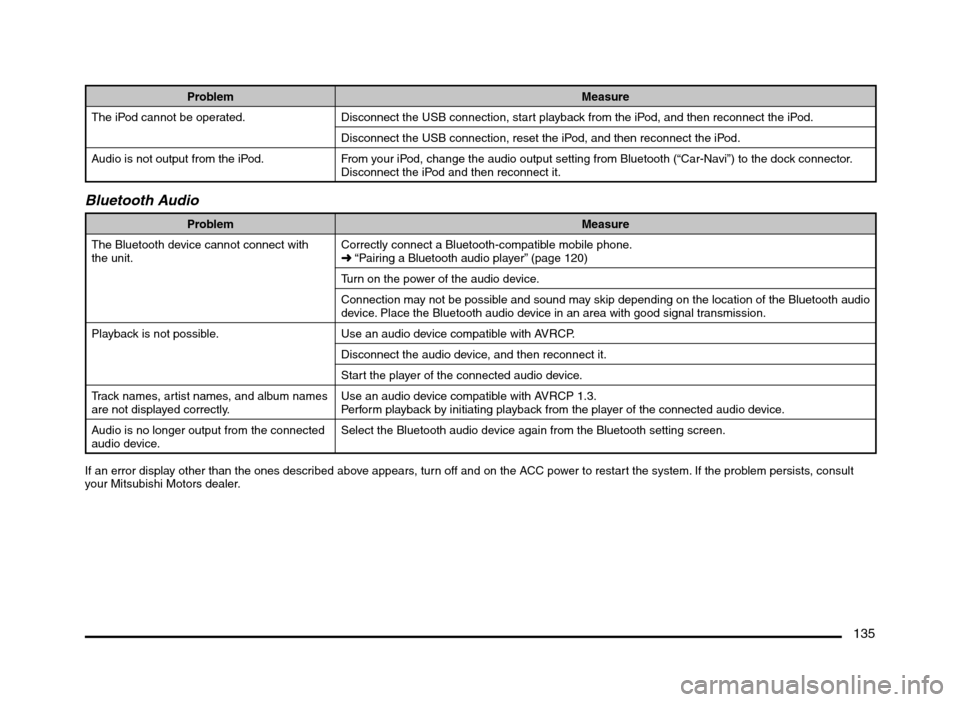
135
Problem Measure
The iPod cannot be operated. Disconnect the USB connection, start playback from the iPod, and then reconnect the iPod.
Disconnect the USB connection, reset the iPod, and then reconnect the iPod.
Audio is not output from the iPod. From your iPod, change the audio output setting from Bluetooth (“Car-Navi”) to the dock connector.
Disconnect the iPod and then reconnect it.
Bluetooth Audio
Problem Measure
The Bluetooth device cannot connect with
the unit.Correctly connect a Bluetooth-compatible mobile phone.
É “Pairing a Bluetooth audio player” (page 120)
Turn on the power of the audio device.
Connection may not be possible and sound may skip depending on the location of the Bluetooth audio
device. Place the Bluetooth audio device in an area with good signal transmission.
Playback is not possible. Use an audio device compatible with AVRCP.
Disconnect the audio device, and then reconnect it.
Start the player of the connected audio device.
Track names, artist names, and album names
are not displayed correctly.Use an audio device compatible with AVRCP 1.3.
Perform playback by initiating playback from the player of the connected audio device.
Audio is no longer output from the connected
audio device.Select the Bluetooth audio device again from the Bluetooth setting screen.
If an error display other than the ones described above appears, turn off and on the ACC power to restart the system. If the problem persists, consult
your Mitsubishi Motors dealer.
205-0010-00_QY-7375M-A_EN.indb 135205-0010-00_QY-7375M-A_EN.indb 1353/12/2013 9:57:30 AM3/12/2013 9:57:30 AM