2014 MITSUBISHI MIRAGE CD player
[x] Cancel search: CD playerPage 129 of 135
![MITSUBISHI MIRAGE 2014 6.G MMCS Manual 129
To delete a single phonebook telephone
number
1. Touch the [Phone] key to display the
Phone screen.
2. Touch the [Delete Phone Info] key to
display the Delete Phone Info screen.
3. Touch the MITSUBISHI MIRAGE 2014 6.G MMCS Manual 129
To delete a single phonebook telephone
number
1. Touch the [Phone] key to display the
Phone screen.
2. Touch the [Delete Phone Info] key to
display the Delete Phone Info screen.
3. Touch the](/manual-img/19/7509/w960_7509-128.png)
129
To delete a single phonebook telephone
number
1. Touch the [Phone] key to display the
Phone screen.
2. Touch the [Delete Phone Info] key to
display the Delete Phone Info screen.
3. Touch the [Handset Phonebook] key to
display the Handset Phonebook screen.
4. Touch the [Delete 1 Entry] key.
The phonebook list is displayed.
5. Touch the desired name key you want to
delete.
6. Touch the [Delete] key.
The selected telephone number is deleted.
Deleting all telephone numbers
1. Touch the [Phone] key to display the
Phone screen.
2. Touch the [Delete Phone Info] key to
display the Delete Phone Info screen.
3. Touch the [Delete All Phone Information]
key.
At the prompt, touch the [Ye s] key.
All telephone numbers are deleted.
qVolume and Ringtone
Settings
You can change the volume settings and
vehicle ringtone settings.
1. Touch the [Phone] key to display the
Phone screen.
2. Touch the [Volume] key.
The Volume menu is displayed.
3. Touch the desired menu item to set.
[Phone Ringer Vol.]:
Adjusts the volume of the telephone ringer.
[Phone Incoming Vol.]:
Adjusts the volume of the incoming calls.
[Phone Outgoing Vol.]:
Adjusts the volume of the outgoing calls.
[Vehicle Ringtone] key:
Sets whether to activate the vehicle
ringtone.
Bluetooth Settings
When you touch the [Bluetooth] key from the
Settings menu, you can set various functions
related to the Bluetooth feature.
qActivating Bluetooth feature
1. Touch the [Connect with Bluetooth] key.
The Bluetooth feature turns on/off.
q
Pairing the Bluetooth device
1. Turn on the power of the mobile phone or
Bluetooth audio player you want to register.
2. Touch the [Pair Bluetooth Device] key.
3. Touch the [Mobile Phone] key to register a
mobile phone, or the [Audio Device] key to
register a Bluetooth audio player.
4. Perform the following operations on your
mobile phone or Bluetooth audio player:
Perform the search operation for
Bluetooth devices.
Specify the device named “Car-Navi” to
register your device.
5. When the PIN (Pass key) input prompt
appears on your device, enter the same
PIN (Pass key) set to this unit.
If you are prompted to select functions,
select the functions you want to use.
When the pairing operation completes,
the registered device is set as the current
telephone or audio device.
q
Paired Device List
operations
1. Touch the [Paired Device List] key to
display the Paired Device List screen.
2. Touch the [Bluetooth Phone] or
[Bluetooth Audio] key to display the list
for devices of that type.
3. Touch the key for the device you want to
use.
4. Touch the [Connect] key to pair with a
phone, or the [Select] key to pair with an
audio device.
To delete the registration of the specified
device, touch the [Delete] key.
To deselect the specified audio device,
touch the [Deselect] key.
qConfirming/Editing
Bluetooth Information
1. Touch the [Edit Bluetooth Information]
key to display the Edit Bluetooth
Information screen.
2. To change the PIN (Pass key), touch the
[PIN] key, enter your desired PIN (Pass
key), and then touch the [OK] key.
3. To change the device name of this unit,
touch the [Device Name] key, enter the
desired device name, and then touch the
[OK] key.
4. To save changes, touch the [OK] key.
Note:
The device name can be a maximum of 9
characters long.
205-0010-00_QY-7375M-A_EN.indb 129205-0010-00_QY-7375M-A_EN.indb 1293/12/2013 9:57:29 AM3/12/2013 9:57:29 AM
Page 132 of 135
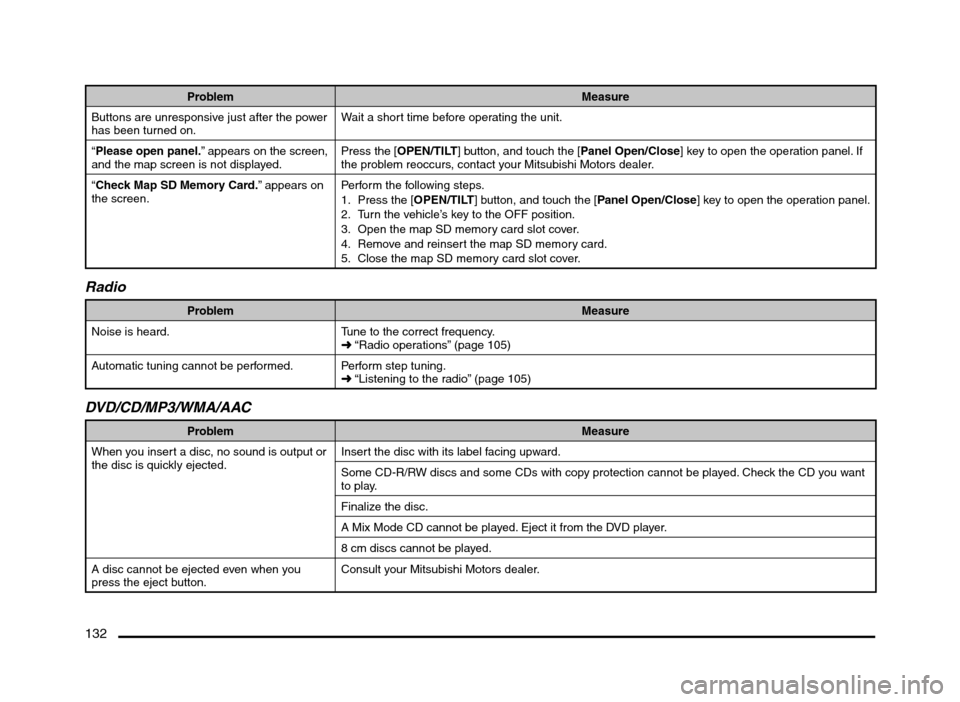
132
Problem Measure
Buttons are unresponsive just after the power
has been turned on.Wait a short time before operating the unit.
“Please open panel.” appears on the screen,
and the map screen is not displayed.Press the [OPEN/TILT] button, and touch the [Panel Open/Close] key to open the operation panel. If
the problem reoccurs, contact your Mitsubishi Motors dealer.
“Check Map SD Memory Card.” appears on
the screen.Perform the following steps.
1. Press the [OPEN/TILT] button, and touch the [Panel Open/Close] key to open the operation panel.
2. Turn the vehicle’s key to the OFF position.
3. Open the map SD memory card slot cover.
4. Remove and reinsert the map SD memory card.
5. Close the map SD memory card slot cover.
Radio
Problem Measure
Noise is heard. Tune to the correct frequency.
É “Radio operations” (page 105)
Automatic tuning cannot be performed. Perform step tuning.
É “Listening to the radio” (page 105)
DVD/CD/MP3/WMA/AAC
Problem Measure
When you insert a disc, no sound is output or
the disc is quickly ejected.Insert the disc with its label facing upward.
Some CD-R/RW discs and some CDs with copy protection cannot be played. Check the CD you want
to play.
Finalize the disc.
A Mix Mode CD cannot be played. Eject it from the DVD player.
8 cm discs cannot be played.
A disc cannot be ejected even when you
press the eject button.Consult your Mitsubishi Motors dealer.
205-0010-00_QY-7375M-A_EN.indb 132205-0010-00_QY-7375M-A_EN.indb 1323/12/2013 9:57:30 AM3/12/2013 9:57:30 AM
Page 133 of 135
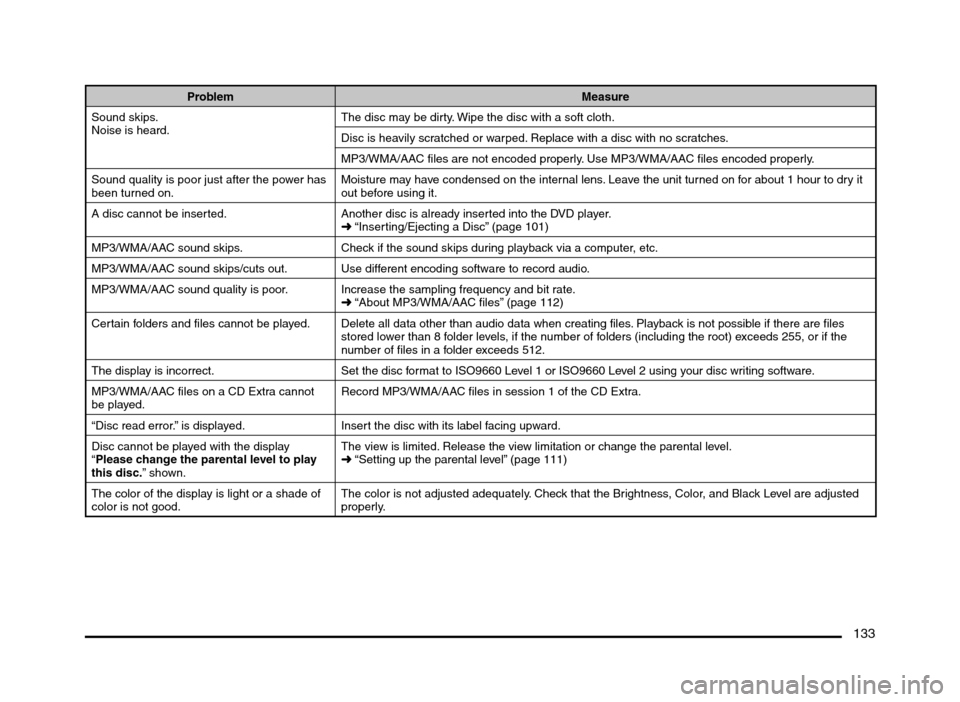
133
Problem Measure
Sound skips.
Noise is heard.The disc may be dirty. Wipe the disc with a soft cloth.
Disc is heavily scratched or warped. Replace with a disc with no scratches.
MP3/WMA/AAC files are not encoded properly. Use MP3/WMA/AAC files encoded properly.
Sound quality is poor just after the power has
been turned on.Moisture may have condensed on the internal lens. Leave the unit turned on for about 1 hour to dry it
out before using it.
A disc cannot be inserted. Another disc is already inserted into the DVD player.
É “Inserting/Ejecting a Disc” (page 101)
MP3/WMA/AAC sound skips. Check if the sound skips during playback via a computer, etc.
MP3/WMA/AAC sound skips/cuts out. Use different encoding software to record audio.
MP3/WMA/AAC sound quality is poor. Increase the sampling frequency and bit rate.
É “About MP3/WMA/AAC files” (page 112)
Certain folders and files cannot be played. Delete all data other than audio data when creating files. Playback is not possible if there are files
stored lower than 8 folder levels, if the number of folders (including the root) exceeds 255, or if the
number of files in a folder exceeds 512.
The display is incorrect. Set the disc format to ISO9660 Level 1 or ISO9660 Level 2 using your disc writing software.
MP3/WMA/AAC files on a CD Extra cannot
be played.Record MP3/WMA/AAC files in session 1 of the CD Extra.
“Disc read error.” is displayed. Insert the disc with its label facing upward.
Disc cannot be played with the display
“Please change the parental level to play
this disc.” shown.The view is limited. Release the view limitation or change the parental level.
É “Setting up the parental level” (page 111)
The color of the display is light or a shade of
color is not good.The color is not adjusted adequately. Check that the Brightness, Color, and Black Level are adjusted
properly.
205-0010-00_QY-7375M-A_EN.indb 133205-0010-00_QY-7375M-A_EN.indb 1333/12/2013 9:57:30 AM3/12/2013 9:57:30 AM
Page 135 of 135
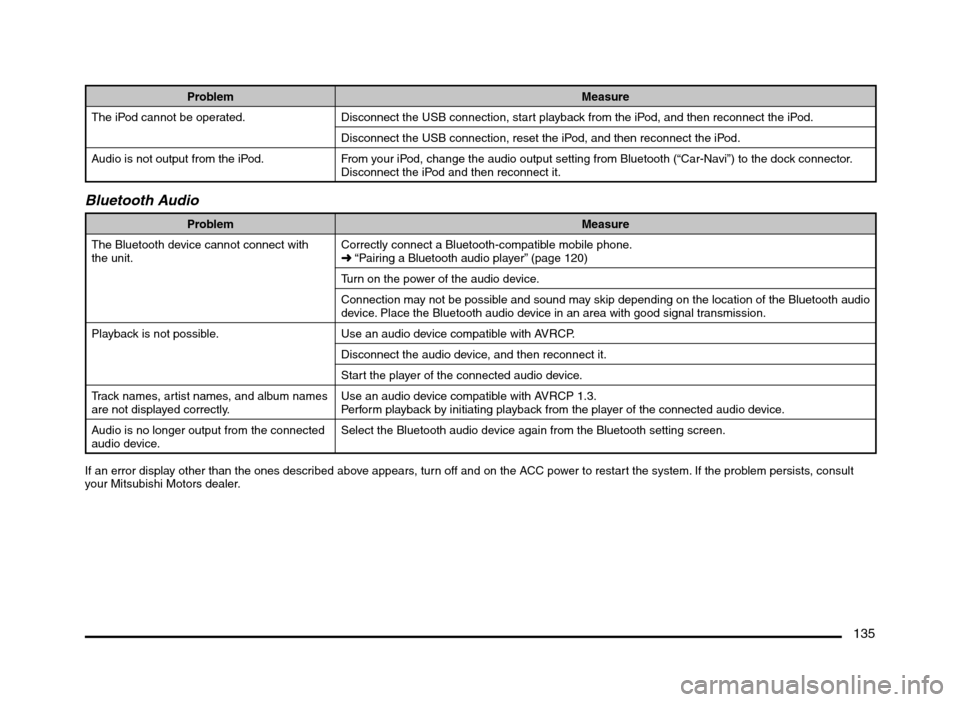
135
Problem Measure
The iPod cannot be operated. Disconnect the USB connection, start playback from the iPod, and then reconnect the iPod.
Disconnect the USB connection, reset the iPod, and then reconnect the iPod.
Audio is not output from the iPod. From your iPod, change the audio output setting from Bluetooth (“Car-Navi”) to the dock connector.
Disconnect the iPod and then reconnect it.
Bluetooth Audio
Problem Measure
The Bluetooth device cannot connect with
the unit.Correctly connect a Bluetooth-compatible mobile phone.
É “Pairing a Bluetooth audio player” (page 120)
Turn on the power of the audio device.
Connection may not be possible and sound may skip depending on the location of the Bluetooth audio
device. Place the Bluetooth audio device in an area with good signal transmission.
Playback is not possible. Use an audio device compatible with AVRCP.
Disconnect the audio device, and then reconnect it.
Start the player of the connected audio device.
Track names, artist names, and album names
are not displayed correctly.Use an audio device compatible with AVRCP 1.3.
Perform playback by initiating playback from the player of the connected audio device.
Audio is no longer output from the connected
audio device.Select the Bluetooth audio device again from the Bluetooth setting screen.
If an error display other than the ones described above appears, turn off and on the ACC power to restart the system. If the problem persists, consult
your Mitsubishi Motors dealer.
205-0010-00_QY-7375M-A_EN.indb 135205-0010-00_QY-7375M-A_EN.indb 1353/12/2013 9:57:30 AM3/12/2013 9:57:30 AM