2014 MERCEDES-BENZ S-Class ad blue
[x] Cancel search: ad bluePage 211 of 278

i
If the mobile phone that is connected only
supports two Bluetooth ®
profiles at the
same time, COMAND functions may
behave as follows:
R when connecting to the Internet,
playback is stopped on the Bluetooth ®
audio device (Y page 159).
R when starting playback on the
Bluetooth ®
audio device, the Internet
connection is ended (Y page 160).Searching for and authorizing a
Bluetooth ®
audio device
Switching to Bluetooth ®
audio mode
X Press the 00FDbutton.
X To select Bluetooth Audio
Bluetooth Audio from the
menu: turn and press the controller.
A menu appears.
If you see the No Bluetooth Audio No Bluetooth Audio
Device Authorized
Device Authorized message, you will
need to authorize the Bluetooth ®
audio
device first.
X To select Options
Options from the Bluetooth ®
audio menu: slide 005200C5and press the
controller.
X To select Bluetooth Audio Devices
Bluetooth Audio Devices:
press the controller.
A new menu appears. 0043
Bluetooth ®
audio player within range and
already authorized
0044 Newly detected mobile phone with
Bluetooth ®
audio function in range The Bluetooth
®
device list displays all
authorized devices, whether they are within
range or not. After a device search, devices
which are within range but not authorized are
also displayed.
Searching for Bluetooth ®
audio
X To select Search for Audio Devices
Search for Audio Devices:
press the controller.
A display with text appears. X
Select Start Search Start Search.
COMAND searches for Bluetooth ®
audio
devices within range and adds them to the
Bluetooth ®
device list.
The duration of the search depends on the
number of Bluetooth ®
audio devices within
range and their characteristics.
i With some Bluetooth ®
audio devices,
playback must first be started on the device
itself so that COMAND can play the audio
files. Bluetooth ®
must also be given as a
media output location for the audio device
used.
Authorizing Bluetooth ®
audio
X Select a Bluetooth ®
audio device that has
not yet been authorized from the list: turn
and press the controller.
Authorization starts.
Depending on the Bluetooth ®
audio device
used, you now have two options for
continuing with authorization. Bluetooth
®
audio mode 209Media Z
Page 212 of 278

Option 1: entering the passkey
X
You can find information on this in the
"Authorizing (registering) a mobile phone"
section (Y page 125).
After successful authorization, the
Bluetooth ®
audio device is connected and
starts playing.
Option 2: Secure Simple Pairing
i The Bluetooth ®
audio device must
support Bluetooth ®
version 2.1 for
connection via Secure Simple Pairing.
COMAND creates a six-digit code, which is
displayed on both devices that are to be
connected
For some Bluetooth ®
audio devices, the
pairing must be confirmed within 10
seconds.
X If the number code displayed on
COMAND and on the Bluetooth ®
audio
device is the same, select Yes Yes: press the
controller.
If you select Yes
Yes, authorization continues
and the Bluetooth ®
audio device is
connected. Playback starts.
If you select No
No, authorization will be
canceled. External authorization
If COMAND does not find your Bluetooth ®
audio device, this may be due to particular
security settings on your Bluetooth ®
audio
device. In this case, check whether your
Bluetooth ®
audio device can locate
COMAND.
The Bluetooth ®
device name of COMAND is
MB Bluetooth
MB Bluetooth.
X
Switch on Bluetooth ®
audio mode
(Y page 212).
X To select Options Options: slide 005200C5and press
the controller. X
To select Bluetooth Audio Devices Bluetooth Audio Devices:
press the controller.
X To select Connect Via Audio Device Connect Via Audio Device:
turn and press the controller. Authorizing
X
Start the authorization on the Bluetooth ®
audio device; see the operating
instructions of the Bluetooth ®
audio
device.
After successful authorization, the
Bluetooth ®
audio device is connected and
starts playing.
i With some Bluetooth ®
audio devices,
playback must first be started on the device
itself so that COMAND can play the audio
files. Reconnecting a Bluetooth
®
audio
device
The Bluetooth ®
audio profiles are connected
automatically under the following
circumstances:
R one of the last two mobile phones to have
been connected has also been used as a
Bluetooth ®
audio player (if this function is
supported by the mobile phone).
R the mobile phone is automatically
connected. The Bluetooth ®
audio player is
then connected.
i For an automatic connection with
COMAND, the telephone must be within
range. 210
Bluetooth ®
audio modeMedia
Page 213 of 278

For most Bluetooth
®
audio devices, the
"automatic connection" must be activated
by checking a box. Depending on the
device used, this prompt often takes place
when authorizing (see the Bluetooth ®
audio
device operating instructions).
If the No Bluetooth Audio Device
No Bluetooth Audio Device
Connected
Connected message appears, you have two
options to reconnect the Bluetooth ®
audio
device.
Option 1:
X To confirm Connect Last Device Connect Last Device in the
basic display: press the controller.
If COMAND can locate the Bluetooth ®
audio device, it will be connected and will
start playing.
Option 2:
X To select Options
Options: slide 005200C5and press
the controller.
X To select Bluetooth Audio Devices Bluetooth Audio Devices:
press the controller.
X To select a Bluetooth ®
audio device: turn
and press the controller.
If the Bluetooth ®
audio device has been
authorized, playback starts. Bluetooth
®
audio device and
simultaneous search for mobile
phones
i When searching for a mobile phone or a
new Bluetooth ®
audio device, the
connection to an already activated
Bluetooth ®
audio device is separated
(Y page 124).
In the Bluetooth ®
audio basic display, you will
see the No Bluetooth Audio Device
No Bluetooth Audio Device
Connected
Connected message and the Connect ConnectLast
Last
Device
Device menu item cannot be selected. Displaying details
X To select a Bluetooth ®
audio device from
the Bluetooth ®
device list: turn the
controller.
X To select the symbol to the right of the
Bluetooth ®
audio device: slide 00520096the
controller.
X To select Details
Details: turn and press the
controller.
The following information concerning the
selected mobile phone is shown:
R Bluetooth ®
name
R Bluetooth ®
address
R availability status (shown after an
update)
R authorization status
X To close the detailed display: press the
0038 button. De-authorizing (deregistering) a
Bluetooth
®
audio device
X To select a Bluetooth ®
audio device from
the Bluetooth ®
device list: turn the
controller.
X To select the symbol to the right of the
Bluetooth ®
audio device: slide 00520096and
press the controller.
X To select Deauthorize
Deauthorize: press the
controller.
A prompt appears asking whether you
really wish to de-authorize this device.
X To select Yes YesorNo
No: turn and press the
controller.
If you select Yes
Yes, the device will be deleted
from the Bluetooth ®
device list.
If you select No
No, the process will be
canceled.
i Before re-authorizing the Bluetooth ®
audio device, you should also delete the
device name MB Bluetooth MB Bluetooth from your
Bluetooth ®
audio device's Bluetooth ®
list Bluetooth
®
audio mode 211Media Z
Page 214 of 278

(see the Bluetooth
®
audio device's
operating instructions). Switching to Bluetooth
®
audio mode
Basic display 0043
Audio transmission status (depending on
the Bluetooth ®
audio device, also title
name and artist)
0044 Data medium position in the media list
0087 Sound settings
0085 Device list
0083 To stop 00CFor start 00D0playback
0084 Name of the connected Bluetooth ®
audio
device (example)
006B Options menu
Some mobile phones only support two
Bluetooth ®
profiles at the same time (e.g.
Hands-Free Profile for Bluetooth ®
telephony
and Bluetooth ®
audio profile for audio
streaming). If you activate Bluetooth ®
audio
mode and there is already an active Internet
connection, this can cause the connection to
be terminated.
Switching to Bluetooth ®
Audio X
Press the 00FDbutton.
X To select Bluetooth Audio Bluetooth Audio from the
menu: turn and press the controller.
COMAND activates the Bluetooth ®
audio
device. The basic display then appears.
Playback starts. i
If the Bluetooth ®
audio device connected
supports metadata and corresponding data
is available, then the artist, track and album
name can be displayed. Starting/stopping playback
X To select Start playback 00D0: turn and
press the controller.
Playback starts. 00CFis selected.
X To stop playback: select00CF.
A message appears. 00D0is selected.
X To continue playback: select00D0.
A message appears. 00CFis selected. Starting playback if the Bluetooth
®
audio device has been stopped During the search for mobile phones , the
connection with the Bluetooth
®
audio device
is terminated (Y page 124). In the
Bluetooth ®
audio basic display (Y page 212),
you will see the No Bluetooth Audio No Bluetooth Audio
Device Connected
Device Connected message and the
Connect Last Used Player
Connect Last Used Player menu item
cannot be selected.
When the search is finished, the Bluetooth ®
audio device can be reconnected.
X To select Start playback: 00D0: slide
005200C5 and press the controller.
Playback resumes from the beginning. 212
Bluetooth ®
audio modeMedia
Page 215 of 278

X
To select Connect Last Used Player
Connect Last Used Player:
press the controller.
Depending on the Bluetooth ®
audio device
used, playback starts immediately or you
must start playback manually.
In this case, you will see the Bluetooth
Bluetooth
Audio Device Paused Audio Device Paused message.
i If there is an Internet connection and the
mobile phone that is connected only
supports two Bluetooth ®
profiles at the
same time, the Internet connection is
interrupted. i
The connection to the Bluetooth ®
audio
device can also be interrupted if:
R the connected mobile phone only
supports 2 Bluetooth ®
profiles at the
same time
R you connect to the Internet using
COMAND Online (Y page 159). Selecting a track
This function is not supported by all
Bluetooth ®
audio devices.
Some mobile phones impair function with
regard to the following criteria:
R the number of tracks that can be selected
R the time period until the next or previous
track is played. X
Switch the multifunction steering wheel to
the media menu (see the vehicle Operator's
Manual).
X To skip forwards or backwards to a
track: briefly press the 0063or0064
button on the multifunction steering wheel.
X Rapid scroll: press and hold the 0063
or 0064 button on the multifunction
steering wheel until the desired track is
reached.
If you press and hold the 0063or0064
buttons, the rapid scrolling speed
increases after a short time.
i In rapid scroll, track names are not
shown, but instead only Track1, Track2 etc.
The playback times for the tracks played
are not displayed. This is available as an
optional function starting with AVRCP
Version 1.3. There is also no music search
option available with Bluetooth ®
Audio. Selecting playback options
If the Bluetooth ®
audio device supports the
corresponding function, the following options
are available:
R Normal Track Sequence Normal Track Sequence
The tracks are played in the normal order
(e.g. track 1, 2, 3 etc.).
Audio data playback is determined by the
order in which the tracks are written to the
data medium. Alphabetical order is the
most common. Once all the tracks in a
folder have been played, the tracks in the
next folder are played.
R Random Track List Random Track List
The current track list is played in random
order (e.g. 3, 8, 5 etc.).
R Random media Random media
All tracks on the data carrier are played in
random order (e.g. track 3, 8, 5 etc.).
Random Random Medium
Mediumis an optional function and
is not supported by all Bluetooth ®
audio
devices. Bluetooth
®
audio mode 213Media Z
Page 216 of 278

Selecting playback options
X
To select Options Options: turn and press the
controller.
X Select Play back music
Play back music.
A 0036 dot indicates the current setting.
X Select the desired option.
If you select Random RandomTrack
Track List
List, you will
see a corresponding message in the
display/selection window. Increasing the volume using COMAND
X To select Options Options: slide 005200C5and press
the controller.
X To select Volume
Volume: turn and press the
controller.
A menu appears. The 0036dot indicates the
current setting.
X Select Standard
Standard orBoost
Boost.
Information on sound settings
(Y page 230).
Further information: "Audio AUX mode"
(Y page 218). 214
Bluetooth ®
audio modeMedia
Page 270 of 278
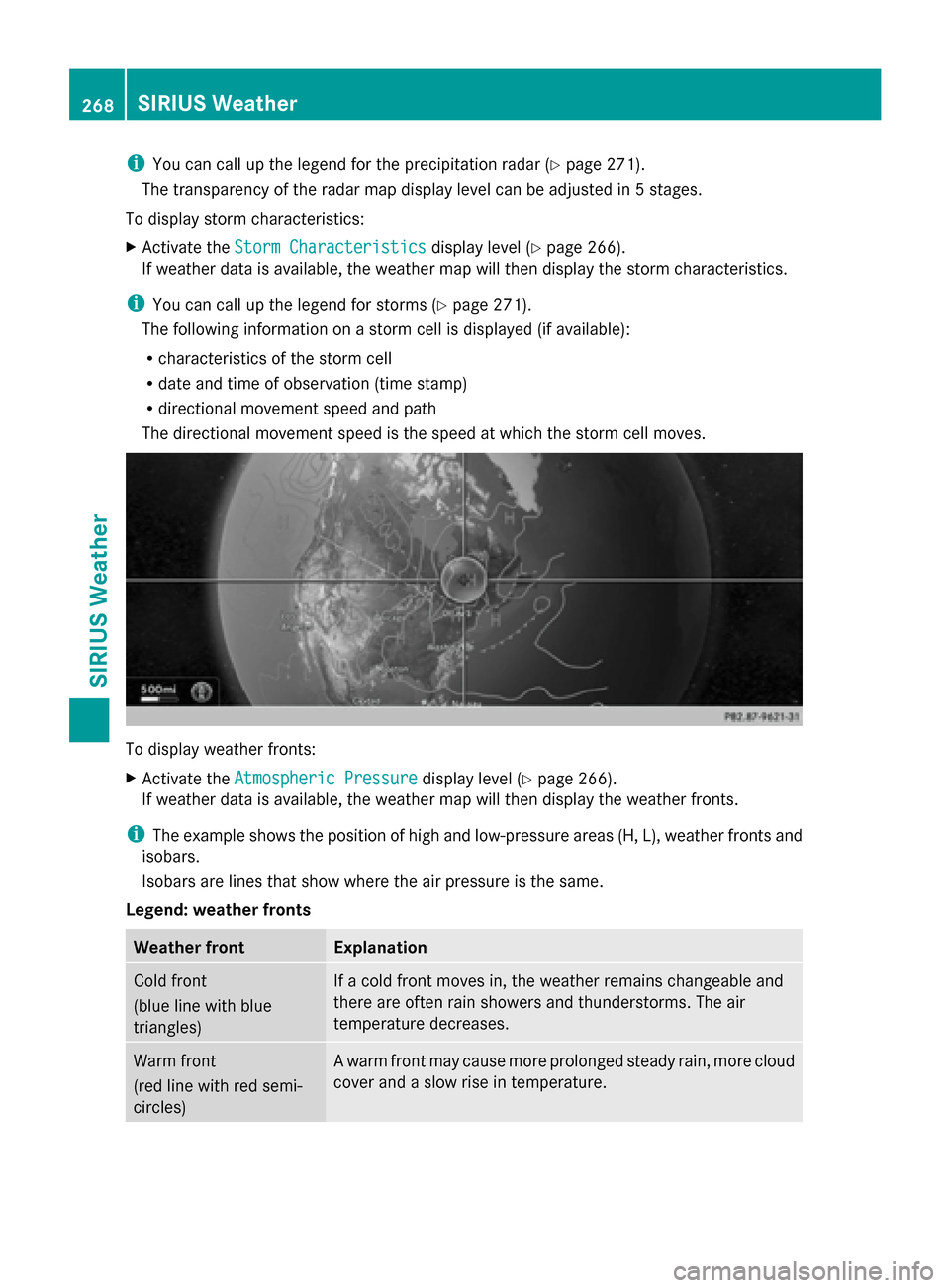
i
You can call up the legend for the precipitation radar (Y page 271).
The transparency of the radar map display level can be adjusted in 5 stages.
To display storm characteristics:
X Activate the Storm Characteristics
Storm Characteristics display level (Ypage 266).
If weather data is available, the weather map will then display the storm characteristics.
i You can call up the legend for storms (Y page 271).
The following information on a storm cell is displayed (if available):
R characteristics of the storm cell
R date and time of observation (time stamp)
R directional movement speed and path
The directional movement speed is the speed at which the storm cell moves. To display weather fronts:
X
Activate the Atmospheric Pressure Atmospheric Pressure display level (Ypage 266).
If weather data is available, the weather map will then display the weather fronts.
i The example shows the position of high and low-pressure areas (H, L), weather fronts and
isobars.
Isobars are lines that show where the air pressure is the same.
Legend: weather fronts Weather front Explanation
Cold front
(blue line with blue
triangles) If a cold front moves in, the weather remains changeable and
there are often rain showers and thunderstorms. The air
temperature decreases. Warm front
(red line with red semi-
circles) A warm front may cause more prolonged steady rain, more cloud
cover and a slow rise in temperature.268
SIRIUS WeatherSIRIUS Weather
Page 271 of 278

Weather front Explanation
Stationary front
(red and blue line with red
semi-circles and blue
triangles) The weather front moves minimally. The weather remains
changeable in this area.
Occlusion
(purple line with purple
semi-circles and
triangles) An occlusion arises when the faster cold front catches up and
joins the warm front ahead of it. The weather remains
changeable and rainy within an occlusion.
0043
Position on the forecast path
0044 Current position of the cyclone
0087 Position on the previous path
To display the track of a storm:
X Activate the Tropical Storm Tracking Tropical Storm Tracking display level (Ypage 266).
If weather data is available, the weather map will then display the track of the storm.
i A dotted line shows the previous path and the forecast path of a tropical low-pressure
area (cyclone). SIRIUS Weather
269SIRIUS Weather