2014 MERCEDES-BENZ S-Class ad blue
[x] Cancel search: ad bluePage 39 of 278

Your COMAND equipment
..................38
Display settings .................................. 38
Time settings ....................................... 40
Text reader settings ............................41
Voice Control System settings ..........41
WLAN ................................................... 42
Bluetooth ®
settings ............................ 44
Setting the system language .............45
Assigning a favorites button ..............45
Importing/exporting data ..................47
Reset function ..................................... 48 37System settings
Page 44 of 278

X
Select Help Window
Help Window .
You have switched the help window on
0073 or off 0053.
More information on the Voice Control
System is available in the separate operating
instructions. Individualization
Using individualization, you can fine-tune the
Voice Control System to your own voice. This
will help improve voice recognition (see the
separate operating instructions). WLAN
Overview
Conditions:
To establish a WLAN connection between
COMAND Online and a WLAN-enabled
device, such as a tablet computer or
smartphone:
R WLAN must be activated at COMAND
Online and at the device to be connected.
If COMAND Online is to be used as a WLAN
hotspot:
R COMAND Online must be connected to an
Internet-enabled mobile phone via
Bluetooth ®
or USB.
R The Internet access data for the mobile
phone network provider must be selected
or set for COMAND Online.
R There must be an Internet connection to
COMAND Online. Activating WLAN
X
To select Vehicle Vehiclein the main function bar:
turn the controller and press to confirm.
X To switch to the menu bar: slide 005200C5the
controller.
X Select System Settings
System Settings.
The system settings menu is shown.
X Select WiFi
WiFi.
The WLAN menu appears.
X Select Activate
Activate.
X Press the controller.
Switch the connection on 0073or off 0053,
depending on the previous setting. Connecting the device
General notes i
The exact WLAN connection procedure
may vary depending on the device to be
connected. Follow the instructions that are
shown in the display. Further information
can be found on the operating instructions
for the device you wish to connect. 42
WLANSystem settings
Page 46 of 278

X
Enter the security key that appears on the
COMAND display for the device to be
connected.
X Confirm the entry. Generating a new security key
Example display
X
To select Vehicle Vehiclein the main function bar:
turn the controller and press to confirm.
X To switch to the menu bar: slide 005200C5the
controller.
X Select System Settings
System Settings.
The system settings menu appears.
X Select WiFi
WiFi.
The WLAN menu appears.
X Select Generate Security Key
Generate Security Key .
X Select Regenerate
Regenerate.
A dialog for entering the security key
appears.
X Enter the new security key.
X Select 0054.
X Press the controller.
The new security key will now be displayed
and verified when a connection is
established via the security key.
i Device connections established using the
previous security key will no longer work
after the security key is changed. You have
to reconnect these devices ( Ypage 42). Changing the name of the SSID
Example display
X
To select Vehicle Vehiclein the main function bar:
turn the controller and press to confirm.
X To switch to the menu bar: slide 005200C5the
controller.
X Select System Settings
System Settings.
The system settings menu is shown.
X Select WiFi
WiFi.
The WLAN menu appears.
X Select Change SSID
Change SSID.
A dialog for entering the SSID appears.
X Enter new SSID.
X Select 0054.
X Press the controller.
The vehicle with the new SSID will now be
shown on the device when a connection is
established.
i Device connections established using the
previous SSID will no longer work after the
SSID is changed. You have to reconnect
these devices (Y page 42). Bluetooth
®
settings General information about
Bluetooth
®
Bluetooth ®
-capable devices, e.g. mobile
phones, have to comply with a certain profile
in order to be connected to COMAND. Every
Bluetooth ®
device has its own specific
Bluetooth ®
name. 44
Bluetooth ®
settingsSystem settings
Page 47 of 278

Bluetooth
®
technology is a standard for
short-range wireless data transmissions up to
approximately 10 meters. You can use
Bluetooth ®
to connect your mobile phone to
COMAND, to use the hands-free system,
establish an Internet connection, listen to
music using Bluetooth ®
Audio or to exchange
vCards, for example.
Bluetooth ®
is a registered trademark of
Bluetooth Special Interest Group (SIG) Inc. Activating/deactivating Bluetooth
®
X Press the 00D4button.
The Vehicle menu appears.
X To select System Settings
System Settings : slide005200C5,
turn and press the controller.
A menu appears.
X To select Activate Bluetooth
Activate Bluetooth: turn and
press the controller.
This switches Bluetooth ®
on 0073 or off 0053. Setting the system language
This function allows you to determine the
language for the menu displays and the
navigation messages. The selected language
affects the characters available for entry.
i The navigation announcements are not
available in all languages. If a language is
not available, the navigation
announcements will be in English.
i When you set the system language, the
language of the Voice Control System will
change accordingly. If it is not supported
by the Voice Control System, English will be
selected.
X Press the 00D4button.
The Vehicle menu appears.
X To select System Settings
System Settings : slide005200C5,
turn and press the controller.
A menu appears. X
To select Language Language : turn and press the
controller.
The list of languages appears. The 003Bdot
indicates the current setting.
X Select the desired language.
COMAND loads the selected language and
sets it. Assigning a favorites button
X Press the 00D4button.
The system menu appears.
X To select System Settings System Settings : slide005200C5
and press the controller.
A menu appears.
X To select Favorite Functions
Favorite Functions: turn and
press the controller.
A menu appears.
X To select Assign Function Assign Function : press the
controller.
The list of predefined functions appears.
X To select the desired function, e.g.
Entertainment Entertainment: turn and press the
controller.
A menu appears.
X Select the desired function, e.g. Play Play
More Like This
More Like This .
A menu with the prompt Please select
Please select
a favorites button:
a favorites button: appears.
X To select the desired button, e.g. 0083:
turn and press the controller.
A message appears stating that the button
has been assigned the selected function.
i A message appears for certain functions,
e.g. Assign station or media source Assign station or media source.
This explains how you can save the desired
station directly using the favorites function
menu in three steps.
i If you are in the favorite functions menu,
you can assign a desired favorites button
by pressing and holding the relevant
number key, e.g. 0089, on the telephone
keypad (Y page 22) until you hear a tone. Assigning a favorites button
45System settings
Page 98 of 278

Canceling/continuing route guidance
Canceling route guidance X
Press the controller.
The menu is shown.
X To select Destination Destination: turn and press the controller.
X Select Cancel Active Route Guidance
Cancel Active Route Guidance.
The blue route line is no longer shown on the map.
Continue route guidance X
Press the controller.
The menu is shown.
X To select Destination Destination: turn and press the controller.
X Select Continue Route Guidance
Continue Route Guidance.
COMAND calculates the route. 96
Route guidanceNavigation
Page 100 of 278
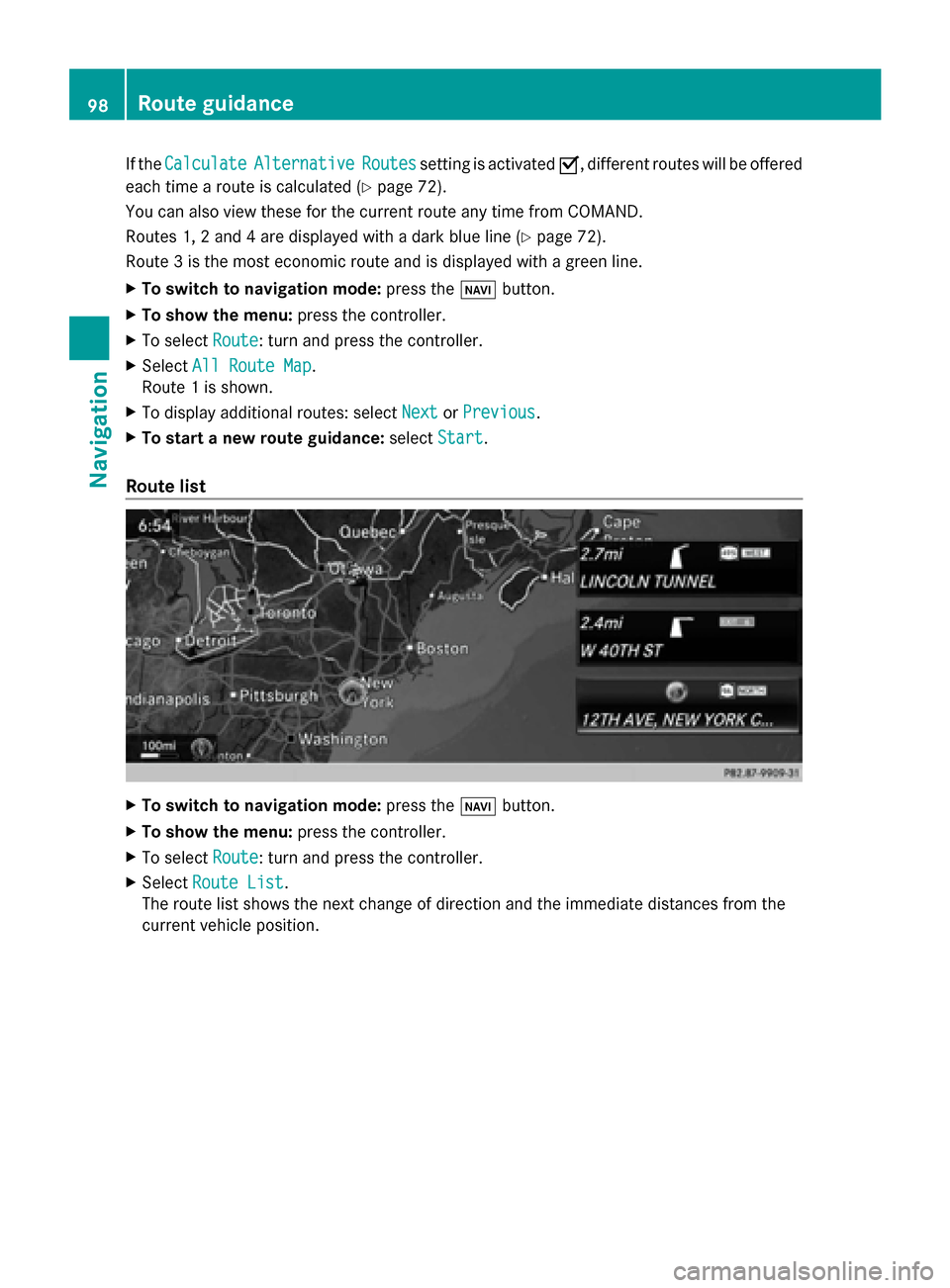
If the
Calculate
Calculate Alternative
Alternative Routes
Routessetting is activated 0073, different routes will be offered
each time a route is calculated (Y page 72).
You can also view these for the current route any time from COMAND.
Routes 1, 2 and 4 are displayed with a dark blue line (Y page 72).
Route 3 is the most economic route and is displayed with a green line.
X To switch to navigation mode: press the00BEbutton.
X To show the menu: press the controller.
X To select Route
Route: turn and press the controller.
X Select All Route Map
All Route Map.
Route 1 is shown.
X To display additional routes: select Next NextorPrevious
Previous.
X To start a new route guidance: selectStart
Start.
Route list X
To switch to navigation mode: press the00BEbutton.
X To show the menu: press the controller.
X To select Route
Route: turn and press the controller.
X Select Route List
Route List.
The route list shows the next change of direction and the immediate distances from the
current vehicle position. 98
Route guidanceNavigation
Page 123 of 278

Your COMAND equipment
................122
General notes .................................... 122
Telephony via the Bluetooth ®
inter-
face .................................................... 123
Reception and transmission volume 130
Using the telephone .........................130
Using the phone book ......................134
Using call lists ................................... 138
Using the speed dial list ...................141
Messages (text messages and e-
mails) ................................................. 142
Using the address book ...................148 121Telephone
Page 124 of 278

Your COMAND equipment
These operating instructions describe all
standard and optional equipment available
for your COMAND system at the time of
purchase. Country-specific differences are
possible. Please note that your
COMAND system may not be equipped with
all the features described. This also applies to
safety-relevant systems and functions.
Therefore, the equipment on your COMAND
system may differ from that in the
descriptions and illustrations. Should you
have any questions concerning equipment
and operation, please consult an authorized
Mercedes-Benz Center. General notes
Important safety notes
G
WARNING
If you operate mobile communication
equipment while driving, you will be
distracted from traffic conditions. You could
also lose control of the vehicle. There is a risk
of an accident.
Only operate this equipment when the vehicle
is stationary.
If you make a call on your mobile phone while
driving, always use hands-free mode. Only
use the mobile phone when road, weather
and traffic conditions permit. Some
jurisdictions prohibit the driver from using a
mobile phone while driving a vehicle.
Bear in mind that at a speed of only 30 mph
(approximately 50 km/h), the vehicle covers
a distance of 44 feet (approximately 14 m)
per second.
Excessive levels of electromagnetic radiation
may cause damage to your health and the
health of others.
There is scientific discussion surrounding the
possible health risks posed by
electromagnetic fields. You can reduce this
risk by using an exterior antenna. Therefore, only use mobile communication
equipment if it is connected to the exterior
antenna of the vehicle. Introduction
COMAND allows you to use the following
modes of telephony:
R Telephony via the Bluetooth ®
interface
using COMAND
R Business telephony via the Bluetooth ®
interface of the Multi-Seat-Entertainment
System (handset).
i Business telephony is only available if the
vehicle is equipped with a Multi-Seat-
Entertainment System and the business
telephony option.
When connecting Bluetooth ®
-capable mobile
phones with PBAP (Phone BookAccess
Profile), the contacts are automatically
downloaded to COMAND or the Multi-Seat-
Entertainment System.
With a suitable mobile phone, you can use the
hands-free system and receive vCards via the
Bluetooth ®
interface.
You can use the text message and e-mail
functions if the mobile phone supports the
MAP Bluetooth ®
profile ( Message Access
Profile).
You can obtain more detailed information
about suitable mobile phones and about
connecting Bluetooth ®
-capable mobile
phones to COMAND on the Internet at
http://www.mbusa-mobile.com. Or call
the Mercedes-Benz Customer Assistance
center at
1-800-FOR-MERCedes(1-800-367-6372) for
the USA or at 1-800-387-0100 for Canada. 122
General notesTelephone