2014 MERCEDES-BENZ S-Class display
[x] Cancel search: displayPage 186 of 278

Switching to satellite radio
0043
Channel name
0044 Preset
0087 Channel name
0085 Channel information
0083 Category list
0084 Keyword search
006B Options menu
006C Artist & track
006D Additional display area
Channel information 0085can be viewed in detail (Y page 187).
Additional display area 006Dshows the specific SIRIUS XM Satellite Radio logos of the different
channels.
X To select Radio
Radio in the main function bar: turn the controller and press to confirm.
If satellite radio mode was the last mode selected, it will now be active.
If another radio mode is switched on, you can now switch to satellite radio mode in the
carousel menu.
X To select Options
Options: slide 00520064and press the controller.
The message No Service
No Service appears if there is no signal.
If the satellite receiver is not installed or is not installed correctly, the Device
Device
Unavailable
Unavailable message will appear (Y page 183).Selecting a category
Satellite radio channels are sorted into
various categories. You can choose between
various categories such as News/
Discussions, Sports and Country (if
available). The category list is sorted alphabetically. The content of the categories
is sorted by channel numbers.184
Satellite radioRadio
Page 187 of 278

X
To call up the category list: select
Category
Category in the menu bar: slide 00520064and
press the controller.
The category list appears.
X To select a category: turn the controller
and press to confirm.
The category selected is shown in the
display. You hear the station last selected
for this category.
The 0036dot indicates the current setting.
The All Channels
All Channels category is at the top
of the category list. This category enables
you to browse all available channels. Selecting a channel
Channel search X
When the display/section window is
selected, slide 009500520096the controller.
COMAND searches in both directions
(ascending and descending) and stops at
the next channel found in the selected
category.
Entering channel numbers directly X
To select Options Optionsin the menu bar: slide
00520064 and press the controller.
The satellite radio menu appears.
X To select Enter Channel
Enter Channel: turn and press
the controller.
An input menu appears.
X For the channel number, press the
corresponding number keys on the control
panel one after the other.
COMAND sets the selected channel.
i You can only select currently permitted
digits. Selecting a channel via the satellite
radio station list You can select the channel using the satellite
station list or using the current station list
displaying the artists and tracks that are
currently playing.
X
To select Options Optionsin the menu bar: slide
00520064 and press the controller.
X To select Current Station List with Current Station List with
Artist & Title Artist & Title: turn and press the
controller.
The channel list appears.
X Select the desired channel
Keyword search X
To select the keyword search 00D3in the
menu bar: slide 00520064and turn the controller.
X To enter the required search term: turn and
press the controller.
Direct and indirect results are shown.
X Select the required result.
The relevant channel is played. Satellite radio
185Radio
Page 189 of 278

X
Select Select New Alerts
Select New Alerts .
A menu appears.
X Select the desired team from a league, e.g.
college, NBA, NHL, NFL or MLB.
The alert function for the sports team is
added.
Editing music and sport alerts
X Select Edit Alert
Edit Alert.
A list of set sport alerts appears.
X Select Manage Music Alerts Manage Music Alerts .
A list of set artists and tracks (artist)
appears. Tagging music tracks
If you have an Apple device connected, you
can purchase the music track that is currently
playing from an iTunes Store. If no Apple
device is connected, this function is grayed
out.
X To select Options
Options in the menu bar: slide
00520064 and press the controller.
X To select Tag
Tag this this Track
Track: turn and press
the controller.
A message about saving this music track
on the Apple device appears. Displaying information X
To select Info Infoin the menu bar: slide 00520064
and press the controller.
Information on the currently received
program is displayed.
If available, you will see:
R the channel logo
R the full name of the channel
R the artist of the current track
R the current track
X To return to the radio display: select
Info
Info: slide 00520064and press the controller. Displaying service information
The provider's customer service center is
available by phone at any time to answer any
general questions or questions on the
versions available.
X To select Options Optionsin the menu bar: slide
00520064 and press the controller.
X To select Service
Service: turn and press the
controller.
The provider's details appear.
X To return to the main display: press the
0038 button. Channel list updates
During reception of a new channel list, the
Updating Channels Updating Channels message is shown.
The station last selected is switched to mute
until the update has been completed.
SatRadio mode is not available during this
process.
Once the update has been completed, the
SatRadio basic menu appears. The station
last selected is played. Sound settings
Information on sound settings ( Ypage 230). Satellite radio
187Radio
Page 192 of 278

Your COMAND equipment
These operating instructions describe all
standard and optional equipment available
for your COMAND system at the time of
purchase. Country-specific differences are
possible. Please note that your
COMAND system may not be equipped with
all the features described. This also applies to
safety-relevant systems and functions.
Therefore, the equipment on your COMAND
system may differ from that in the
descriptions and illustrations. Should you
have any questions concerning equipment
and operation, please consult an authorized
Mercedes-Benz Center. Activating media mode
General notes
There are several ways to activate media
sources using COMAND.
The relevant sections of the Operator's
Manual describe the simplest way to activate
a media source.
This section describes all options for
activating media sources. Using the MEDIA button
X Press the 00FDbutton.
The menu for the last accessed media
source appears.
X To select the media source: keep pressing
the 00FD button until the required media
source has been set.
The media sources appear in the following
order:
R CD/DVD
R Memory card
R Media Register
R USB 1
R Media Interface 1
R USB 2 R
Media Interface 2
R BT audio
R TV (if your vehicle is equipped with a TV)
R AUX
If playable music files are found, they will
be played by COMAND.
X To display the function bars: slide 005200C5the
controller. Switching on automatically
X When an external media source is
connected, this media mode is
automatically switched on by COMAND.
External media sources:
R
Apple devices (e.g. iPhone ®
)
R USB devices (e.g. USB stick, MP3 player)
R SD cards
R via AUX cable (automatic activation
depends on the device connected)
R via devices connected by Bluetooth ®
If playable music files are found, they will
be played by COMAND.
i If a media function is already switched on
in COMAND, this will be interrupted and the
basic display of the newly connected
device will appear.
If another function, such as navigation, is
operating, the basic display will not change.
Only the music from the newly connected
media source will play Using the main function bar190
Activa
ting media modeMedia
Page 193 of 278

X
To select Media
Media: turn the controller and
press to confirm.
The menu appears with the available media
sources.
X Select the media source.
If the media source contains music or video
files, these will be played. The
corresponding basic menu will be shown. Using the number keypad
i
If you touch a key in the touch-sensitive
number keypad, the number field is
displayed in the additional display area.
X Touch any number key when in media
mode.
The number field is shown. The active
media source is highlighted.
X To select a media source: press the
corresponding number key.
If the media source contains music or video
files, these will be played. The
corresponding basic menu will be shown.
X To select a track from the active media
source: press the 007Dkey on the number
keypad.
An input field appears.
X To enter a track number: use the number
keypad to enter the desired numbers.
The track is played.
X To show track information: press the #
key on the number keypad
An additional field appears with the track
information. Using the device list
X
In media mode, slide 00520064the controller.
The media menu bar appears.
X To select Devices Devices: turn the controller and
press to confirm.
The available media sources will be shown.
The 0036dot indicates the current setting.
X Select the media source.
If the media source contains music or video
files, these will be played. The
corresponding basic menu will be shown. Start at a different seat
X
In media mode, slide 00520064the controller.
The media menu bar appears.
X To select Options Options: turn and press the
controller.
X Select Start this application in
Start this application in
another location
another location.
Another menu appears with the option of
switching the media source to SplitView SplitView,
Rear Right
Rear Right orRear Left
Rear Left. Activating media mode
191Media
Page 194 of 278

Use
Additional Options
Additional Options to operate the
parental control screen for selected seats:
(Y page 63).
X To switch the media source to, e.g.
SplitView
SplitView: turn and press the controller
(Y page 26). Audio/video mode
Important safety notes
G
WARNING
The CD/DVD drive is a class 1 laser product.
If you open the CD/DVD drive housing, you
could be exposed to invisible laser radiation.
This laser radiation could damage your retina.
There is a risk of injury.
Never open the housing. Always have
maintenance and repair work carried out at a
qualified specialist workshop. G
WARNING
Only when the vehicle is stationary should
you:
R insert a data carrier
R eject a disc
There is a risk of being distracted from the
road and traffic conditions if you insert or
eject a disc while the vehicle is in motion. Inserting and removing a disc from
the single CD/DVD drive
Before inserting a CD/DVD, ensure that the
cup holder is empty and the spray guard flap
is open.
X To insert: press the00F8button on the
single drive.
If there is a disc already inserted, it will be
ejected.
X Insert a disc into the disc slot with the
printed side facing upwards.
The drive closes and the disc is played. If the CD/DVD is operated in Media mode,
the corresponding basic menu will be
shown. If the CD/DVD is started using
another application (e.g. navigation), the
display will not change.
i The drive may not be able to play discs
with copy protection.
X To remove: press the00F8button.
The drive ejects the disc.
X Remove the ejected disc from the slot.
If you do not take the disc out of the slot, it
is drawn in again automatically after a short
while. 192
Audio/video modeMedia
Page 195 of 278
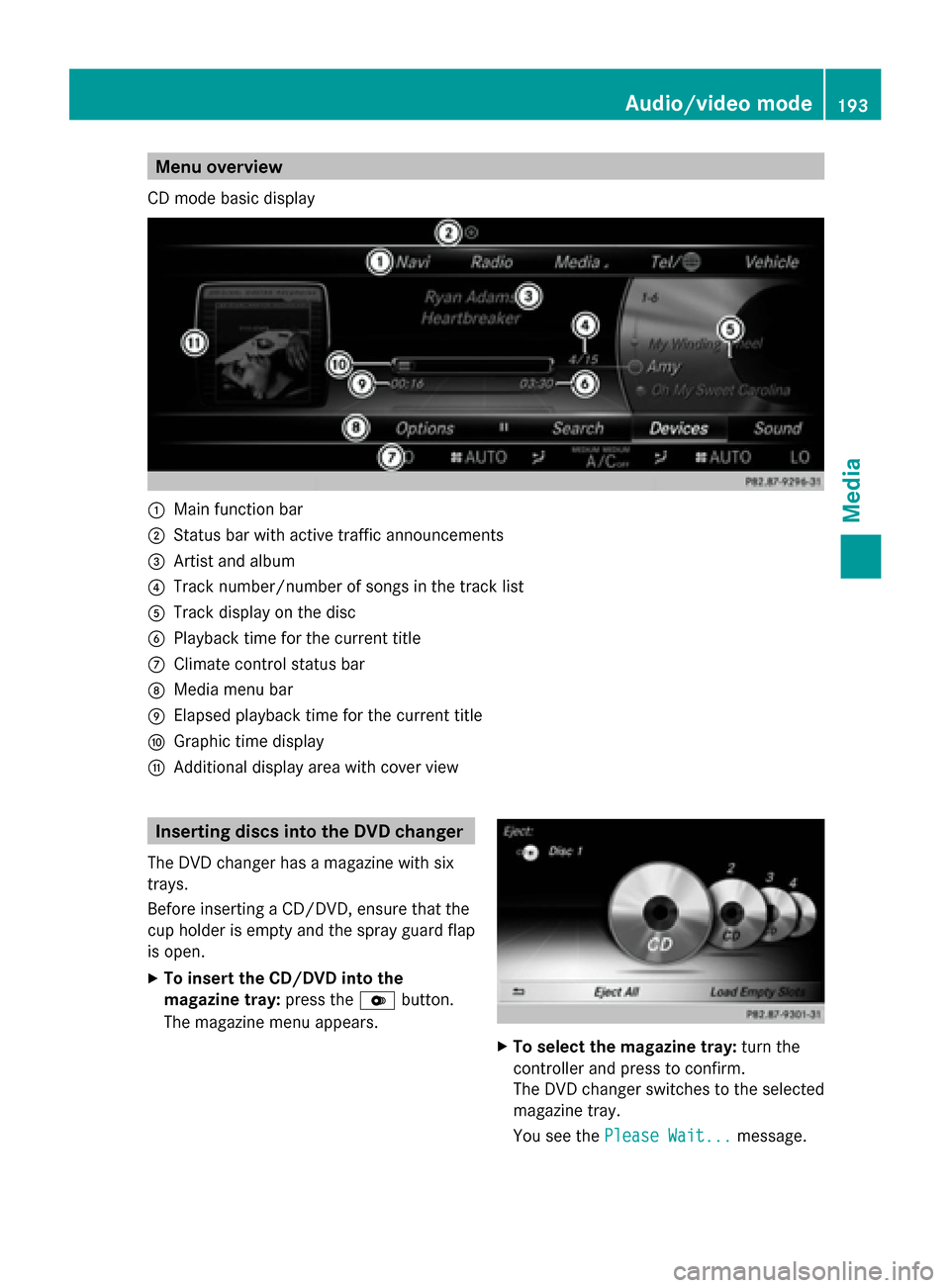
Menu overview
CD mode basic display 0043
Main function bar
0044 Status bar with active traffic announcements
0087 Artist and album
0085 Track number/number of songs in the track list
0083 Track display on the disc
0084 Playback time for the current title
006B Climate control status bar
006C Media menu bar
006D Elapsed playback time for the current title
006E Graphic time display
006F Additional display area with cover view Inserting discs into the DVD changer
The DVD changer has a magazine with six
trays.
Before inserting a CD/DVD, ensure that the
cup holder is empty and the spray guard flap
is open.
X To insert the CD/DVD into the
magazine tray: press the0065button.
The magazine menu appears. X
To select the magazine tray: turn the
controller and press to confirm.
The DVD changer switches to the selected
magazine tray.
You see the Please Wait... Please Wait... message. Audio/video mode
193Media Z
Page 197 of 278

Inserting and ejecting an SD memory
card
General information COMAND supports SD memory cards
(Secure Digital) and SDHC memory cards
(Secure DigitalHighCapacity).
i If you are no longer using the SD memory
card, you should remove it. High
temperatures can damage the card.
Inserting an SD memory card X
Insert the memory card into the slot on the
control panel until the SD memory card
engages into place. The side with the
contacts must face downwards.
The music is played while the files are
loaded in the background. If there are no
supported audio/video files, you will see a
message to this effect.
Ejecting an SD memory card X
Press the memory card.
The memory card is ejected.
X Remove the memory card. Connecting USB devices
There are two USB ports located in the
stowage compartment in the center console.
X Connect the USB device to the USB port.
The music is played while the files are
loaded in the background. If there are no
supported audio/video files, you will see a
message to this effect.
i MP3 players must support Media Transfer
Protocol (MTP). Activating media mode
Switching on automatically When an external media source is connected,
the media mode is automatically switched on
by COMAND and the basic display is shown.
If the CD/DVD is started using another
application (e.g. navigation), the display will
not change.
X Insert the CDs/DVDs (Y page 192)
or
X Insert a SD memory card: (Y page 195)
or
X Connect a USB device: (Y page 195)
COMAND loads the medium inserted and
starts to play it automatically.
Further options for switching on:
R Using the number keypad: (Y page 191)
R Using the main function bar: (Y page 190)
R Using the device list: (Y page 191)
R Using the 00FDbutton: (Y page 190) Options menu
X
In Media mode, slide 00520064the controller.
The media menu bar is shown.
X To select Options Options: turn and press the
controller.
Playing similar tracks
X To select Play PlayMore
MoreLike
Like This
This: turn and
press the controller.
COMAND automatically creates and plays
a track list with similar tracks. If there are Audio/video mode
195Media Z