2014 MERCEDES-BENZ S-Class display
[x] Cancel search: displayPage 229 of 278

Picture viewer
General notes
If there are pictures on the active data
medium, you can view them on the COMAND
display.
R Data medium: MEDIA REGISTER, CD,
DVD, USB devices, SD memory cards
R Supported image formats: jpeg, jpg,
bmp, png
R Maximum image resolution:
20 megapixels
i It is not possible to view a picture from
the driver's side while the vehicle is in
motion. Displaying pictures
X In the media basic display, press the
controller.
The Search Search with a category list appears.
X To select Photos
Photos in the category list: turn
and press the controller.
A directory list appears. Folders and picture
files can be shown.
X Select a folder or picture.
If there is no picture on the data medium,
an empty list is shown.
You can search for pictures on other data
media.
Searching for pictures on other data
media
X In the directory list, slide
00950052 the controller.
The device list appears.
X To select a data medium with picture files:
turn the controller and press to confirm.
A directory list appears. Folders and picture
files can be shown.
X Select a folder or picture. Example: the directory list displays the existing
picture files
Starting a slide show
X While viewing a picture, press the
controller.
The image menu appears.
X To select Start Slideshow Start Slideshow: turn the
controller and press to confirm.
The slide show starts.
X To end the slide show: press the controller.
The image menu appears.
X Select End Slide Show End Slide Show. Changing the picture view
X
Press the controller.
The image menu appears.
X To select Turn Clockwise Turn Clockwise: turn the
controller and press to confirm.
The picture rotates 90 degrees.
X Select Turn Counterclockwise Turn Counterclockwise.
The picture rotates 90 degrees. Picture viewer
227Media Z
Page 232 of 278

Your COMAND equipment
These operating instructions describe all
standard and optional equipment available
for your COMAND system at the time of
purchase. Country-specific differences are
possible. Please note that your
COMAND system may not be equipped with
all the features described. This also applies to
safety-relevant systems and functions.
Therefore, the equipment on your COMAND
system may differ from that in the
descriptions and illustrations. Should you
have any questions concerning equipment
and operation, please consult an authorized
Mercedes-Benz Center. Sound settings
Calling up the sound menu
You can make various sound settings for the
different audio and video sources. It is
possible to set more bass for radio mode than
for audio CD mode, for example. The
respective sound menu can be called up from
the menu of the desired mode.
The example describes where to call up the
sound menu in CD mode. X
Insert an audio CD (Y page 192).
The CD display appears.
X To display the menu bars: slide 00520064the
controller. X
To select Sound
Sound in the menu bar: turn and
press the controller.
The menu appears with the last setting
accessed, e.g. Balance/Fader Balance/Fader. Sound menu overview
Function Options
Equalizer Sets: treble, mid-
range and base
Balance/fader Moves the sound
focus: right/left and
front/rear
Changing
loudspeaker source Outputs a seat-
based media source
on the entire sound
system
Setting treble, mid-range and bass
X
To display the menu bars: slide 00520064the
controller in media mode. 230
Sound set
tingsSound
Page 233 of 278

X
To select Sound
Soundin the menu bar: turn and
press the controller.
The menu with the last accessed setting
appears.
X Turn the controller until Equalizer Equalizeris
brought to the front.
X To activate rotary menus for treble, mid-
range and base: slide 00520064the controller.
X To switch between the rotary menus: slide
009500520096 the controller.
X To make the desired Equalizer
Equalizersettings:
turn the controller.
Rotary menus show the set values.
X To return to the menu: slide 00970052the
controller.
X To return to the basic menu: press the
0038 button briefly. Adjusting the balance/fader
Balance moves the focus of the sound
between left and right.
Fader moves the focus of the sound between
front and rear.
X To display the menu bars: slide 00520064the
controller in media mode.
X To select Sound
Sound in the menu bar: turn and
press the controller.
The menu with the last accessed setting
appears.
X Turn the controller until Balance/Fader Balance/Faderis
brought to the front. X
To activate rotary menus for balance and
fader: slide 00520064the controller.
X To switch between the rotary menus: slide
009500520096 the controller.
X To set the desired Balance/Fader Balance/Fader
focuses: turn the controller.
Rotary menus and the image show the
sound focus set.
X To return to the menu: slide 00970052the
controller.
X To return to the basic menu: press the
0038 button briefly. Changing loudspeaker source
Switch Speaker Source Switch Speaker Source
specifies which
seat-based media source shall be output on
the speaker system.
Example: a media source is being listened to
using headphones in the left-hand rear seat.
If this media source is to be listened to using
the sound system, Rear Left Rear Leftmust be
selected in Switch Speaker Source
Switch Speaker Source.
i If the loudspeaker source is set to a seat
where no playback is activated, nothing can
be heard on the vehicle loudspeaker.
X To display the menu bars: slide 00520064the
controller in media mode.
X To select Sound
Soundin the menu bar: turn and
press the controller.
The menu with the last accessed setting
appears.
X Turn the controller until Switch SwitchSpeaker
Speaker
Source
Source is in the center. Sound settings
231Sound
Page 234 of 278
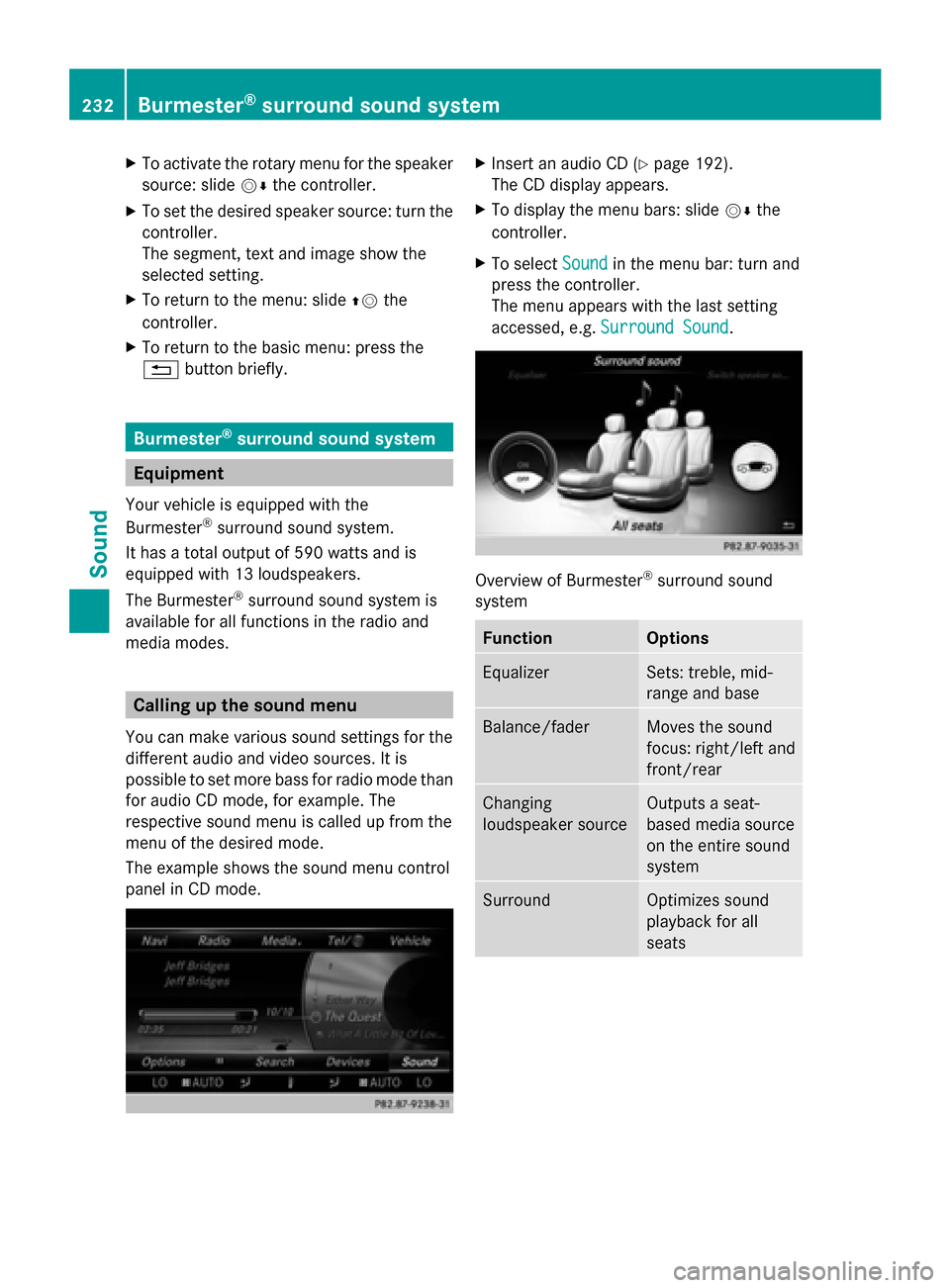
X
To activate the rotary menu for the speaker
source: slide 00520064the controller.
X To set the desired speaker source: turn the
controller.
The segment, text and image show the
selected setting.
X To return to the menu: slide 00970052the
controller.
X To return to the basic menu: press the
0038 button briefly. Burmester
®
surround sound system Equipment
Your vehicle is equipped with the
Burmester ®
surround sound system.
It has a total output of 590 watts and is
equipped with 13 loudspeakers.
The Burmester ®
surround sound system is
available for all functions in the radio and
media modes. Calling up the sound menu
You can make various sound settings for the
different audio and video sources. It is
possible to set more bass for radio mode than
for audio CD mode, for example. The
respective sound menu is called up from the
menu of the desired mode.
The example shows the sound menu control
panel in CD mode. X
Insert an audio CD (Y page 192).
The CD display appears.
X To display the menu bars: slide 00520064the
controller.
X To select Sound Soundin the menu bar: turn and
press the controller.
The menu appears with the last setting
accessed, e.g. Surround Sound Surround Sound. Overview of Burmester
®
surround sound
system Function Options
Equalizer Sets: treble, mid-
range and base
Balance/fader Moves the sound
focus: right/left and
front/rear
Changing
loudspeaker source Outputs a seat-
based media source
on the entire sound
system
Surround Optimizes sound
playback for all
seats232
Burmester ®
surround sound systemSound
Page 235 of 278

Setting treble, mid-range and bass
X
To display the menu bars: slide 00520064the
controller in media mode.
X To select Sound
Sound in the menu bar: turn and
press the controller.
The menu with the last accessed setting
appears.
X Turn the controller until Equalizer
Equalizer is in the
center.
X Slide 00520064the controller.
The rotary menus for treble, mid-range and
bass are activated.
X To switch between the rotary menus: slide
009500520096 the controller.
X To make the desired Equalizer Equalizersettings:
turn the controller.
The rotary menus show the set values.
X To return to the menu: slide 00970052the
controller.
X To return to the basic menu: press the
0038 button briefly. Adjusting the balance/fader Balance moves the focus of the sound
between left and right.
Fader moves the focus of the sound between
front and rear.
X
To display the menu bars: slide 00520064the
controller in media mode.
X To select Sound Soundin the menu bar: turn and
press the controller.
The menu with the last accessed setting
appears.
X Turn the controller until Balance/Fader Balance/Faderis
in the center.
X Slide 00520064the controller.
The rotary menus for balance and fader are
activated.
X To switch between the rotary menus: slide
009500520096 .
X To set the desired Balance/Fader
Balance/Fader
focuses: turn the controller.
Rotary menu and the image show the sound
focus set.
X To return to the menu: slide 00970052the
controller.
X To return to the basic menu: press the
0038 button briefly. Changing loudspeaker source
Switch Speaker Source Switch Speaker Source
specifies which
seat-based media source shall be output on
the speaker system.
Example: someone is sitting in the Rear Rear
Left
Left seat and is listening to the radio via the
Multi-Seat Entertainment System (MSE). He Burmester
®
surround sound system 233Sound
Page 236 of 278

doesn't want to listen using headphones, but
instead using the sound system. In this case,
select Rear Left
Rear Left inSwitch Speaker
Switch Speaker
Source
Source .
X To display the menu bars: slide 00520064the
controller in media mode.
X To select Sound
Sound in the menu bar: turn and
press the controller.
The menu with the last accessed setting
appears.
X Turn the controller until Switch SwitchSpeaker
Speaker
Source
Source is in the center.
X Activate the rotary menus for Switch
Switch
Speaker
Speaker Source
Source. Slide00520064the controller.
X To set the desired speaker source: turn the
controller.
The segment, text and image show the
selected setting.
X To return to the menu: slide 00970052the
controller.
X To return to the basic menu: press the
0038 button briefly. Setting surround sound
The
Surround Sound Surround Sound setting optimizes the
sound playback for the selected seat
position.
X To display the menu bars: slide 00520064the
controller in media mode.
X To select Sound
Sound in the menu bar: turn and
press the controller.
The menu with the last accessed setting
appears. X
Turn the controller until Surround Sound Surround Sound
is in the center.
X Slide 00520064the controller.
The left-hand rotary menu to switch
surround sound on and off is activated.
X To activate Surround Sound Surround Sound: turn the
controller until On
Onis active.
X To set surround sound for Front
Front,Rear
Rearor
All Seats
All Seats: slide 00520096the controller.
The right-hand rotary menu is activated.
X To set the desired Surround Sound
Surround Soundfocus:
turn the controller.
The menu symbol, text and image show the
selected setting.
X To return to the menu: slide 00970052the
controller.
X To return to the basic menu: press the
0038 button briefly. Burmester
®
high-end 3D surround
sound system Equipment
Your vehicle is equipped with the
Burmester ®
high-end 3D surround sound
system.
It has a total output of 1540 watts and is
equipped with 24 loudspeakers.
The Burmester ®
high-end 3D surround sound
system is available for all functions in the
radio and media modes. Calling up the sound menu
You can make various sound settings for the
different audio and video sources. It is
possible to set more bass for radio mode than
for audio CD mode, for example. You can call
up the respective sound menu from the menu
of the desired mode.
The example describes where to call up the
sound menu in CD mode. 234
Burmester ®
high-end 3D surround sound systemSound
Page 237 of 278

X
Insert an audio CD (Y page 192).
The CD display appears.
X To display the menu bars: slide 00520064the
controller.
X To select Sound
Sound in the menu bar: turn and
press the controller.
A menu appears with the last setting
accessed, e.g. VIP & BAL Selection
VIP & BAL Selection. Overview of Burmester
®
high-end 3D
surround sound system Function Options
Equalizer Sets: treble, mid-
range and base
Balance/fader Moves the sound
focus: right/left and
front/rear
Changing
loudspeaker source Outputs a seat-
based media source
on the entire sound
system Function Options
VIP & BAL selection Optimizes sound
playback for
individual seats
Sound profile Five defined sound
settings: PURE/
EASY LISTENING/
LIVE/SURROUND/
3D SOUND
Setting treble, mid-range and bass
X
To display the menu bars: slide 00520064the
controller in media mode.
X To select Sound
Sound in the menu bar: turn and
press the controller.
The menu with the last accessed setting
appears.
X Turn the controller until Equalizer Equalizeris in the
center.
X Slide 00520064the controller.
Rotary menus for treble, mid-range and
bass are activated.
X To switch between the rotary menus: slide
009500520096 the controller.
X To make the desired Equalizer
Equalizer settings:
turn the controller.
Rotary menus show the set values.
X To return to the menu: slide 00970052the
controller.
X To return to the basic menu: press the
0038 button briefly. Burmester
®
high-end 3D surround sound system 235Sound
Page 238 of 278

Adjusting the balance/fader
You can use balance to move the focus of the
sound between left and right.
You can use fader to shift the focus of the
sound between the front and rear seats.
X To display the menu bars: slide 00520064the
controller in media mode.
X To select Sound Soundin the menu bar: turn and
press the controller.
The menu with the last accessed setting
appears.
X Turn the controller until Balance/Fader
Balance/Fader is
in the center.
X Slide 00520064the controller.
Rotary menus for balance and fader are
activated.
X To switch between the rotary menus: slide
009500520096 the controller.
X To set the desired Balance/Fader
Balance/Fader
focuses: turn the controller.
Rotary menu and the image show the sound
focus set.
X To return to the menu: slide 00970052the
controller.
X To return to the basic menu: press the
0038 button briefly. Changing loudspeaker source
Select Select
Sound
Sound Source
Source specifies which seat-
based media source shall be output on the
speaker system.
Example: A media source is being listened to
using headphones in the Rear Right Rear Right. If this
media source is to be listened to using the
sound system, Rear RearRight
Right must be selected
in Select Sound Source
Select Sound Source .
X To display the menu bars: slide 00520064the
controller in media mode.
X To select Sound
Soundin the menu bar: turn and
press the controller.
The menu with the last accessed setting
appears.
X Turn the controller until Select Sound
Select Sound
Source Source is in the center.
X Slide 00520064the controller.
Rotary menus for the speaker source are
activated.
X To set the desired speaker source: turn the
controller.
The segment, text and image show the
selected setting.
X To return to the menu: slide 00970052the
controller.
X To return to the basic menu: press the
0038 button briefly. 236
Burmester ®
high-end 3D surround sound systemSound