2014 MERCEDES-BENZ CL-Class display
[x] Cancel search: displayPage 196 of 494

cVd
the COMAND controller and press
W to confirm.
X Address book: select Data/Connectionsin the telephone basic menu by sliding
VÆ
and turning cVdthe COMAND
controller and press Wto confirm.
X Select Address Book and press
Wto
confirm.
X To switch from the character bar to the
list: slide ZVthe COMAND controller until
the character bar is hidden.
or
X Select ¬.
X To call a contact: select by slidingZVÆ
or turning cVdthe COMAND controller
and press Wto confirm.
i The phone book is also available via the
on-board computer (Y page 346).
Calling up contacts using the character
bar
X Phone book: select Name in the telephone
basic menu by sliding VÆand turning
cVd the COMAND controller and press
W to confirm.
X Address book: select Data/Connectionsin the telephone basic menu by sliding
VÆ
and turning cVdthe COMAND
controller and press Wto confirm.
X Select Address Book and press
Wto
confirm.
X To select a character: select by sliding
ZVÆ orXVY the COMAND controller and
press Wto confirm. Repeatt his procedure
until COMAND automatically switches over
to the list.
You determine the first letter of the entry
you are looking for with the first character
you enter. If there are similar entries, the
next character which is different will be
displayed and offered for selection. i
You can also use the telephone number
keypad to enter characters.
Creating new contacts/changing
contacts i
In certain countries, this function stops
being available from a vehicle speed of
more than approximately 3 mph (5 km/h).
As soon as the speed falls below
approximately 2mph (3 km/h), the
function becomes available again.
i You can enter address data directly into
the address book. If you store contacts in
the phone book, these are also saved in the
address book.
i Automatically imported contacts cannot
be edited. They have to be saved first
before being copied to the COMAND
address book. X
Call up the contact (Y page 193)9
.
X Select Options by sliding
VYand turning
cVd the COMAND controller and press
W to confirm.
X Select New Entry or
Change and press
W to confirm.
The input menu with data fields appears.
9 Only available with the "Change contact" function. 194
TelephoneCOMAND
Page 198 of 494
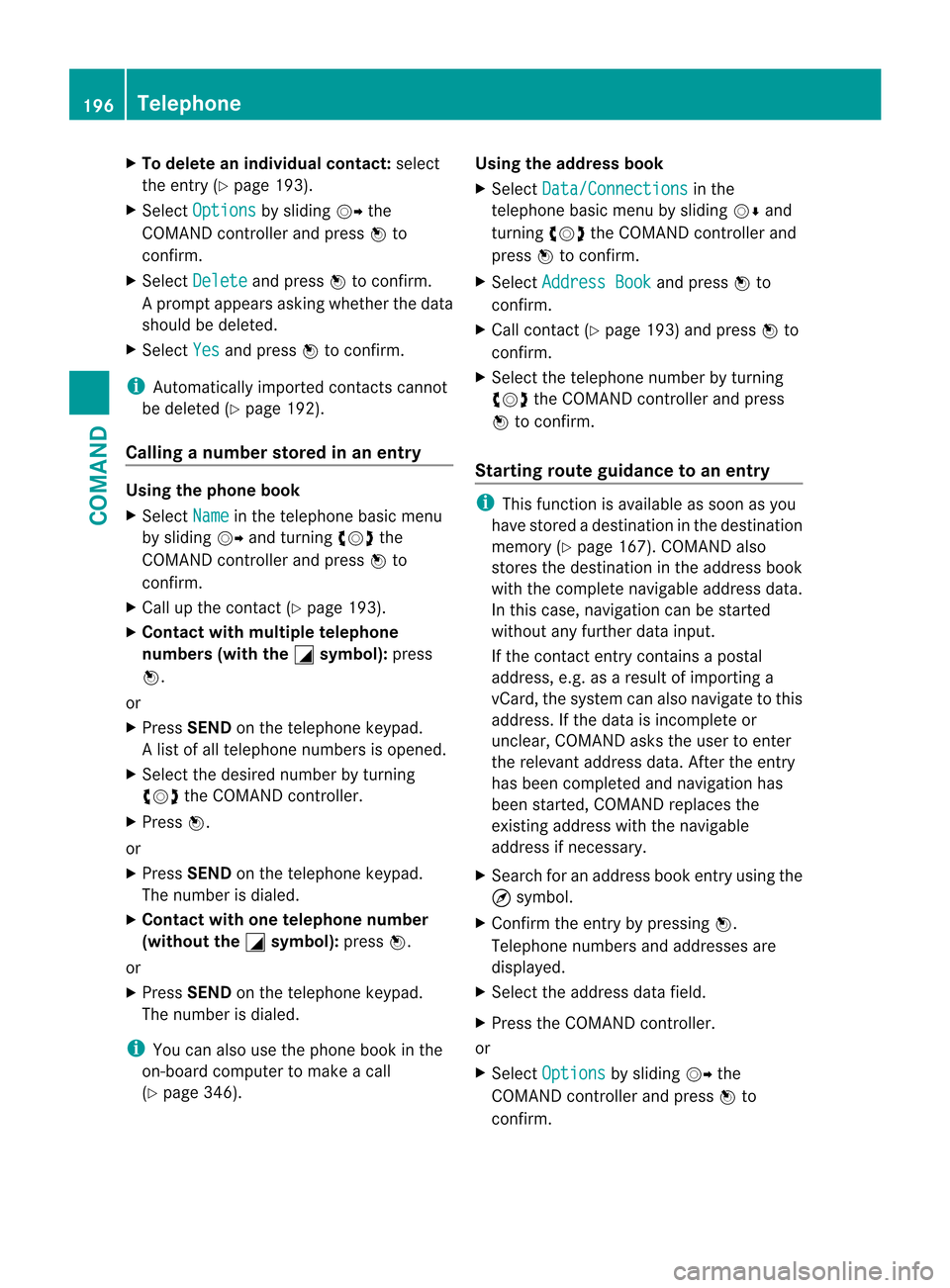
X
To delete an individual contact: select
the entry ( Ypage 193).
X Select Options by sliding
VYthe
COMAND controller and press Wto
confirm.
X Select Delete and press
Wto confirm.
Ap rompt appears asking whethe rthe data
should be deleted.
X Select Yes and press
Wto confirm.
i Automatically imported contacts cannot
be deleted (Y page 192).
Calling anumber stored in an entry Using the phone book
X
Select Name in the telephone basic menu
by sliding VYand turning cVdthe
COMAND controlle rand press Wto
confirm.
X Call up the contact (Y page 193).
X Contac twith multiple telephone
numbers (with the G symbol):
press
W.
or
X Press SEND on the telephone keypad.
Al ist of all telephone numbers is opened.
X Selec tthe desired number by turning
cVd the COMAND controller.
X Press W.
or
X Press SEND on the telephone keypad.
The number is dialed.
X Contact with one telephone number
(without the G symbol):
pressW.
or
X Press SEND on the telephone keypad.
The number is dialed.
i You can also use the phone book in the
on-board computer to make a call
(Y page 346). Using the address book
X
Select Data/Connections in the
telephone basic menu by sliding VÆand
turning cVdthe COMAND controller and
press Wto confirm.
X Select Address Book and press
Wto
confirm.
X Call contact (Y page 193) and press Wto
confirm.
X Select the telephone number by turning
cVd the COMAND controller and press
W to confirm.
Starting route guidance to an entry i
This function is available as soon as you
have stored a destination in the destination
memory (Y page 167). COMAND also
stores the destination in the address book
with the complete navigable address data.
In this case, navigation can be started
without any further data input.
If the contact entry contains a postal
address, e.g. as a result of importing a
vCard, the system can also navigate to this
address. If the data is incomplete or
unclear, COMAND asks the user to enter
the relevant address data. After the entry
has been completed and navigation has
been started, COMAND replaces the
existing address with the navigable
address if necessary.
X Search for an address book entry using the
¤ symbol.
X Confirm the entry by pressing W.
Telephone numbers and addresses are
displayed.
X Select the address data field.
X Press the COMAND controller.
or
X Select Options by sliding
VYthe
COMAND controller and press Wto
confirm. 196
TelephoneCOMAND
Page 199 of 494

X
Select Navigate and press
Wto confirm.
X Select Start and press
Wto confirm.
Voice tags i
Voice tags are entered via the Voice
Control System; see the separate operating
instructions for the Voice Control System.
Adding or changing avoice tag
i You can add one voice tag per address
book entry.
X Search for an address book entry with or
without a voice tag ( ¦symbol).
X Select Options by sliding
VYand turning
cVd the COMAND controller and press
W to confirm.
X Select Voice Name and press
Wto
confirm.
X Select Add or
Change and press
Wto
confirm.
Subsequen toperation is voice-controlled.
The Voice Control System guides you
through the menus.
Deleting avoice tag
X Search for an address book entry with a
voice tag.
X Select Options by sliding
VYand turning
cVd the COMAND controller and press
W to confirm.
X Select Voice Name and press
Wto
confirm.
X Select Delete and press
Wto confirm.
Ad eletion prompt appears.
Listening to avoice tag
X Search for an address book entry with a
voice tag.
X Select Options by sliding
VYand turning
cVd the COMAND controller and press
W to confirm. X
Select Voice Name and press
Wto
confirm.
X Select Listen and press
Wto confirm.
You will hear the voice tag. Using call lists
Introduction COMAND displays lists of calls received
(including missed calls) and made during
phone operation.
The respective menu ite
mcan only be
selected if:
R calls have already been made or received
in COMAND.
R the call lists have been imported from the
telephone.
Opening the call list and selecting an
entry X
To call up the telephone menu: press the
S function button.
X Select Call Lists in the telephone basic
menu by sliding VÆand turning cVdthe
COMAND controller and press Wto
confirm.
Am enu appears.
X Select Calls Received or
Calls Dialed and press
Wto confirm.
The corresponding list appears.
i The list of calls made can also be opened
by pressing the SEND button in the menu
or on the telephone keyboard. This is
possible as long as no phone numbers have
been entered in the basic menu. The list of
calls made can also be opened in the on-
board computer. Telephone
197COMAND Z
Page 200 of 494

Example display
:list of calls made
: To close the list
; Telephone number/name if known
= To call up options (e.g. save)
X Selec tanentry by sliding VÆthe COMAND
controller.
X To dial a phone number: press the6
button.
or
X Press Wto confirm.
Unanswered incoming calls have the á
symbol in front of the name or phone number.
Storing a phone number which has not
ye tb een stored Introduction
For incoming calls from a person who is not
in the address book, COMAND displays the
phone number in the call list
.You can save
this entry.
Storing as anew entr yin the address book
X Open a call list and select an entry
(Y page 197).
X Select Options by sliding
VYthe
COMAND controller and press Wto
confirm.
X Select Save Number and press
Wto
confirm.
X Select New Entry and press
Wto confirm. X
Select a category for the number, e.g.
Home , and press
Wto confirm.
X Select a category for the phone, e.g.
Cellular Phone Number , and press
Wto
confirm. Number category Display (phone
book and address
book)
Unclassified No symbol
Home 6
Work \
Telephone
category Display (phone
book and address
book)
Unclassified No symbol
Cellular Phone
Number ¢
Pager ¨
Car ^
Landline ¬
Preferred O
i
If you have not entered the phone number
in a number and telephone category,
the ; symbol will appear in the display.
X Select Next (save) and press
Wto
confirm.
An input menu with data fields is shown.
The data field for the telephone number is
filled in automatically. 198
TelephoneCOMAND
Page 201 of 494

:
Data fields for surname, first name and
company
; Numbe rcategory
= Telephone category
? Data field for the telephone number, filled
in automatically
A Two-line characte rbar
X Proceed as described unde r"Entering
characters" in the "Entering characters in
the address and phone books" section
(Y page 125).
Adding a phone number to an address
book entry
X Open a call list and select an entry
(Y page 197).
X Select Options by sliding
VYthe
COMAND controller and press Wto
confirm.
X Select Save Number and press
Wto
confirm.
X Select Add and press
Wto confirm.
The search menu for address book entries
appears.
X Search for the desired entry (Y page 193).
X Press Wwhen you have finished searching.
X Select a category for the number, e.g.
Home , and press
Wto confirm. X
Select a category for the phone, e.g.
Cellular Phone Number , and press
Wto
confirm.
X Select Next (save) and press
Wto
confirm.
COMAND stores the data if there are fewer
tha nfive numbers assigned to the entry you
are searching for.
You will see a message to this effect.
If five numbers are stored for the entry you
are searching for, a prompt will appear
asking whether you wish to overwrite one
of the existing numbers.
X Select Yes or
No and press
Wto confirm.
If you select Yes , a selection list with the
five existing numbers appears.
If you select No , the process is canceled.
X Selec tthe number to be overwritten in the
list by turning cVdthe COMAND controller
and press Wto confirm.
COMAND overwrites the selected number
with the new data. Audio
Radio mode
General information i
Portable electronic devices in the vehicle
may seriously impair radio reception.
Switching to radio mode Option 1
X
Press Rthe function button.
The radio display appears. You will hear the
last station played on the last waveband.
Option 2
X Select Audio in the main function bar by
sliding ZVand turning cVdthe COMAND
controller and press Wto confirm.
If radio mode was the last mode selected,
it will now be active. Audio
199COMAND Z
Page 202 of 494

If another audio mode is switched on, you
can now switch to radio mode in the audio
menu.
X Select Audio by sliding
ZVthe COMAND
controller and pressing Wto confirm.
The audio menu appears. Example display: audio menu
:
Current audio operating mode
; Main function bar
= Audio menu
X Select FM/AM radio by turning
cVdthe
COMAND controller and press Wto
confirm. Example display, FM radio
:
Display window with station settings
; Frequency of the selected station
= Name of the selected station
? Display bar for frequency setting
A Sound settings
B Waveband
C Station information D
Preset functions
E Radio functions
Switching wavebands X
Select FM ,
AM or
WB in the radio display by
sliding VÆand turning cVdthe COMAND
controller and press Wto confirm.
Waveband submenu is opened. 1
The waveband submenu (the #dot
shows the waveband currently set)
X Select a waveband and press Wto confirm.
You will hear the last station played on the
selected waveband.
Selecting astation Selecting
astation using the station
search function
X Turn cVd or slide XVYthe COMAND
controller while the display/selection
window in the radio display is active.
Station search scans up or down and stops
at the next station found.
Using the multifunction steering wheel
X Press =or; to select the Audio menu.
X Press 9or: briefly.
Selecting stations vi athe station presets
X Quic ksetting: press a number key, e.g.
l. 200
AudioCOMAND
Page 203 of 494

X
Directly in the station presets: select
Presets by sliding
VÆand turning cVd
the COMAND controller and press Wto
confirm.
or
X Press Wthe COMAND controller when the
display/selection window is active.
The station preset memory appears .The
# dot indicates under which preset the
currently selected station is stored.
X Select a station by turning cVdand
pressing Wto confirm or press a number
key, e.g. l.
Using the multifunction steering wheel
X Press =or; to select the Audio menu.
X Press 9or: briefly.
Selecting stations by entering the
frequency manually
X Option 1: press theÄbutton.
X Option 2: selectRadio in the radio display
by sliding VÆand turning cVdthe
COMAND controller and press Wto
confirm.
X Select Enter Frequency and press
Wto
confirm.
Irrespective of the option chosen, an input
menu will appear.
X Enter a frequency using the number keys.
COMAND tunes in to the frequency
entered. Waveband Frequency
AM (MF) 530 – 1700 kHz
FM (VHF) 87.7 – 107.9 MHz
WB (Weather Band) Weather report
channels
i
You can only enter currently permitted
numbers. i
If you enter a frequency in the FM or AM
wavebands which is outside the frequency
range, COMAND tunes in to the next lower
frequency.
Storing stations Storing stations manually
There are twenty presets available for the FM
and AM wavebands.
X
Quick save: press and hold a number key,
e.g. l, until you hear a tone.
The station is stored.
X Directly in the station presets: pressW
the COMAND controller when the display/
selection window is active.
or
X Select Presets by sliding
VÆand turning
cVd the COMAND controller and press
W to confirm.
In both cases, the station presets appear.
The #dot indicates under which preset
the currently selected station is stored. Example display:s
tation presets
X Select a preset by turning cVdthe
COMAND controller and press and hold
W until you hear a tone.
The statio nis stored under the preset.
Storing stations automatically
This function automatically stores stations
with adequate reception under the presets.
The search starts at the lowest frequency.
COMAND stores any stations found, Audio
201COMAND Z
Page 204 of 494

beginning with preset 1. The storing process
ends once the highest frequency has been
reached or once ten stations have been
found. Any stations stored manually under
the presets will be lost. COMAND may not
occupy all memory slots when storing.
X
Option 1: pressWthe COMAND controller
when the display/selection window is
active.
The station preset memory appears.
X Option 2: selectPresets by sliding
VÆ
and turning cVdthe COMAND controller
and press Wto confirm.
The station preset memory appears.
X Irrespective of the option, select
Autostore and press
Wto confirm.
In both cases, COMAND searches for
stations that can be received. You will see
a message to this effect. The available
stations are automatically stored in the
preset positions.
X To cancel storing: selectCancel and
press Wto confirm.
Weather Band Switching on
X
Select the currently set waveband FM or
AM by sliding
VÆand turning cVdthe
COMAND controller and press Wto
confirm.
X Select WB from the menu and press
Wto
confirm. :
Display window with the channel setting
; Currently received channel
= Channel list
? Weather Band switched on
A Sound settings
Searching for achannel
X Quic kselect: turncVd or slide XVYthe
COMAND controller while th edisplay/
selection window is active.
Channel search scans up or down and
stops at the next channel found.
Using the multifunction steering wheel
X Press =or; to selec tthe Audio menu.
X Press 9or:.
Selecting achannel from the channel list
X Select Channel by sliding
VÆand turning
cVd the COMAND controller and press
W to confirm.
The channel lis tappears. 202
AudioCOMAND