2014 MERCEDES-BENZ CL-Class display
[x] Cancel search: displayPage 205 of 494

X
Select a channel by turning cVdthe
COMAND controlle rand press Wto
confirm.
or
X Press a numbe rkey on the telephone
keypad, e.g. 4, at any time.
Displaying station information This function is only available for analog FM
and digital AM/FM programs (HD Radio).
Information relevant to the current station is
shown below the main function bar.
X Select Radio in the radio display by sliding
VÆ and turning cVdthe COMAND
controller and press Wto confirm. X
Select Show Station Info by sliding
VÆ and turning cVdthe COMAND
controller and press Wto confirm.
Depending on the previous status, switch
Show Station Info on
O or off ª.
Displaying program information This function is only available for analog FM
and digital AM/FM programs (HD Radio).
Information relevant to the current station is
shown in the display window.
X Select Info in the radio display by sliding
VÆ and turning cVdthe COMAND
controller and press Wto confirm.
Information on the currently selected
station is displayed. The contents and purpose of the information depend on the
HD Radio station. HD Radio
Important notes The "HD Radio" section provides detailed
information on the following:
R
special functions available exclusively for
HD Radio when compared with analog AM
and FM radio
R selecting an HD Radio station
R displaying program information
i Optional HD Radio equipment is required
to make use of the HD Radio functions
described here. Registration is not
required.
i HD Radio functions offer:
R digital transmission on the same
wavebands as analog AM/FM. The
analog AM/FM stations remain in the
same position when selecting astation.
R the ability to broadcas tseveral program
streams over a single AM/FM frequency
(e.g. HD1, HD2 etc.)
R clear, interference free reception
R on FM stations: CD quality sound; on AM
stations: analog FM station sound quality
R a wide range of data services, text-based
information – name of artist, name of
song etc.–ont he display.
For further information on HD Radio, visit
http://www.hdradio.com .
i Please note that sub-programs and
program information shown in the
illustrations are dependent on the program
broadcast by the respective radio station.
The program contents may vary. The sub-
programs and programs shown in the
illustrations in this manual may therefore
differ from the sub-programs and programs
broadcast by radio stations. Audio
203COMAND Z
Page 206 of 494

Switching on HD Radio
i
As HD Radio stations are broadcast in the
AM/FM wavebands, operating HD Radio is
very similar to operating analog AM/FM
radio. This section describes only those
functions that differ from standard FM
radio functions.
Operating analog FM/AM radio is described
in the "Radio" section (Y page 199).
You can deactivate HD Radio for the selected
frequency in the radio submenu. X
Select Audio in the main function bar by
sliding ZVand turning cVdthe COMAND
controller and press Wto confirm.
X Select FM/AM Radio by sliding
ZVthe
COMAND controller and press Wto
confirm.
The audio menu appears.
X Select Radio by sliding
ZVthe COMAND
controller and press Wto confirm.
HD Radio is deactivated if the ccheck
box is empty.
You hear the analog program of this
frequency.
As soon as you change to another HD Radio
frequency, the HD Radio is reactivated. HD Radio display 1
Display/selection window with frequency
display
2 Preset number
3 Name of the selected station with HD icon
and program number
4 Station frequency
5 Sound settings
6 FM, AM or WB radio
7 Program information
8 Station presets
9 Radio functions
Switching wavebands See "Switching wavebands" in the radio mode
section (Y
page 200).
Selecting astation You can select an HD Radio statio
ninthe
same way as selecting a standard FM radio
station. After settinganHDR adio frequency,
you will briefly hear the analog statio nuntil
the digital data has been decoded .You will
then be listening to digital radio and be able
to switch to a sub-program (-HD2).
See "Selecting stations" in the Radio mode
section (Y page 200).
Storing stations See "Storing stations" in the Radio mode
section (Y
page 201). 204
AudioCOMAND
Page 207 of 494

Displaying program information
X
Select Audio in the main function bar by
sliding ZVand turning cVdthe COMAND
controller and press Wto confirm.
X Select Audio by sliding
ZVthe COMAND
controller and pressing Wto confirm.
The audio menu appears.
X Select HD Radio by sliding
ZVthe
COMAN Dcontroller and press Wto
confirm.
X Select Info in the HD Radio display by
sliding ZVthe COMAND controller and
press Wto confirm.
Information on the currently selected
station is displayed. The contents and
purpose of the information depend on the
HD Radio station. Satellite radio
Important notes This section provides detailed information on
the following topics:
R selecting a channel and program category
R memory functions
R sound settings
i The satellite radio mode described below
requires optionally available satellite radio
equipment and registration with a satellite
radio provider.
i Note that the categories and channels
shown in the illustrations depend on the
program content offered by the provider.
The program contents may vary. The
illustrations and descriptions in these
operating instructions may therefore differ
from the channels and categories offered
by the provider.
Satellite radio mode may be temporarily
unavailable or interrupted for a variety of
reasons. These reasons include
environmental or topographical conditions
as well as other issues beyond the control of Mercedes-Benz USA, LLC. Operation
may also be impaired in certain locations
(e.g. tunnels, multi-storey car parks or
within as well as close to buildings).
i SIRIUS XM Radio offers more than 130
digital-quality radio channels providing
100% commercial-free music, sport, news
and entertainment.
SIRIUS XM Radio employs a fleet of high-
performance satellites to broadcast around
the clock throughout the USA and Canada.
The satellite radio program is available for
a monthly fee. Details are available from
the SIRIUS XM Service Center and at
http://www.sirius.com (USA) or
http://www.siriuscanada.com
(Canada).
Registering satellite radio X
Select Audio in the main function bar by
sliding ZVand turning cVdthe COMAND
controller and press Wto confirm.
X Select Sat. Radio and press
Wto
confirm. Service information screen
1
Provider's phone number (SIRIUS XM)
2 SIRIUS XM ID of your satellite receiver
X Call the phone number of your satellite
radio provider shown on the screen.
i You can also have the satellite service
activated online. To do so, visit the SIRIUS
XM Radio website at
http://www.sirius.com (USA) or Audio
205COMAND Z
Page 208 of 494
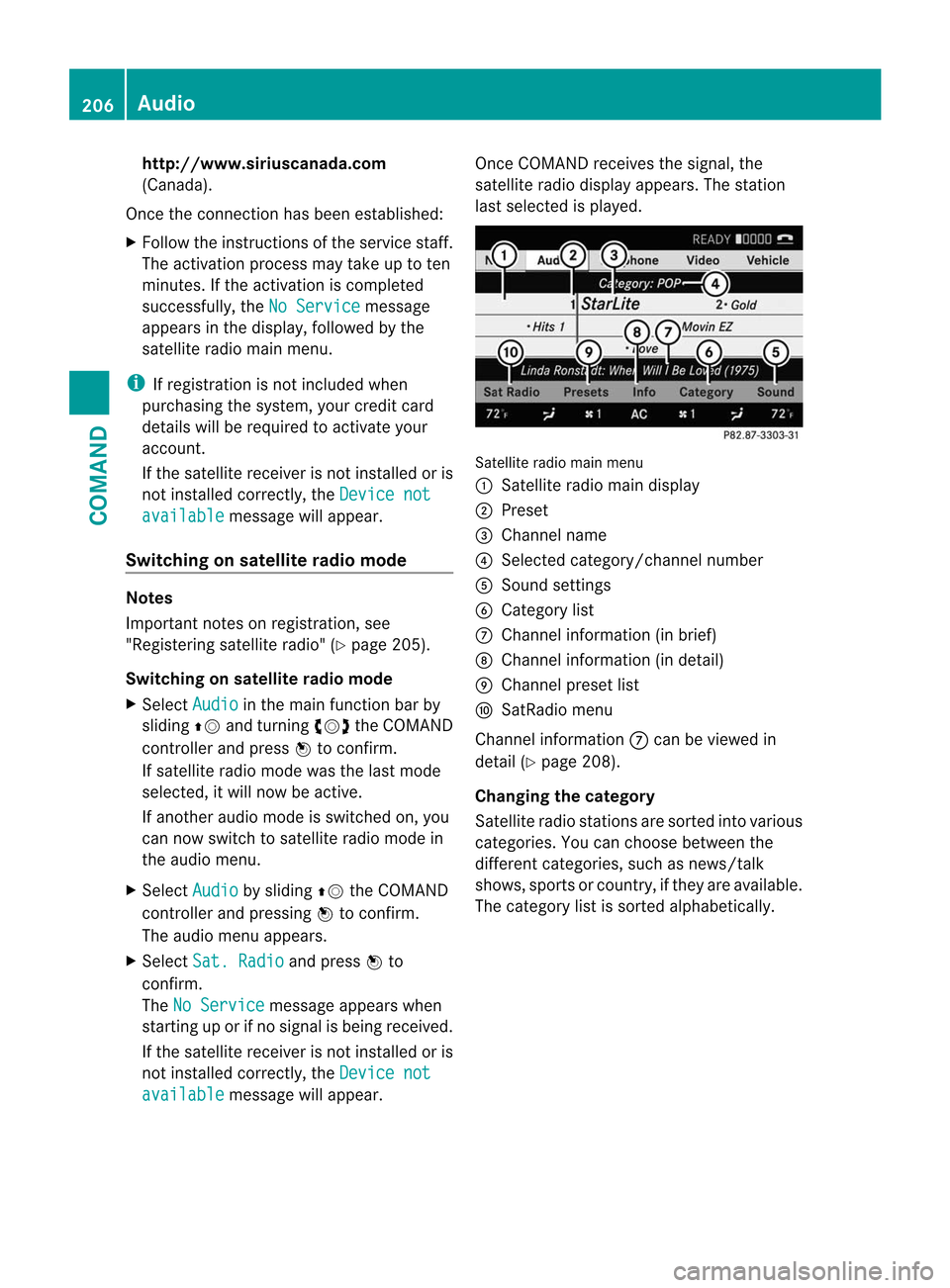
http://www.siriuscanada.com
(Canada).
Once the connection has been established:
X Follow the instructions of the service staff.
The activation process may take up to ten
minutes. If the activation is completed
successfully, the No Service message
appears in the display, followe dby the
satellite radio main menu.
i If registration is no tincluded when
purchasing the system, your credit card
details will be required to activate your
account.
If the satellite receive ris not installed or is
not installed correctly, the Device notavailable message will appear.
Switching on satellite radio mode Notes
Important notes on registration, see
"Registering satellite radio" (Y page 205).
Switching on satellite radio mode
X Select Audio in the main function bar by
sliding ZVand turning cVdthe COMAND
controller and press Wto confirm.
If satellite radio mode was the last mode
selected, it will now be active.
If another audio mode is switched on, you
can now switch to satellite radio mode in
the audio menu.
X Select Audio by sliding
ZVthe COMAND
controller and pressing Wto confirm.
The audio menu appears.
X Select Sat. Radio and press
Wto
confirm.
The No Service message appears when
starting up or if no signal is being received.
If the satellite receiver is not installed or is
not installed correctly, the Device notavailable message will appear. Once COMAND receives the signal, the
satellite radio display appears. The station
last selected is played.
Satellite radio main menu
1
Satellite radio main display
2 Preset
3 Channel name
4 Selected category/channel number
5 Sound settings
6 Category list
7 Channel information (in brief)
8 Channel information (in detail)
9 Channel preset list
a SatRadio menu
Channel information 7can be viewed in
detail (Y page 208).
Changing the category
Satellite radio stations are sorted into various
categories. You can choose between the
different categories, such as news/talk
shows, sports or country, if they are available.
The category list is sorted alphabetically. 206
AudioCOMAND
Page 209 of 494

Selecting
acategory
X To call up the category list: select
Category by turning
cVdthe COMAND
controller and press Wto confirm.
The category lis tappears.
X To select acategory: select a category by
turning cVdthe COMAND controller and
pressing Wto confirm.
The category selected is show ninthe
display. You hear the station last selected
for this category.
The All Channels category is at the top
of the category list. This category is sorted
by channel number and allows you to
browse all available channels.
Selecting achannel
Channel search
X Turn cVd or slide XVYthe COMAND
controlle rwhile the display/selection
window in the SatRadio displayi s active.
COMAND searches in both directions
(ascending and descending) and stops at
the next channel found in the selected
category.
Using the multifunction steering wheel
X Press =or; to select the Audio menu.
X Press and hold 9or:.
SatRadio menu
X Select Sat. Radio in the submenu bar by
turning cVdthe COMAND controller and
press Wto confirm.
The SatRadio menu appears.
Entering channel numbers directly
Option 1
X Press the Äbutton.
An input menu appears. Option 2
X
Select Sat. Radio in the submenu bar by
turning cVdthe COMAND controller and
press Wto confirm.
X Select Enter Channel and press
Wto
confirm.
An input menu appears.
X To enter achannel: irrespective of the
option, press the corresponding number
keys on the control panel one after the
other.
COMAND sets the selected channel.
i You can only select currently permitted
digits.
Selecting a channel from the SatRadio
channel list
X Select Sat. Radio in the submenu bar by
turning cVdthe COMAND controller and
press Wto confirm.
X Select Channel List and press
Wto
confirm.
The channel lis tappears.
X Select a channel by turning cVdthe
COMAND controller and press Wto
confirm.
Memory functions
Storing channels
i There are ten presets available.
X Press Wthe COMAND controller when the
display/selection window is active.
or
X Select Presets in the submenu bar by
turning cVdthe COMAND controller and
press Wto confirm.
In both cases, the channel presets appear.
The Rdot in front of a preset position
indicates that the currently selected
channel is stored there. Audio
207COMAND Z
Page 210 of 494

X
Select a preset by turning cVdthe
COMAND controlle rand press and hold
W until you hea ratone.
or
X Press and hold a numbe rbutton, e.g. 4,
until you hear a tone.
The channel is stored under the preset.
Storing channels automatically
This function automatically stores channels
with adequate reception in the preset
memory. Channels stored manually in the
preset memory will be overwritten.
X Option 1: pressWthe COMAND controller
when the display/selection window is
active.
X Select Autostore in the presets by turning
cVd the COMAND controller and press
W to confirm.
X Option 2: selectPresets in the submenu
bar by sliding VÆand turning cVdthe
COMAND controller and press Wto
confirm.
X Select Autostore and press
Wto confirm.
In both cases, COMAND searches for
channels that can be received. You will see
a message to this effect. The available
channels are automatically stored in the
preset positions.
X To cancel storing: selectCancel and
press Wto confirm.
Selecting achannel from the preset list
X To call up the channel list: select
Presets by turning
cVdthe COMAND
controlle rand press Wto confirm.
The channel preset list appears.
X To se tachannel: select a prese tby
turning cVdthe COMAND controller and
press Wto confirm.
or
X Press a numbe rkey, e.g. 4. Using the multifunction steering wheel
X
Press =or; to select the Audio menu.
X Press 9or: briefly.
Displaying information
X Select Info in the submenu bar by turning
cVd the COMAND controller and press
W to confirm.
Information on the currently received
program is displayed.
X To return to the SatRadio main display:
slide XVY the COMAND controller.
Displaying service information
The provider's customer service center is
available by phone at any time to answer any
general questions or questions on the
versions available.
X Select Sat. Radio in the submenu bar by
turning cVdthe COMAND controller and
press Wto confirm.
X Select Service and press
Wto confirm.
The provider's details appear.
X To return to the SatRadio main display:
slide XVY the COMAND controller.
Channel list updates
When receiving a new channel list, the display
shows the Updating channel... message.
The station last selected is switched to mute
until the update has been completed.
Satellite radio mode is not available during
this process.
Once the update has been completed, the
satellite radio main menu appears. The
station last selected is played.
Sound settings
You will find details on the sound settings in
the "At a glance" section (Y page 128).208
AudioCOMAND
Page 212 of 494

X
Remove the CD/DVD from slot :.
The DVD changer switches to the next
loaded magazine tray and ejects the CD/
DVD.
X Repeat the last step until the magazine is
empty.
Loading and removing SD cards i
Not all SD memory cards are designed for
the temperatures which may be reached in
the vehicle.
Due to the wide range of SD cards available
on the market, Mercedes-Benz cannot
guarantee playbac kfor all brands of SD
memory card. X
To load an SD card: press the SD card into
slot :.T he tapered side must point
towards the right.
If the SD card contains MP3 tracks,
COMAND will play them back.
X To remove the SD card: press the SD card
into slot :as far as it will go and then
release it again.
X Pull out the card.
Activating audio CD/DVD or MP3 mode Option 1
X
Insert a CD/DVD (Y page 209) or an SD
card (Y page 210) or connect aUSB device
(Y page 222).
COMAND loads the mediu minserted and
starts to play it. Option 2
X
Press the Rfunction button once or
twice.
X Select an audio mediu mfrom the media list
(Y page 212).
Option 3
X Select Audio in the main function bar by
sliding ZVand turning cVdthe COMAND
controller and press Wto confirm.
The lasta ctive audio source is now
activated.
If another audio source is switched on, you
can now switch to disc mode in the audio
menu.
X Select Audio by sliding
ZVand turning
cVd the COMAND controller and press
W to confirm.
The audio menu appears.
X Select Disc ,
Memory Card ,
MUSIC REGISTER ,
Media Interface or
USB and
press Wto confirm.
This switches to the desired audio source.
X Select an audio mediu mfrom the media list
(Y page 212).
Example display: audio CD mode :
Disc type
; Track number
= Disc number
? Disc name (only if stored on the disc)
A Track name (only if stored on the disc)
B Track time 210
AudioCOMAND
Page 213 of 494

C
Graphic time and track display
D Sound settings
E Curren tplayback option
F Media selection
G Music search
H Recording (saving) music
I CD functions
Example display: audio DVD mode :
Disc type
; Track name
= Disc number
? Disc name (only if stored on the disc)
A Track time
B Graphic time and track display
C Sound settings
D Curren tplayback option
E Media selection
F Music search
G Stop function
H Pause function
I Audio DVD mode Example display: MP3 mode :
Disc type
; Disc number
= File or track name (ID3 tags)
? Disc or directory name
A Curren tplayback option
B Track time
C Graphic time and track display
D Sound settings
E Media selection
F Music search
G Artist (ID3 tags)
H MP3 functions
Pause function In audio CD/DVD and MP3 mode
X
To pause playback: briefly press the
8 button on the multifunction steering
wheel.
X To continue playback: briefly press the
8 button on the multifunction steering
wheel again. Audio
211COMAND Z