2014 MERCEDES-BENZ CL-Class manual radio set
[x] Cancel search: manual radio setPage 7 of 494

Rear
............................................... 269
Setting ........................................... 268
Setting the center air vents ...........268
Setting the side air vents ...............268
Stowag ecompartmen t.................. 268
Alarm system
see ATA (Anti-Theft Alarm system)
Alertness Assistant
see ATTENTION ASSIST
Alternative route ............................... 159
Ambient light setting (COMAND) .....238
AMG menu (on-board computer) .....343
Anticipatory occupant protection
see PRE-SAFE ®
(anticipatory
occupant protection)
Anti-loc kBraking System
see ABS (Anti-lock Braking System)
Anti-Theft Alarm system
see ATA (Anti-Theft Alarm system)
Ashtray ............................................... 405
Assistance menu (on-board
computer) .......................................... 347
ATA (Anti-Theft Alarm system) Activating/deactivating ...................70
Function .......................................... .70
Switching off the alarm ....................70
ATTENTIO NASSIST
Activating/deactivating .................348
Display message ............................ 375
Function/notes ............................. 321
Audio
Radio mode ................................... 199
Audio database
see MUSIC REGISTER
Audio DVD
Mode ,switchin gto........................ 210
Pause function ............................... 211
Playback options ........................... 216
Safety notes .................................. 209
Setting the audio forma t................ 216
Stop function ................................. 212
Audio format, setting
Audi oDVD ..................................... 216
Video DVD ..................................... 233
Audio menu (on-board computer) ....342
Authorized Mercedes-Benz Center see Qualified specialist workshop Authorized workshop
see Qualified specialist workshop
AUTO lights
Display message ............................ 370
see Lights
Automatic engine start (ECO start/
stop function) .................................... 277
Automatic engine switch-off (ECO
start/stop function) ..........................276
Automatic headlamp mode ..............251
Automatic transmission Automatic drive program ...............283
Changing gea r............................... 282
DIRECT SELECT leve r..................... 279
Display message ............................ 385
Drive position (ECO start/stop
function) ........................................ 280
Driving tips .................................... 282
Emergency running mode ..............286
Engaging drive position .................. 280
Engaging neutra l............................ 280
Engaging revers egear ................... 279
Engaging the par kposition ............ 279
Kickdow n....................................... 282
Manual drive program ....................284
Neutral (ECO start/stop function) .280
Problem (malfunction) ...................286
Progra mselector button ................282
Pulling away ................................... 275
Shift range s................................... 283
Starting the engine ........................274
Steering wheel paddle shifters ......283
Transmission position displa y........ 280
Transmissio npositions .................. 281
Automatic transmission
emergency mode ............................... 286
Autostore ........................................... 201
see Station memory (radio)
AUX (audio)
Notes/socket ................................ 227
Switching to ................................... 228
AUX (video)
Setting the picture .........................228
Setting the volume and sound .......234
Showing/hiding the menu .............234
Switching to ................................... 234 Index
5
Page 21 of 494
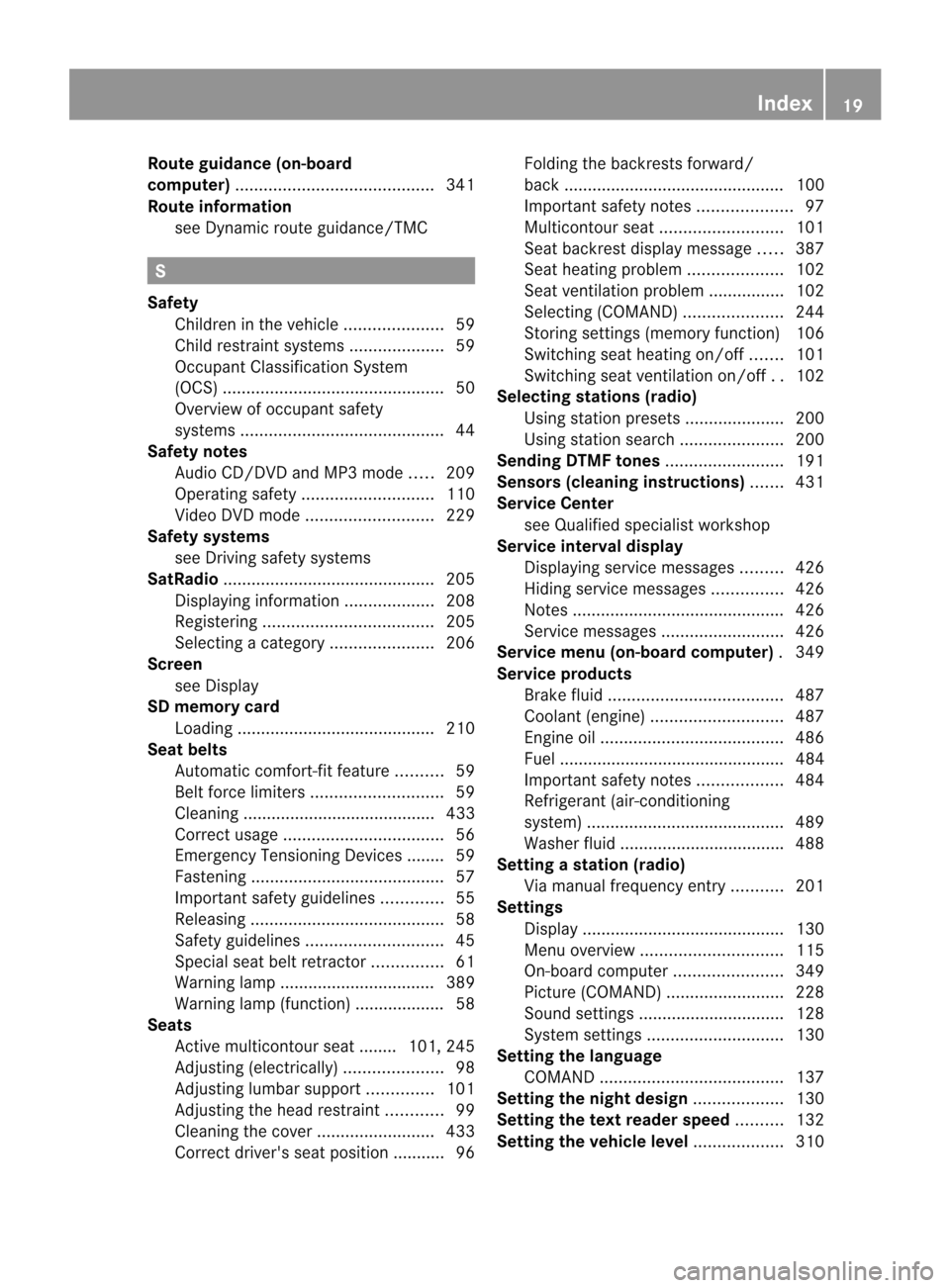
Route guidance (on-board
computer)
.......................................... 341
Route information see Dynami croute guidance/TMC S
Safety Children in the vehicle .....................59
Child restraint systems ....................59
Occupant Classification System
(OCS) ............................................... 50
Overview of occupant safety
systems ........................................... 44
Safety notes
Audio CD/DVD and MP3 mode .....209
Operating safety ............................ 110
Video DVD mode ........................... 229
Safety systems
see Driving safety systems
SatRadio ............................................. 205
Displaying information ...................208
Registering .................................... 205
Selecting acategor y...................... 206
Screen
see Display
SD memory card
Loading .......................................... 210
Seat belts
Automatic comfort-fit feature ..........59
Belt force limiters ............................ 59
Cleaning ......................................... 433
Correct usage .................................. 56
Emergency Tensioning Devices ....... .59
Fastening ......................................... 57
Important safety guidelines .............55
Releasing ......................................... 58
Safety guidelines ............................. 45
Specia lseat belt retractor ...............61
Warning lamp ................................. 389
Warning lamp (function) ................... 58
Seats
Active multicontour seat ....... .101, 245
Adjusting (electrically). ....................98
Adjusting lumba rsuppor t.............. 101
Adjusting the head restraint ............99
Cleaning the cover .........................433
Correct driver's seat position ........... 96 Folding the backrests forward/
back ............................................... 100
Important safety notes ....................97
Multicontour sea t.......................... 101
Seat backres tdisplay message .....387
Seat heating problem ....................102
Seat ventilation problem ................102
Selecting (COMAND) .....................244
Storing settings (memory function) 106
Switching sea theating on/off .......101
Switching seat ventilation on/off ..102
Selecting stations (radio)
Using statio npresets ..................... 200
Using statio nsearch ...................... 200
Sending DTMF tones .........................191
Sensors (cleaning instructions) .......431
Service Center see Qualified specialist workshop
Service interval display
Displaying service messages .........426
Hiding service messages ...............426
Notes ............................................. 426
Service messages ..........................426
Service menu (on-board computer) .349
Service products Brake fluid ..................................... 487
Coolant (engine) ............................ 487
Engine oil ....................................... 486
Fuel ................................................ 484
Important safety notes ..................484
Refrigerant (air-conditioning
system) .......................................... 489
Washer fluid .................................. .488
Setting astation (radio)
Via manual frequency entry ...........201
Settings
Display ........................................... 130
Menu overview .............................. 115
On-board computer .......................349
Picture (COMAND) .........................228
Sound settings ............................... 128
System settings ............................. 130
Setting the language
COMAND ....................................... 137
Setting the night design ...................130
Setting the text reader speed ..........132
Setting the vehicle level ...................310 Index
19
Page 23 of 494

Storing stations
Manually. ....................................... 201
Storing stations (radio)
Automatically ................................. 201
Stowage areas ................................... 400
Stowage compartments Armrest (under) ............................. 401
Cuph olders ................................... 403
Eyeglasses compartment ...............401
Glove box ...................................... .400
Important safety information .........400
Parce lnet ...................................... 402
Rea r............................................... 401
Rear seat backrest ......................... 402
Rea rseats (between) .....................402
Stowage well beneath the trunk
floor .................................................... 403
Summer opening see Convenience opening feature
Summer tires ..................................... 456
Sun visor ............................................ 404
Supplemental Restraint System see SRS (Supplemental Restraint
System)
Surround sound
see 3D sound (Harman Kardon ®
surround sound system)
Surround sound (harman/
kardon ®
surround sound system)
Notes ............................................. 129
Switching on/off ........................... 129
Suspension tuning
Active Body Control .......................311
AIRMATIC ...................................... 309
Switching air-recirculation mode
on/off ................................................. 267
Switching between picture
formats (TV, video) ............................229
Switching between summer time
and standard time .............................132
Switching off the alarm (ATA) ............70
Switching the hands-free
microphone on/off ............................ 189
Switching wavebands (radio) ...........200
Syste msettings
Bluetooth ®
..................................... 134
Date ............................................... 131Language
....................................... 137
Programmable button (COMAND) ..113
Text reader spee d.......................... 132
Time ............................................... 131
Time zone ...................................... 132
Voice Control System ....................132 T
TA (Traffic Announcements) see Traffi cannouncements
Tachometer ........................................ 337
Tail lamps Display message ............................ 368
Tank
see Fuel tank
Tank content
Fuel gauge ....................................... 35
Technical data
Capacities ...................................... 484
Notes ............................................. 482
Tires/wheels ................................. 477
Vehicle data ................................... 490
TELEAID
Automatic retrieval of vehicle data
(service due date ).......................... 413
Call priority .................................... 411
Display message ............................ 361
Downloading destinations
(COMAND) ..................................... 411
Emergency call .............................. 408
Important safety notes ..................407
Locating astolen vehicl e............... 414
MB info call button ........................410
Remote vehicle locking ..................413
Roadside Assistance button ..........409
Search &Send ............................... 412
Self-test ......................................... 408
System .......................................... 407
Vehicle remote unlocking ..............413
Telephone
Accepting/ending acall................ 187
Accepting acall............................. 346
Adjusting the volume for calls .......127
Basi cmenu (Bluetooth ®
interface) 186
Calling (outgoing call) ....................188
Calling voicemai l............................ 189
Conference connection .................. 189 Index
21
Page 112 of 494
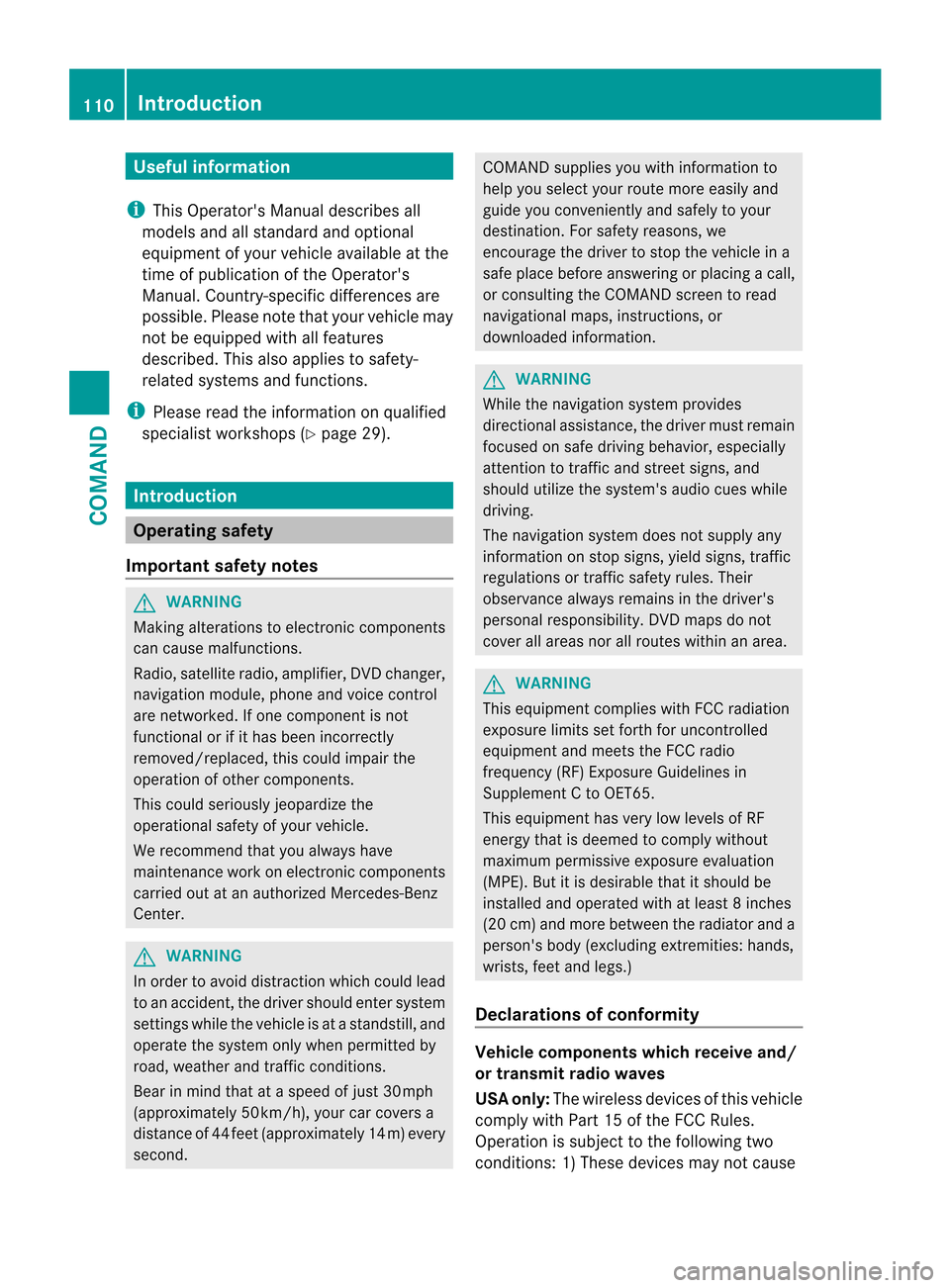
Useful information
i This Operator's Manual describes all
models and all standard and optional
equipment of your vehicle available at the
time of publication of the Operator's
Manual. Country-specific differences are
possible. Please note that your vehicle may
not be equipped with all features
described. This also applies to safety-
related systems and functions.
i Please read the information on qualified
specialist workshops (Y page 29).Introduction
Operating safety
Important safety notes G
WARNING
Making alterations to electronic components
can cause malfunctions.
Radio, satellite radio, amplifier, DVD changer,
navigation module, phone and voice control
are networked. If one component is not
functional or if it has been incorrectly
removed/replaced, this could impair the
operatio nofothercomponents.
This could seriously jeopardize the
operational safety of your vehicle.
We recommend that you always have
maintenance work on electronic components
carried out at an authorized Mercedes-Benz
Center. G
WARNING
In order to avoid distraction which could lead
to an accident, the driver should enter system
settings while the vehicle is at a standstill, and
operate the system only when permitted by
road, weather and traffic conditions.
Bear in mind that at a speed of just 30 mph
(approximately 50 km/h), your car covers a
distance of 44 feet (approximately 14 m) every
second. COMAND supplies you with information to
help you select your route more easily and
guide you conveniently and safely to your
destination
.For safety reasons, we
encourage the driver to stop the vehicle in a
safe place before answering or placing a call,
or consulting the COMAND screen to read
navigational maps, instructions, or
downloaded information. G
WARNING
While the navigation system provides
directional assistance, the driver must remain
focused on safe driving behavior, especially
attention to traffic and street signs, and
should utilize the system's audio cues while
driving.
The navigation system does not supply any
information on stop signs, yield signs, traffic
regulations or traffic safety rules. Their
observance always remains in the driver's
personal responsibility. DVD maps do not
cover all areas nor all routes within an area. G
WARNING
This equipment complies with FCC radiation
exposure limits set forth for uncontrolled
equipment and meets the FCC radio
frequency (RF) Exposure Guidelines in
Supplement C to OET65.
This equipment has very low levels of RF
energy that is deemed to comply without
maximum permissive exposure evaluation
(MPE). But it is desirable that it should be
installed and operated with at least 8inches
(20 cm) and more between the radiator and a
person's body (excluding extremities: hands,
wrists, fee tand legs.)
Declarations of conformity Vehicle components whic
hreceive and/
or transmit radio waves
USA only: The wireless devices of this vehicle
comply with Part 15 of the FCC Rules.
Operatio nis subject to the following two
conditions: 1) These devices may not cause 110
IntroductionCOMAND
Page 132 of 494

:
Current setting
X Selec tthe Logic7 ®
ON or
Logic7 ®
OFF
setting by turning
cVdthe COMAND
controller and press Wto confirm.
Depending on your selection, surround
sound is switched on or off and the menu
is exited.
X To exit the menu without saving: press
the % back button or slide XVYthe
COMAND controller.
i Please bear the following in mind:
When Logic7 ®
is switched on, the balance
and fader settings should be set to the
center of the vehicle interior to provide the
optimum audio experience for all
passengers.
You will achieve the best sound results by
playing high-quality audio and video DVDs.
MP3 tracks should have abit rate of at least
128 kbit/s.
Surround sound playback does not
function for mono signal sources, such as
for AM radio mode.
If radio receptio nis poor, e.g. in a tunnel,
you should switch off Logic7 ®
, since it may
otherwise switch dynamically between
stereo and mono and cause temporary
sound distortions.
On some stereo recordings, the sound
characteristics may differ from
conventional stereo playback. System settings
Display settings
Switching the display on/off X
Select Vehicle by turning
cVdthe
COMAND controller and press Wto
confirm.
X Select Display OFF by turning
cVdthe
COMAND controller and press Wto
confirm.
X To switch on the display: pressWor
cVd turn the COMAND controller.
Display design Your COMAND display features optimized
designs for operation during daytime and
night-time hours. You can customize the
design to suit your personal preferences by
manually selecting day or night design or opt
for an automatic setting.
X
Select Vehicle by turning
cVdthe
COMAND controller and press Wto
confirm.
X Select System by turning
cVdthe
COMAND controller and press Wto
confirm.
X Select Display and press
Wto confirm.
X Select Day Mode ,
Night Mode or
Automatic by turning
cVdthe COMAND
controller and press Wto confirm.
The #icon indicates the current setting. 130
System settingsCOMAND
Page 203 of 494

X
Directly in the station presets: select
Presets by sliding
VÆand turning cVd
the COMAND controller and press Wto
confirm.
or
X Press Wthe COMAND controller when the
display/selection window is active.
The station preset memory appears .The
# dot indicates under which preset the
currently selected station is stored.
X Select a station by turning cVdand
pressing Wto confirm or press a number
key, e.g. l.
Using the multifunction steering wheel
X Press =or; to select the Audio menu.
X Press 9or: briefly.
Selecting stations by entering the
frequency manually
X Option 1: press theÄbutton.
X Option 2: selectRadio in the radio display
by sliding VÆand turning cVdthe
COMAND controller and press Wto
confirm.
X Select Enter Frequency and press
Wto
confirm.
Irrespective of the option chosen, an input
menu will appear.
X Enter a frequency using the number keys.
COMAND tunes in to the frequency
entered. Waveband Frequency
AM (MF) 530 – 1700 kHz
FM (VHF) 87.7 – 107.9 MHz
WB (Weather Band) Weather report
channels
i
You can only enter currently permitted
numbers. i
If you enter a frequency in the FM or AM
wavebands which is outside the frequency
range, COMAND tunes in to the next lower
frequency.
Storing stations Storing stations manually
There are twenty presets available for the FM
and AM wavebands.
X
Quick save: press and hold a number key,
e.g. l, until you hear a tone.
The station is stored.
X Directly in the station presets: pressW
the COMAND controller when the display/
selection window is active.
or
X Select Presets by sliding
VÆand turning
cVd the COMAND controller and press
W to confirm.
In both cases, the station presets appear.
The #dot indicates under which preset
the currently selected station is stored. Example display:s
tation presets
X Select a preset by turning cVdthe
COMAND controller and press and hold
W until you hear a tone.
The statio nis stored under the preset.
Storing stations automatically
This function automatically stores stations
with adequate reception under the presets.
The search starts at the lowest frequency.
COMAND stores any stations found, Audio
201COMAND Z
Page 210 of 494

X
Select a preset by turning cVdthe
COMAND controlle rand press and hold
W until you hea ratone.
or
X Press and hold a numbe rbutton, e.g. 4,
until you hear a tone.
The channel is stored under the preset.
Storing channels automatically
This function automatically stores channels
with adequate reception in the preset
memory. Channels stored manually in the
preset memory will be overwritten.
X Option 1: pressWthe COMAND controller
when the display/selection window is
active.
X Select Autostore in the presets by turning
cVd the COMAND controller and press
W to confirm.
X Option 2: selectPresets in the submenu
bar by sliding VÆand turning cVdthe
COMAND controller and press Wto
confirm.
X Select Autostore and press
Wto confirm.
In both cases, COMAND searches for
channels that can be received. You will see
a message to this effect. The available
channels are automatically stored in the
preset positions.
X To cancel storing: selectCancel and
press Wto confirm.
Selecting achannel from the preset list
X To call up the channel list: select
Presets by turning
cVdthe COMAND
controlle rand press Wto confirm.
The channel preset list appears.
X To se tachannel: select a prese tby
turning cVdthe COMAND controller and
press Wto confirm.
or
X Press a numbe rkey, e.g. 4. Using the multifunction steering wheel
X
Press =or; to select the Audio menu.
X Press 9or: briefly.
Displaying information
X Select Info in the submenu bar by turning
cVd the COMAND controller and press
W to confirm.
Information on the currently received
program is displayed.
X To return to the SatRadio main display:
slide XVY the COMAND controller.
Displaying service information
The provider's customer service center is
available by phone at any time to answer any
general questions or questions on the
versions available.
X Select Sat. Radio in the submenu bar by
turning cVdthe COMAND controller and
press Wto confirm.
X Select Service and press
Wto confirm.
The provider's details appear.
X To return to the SatRadio main display:
slide XVY the COMAND controller.
Channel list updates
When receiving a new channel list, the display
shows the Updating channel... message.
The station last selected is switched to mute
until the update has been completed.
Satellite radio mode is not available during
this process.
Once the update has been completed, the
satellite radio main menu appears. The
station last selected is played.
Sound settings
You will find details on the sound settings in
the "At a glance" section (Y page 128).208
AudioCOMAND