2014 MERCEDES-BENZ CL-Class sat nav
[x] Cancel search: sat navPage 9 of 494

Car
see Vehicle
Care
Carpet s.......................................... 433
Car wash ........................................ 427
Display ........................................... 431
Exterior lights ................................ 430
Gea rors electo rlever .................... 433
Interior ........................................... 431
Matte finish ................................... 429
Nigh tView Assist Plus ...................432
Notes ............................................. 427
Paint .............................................. 429
Plastic trim .................................... 432
Power washer ................................ 428
Rea rview camera .......................... 431
Roof lining ...................................... 433
Seat bel t........................................ 433
Seat cover ..................................... 433
Sensors ......................................... 431
Steering wheel ............................... 433
Tai lpipes ....................................... 431
Trim pieces .................................... 433
Washing by hand ........................... 428
Wheels ........................................... 429
Windows ........................................ 430
Wiper blades .................................. 430
Wooden trim .................................. 433
Cargo tie down rings .........................402
Car pool lanes .................................... 157
Car wash (care) ................................. 427
Category Satellite radio ................................ 206
CD
Cop yprotection ............................. 218
Fast forward/fast rewind ...............214
General information .......................218
Inserting ........................................ 209
Mode ,switchin gto........................ 210
Multisession .................................. 217
Notes on discs ............................... 218
Operating the player/changer
(on-board computer) ......................343
Pause function ............................... 211
Playback options ........................... 216
Player/change roperation
(COMAND )..................................... 209
Safety notes .................................. 209Selecting
amedia type .................. 212
Selecting atrack ............................ 213
Sound settings (balance, bass,
fader, treble ).................................. 128
Cell phone
see Mobile phone
Center console ..................................... 39
Central locking Automatic locking feature
(COMAND) ..................................... 239
SmartKey ......................................... 74
Changing bulbs
High-beam headlamps ...................257
Important safety notes ..................256
Overview of bul btypes .................. 257
Changing direction
Announcement phase ....................154
Change of direction phase .............155
Preparation phase .........................154
Changing the programming
SmartKey ......................................... 77
Character bar ..................................... 122
Characters Entering ......................................... 123
Entering (address book, phone
book) ............................................. 125
Entering (navigation) ......................122
Child-proof locks
Important safety notes ....................63
Children
In the vehicle ................................... 59
Restraint systems ............................ 59
Child seat
LATCH-type (ISOFIX) child seat
anchors ............................................ 62
Specia lseat belt retractor ...............61
Top Tether ....................................... 63
Cigarette lighter ................................ 406
Cleaning Mirro rturn signal ........................... 431
Climate control
Automatic climate control .............263
COMAND ....................................... 239
Controlling automatically ...............264
Controlling centrally (COMAND) ....242
Cooling with aird ehumidification..264
Cooling with aird ehumidification
(COMAND )..................................... 241 Index
7
Page 112 of 494
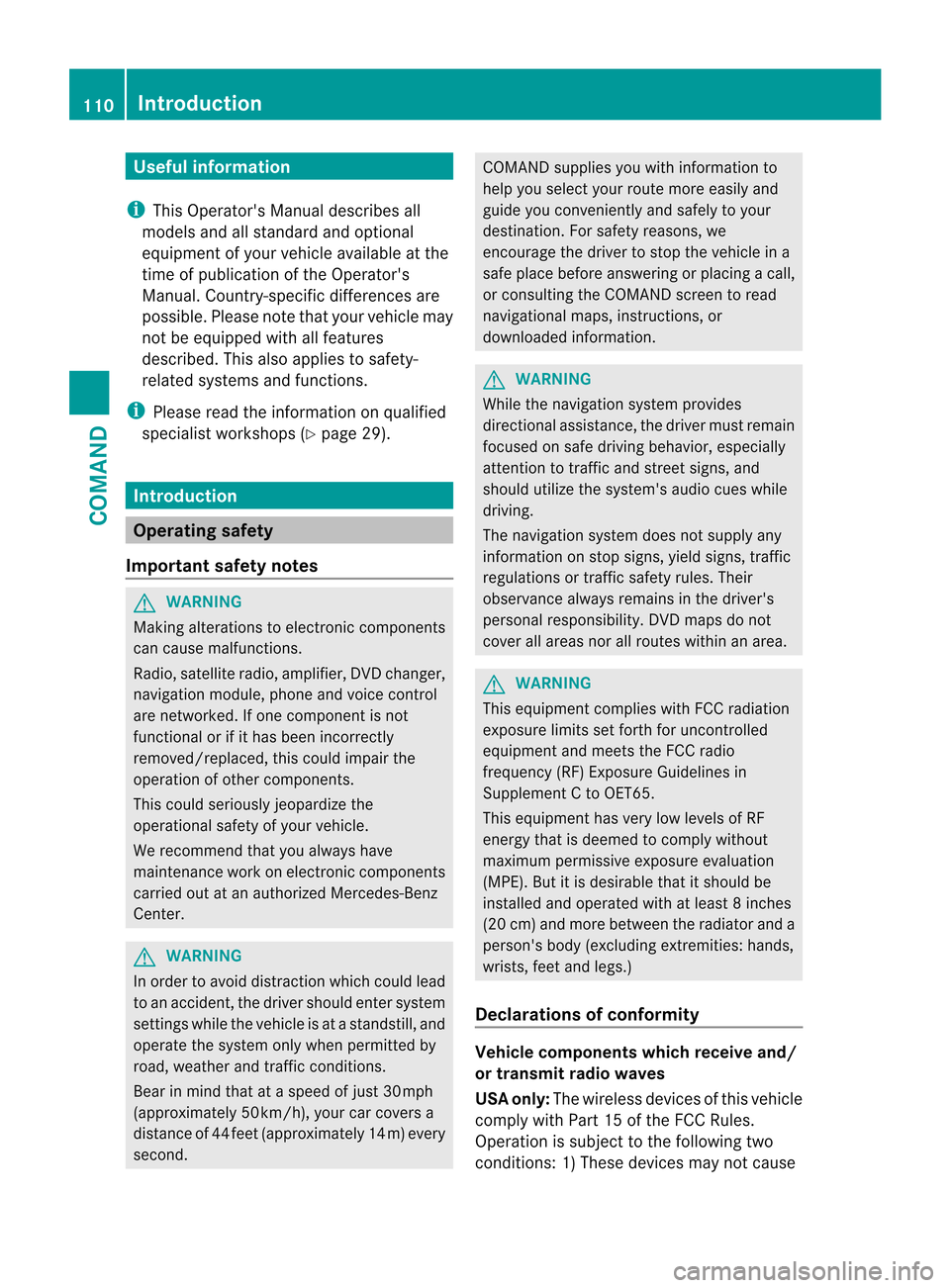
Useful information
i This Operator's Manual describes all
models and all standard and optional
equipment of your vehicle available at the
time of publication of the Operator's
Manual. Country-specific differences are
possible. Please note that your vehicle may
not be equipped with all features
described. This also applies to safety-
related systems and functions.
i Please read the information on qualified
specialist workshops (Y page 29).Introduction
Operating safety
Important safety notes G
WARNING
Making alterations to electronic components
can cause malfunctions.
Radio, satellite radio, amplifier, DVD changer,
navigation module, phone and voice control
are networked. If one component is not
functional or if it has been incorrectly
removed/replaced, this could impair the
operatio nofothercomponents.
This could seriously jeopardize the
operational safety of your vehicle.
We recommend that you always have
maintenance work on electronic components
carried out at an authorized Mercedes-Benz
Center. G
WARNING
In order to avoid distraction which could lead
to an accident, the driver should enter system
settings while the vehicle is at a standstill, and
operate the system only when permitted by
road, weather and traffic conditions.
Bear in mind that at a speed of just 30 mph
(approximately 50 km/h), your car covers a
distance of 44 feet (approximately 14 m) every
second. COMAND supplies you with information to
help you select your route more easily and
guide you conveniently and safely to your
destination
.For safety reasons, we
encourage the driver to stop the vehicle in a
safe place before answering or placing a call,
or consulting the COMAND screen to read
navigational maps, instructions, or
downloaded information. G
WARNING
While the navigation system provides
directional assistance, the driver must remain
focused on safe driving behavior, especially
attention to traffic and street signs, and
should utilize the system's audio cues while
driving.
The navigation system does not supply any
information on stop signs, yield signs, traffic
regulations or traffic safety rules. Their
observance always remains in the driver's
personal responsibility. DVD maps do not
cover all areas nor all routes within an area. G
WARNING
This equipment complies with FCC radiation
exposure limits set forth for uncontrolled
equipment and meets the FCC radio
frequency (RF) Exposure Guidelines in
Supplement C to OET65.
This equipment has very low levels of RF
energy that is deemed to comply without
maximum permissive exposure evaluation
(MPE). But it is desirable that it should be
installed and operated with at least 8inches
(20 cm) and more between the radiator and a
person's body (excluding extremities: hands,
wrists, fee tand legs.)
Declarations of conformity Vehicle components whic
hreceive and/
or transmit radio waves
USA only: The wireless devices of this vehicle
comply with Part 15 of the FCC Rules.
Operatio nis subject to the following two
conditions: 1) These devices may not cause 110
IntroductionCOMAND
Page 114 of 494

At
ag lance COMAND operating system
Overview Function Page
:
COMAN
Ddisplay 116
;
COMAND controller and
function buttons
112
=
Telephone keypad 114
Components of COMAND
COMAND consists of:
R
the COMAND display/SPLITVIEW
R the DVD changer
R the COMAND controller
R the COMAND function buttons R
the telephone keypad
R connections in the glove box (USB,
additional USB, jac kplug and iPod ®
connection)
R a remote control for the front passenger
R cordless headphones for the front
passenger
You can use COMAND to operate the
following main functions:
R the navigation system
R the audio function with radio and satellite
radio modes, disk (audio CD/DV Dand MP3
mode), memory card (MP3 mode), MUSIC
REGISTER, Media Interface and audio AUX
R the telephone and the address book
R the video function with video DVD and
video AUX modes
R the system settings
You can call up the main functions:
R using the corresponding functio nbuttons
or
R using the main function bar in the COMAND
display
COMAND controller You can use the COMAND controller to select
the menu items in the COMAND display.
You can call up menus or lists, scroll through
menus or lists and exit menus or lists.112
At
ag lanceCOMAND
Page 118 of 494

Navi Audio Telephone Video Vehicle
Mode FM/AM radio Video DVD ECO
Map orientation Sat radio AUX Multicontour
seat/lumbar
settings
Point of interest
symbols on the map Disc Video off Rear window
blind
Traffi
csymbols on the
map Memory card EASY-ENTRY/
EXIT system
Text information on
map MUSIC
REGISTER Exterior
lighting
delayed
switch-off
O
Topographical
map Media
Interface Interior
lighting
delayed
switch-off
O
City view USB Ambient
lighting
O
Freeway
information AUX O
Automatic
mirror fold-in
function O
Volume reduction Audio off O
Locator
lighting SIRIUS service O
Automatic
locking Map version O
Interior
motion sensor O
Tow-away
alarm O
Trunk lid
opening height
restriction SPLITVIEW
SPLITVIEW allows you to simultaneously use
different COMAND functions on the front-
passenger side and on the driver's side.
Depending on the viewing angle of the display
(from the driver's seat or from the front-
passenger seat), you will see two different
displays.116
At
ag lanceCOMAND
Page 164 of 494

destination
:.You will hear the
announcement:" Please follow the arrow on
the display".
Route guidance from an off-road location
to a destination
If the vehicle position is within the area
covered by the digital map, but the map does
not contain any information about that
location, the vehicle is in an off-road location.
COMAND is also able to guide you to a
destination even from an off-road location.
At the start of the route guidance, you will see
the Street unknown message, an arrow and
the distance to the destination. The direction
arrow shows the linear direction to the actual
destination.
The continuous blue line on the map starts at
the street which you left last.
As soon as the vehicle is back on a road
known to the system, route guidance
continues in the usual way.
Off-road during route guidance
Due to roadworks, for example, there may be
differences between the data on the digital
map and the actual course of the road.
In such cases, the system will temporarily be
unable to locate the vehicle position on the
digital map and thus considers the vehicle to
be in an off-road position.
In the display, you will see the Streetunknown message, an arrow and the distance
to the destination. The arrow shows the
compass heading to the last road you were
driving on.
As soon as the system can assign the vehicle
position to the map again, route guidance
continues in the usual way.
Route guidance on roads that are not
completely digitalized
COMAND attempts to avoid roads that have
not been completely digitalized. If the
vehicle's position or the destination is located
in an area that has not been completely digitalized, then no active route guidance is
performed. Instead, the map shows a dashed
route along the roads and the target direction
is shown with an arrow. You hear the
announcement
:"You will enter an area,
where turn-by-turn guidance can not be
provided. Please follow the arrow on the
display". Once these roads have been left,
regular route guidance is resumed. Traffic reports
Prerequisite i
The SatRadio mode described below
requires optional satellite radio equipment
and a subscription to SIRIUS XM Satellite
Radio Traffic Message Service .Further
details on SatRadio are available in the
"SatRadio" section (Y page 205).
COMAND can receive traffic reports via
SatRadio and incorporate them in the
navigation system. Traffic messages and map
symbols can then be shown in the COMAND
display.
COMAND uses high quality traffic data.
Nevertheless, there may be differences
between the traffic reports received and the
actual road and traffic conditions.
Switching traffic reports on/off X
To switch on: set the route type to
Dynamic Route 6
(Y page 139).
X To switch off: select theFast Route or
Short Route route type (Y
page 139).
i COMAND calculates a new route if you
change the route type setting with route
guidance active. If you change the route
type setting when route guidance is
inactive, COMAND uses th enew setting for
the nextr oute guidance.
6 Traffic reports are not available in all countries. 162
NavigationCOMAND
Page 176 of 494

Geo-coordinate display
Geo-coordinate display active
:
Current heigh tabove average sea level,
rounded
; Current vehicle position :latitude
coordinates
= Curren tvehicle position :longitude
coordinates
? Number of GPS satellites currently being
used
There must be sufficient GPS reception for all
displays to be shown. If this is not the case,
the display will be grayed out. Height
display :may vary from the actual value,
because the navigation system uses the GPS
signals for the calculation.
While scrolling the map (Y page 171), you will
see the geo-coordinates of the crosshair
position. Height display :and number of
satellites used ?are not displayed.
"None" menu option Display switched off
:
Current map orientation
i During the "Move map" function you can
see additional information depending on
the position of the crosshair, such as a road
name, if the digital map supports this data. Switching the topographical map on/
off The topographical map uses different colors
to depict elevation. The color key generally
reflects the topography's dominant
vegetation or the ground's perceived color
when seen from the air, for example:
R green for lowland
R yellow or brown for hills
R gray or white for mountains
X To show the menu: pressWthe COMAND
controller.
X Select Navi in the main function bar by
sliding ZVand turning cVdthe COMAND
controller and press Wto confirm.
X Select Topographical Map and confirm
with W.
Depending on the previous state, switch
the option on Oor off ª.
Switching the city model on/off When the city model is switched on, the map
shows buildings as 3D models.
i
The city model is only shown in the "3D
map" map orientation.
It is available for map scales 50 mand
100 m.
The data required for displaying buildings
is not available for all cities.
X To show the menu: pressWthe COMAND
controller.
X Select Navi in the main function bar by
sliding ZVand turning cVdthe COMAND
controller and press Wto confirm.
X Select City (3D) and press
Wto confirm.
Depending on the previous state, switch
the optio nonOor offª. 174
NavigationCOMAND
Page 177 of 494

:
Hills
; Buildings
= Important buildings
Showing the map data version X
To show the menu: pressWthe COMAND
controller.
X Select Navi in the main function bar by
sliding ZVand turning cVdthe COMAND
controller and press Wto confirm.
X Select Map Version and press
Wto
confirm.
The map data version number is shown.
Information about new versions of the
digital map can be obtained from an
authorized Mercedes-Benz Center.
Traffic information on the map If you subscribe to the SIRIU
SXM Satellite
Radio Traffic Message Service, traffic
information can be displayed on the map. You
can select three categories for the display.
X To switch the displays on/off: pressW
the COMAND controller to show the menu.
X Select Navi in the main function bar by
sliding ZVand turning cVdthe COMAND
controller and press Wto confirm.
X Select Traffic Information On Map and
press Wto confirm.
X Select a category and press Wto confirm.
Depending on the previous state, switch
the option on Oor off ª. R
Traffic incidents
Road sections are illustrated with a yellow
line and arrows.
Warning messages or traffic incidents are
represented on the map by appropriate
symbols and/or yellow/red arrows.
Explanation of symbols (Y page 163).
R Speed &Flow
Road sections are represented by yellow or
red car icons.
Green arrows: free-flowing traffic
Yellow car icons: congested traffic, average
speed 25 - 45 mph
Red car icons: traffic jam, average speed 5
– 20 mph
R Free Flow
Road sections are illustrated with a green
line and arrows. Additional settings
Freeway information When driving on highways, you can have the
nearest gas stations, rest areas, etc
.shown
on the right-hand side of the display. Your
current distance to them is also shown on the
right-hand side of the display.
X To activate navigation mode: press the
S function button once or twice.
X To show the menu: pressWthe COMAND
controller. Navigation
175COMAND Z
Page 178 of 494

X
Select Navi in the main function bar by
sliding ZVand turning cVdthe COMAND
controlle rand press Wto confirm.
X Select Highway information and press
W to confirm.
Depending on the previous state, switch
the optio nonOor offª.
SIRIUS XM service Displaying SIRIUS XM service information
You can display the SIRIUS XM service
information.
X
To show the menu: pressWthe COMAND
controller.
X Select Navi in the main function bar by
sliding ZVand turning cVdthe COMAND
controller and press Wto confirm.
X Select SIRIUS Service and press
Wto
confirm.
Registering for the SIRIUS XM traffic
report service
X Call the traffic report provider's phone
number shown on the screen.
i You can also have the satellite service
activated online. To do so, visit the SIRIUS
XM Radio website at
http://www.sirius.com (USA) or
http://www.siriuscanada.com
(Canada).
Once the connection has been established:
X Follow the instructions of the operator.
The activation process may take up to ten
minutes.
If registration is not included when
purchasing the system, your credit card
details will be required to activate your
account. Compass function You can display the current compass
direction heading in which the front of the
vehicle is facing.
:
Current compass heading
; Geo-coordinates
In the compass view, you can see the current
direction of travel, the current height above
sea level and the coordinates of the vehicle
position, for example.
X To activate navigation mode: press the
S function button once or twice.
X To show the menu: pressWthe COMAND
controller.
X Select Position in the navigation system
menu bar by sliding VÆand turning cVd
the COMAND controller and press Wto
confirm.
X Select Compass and press
Wto confirm.
X To exit the display: confirmBack by
pressing Wor press the %button.
Installing new map software Digital map data
The maps generated by the map software
become outdated in the same way as
conventional road maps. Optimal route
guidance can only be provided by
the navigation system in conjunction with the
most up-to-date map software.176
NavigationCOMAND