2014 MERCEDES-BENZ CL-Class light
[x] Cancel search: lightPage 177 of 274

Menu functions
Calling up the menu X
To call up the short menu: highlight the
selectable item on the page by turning
003C0012003D the COMAND controller and press
0037 to confirm. Start of menu
End of menu X
To call up the entire menu: when the
short menu is displayed, slide 00120008the
COMAND controller downwards.
or
X Select a free area on the website by sliding
003600120008, 003400120035or00320012003B the COMAND
controller and press 0037to confirm.
Opening Opens the website to the selectable item.
X
Call up the menu (Y page 175).
X Confirm Open by pressing
0037the COMAND
controller.
Ente rURL X
Call up the menu (Y page 175).
X Select Enter URL by turning
003C0012003Dor
sliding 003600120008the COMAND controller and
press 0037to confirm.
X Enter a web address (URL) (Y page 172).
Calling up the previous website X
Call up the menu (Y page 175).
X Select Previous by turning
003C0012003Dor sliding
003600120008 the COMAND controller and press
0037 to confirm.
Calling up the next website X
Call up the menu (Y page 175).
X Select Next by turning
003C0012003Dor sliding
003600120008 the COMAND controller and press
0037 to confirm.
View Yo
uc an use this function to:
R position a selection window on websites
that are larger than the display
R select a window that is already open Internet
175Online and Internet functions
Page 197 of 274
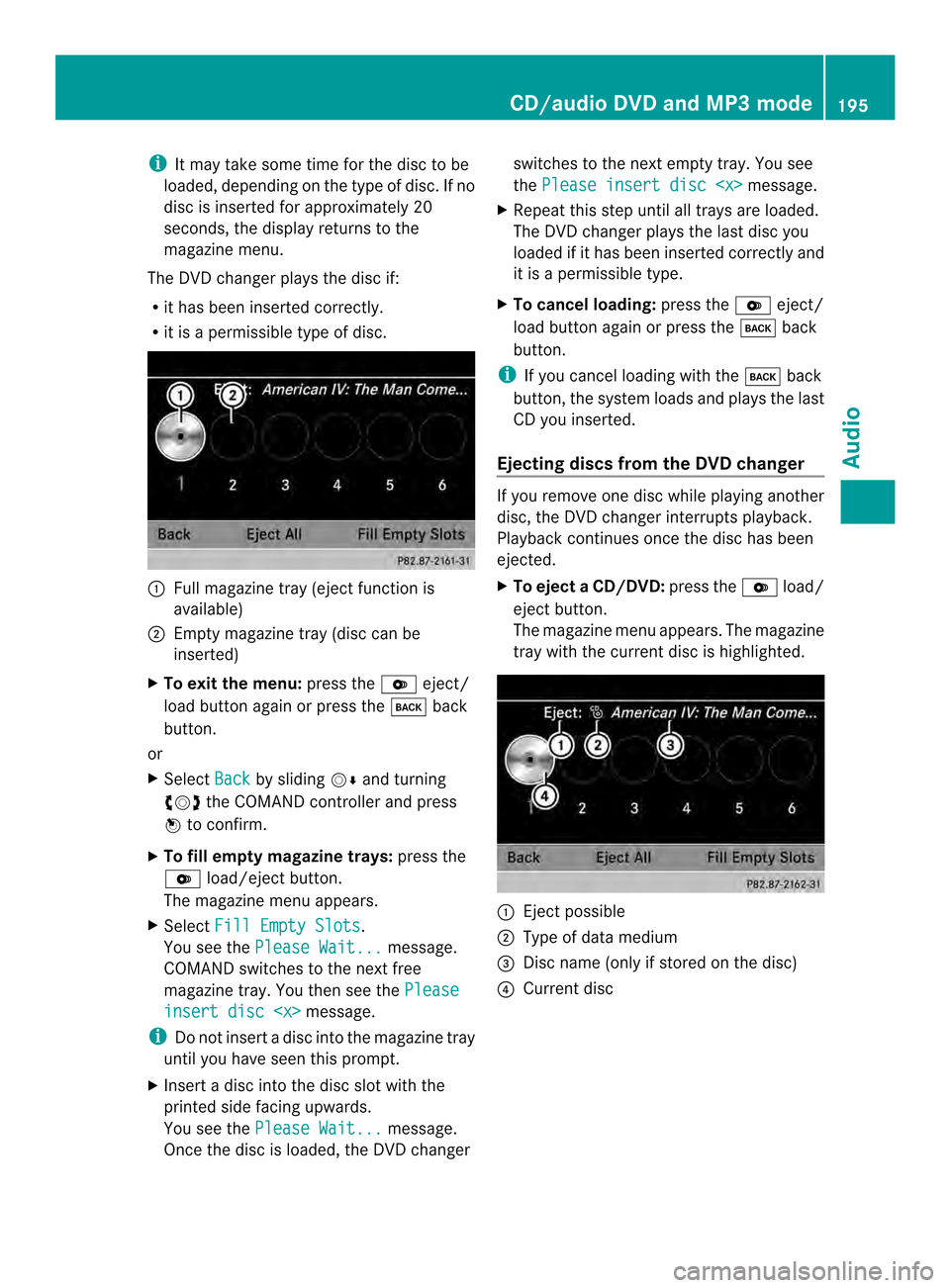
i
It may take some time for the disc to be
loaded, depending on the type of disc. If no
disc is inserted for approximately 20
seconds, the display returns to the
magazine menu.
The DVD changer plays the disc if:
R it has been inserted correctly.
R it is a permissible type of disc. 0001
Full magazine tray (eject function is
available)
0002 Empty magazine tray (disc can be
inserted)
X To exit the menu: press the0009eject/
load button again or press the 000Aback
button.
or
X Select Back by sliding
00120008and turning
003C0012003D the COMAND controller and press
0037 to confirm.
X To fill empty magazine trays: press the
0009 load/eject button.
The magazine menu appears.
X Select Fill Empty Slots .
You see the Please Wait... message.
COMAND switches to the next free
magazine tray. You then see the Pleaseinsert disc
i Do not insert a disc into the magazine tray
until you have seen this prompt.
X Insert a disc into the disc slot with the
printed side facing upwards.
You see the Please Wait... message.
Once the disc is loaded, the DVD changer switches to the next empty tray. You see
the
Please insert disc
X Repeat this step until all trays are loaded.
The DVD changer plays the last disc you
loaded if it has been inserted correctly and
it is a permissible type.
X To cancel loading: press the0009eject/
load button again or press the 000Aback
button.
i If you cancel loading with the 000Aback
button, the system loads and plays the last
CD you inserted.
Ejecting discs from the DVD changer If you remove one disc while playing another
disc, the DVD changer interrupts playback.
Playback continues once the disc has been
ejected.
X
To eject aCD/DVD: press the 0009load/
eject button.
The magazine menu appears .The magazine
tray with the current disc is highlighted. 0001
Ejectp ossible
0002 Type of data medium
0014 Disc name (only if stored on the disc)
0013 Current disc CD/audio DVD and MP3 mode
195Audio Z
Page 201 of 274

Pause function
In CD/audio DVD and MP3 mode X
To pause playback: briefly press the
001C button.
The 0022 symbol appears at the top left in
the status bar.
X To continue playback: briefly press the
001C button again.
The 0022 symbol disappears.
In audio DVD mode only X
To pause playback: switch on audio DVD
mode (Y page 197).
X Select 0009by sliding 00120008and turning
003C0012003D the COMAND controller and press
0037 to confirm.
The 0009 display changes to 0004.
X To continue playback: select0004and
press 0037to confirm.
Playback continues from the point where it
was interrupted. The 0004display changes
to 0009. Stop function
This function is only available in audio DVD
mode.
X Switch on audio DVD mode (Y page 197).
X To interrupt playback: select0014by
sliding 00120008and turning 003C0012003Dthe COMAND
controller and press 0037to confirm.
The 0009 display changes to 0004.The
0014 symbol remains highlighted.
X To continue playback: select0004and
press 0037to confirm.
Playback continues from the point where it
was interrupted. X
To stop playback: while playback is
interrupted, select 0014again and press
0037 to confirm.
or
X Select 0014and confirm by pressing 0037
twice in rapid succession.
0004 is highlighted.
X To restart playback: select0004and
press 0037to confirm.
Playback starts at the beginning of the
DVD. Selecting CD/audio DVD/MP3 discs
Selecting via the media list Media list when equipped with a DVD changer
X
In CD/audio DVD and MP3 mode: select
Media or
Changer by sliding
00120008and
turning 003C0012003Dthe COMAND controller and
press 0037to confirm.
In CD/audio DVD and MP3 mode: select
Media by sliding
00120008or turning 003C0012003Dthe
COMAND controller and press 0037to
confirm.
The media list appears. The 000Fdot indicates
the current medium being played.
The media list shows the discs currently
available.
View in 0001:
R 0002 magazine tray not shown
R 0003 magazine tray shown CD/audio DVD and MP3 mode
199Audio Z
Page 210 of 274
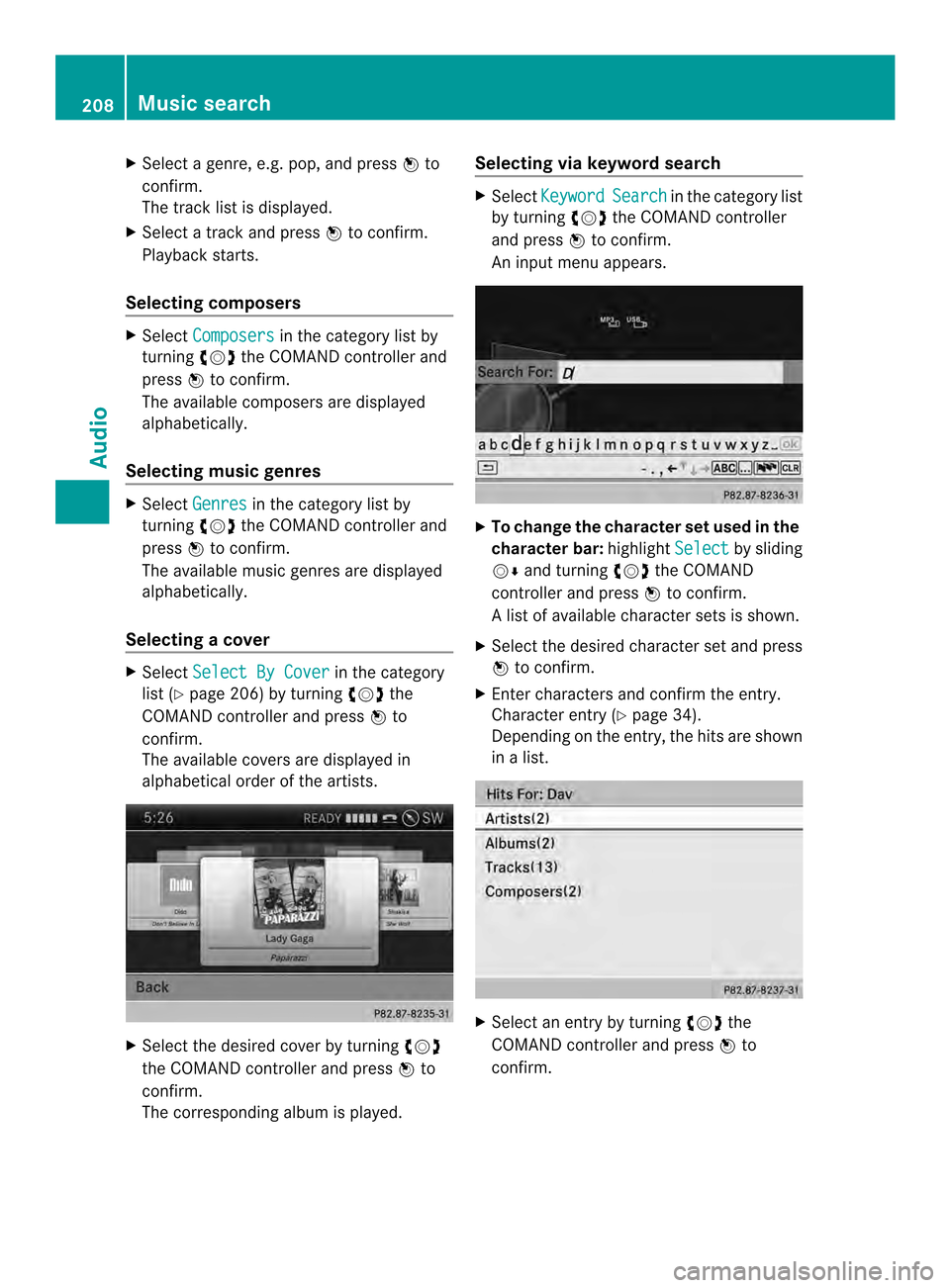
X
Select a genre, e.g. pop, and press 0037to
confirm.
The track list is displayed.
X Select a track and press 0037to confirm.
Playback starts.
Selecting composers X
Select Composers in the category list by
turning 003C0012003Dthe COMAND controller and
press 0037to confirm.
The available composers are displayed
alphabetically.
Selecting music genres X
Select Genres in the category list by
turning 003C0012003Dthe COMAND controller and
press 0037to confirm.
The available music genres are displayed
alphabetically.
Selecting acover X
Select Select By Cover in the category
list (Y page 206) by turning 003C0012003Dthe
COMAND controller and press 0037to
confirm.
The available covers are displayed in
alphabetical orde rofthe artists. X
Select the desired cover by turning 003C0012003D
the COMAND controller and press 0037to
confirm.
The corresponding albumi s played.Selecting via keyword search X
Select Keyword Search in the category list
by turning 003C0012003Dthe COMAND controller
and press 0037to confirm.
An input menu appears. X
To change the character set used in the
character bar: highlightSelect by sliding
00120008 and turning 003C0012003Dthe COMAND
controller and press 0037to confirm.
Al ist of available character sets is shown.
X Selec tthe desired character set and press
0037 to confirm.
X Enter characters and confirm the entry.
Character entry (Y page 34).
Depending on the entry, the hits are shown
in a list. X
Select an entry by turning 003C0012003Dthe
COMAND controller and press 0037to
confirm. 208
Music searchAudio
Page 213 of 274
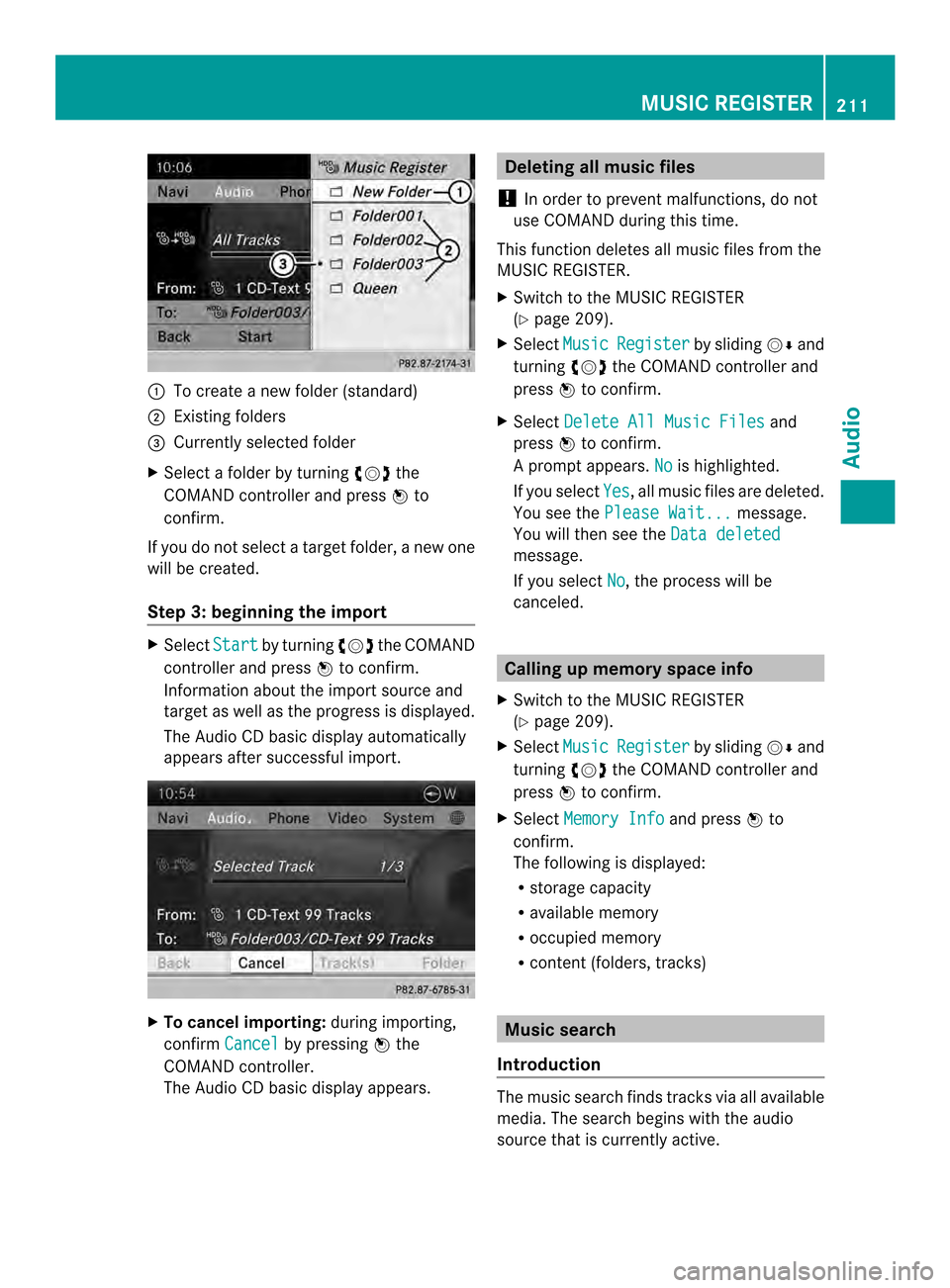
0001
To create a new folder (standard)
0002 Existing folders
0014 Currently selected folder
X Select a folder by turning 003C0012003Dthe
COMAND controller and press 0037to
confirm.
If you do not select a target folder, a new one
will be created.
Step 3: beginning the import X
Select Start by turning
003C0012003Dthe COMAND
controller and press 0037to confirm.
Information about the import source and
target as well as the progress is displayed.
The Audio CD basic display automatically
appears after successful import. X
To cancel importing: during importing,
confirm Cancel by pressing
0037the
COMAND controller.
The Audio CD basic display appears. Deleting all music files
! In order to prevent malfunctions, do not
use COMAND during this time.
This function deletes all music files from the
MUSIC REGISTER.
X Switch to the MUSIC REGISTER
(Y page 209).
X Select Music Register by sliding
00120008and
turning 003C0012003Dthe COMAND controller and
press 0037to confirm.
X Select Delete All Music Files and
press 0037to confirm.
Ap rompt appears. No is highlighted.
If you select Yes , all musi
cfiles are deleted.
You see the Please Wait... message.
You will the nsee the Data deleted message.
If you select
No , the process will be
canceled. Calling up memory space info
X Switch to the MUSIC REGISTER
(Y page 209).
X Select Music Register by sliding
00120008and
turning 003C0012003Dthe COMAND controller and
press 0037to confirm.
X Select Memory Info and press
0037to
confirm.
The following is displayed:
R storage capacity
R available memory
R occupied memory
R content (folders, tracks) Music search
Introduction The music search finds tracks via all available
media. The search begins with the audio
source that is currently active. MUSIC REGISTER
211Audio Z
Page 214 of 274
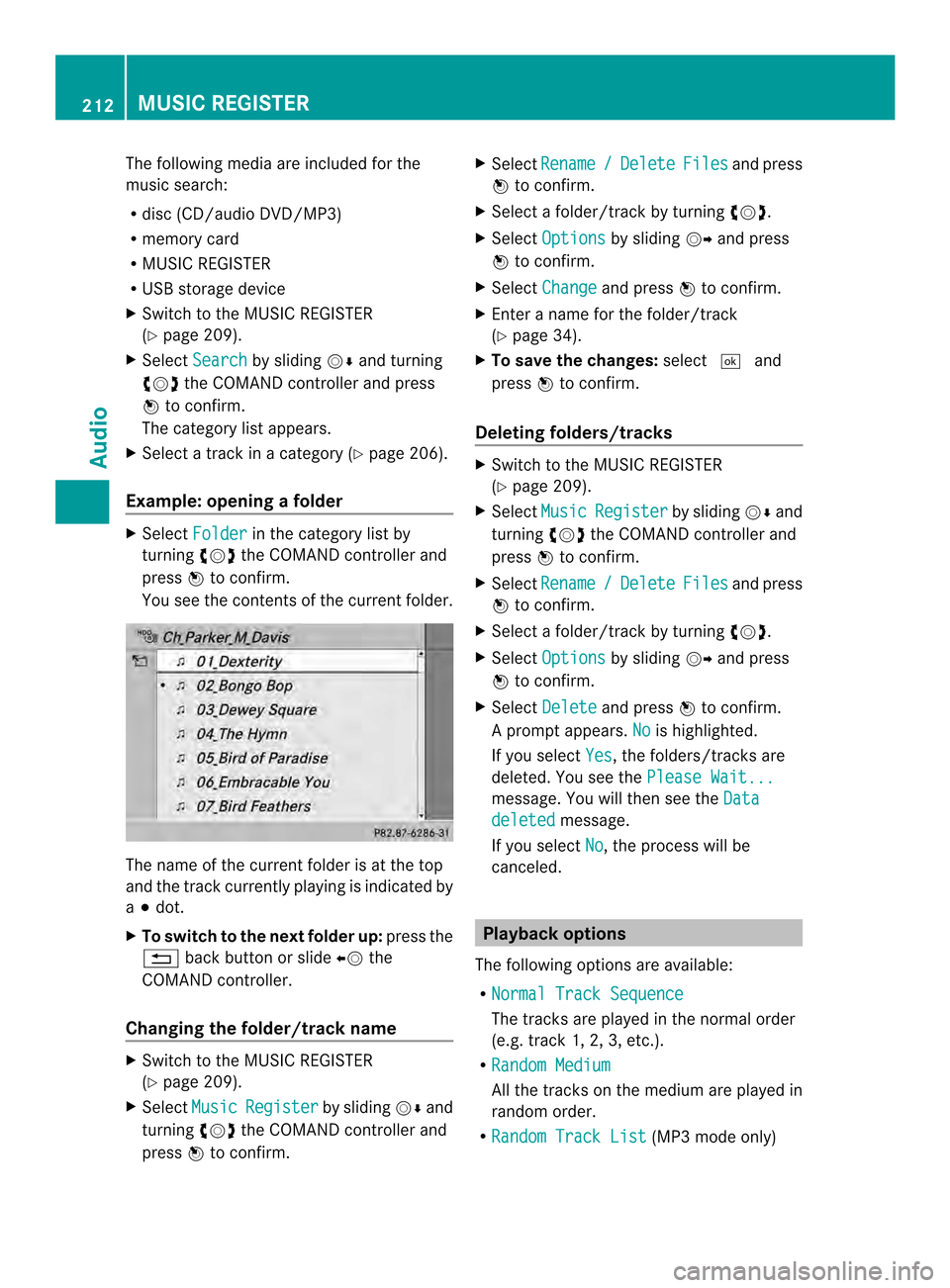
The following media are included for the
music search:
R disc (CD/audio DVD/MP3)
R memory card
R MUSIC REGISTER
R USB storage device
X Switch to the MUSIC REGISTER
(Y page 209).
X Select Search by sliding
00120008and turning
003C0012003D the COMAND controller and press
0037 to confirm.
The category list appears.
X Select a track in a category (Y page 206).
Example: opening afolder X
Select Folder in the category list by
turning 003C0012003Dthe COMAND controller and
press 0037to confirm.
You see the contents of the curren tfolder. The name of the current folder is at the top
and the track currently playing is indicated by
a 000F dot.
X To switch to the next folder up: press the
001E back button or slide 00340012the
COMAND controller.
Changing the folder/track name X
Switch to the MUSIC REGISTER
(Y page 209).
X Select Music Register by sliding
00120008and
turning 003C0012003Dthe COMAND controller and
press 0037to confirm. X
Select Rename / Delete Files and press
0037 to confirm.
X Select a folder/track by turning 003C0012003D.
X Select Options by sliding
00120035and press
0037 to confirm.
X Select Change and press
0037to confirm.
X Enter a name for the folder/track
(Y page 34).
X To save the changes: select0004and
press 0037to confirm.
Deleting folders/tracks X
Switch to the MUSIC REGISTER
(Y page 209).
X Select Music Register by sliding
00120008and
turning 003C0012003Dthe COMAND controller and
press 0037to confirm.
X Select Rename / Delete Files and press
0037 to confirm.
X Select a folder/track by turning 003C0012003D.
X Select Options by sliding
00120035and press
0037 to confirm.
X Select Delete and press
0037to confirm.
Ap rompt appears. No is highlighted.
If you select Yes , the folders/tracks are
deleted. You see the Please Wait... message. You will then see the
Data deleted message.
If you select No , the process will be
canceled. Playbac
koptions
The following options are available:
R Normal Track Sequence The tracks are played in the normal order
(e.g. track 1, 2, 3, etc.).
R Random Medium All the tracks on the mediu
mare played in
random order.
R Random Track List (MP3 mode only)212
MUSIC REGISTERAudio
Page 221 of 274
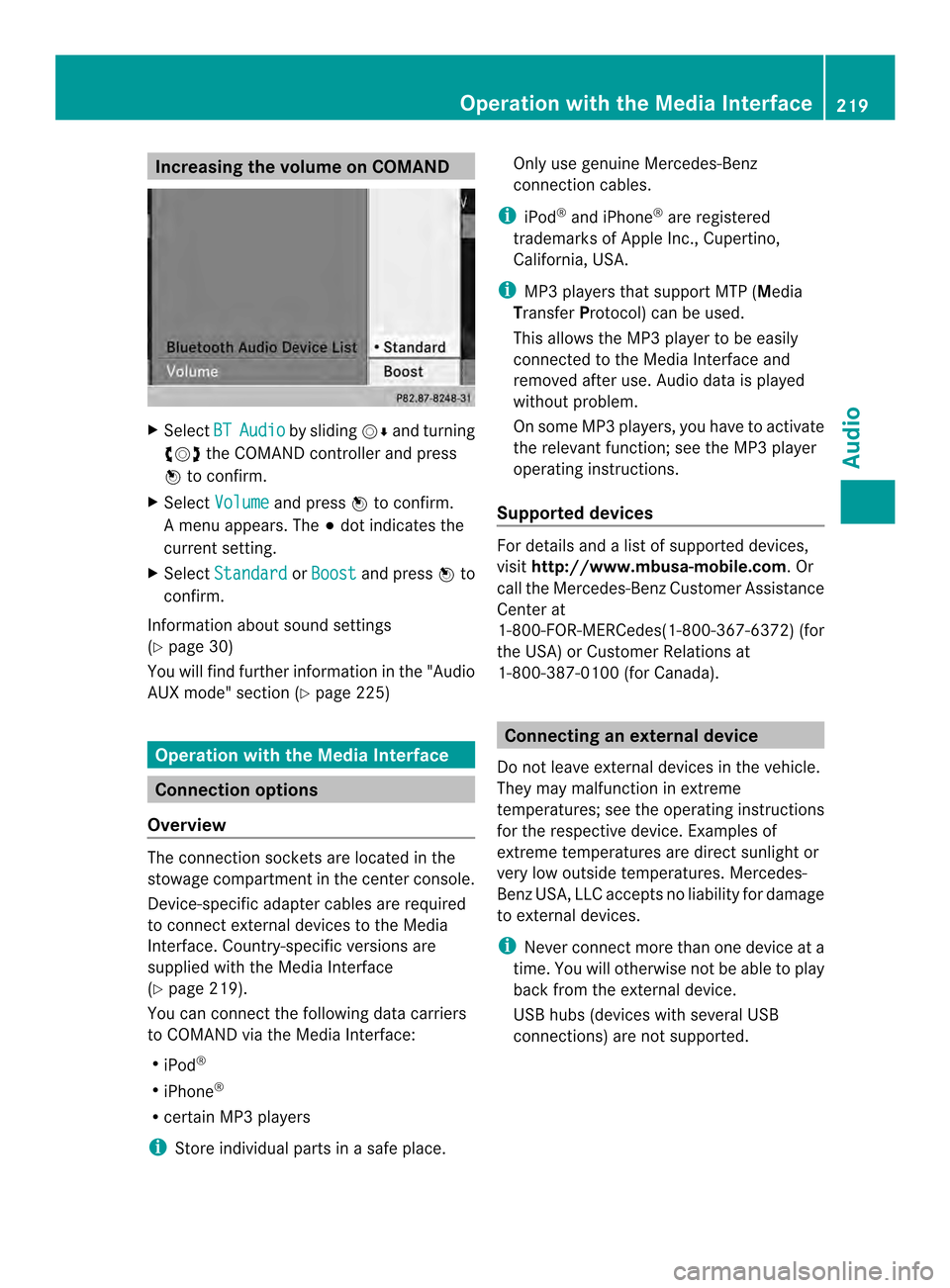
Increasing the volume on COMAND
X
Select BT Audio by sliding
00120008and turning
003C0012003D the COMAND controller and press
0037 to confirm.
X Select Volume and press
0037to confirm.
Am enu appears. The 000Fdot indicates the
current setting.
X Select Standard or
Boost and press
0037to
confirm.
Information about sound settings
(Y page 30)
You will find further information in the "Audio
AUX mode" section (Y page 225)Operation with the Media Interface
Connection options
Overview The connection sockets are located in the
stowage compartment in the center console.
Device-specific adapter cables are required
to connect external devices to the Media
Interface. Country-specific versions are
supplied with the Media Interface
(Y page 219).
You can connectt he following data carriers
to COMAND via the Media Interface:
R iPod ®
R iPhone ®
R certain MP3 players
i Store individual parts in asafe place. Only use genuine Mercedes-Benz
connection cables.
i iPod ®
and iPhone ®
are registered
trademarks of Apple Inc., Cupertino,
California, USA.
i MP3 players that support MTP ( Media
Transfer Protocol) can be used.
This allows the MP3 player to be easily
connected to the Media Interface and
removed after use. Audio data is played
without problem.
On some MP3 players, you have to activate
the relevan tfunction; see the MP3 player
operating instructions.
Supported devices Fo
rd etails and a list of supported devices,
visit http://www.mbusa-mobile.com. Or
call the Mercedes-BenzC ustomerAssistance
Center at
1-800-FOR-MERCedes(1-800-367-6372) (for
the USA) or Customer Relations at
1-800-387-0100 (for Canada). Connecting an external device
Do not leave external devices in the vehicle.
They may malfunction in extreme
temperatures; see the operating instructions
for the respective device. Examples of
extreme temperatures are direct sunlight or
very low outside temperatures. Mercedes-
Benz USA, LLC accepts no liability for damage
to external devices.
i Never connect more than one device at a
time. You will otherwise not be able to play
back from the external device.
USB hubs (devices with several USB
connections) are not supported. Operation with the Media Interface
219Audio Z
Page 226 of 274

This function is available for alphabetically
sorted categories and folders. This function
is not available for albums or playlists, for
example.
X
Select a category, e.g. Artists , by turning
003C0012003D the COMAND controller and press
0037 to confirm.
The available artists are displayed.
X Press the corresponding number key once
or repeatedly to select the initial letter of
the desired artist. For example, to select an
artist whose name begins with C, press the
002A number key three times.
The available letters are listed at the lower
edge of the display.
After a message, the first entry in the list
which matches the letter entered is
highlighted.
i If no corresponding entry exists, the last
entry corresponding to aprevious letter is
highlighted instead.
i iPods and MP3 players :the quality of the
search results is highly dependent on the
version and language variant of the
software used to populate the device. A
well-known example of such software is
iTunes ®
.
If different sorting rules are defined (e.g. in
iTunes ®
), the search is canceled without
any result.
Additional selection functions R
Select By Cover Albums can be chosen by cover using the
menu item.
The first time the
Select By Cover function is used, additional data must be
loaded from the iPod
®
/iPhone ®
.T he
current music playback is interrupted to
allow access to this data. The process may
take a few minutes and should not be
canceled. Otherwise it will start again from
the beginning the next time Select ByCover is selected. Covers are initially searched for in the Gracenote Media
Database and are then added to during
playback from the connected device
(Y
page 202). The availability depends on
the use and the tracks already selected.
R Keyword Search Selecting keyword search allows you to
search through all categories on the
connected device for keywords.
i More information on Select By Cover and
Keyword Search can be found under
"Music search, selecting category"
(Y page 222).
i For an iPod ®
/iPhone ®
, the available
covers are added most efficiently if the
entire media content is in the current
playlist. This is the case if you have selected
the playback option Tracks or
Random Medium (Y
page 224).
Special feature in iPod ®
/iPhone ®
mode i
If the connected iPod ®
/iPhone ®
is not
functioning or paused, you can search for
tracks but cannot select them. After
confirming a new track,t heFunction Unavailable message appears.
Playback options
X To select a playback option: select
Media Interface in the basic display by
sliding 00120008and turning 003C0012003Dthe COMAND
controller and press 0037to confirm.
The options list appears. The 000Fdot
indicates the option selected.
X Select an option and press 0037to confirm.
The following options are available:
R Normal Track Sequence Normal track sequence: you hear the
tracks in their normal order (e.g. numerical
or alphabetical).
R Random Medium 224
Operation with the Media InterfaceAudio