Page 259 of 274
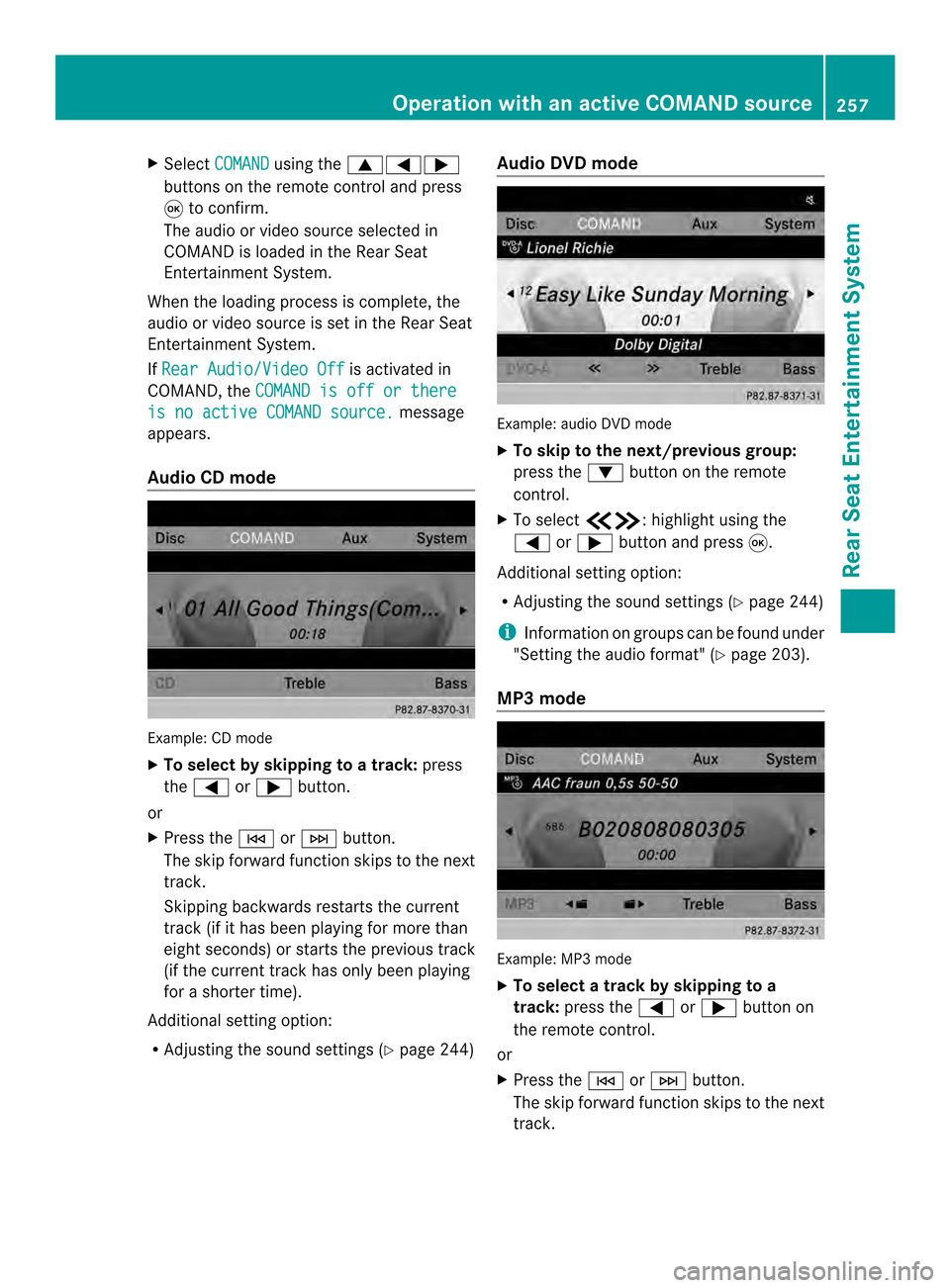
X
Select COMAND using the
00080006000A
buttons on the remote control and press
0016 to confirm.
The audio or video source selected in
COMAND is loaded in the Rear Seat
Entertainment System.
Whe nthe loading process is complete, the
audio or video source is set in the Rear Seat
Entertainment System.
If Rear Audio/Video Off is activated in
COMAND, the COMAND is off or there is no active COMAND source. message
appears.
Audio CD mode Example: CD mode
X
To select by skipping to a track: press
the 0006 or000A button.
or
X Press the 0001or0002 button.
The skip forward function skips to the next
track.
Skipping backwards restarts the current
track (if it has been playing for more than
eight seconds) or starts the previous track
(if the current track has only been playing
for a shorter time).
Additional setting option:
R Adjusting the sound settings (Y page 244)Audio DVD mode
Example: audio DVD mode
X
To skip to the next/previous group:
press the 0009button on the remote
control.
X To select 00130011:h ighlight using the
0006 or000A button and press 0016.
Additional setting option:
R Adjusting the sound settings (Y page 244)
i Information on groups can be found under
"Setting the audio format" (Y page 203).
MP3 mode Example: MP3 mode
X
To select a track by skipping to a
track: press the 0006or000A button on
the remote control.
or
X Press the 0001or0002 button.
The skip forward function skips to the next
track. Operation with an active COMAND source
257Rear Seat Entertainment System Z
Page 260 of 274
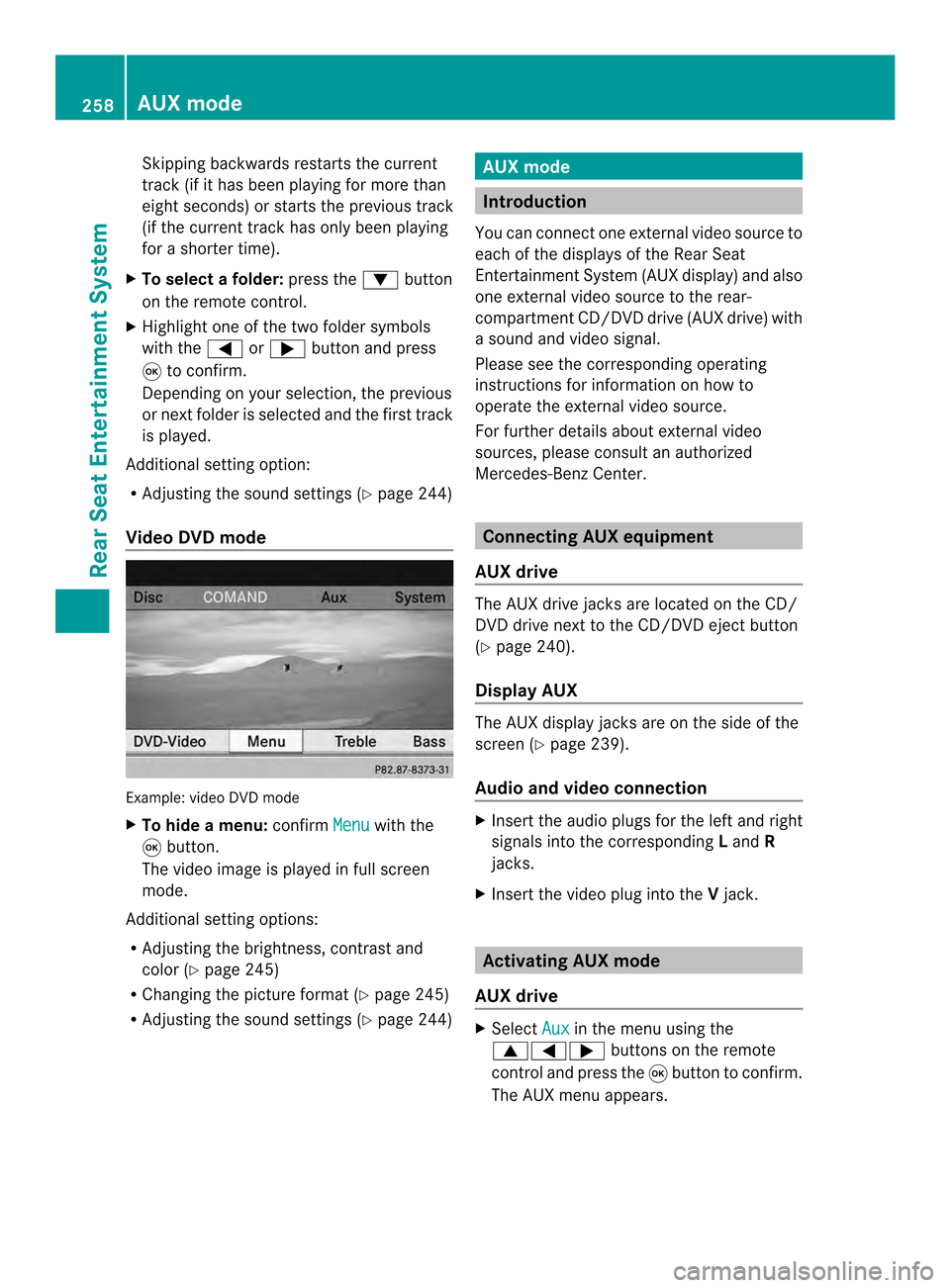
Skipping backwards restarts the current
track (i
fithas been playing for more than
eigh tseconds) or starts the previous track
(if the curren ttrack has only been playing
for a shorter time).
X To selectaf older:press the 0009button
on the remote control.
X Highlight one of the two folde rsymbols
with the 0006or000A buttonand press
0016 to confirm.
Depending on your selection, the previous
or next folde ris selected and the first track
is played.
Additional setting option:
R Adjusting the sound settings (Y page 244)
Video DVD mode Example: video DVD mode
X
To hide a menu: confirmMenu with the
0016 button.
The video image is played in full screen
mode.
Additional setting options:
R Adjusting the brightness, contrast and
color (Y page 245)
R Changing the picture format (Y page 245)
R Adjusting the sound settings (Y page 244) AUX mode
Introduction
You can connect one external video source to
each of the displays of the Rear Seat
Entertainment System (AUX display) and also
one external video source to the rear-
compartment CD/DVD drive (AUX drive) with
a sound and video signal.
Please see the corresponding operating
instructions for information on how to
operate the external video source.
For further details aboute xternal video
sources, please consult an authorized
Mercedes-Benz Center. Connecting AUX equipment
AUX drive The AUX drive jacks are located on the CD/
DVD drive next to the CD/DVD eject button
(Y
page 240).
Display AUX The AUX display jacks are on the side of the
screen (Y
page 239).
Audio and video connection X
Insert the audio plugs for the left and right
signals into the corresponding Land R
jacks.
X Insert the video plug into the Vjack. Activating AUX mode
AUX drive X
Select Aux in the menu using the
00080006000A buttons on the remote
control and press the 0016button to confirm.
The AUX menu appears. 258
AUX modeRear Seat Entertainment System
Page 261 of 274
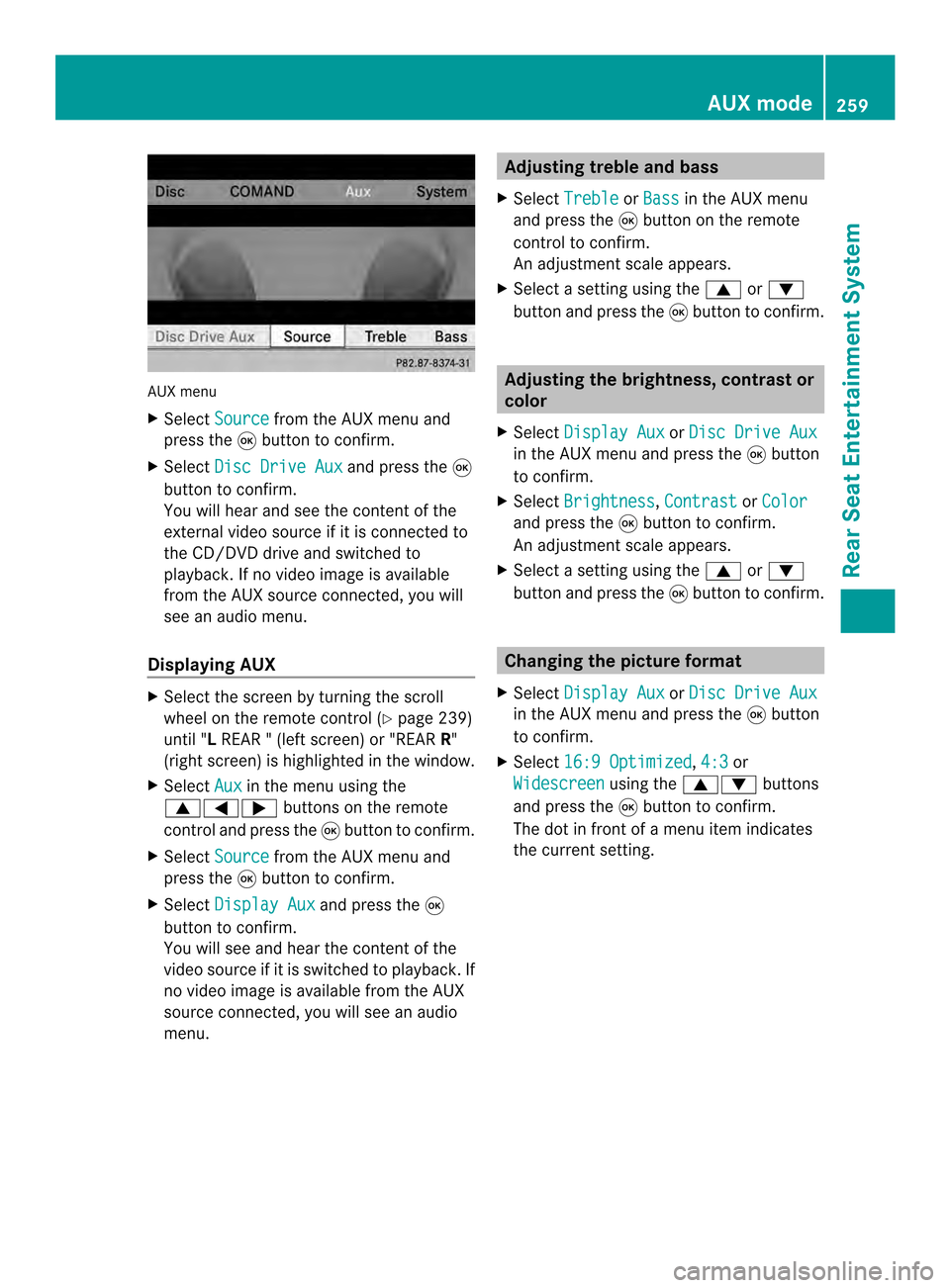
AUX menu
X
Select Source from the AUX menu and
press the 0016button to confirm.
X Select Disc Drive Aux and press the
0016
button to confirm.
You will hea rand see the content of the
external video source if it is connected to
the CD/DVD drive and switched to
playback. If no video image is available
from the AUX source connected, you will
see an audio menu.
Displaying AUX X
Select the screen by turning the scroll
wheel on the remote control ( Ypage 239)
until "L REAR " (left screen) or "REAR R"
(right screen) is highlighted in the window.
X Select Aux in the menu using the
00080006000A buttons on the remote
control and press the 0016button to confirm.
X Select Source from the AUX menu and
press the 0016button to confirm.
X Select Display Aux and press the
0016
button to confirm.
You will see and hea rthe content of the
video source if it is switched to playback. If
no video image is available from the AUX
source connected, you will see an audio
menu. Adjusting treble and bass
X Select Treble or
Bass in the AUX menu
and press the 0016button on the remote
control to confirm.
An adjustment scale appears.
X Select a setting using the 0008or0009
button and press the 0016button to confirm. Adjusting the brightness, contrast or
color
X Select Display Aux or
Disc Drive Aux in the AUX menu and press the
0016button
to confirm.
X Select Brightness ,
Contrast or
Color and press the
0016button to confirm.
An adjustment scale appears.
X Select a setting using the 0008or0009
button and press the 0016button to confirm. Changing the picture format
X Select Display Aux or
Disc Drive Aux in the AUX menu and press the
0016button
to confirm.
X Select 16:9 Optimized ,
4:3 or
Widescreen using the
00080009 buttons
and press the 0016button to confirm.
The dot in front of a menu item indicates
the current setting. AUX mode
259Rear Seat Entertainment System Z
Page 273 of 274

Region of origin Category
Atlantic, North and
South Pacific
Oceans
Tropical Storm
Atlantic, North and
South Pacific
Oceans
Hurricane
Category 1 to
Hurricane Category 5
Northwestern
Pacifi
cOcean Tropical Low
Pressure System
Northwestern
Pacifi
cOcean Tropical Cyclone
Northwestern
Pacifi
cOcean Typhoon
Northwestern
Pacifi
cOcean Super-Typhoon
You can also see the time stamp for the
weathe rdata on map scales of 50 mi and
smaller. The weather map shows wind directions and
wind speeds. Legend (precipitation radar and
storms)
X
Display the menu on the weather map
(Y page 266).
X Select Map Options by turning
003C0012003Dthe
COMAND controller and pressing 0037to
confirm.
X Select Legend and press
0037to confirm.
i The symbol for a tornadic storm is also
valid for a cyclone (mesocyclone). Precipitation type Color scale
Rain Seven color levels
from light (light
green) to heavy (red)
Mixed Ligh
t(light violet) to
heavy (violet) Snow Light (light
turquoise) to heavy
(turquoise) Weather map
271SIRIUS Weather