2014 LINCOLN MKZ HYBRID steering
[x] Cancel search: steeringPage 194 of 445

Switching Cruise Control Off
Note:
You will erase the set speed if you
switch the system off.
Press and release OFF or switch the
ignition off.
ECO Cruise Control
This feature saves vehicle energy by
relaxing acceleration compared to
standard cruise control. For example, your
vehicle may temporarily lose speed when
going uphill.
ECO will appear in the
information display when ECO cruise
control is activated. It can be switched on
or off in the information display.
See
General Information (page 97).
USING ADAPTIVE CRUISE
CONTROL
(IF EQUIPPED) WARNINGS
Always pay close attention to
changing road conditions, especially
when using adaptive cruise control.
Adaptive cruise control cannot replace
attentive driving. Failing to follow any of
the warnings below or failing to pay
attention to the road may result in a crash,
serious injury or death. Adaptive cruise control is not a crash
warning or avoidance system.
Adaptive cruise control will not
detect stationary or slow moving
vehicles below 6 mph (10 km/h). Adaptive cruise control will not
detect pedestrians or objects in the
roadway. WARNINGS
Adaptive cruise control will not
detect oncoming vehicles in the
same lane. Do not use the adaptive cruise
control when entering or leaving a
highway, in heavy traffic or on roads that
are winding, slippery or unpaved. Do not use in poor visibility,
specifically fog, rain, spray or snow.
Note:
It is your responsibility to stay alert,
drive safely and be in control of the
vehicle at all times.
The system adjusts your speed to maintain
a proper distance between you and the
vehicle in front of you in the same lane.
You can select from one of four gap
settings. The controls for using your cruise control
are located on the steering wheel.
Switching the System On
Press and release
ON.
The information display will
show the grey indicator light.
192
MKZ (CC9) Cruise ControlE145977 E144529
Page 201 of 445

DRIVER ALERT (IF EQUIPPED)
WARNING
The driver alert system is designed
to aid you. It is not intended to
replace your attention and judgment. You
are still responsible to drive with due care
and attention. Note:
The system will store the on/off
setting in the information display menu
through ignition cycles.
Note: If enabled in the menu, the system
will be active at speeds above 40 mph (64
km/h). When below the activation speed,
the information display will inform the
driver that the system is unavailable.
Note: The system works as long as one
lane marking can be detected by the
camera.
Note: If the camera is blocked or if the
windshield is damaged, the system may
not function.
Note: The system may not be available in
poor weather or other low visibility
conditions.
The system automatically monitors your
driving behavior using various inputs
including the front camera sensor.
If the system detects that your driving
alertness is reduced below a certain
threshold, the system will alert you using
a chime and a message in the information
display. Using Driver Alert
Switching the system on and off
You may switch the system on or off
through the information display by
selecting Settings then Driver Assist then
Driver Alert in the menu. When activated,
the system will monitor your alertness level
based upon your driving behavior in
relation to the lane markings, and other
factors.
System Warnings
Note:
Note: The system will not issue
warnings below approximately 40 mph
(64 km/h).
The warning system is in two stages. At
first the system issues a temporary
warning that you need to take a rest. This
message will only appear for a short time.
If the system detects further reduction in
driving alertness, another warning may be
issued which will remain in the information
display for a longer time. Press OK on the
steering wheel control to clear the warning
System Display
When active the system will run
automatically in the background and only
issue a warning if required. You can view
the status at any time using the information
display.
See General Information (page
97).
The alertness level is shown by six steps
in a colored bar.
199
MKZ (CC9) Driving Aids
Page 202 of 445

The current assessment of your alertness
is within a typical range.
The current assessment of your alertness
indicates that you should rest as soon as
safely possible.
The status bar will travel from left to right
as the calculated alertness level
decreases. As the rest icon is approached
the color turns from green to yellow to red.
•
Green - No rest required.
• Yellow - First warning is active.
• Red - Second warning is active.
Note: If you have recently received a
warning; you should consider resting, even
if the current assessment is with the typical
range.
Note: The alertness level will be shown in
grey for a short time if the camera sensor
cannot track the road lane markings or if
the vehicle speed drops below
approximately 40 mph (64 km/h), after
which the system display will inform the
driver that the system is unavailable. Resetting the System
You can reset the system by either:
•
Switching the ignition off and on.
• Stopping the vehicle and then opening
and closing the driver’ s door.
LANE KEEPING SYSTEM (IF EQUIPPED) WARNING
The system is designed to aid the
driver. It is not intended to replace
the driver’ s attention and judgment. The
driver is still responsible to drive with due
care and attention. Note:
The system works above 40 mph
(64 km/h).
Note: The system works as long as one
lane marking can be detected by the
camera.
Note: If the camera is blocked or if the
windshield is damaged, the system may
not function.
Note: When Aid mode is on and the
system detects no driver steering activity
for a short continuous period of time, the
system alerts the driver to put their hands
on the steering wheel. The system may
detect a light grip/touch on the steering
wheel as hands off driving.
200
MKZ (CC9) Driving AidsE131358 E131359
Page 203 of 445

The system detects unintentional drifting
toward the outside of the lane and alerts
and/or aids the driver to stay in the lane
through the steering system and
instrument cluster display. The system
automatically detects and tracks the road
lane markings using a camera that is
mounted behind the interior rear view
mirror.
Switching the System On and Off
Note:
The system on or off setting is
stored until it is manually changed, unless
a MyKey® is detected. If a MyKey® is
detected, the system is defaulted to on
and the mode is set to Alert.
Note: If a MyKey® is detected, pressing
the button will not affect the on or off
status of the system. Only the Mode and
Intensity settings can be changed when
a MyKey® is present. Press the button located on the
left steering wheel stalk to
switch the system on or off.
System Settings
The system has two optional setting
menus available. To view or adjust them,
select Settings > Driver Assist > Lane
Keeping Sys in the information display
using the OK button on the steering wheel.
The last-known selection for each of these
settings is stored by the system. You do
not need to readjust your settings each
time you turn on the system.
Mode: This setting allows the driver to
select which of the system features will be
enabled. Alert only – Provides a steering wheel
vibration when an unintended lane
departure is detected.
Aid only – Provides an assistance steering
torque input toward the lane center when
an unintended lane departure is detected.
201
MKZ (CC9) Driving AidsE144813 E165515 E165516
Page 204 of 445

AlertA
AidB
Alert + Aid – Provides an assistance
steering torque input toward the lane
center. If the vehicle continues drifting out
of the lane, a steering wheel vibration is
provided.
Note: The alert and aid diagrams are
meant to illustrate general zone coverage.
They are not intended to provide the exact
zone parameters.
Intensity: This setting affects the intensity
of the steering wheel vibration used for
the alert and alert + aid modes. This setting
does not impact the aid mode.
• Low
• Medium
• High System Display When the system is turned on, an
overhead graphic of a vehicle with lane
markings will be displayed in the
information display. If the aid mode is
selected when the system is turned on, a
separate white icon will also appear in the
instrument cluster or in some vehicles
arrows will be displayed with the lane
markings.
When the system is turned off, the lane
marking graphics will not be displayed.
Note:
The overhead vehicle graphic may
still be displayed if adaptive cruise control
is enabled.
While the system is on, the color of the
lane markings will change to indicate the
system status.
Gray: Indicates that the system is
temporarily unable to provide a warning
or intervention on the indicated side(s).
This may be because:
• the vehicle is under the activation
speed
• the turn indicator is active
• the vehicle is in a dynamic maneuver
202
MKZ (CC9) Driving AidsA
B
A
B
E165517 E151660
Page 205 of 445

•
the road has no or poor lane markings
in the camera field-of-view
• the camera is obscured or unable to
detect the lane markings due to
environmental conditions (e.g.
significant sun angles or shadows,
snow, heavy rain, fog), traffic conditions
(e.g. following a large vehicle that is
blocking or shadowing the lane), or
vehicle conditions (e.g. poor headlamp
illumination).
See Troubleshooting for additional
information.
Green: Indicates that the system is
available or ready to provide a warning or
intervention, on the indicated side(s). Yellow: Indicates that the system is
providing or has just provided a lane
keeping aid intervention.
Red: Indicates that the system is providing
or has just provided a lane keeping alert
warning.
The system can be temporarily suppressed
at any time by the following:
•
Quick braking
• Fast acceleration
• Using the turn signal indicator
• Evasive steering maneuver
Troubleshooting Why is the feature not available (line markings are gray) when I can s\
ee the lane markings
on the road?
Vehicle speed is outside the operational range of the feature
Sun is shining directly into the camera lens
Quick intentional lane change
Staying too close to the lane marking
Driving at high speeds in curves
Previous feature activation happened within the last one second
Ambiguous lane markings (mainly in construction zones)
Rapid transition from light to dark or vice versa
Sudden offset in lane markings
ABS or AdvanceTrac activation
Camera blockage due to dirt, grime, fog, frost or water on the windshield
Driving too close to the vehicle in front of you
203
MKZ (CC9) Driving Aids
Page 211 of 445

Note:
The CTA system always switches
on whenever the ignition is switched on.
However, the BLIS system will remember
the last selected on or off setting.
One or both systems cannot be switched
off when MyKey is used. See General
Information (page 313).
One or both systems can also be switched
off permanently at your authorized dealer.
Once switched off, switching it back on
must also be done at your authorized
dealer.
STEERING
Electric Power Steering WARNINGS
The electric power steering system
has diagnostic checks that
continuously monitor the system to ensure
proper operation. When a system error is
detected a steering message will appear
in the information display. The electric power steering system
has diagnostic checks that
continuously monitor the system to ensure
proper operation of the electronic system.
When an electronic error is detected, a
message will be displayed in the
information display. If this happens, stop
the vehicle in a safe place, and turn off the
engine. After at least 10 seconds, reset the
system by restarting the engine, and watch
the information display for a steering
message. If a steering message returns,
or returns while driving, take the vehicle
to your dealer to have it checked. WARNINGS
Obtain immediate service if a system
error is detected. You may not notice
any difference in the feel of your steering,
but a serious condition may exist. Failure
to do so may result in loss of steering
control. Your vehicle is equipped with an electric
power-assisted steering system. There is
no fluid reservoir to check or fill.
If your vehicle loses electrical power while
you are driving (or if the ignition is turned
off ), you can steer the vehicle manually,
but it takes more effort. Extreme
continuous steering may increase the
effort it takes for you to steer. This occurs
to prevent internal overheating and
permanent damage to your steering
system. If this should occur, you will
neither lose the ability to steer the vehicle
manually nor will it cause permanent
damage. Typical steering and driving
maneuvers will allow the system to cool
and steering assist will return to normal.
Steering Tips
If the steering wanders or pulls, check for:
•
an improperly inflated tire
• uneven tire wear
• loose or worn suspension components
• loose or worn steering components
• improper vehicle alignment
A high crown in the road or high
crosswinds may also make the steering
seem to wander or pull.
209
MKZ (CC9) Driving Aids
Page 212 of 445
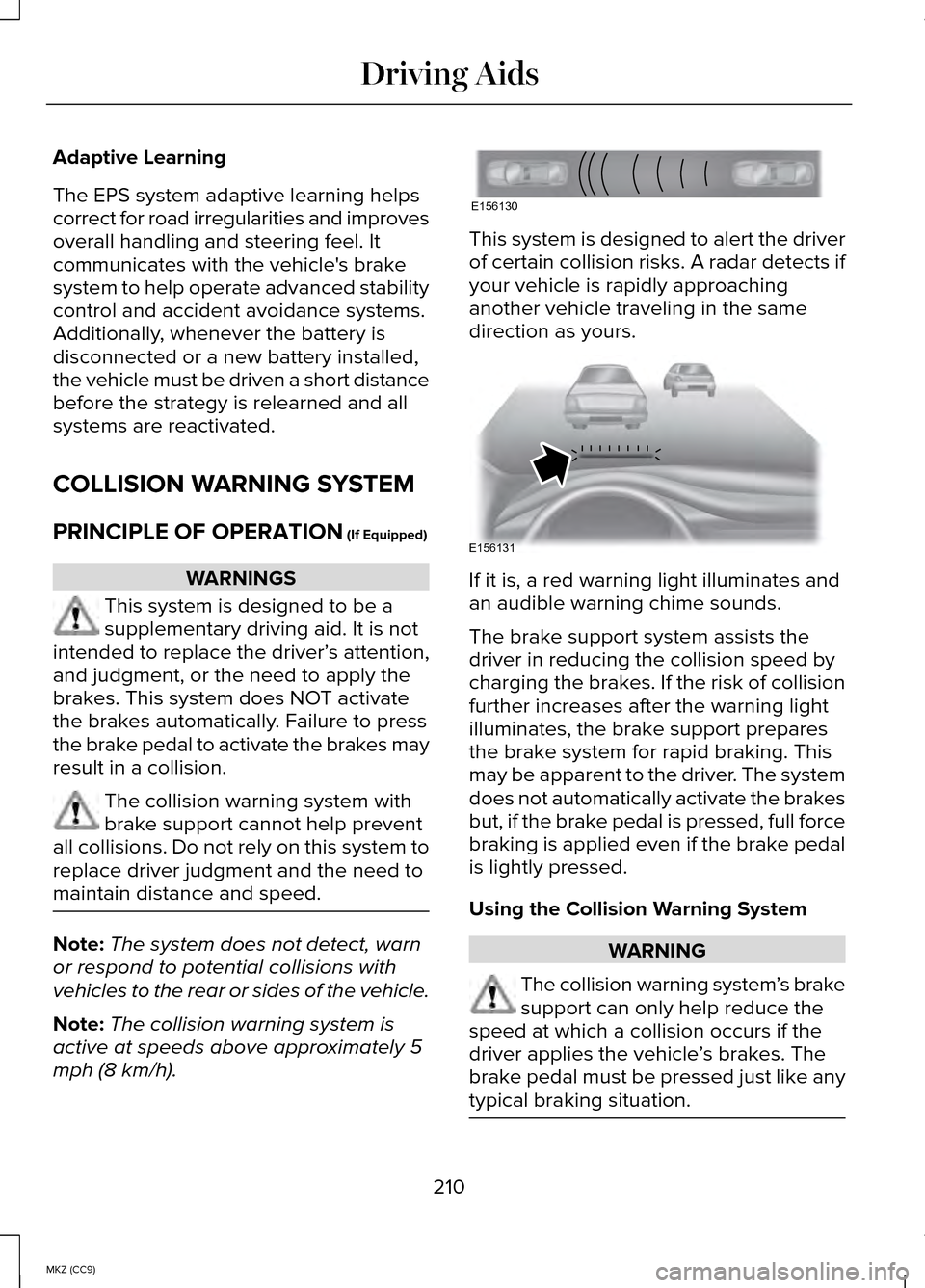
Adaptive Learning
The EPS system adaptive learning helps
correct for road irregularities and improves
overall handling and steering feel. It
communicates with the vehicle's brake
system to help operate advanced stability
control and accident avoidance systems.
Additionally, whenever the battery is
disconnected or a new battery installed,
the vehicle must be driven a short distance
before the strategy is relearned and all
systems are reactivated.
COLLISION WARNING SYSTEM
PRINCIPLE OF OPERATION (If Equipped)
WARNINGS
This system is designed to be a
supplementary driving aid. It is not
intended to replace the driver’ s attention,
and judgment, or the need to apply the
brakes. This system does NOT activate
the brakes automatically. Failure to press
the brake pedal to activate the brakes may
result in a collision. The collision warning system with
brake support cannot help prevent
all collisions. Do not rely on this system to
replace driver judgment and the need to
maintain distance and speed. Note:
The system does not detect, warn
or respond to potential collisions with
vehicles to the rear or sides of the vehicle.
Note: The collision warning system is
active at speeds above approximately 5
mph (8 km/h). This system is designed to alert the driver
of certain collision risks. A radar detects if
your vehicle is rapidly approaching
another vehicle traveling in the same
direction as yours.
If it is, a red warning light illuminates and
an audible warning chime sounds.
The brake support system assists the
driver in reducing the collision speed by
charging the brakes. If the risk of collision
further increases after the warning light
illuminates, the brake support prepares
the brake system for rapid braking. This
may be apparent to the driver. The system
does not automatically activate the brakes
but, if the brake pedal is pressed, full force
braking is applied even if the brake pedal
is lightly pressed.
Using the Collision Warning System
WARNING
The collision warning system
’s brake
support can only help reduce the
speed at which a collision occurs if the
driver applies the vehicle ’s brakes. The
brake pedal must be pressed just like any
typical braking situation. 210
MKZ (CC9) Driving AidsE156130 E156131