Page 339 of 438
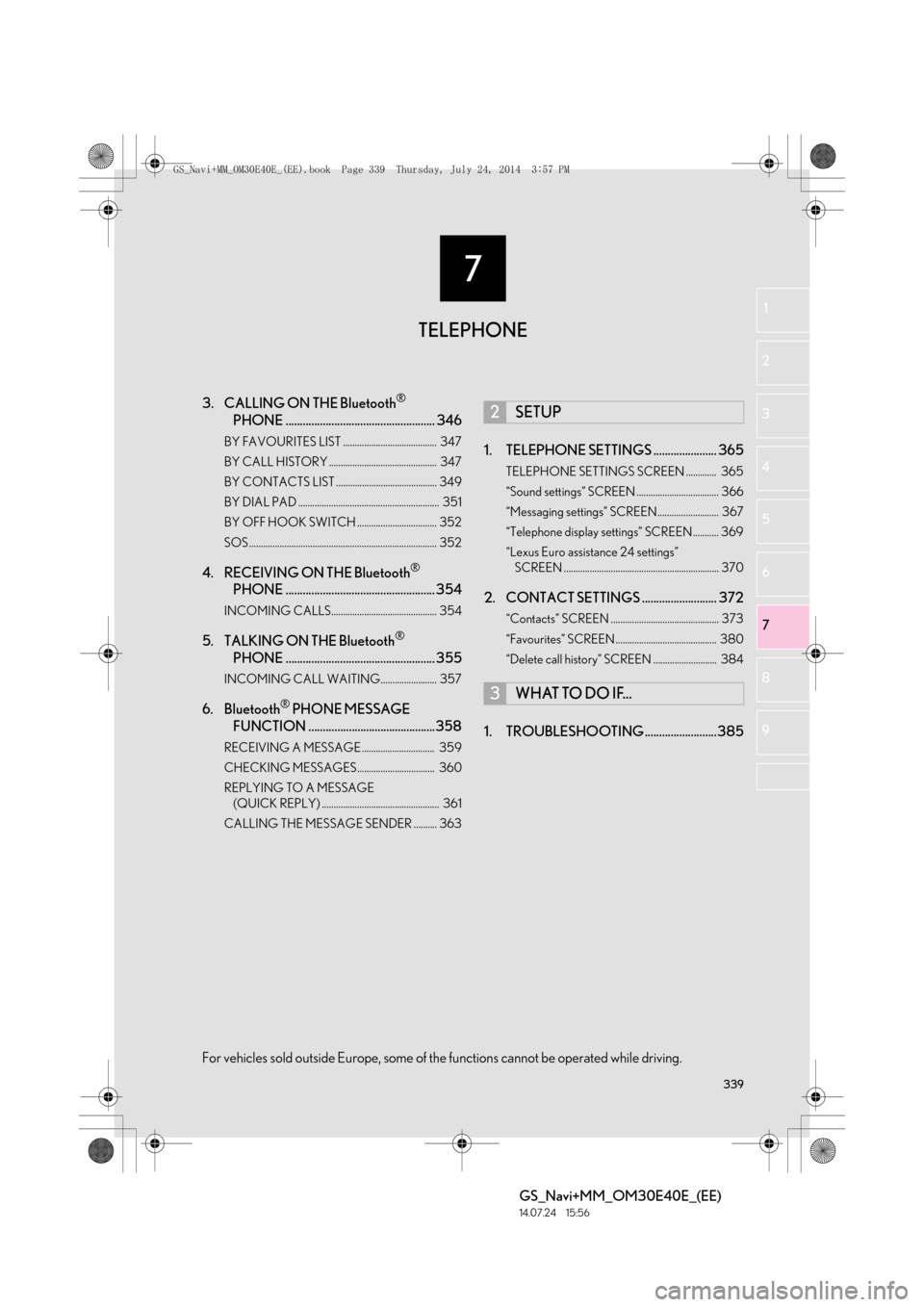
7
339
GS_Navi+MM_OM30E40E_(EE)
14.07.24 15:56
1
2
3
4
5 6
7
8
9
3. CALLING ON THE Bluetooth®
PHONE .................................................... 346
BY FAVOURITES LIST ........................................ 347
BY CALL HISTORY .............................................. 347
BY CONTACTS LIST ........................................... 349
BY DIAL PAD ............................................................ 351
BY OFF HOOK SWITCH .................................. 352
SOS................................................................................ 352
4. RECEIVING ON THE Bluetooth®
PHONE .................................................... 354
INCOMING CALLS............................................. 354
5. TALKING ON THE Bluetooth®
PHONE .................................................... 355
INCOMING CALL WAITING........................ 357
6. Bluetooth® PHONE MESSAGE
FUNCTION ............................................358
RECEIVING A MESSAGE ............................... 359
CHECKING MESSAGES................................. 360
REPLYING TO A MESSAGE
(QUICK REPLY) .................................................. 361
CALLING THE MESSAGE SENDER .......... 363
1. TELEPHONE SETTINGS ...................... 365
TELEPHONE SETTINGS SCREEN ............. 365
“Sound settings” SCREEN ................................... 366
“Messaging settings” SCREEN.......................... 367
“Telephone display settings” SCREEN ........... 369
“Lexus Euro assistance 24 settings” SCREEN .................................................................. 370
2. CONTACT SETTINGS .......................... 372
“Contacts” SCREEN .............................................. 373
“Favourites” SCREEN ........................................... 380
“Delete call history” SCREEN ........................... 384
1. TROUBLESHOOTING .........................385
2SETUP
3WHAT TO DO IF...
TELEPHONE
For vehicles sold outside Europe, some of the functions cannot be operated while driving.
GS_Navi+MM_OM30E40E_(EE).book Page 339 Thursday, July 24, 201 4 3:57 PM
Page 340 of 438
340
GS_Navi+MM_OM30E40E_(EE)
14.07.24 15:56
1. TELEPHONE OPERATION (HANDS-FREE SYSTEM FOR CELLULAR PHONES)
1. QUICK REFERENCE
The telephone top screen can be used to make a telephone call. To display the hands-
free operation screen, press the “MENU” button on the Remote Touch and select
“Telephone” , or the switch on the steering wheel.
FunctionPage
Telephone operation
Registering/connecting Bluetooth® device51
Calling on the Bluetooth® phone346
Receiving on the Bluetooth® phone354
Talking on the Bluetooth® phone355
Message functionUsing the Bluetooth® phone message function358
Setting up a telephone
Telephone settings365
Contact settings372
Bluetooth® settings57
GS_Navi+MM_OM30E40E_(EE).book Page 340 Thursday, July 24, 201 4 3:57 PM
Page 342 of 438
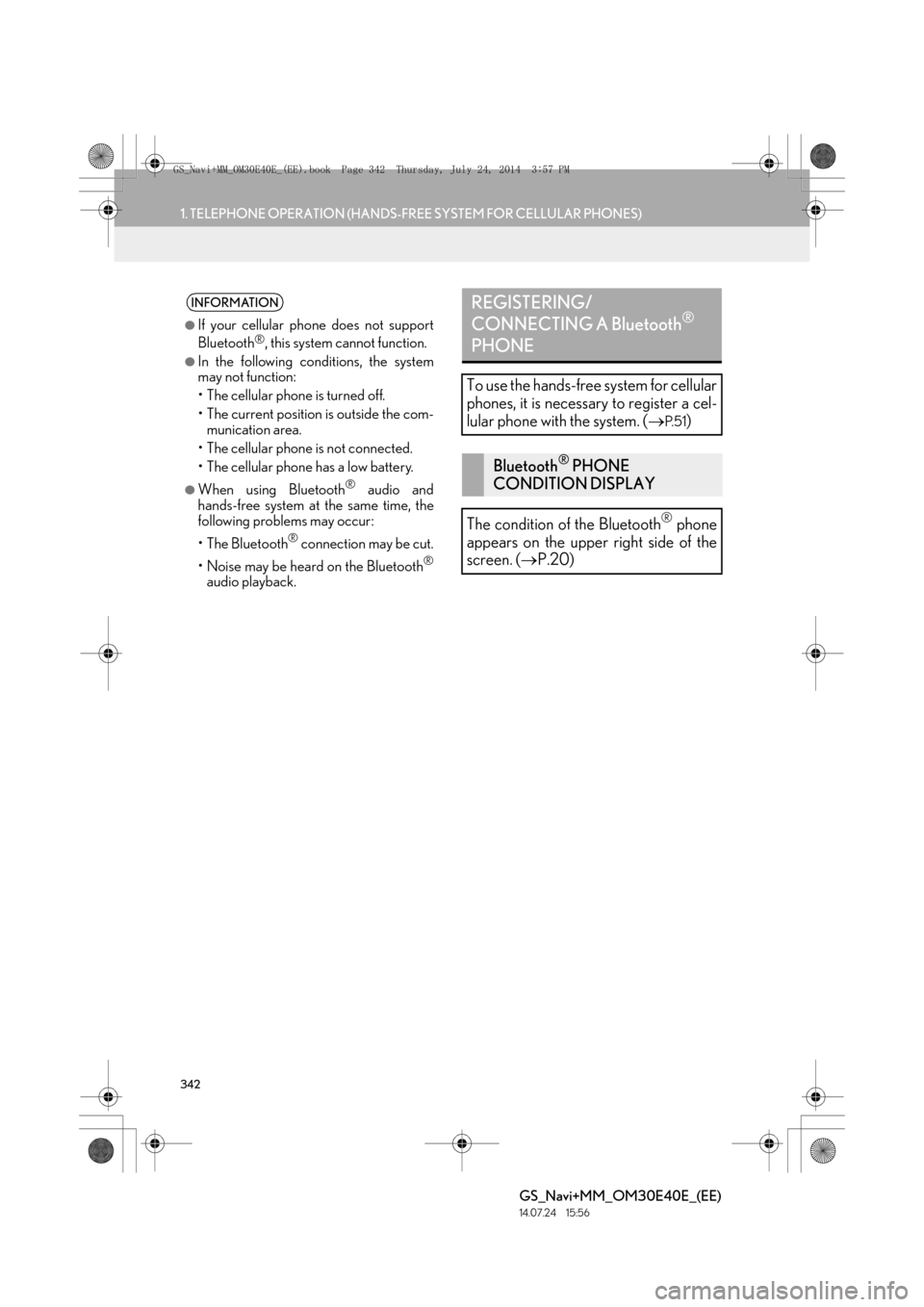
342
1. TELEPHONE OPERATION (HANDS-FREE SYSTEM FOR CELLULAR PHONES)
GS_Navi+MM_OM30E40E_(EE)
14.07.24 15:56
INFORMATION
●
If your cellular phone does not support
Bluetooth®, this system cannot function.
●In the following conditions, the system
may not function:
• The cellular phone is turned off.
• The current position is outside the com- munication area.
• The cellular phone is not connected.
• The cellular phone has a low battery.
●When using Bluetooth® audio and
hands-free system at the same time, the
following problems may occur:
•The Bluetooth
® connection may be cut.
• Noise may be heard on the Bluetooth
®
audio playback.
REGISTERING/
CONNECTING A Bluetooth®
PHONE
To use the hands-free system for cellular
phones, it is necessary to register a cel-
lular phone with the system. ( →
P. 5 1)
Bluetooth® PHONE
CONDITION DISPLAY
The condition of the Bluetooth
® phone
appears on the upper right side of the
screen. ( →P.20)
GS_Navi+MM_OM30E40E_(EE).book Page 342 Thursday, July 24, 201 4 3:57 PM
Page 346 of 438
346
1. TELEPHONE OPERATION (HANDS-FREE SYSTEM FOR CELLULAR PHONES)
GS_Navi+MM_OM30E40E_(EE)
14.07.24 15:56
3. CALLING ON THE Bluetooth® PHONE
1Press the “MENU” button on the
Remote Touch.
2Select “Telephone” .
3Select the desired button to call from.
�zThe telephone top screen can be displayed
by pressing the switch on the steering
wheel.
After a Bluetooth® phone has been reg-
istered, a call can be made using the
hands-free system. There are several
methods by which a call can be made, as
described below.
How to make a call listPage
By favourites list347
By call history347
By contacts list349
By dial pad351
By e-mail/SMS/MMS363
By POI call109
SOS352
By off hook switch352
By speech command system290
GS_Navi+MM_OM30E40E_(EE).book Page 346 Thursday, July 24, 201 4 3:57 PM
Page 347 of 438
347
1. TELEPHONE OPERATION (HANDS-FREE SYSTEM FOR CELLULAR PHONES)
TELEPHONE
GS_Navi+MM_OM30E40E_(EE)
14.07.24 15:56
7
1Display the telephone top screen.
(→ P.346)
2Select “Favourites” .
3Select the desired contact.
“Lexus Euro assistance 24” : → P.353
4Select the desired number.
5Check that the “Call” screen is dis-
played.
1Display the telephone top screen.
(→ P.346)
2Select “Call history” .
3Select or the desired contact from
the list.
BY FAVOURITES LIST
Calls can be made using registered con-
tacts which can be selected from a con-
tact list. (→P.380)
BY CALL HISTORY
Up to 45 call history items (missed, in-
coming and outgoing) can be selected
from the “Call history” screen.
No.Function
All calls. (missed, incoming or outgo-
ing)
Calls that were missed.
Calls that were received.
Calls that were sent.
The icons of call type are displayed.
: Missed call
: Incoming call
: Outgoing call
GS_Navi+MM_OM30E40E_(EE).book Page 347 Thursday, July 24, 201 4 3:57 PM
Page 348 of 438

348
1. TELEPHONE OPERATION (HANDS-FREE SYSTEM FOR CELLULAR PHONES)
GS_Navi+MM_OM30E40E_(EE)
14.07.24 15:56
�XWhen is selected
4Check that the “Call” screen is dis-
played.
�X When the desired contact is selected
4Select the desired number.
5Check that the “Call” screen is dis-
played.
INFORMATION
●
When making a call to the same number
continuously, only the most recent call is
listed in call history.
●When a telephone number registered in
the contact list is received, the name is
displayed.
●Number-withheld calls are also memo-
rized in the system.
●International telephone calls may not be
made depending on the type of cellular
phone you have.
●The list should group together consecu-
tive entries with the same telephone num-
ber and same call type. For example, two
calls from Jhon’s mobile would be dis-
played as follows: Jhon (2)
●By pressing the switch on the steering
wheel, a call to the latest history item can
be made.
GS_Navi+MM_OM30E40E_(EE).book Page 348 Thursday, July 24, 201 4 3:57 PM
Page 349 of 438
349
1. TELEPHONE OPERATION (HANDS-FREE SYSTEM FOR CELLULAR PHONES)
TELEPHONE
GS_Navi+MM_OM30E40E_(EE)
14.07.24 15:56
7
1Display the telephone top screen.
(→ P.346)
2Select “Contacts” .
3Select the desired contact.
4Select the desired number.
5Check that the “Call” screen is dis-
played.
■FOR PBAP COMPATIBLE
Bluetooth
® PHONES
�X When “Automatic contact/history trans-
fer” is set to on ( →P.369)
1Select “Contacts” .
�zContacts are transferred automatically.
2Check that a confirmation screen is dis-
played when the operation is complete.
BY CONTACTS LIST
Calls can be made by using contact data
which is transferred from a registered
cellular phone. ( →P.372)
Up to 2500 contacts (maximum of 4
telephone numbers and e-mail address-
es per contact) can be registered in the
contact list.
WHEN THE CONTACT IS
EMPTY
GS_Navi+MM_OM30E40E_(EE).book Page 349 Thursday, July 24, 201 4 3:57 PM
Page 351 of 438

351
1. TELEPHONE OPERATION (HANDS-FREE SYSTEM FOR CELLULAR PHONES)
TELEPHONE
GS_Navi+MM_OM30E40E_(EE)
14.07.24 15:56
7
�XWhen “Transfer” is selected
3Follow the steps in “FOR PBAP
INCOMPATIBLE BUT OPP
COMPATIBLE Bluetooth
® PHONES”
from “STEP 3”. ( →P.375)
�X When “Add” is selected
3Follow the steps in “REGISTERING A
NEW CONTACT TO THE
CONTACTS LIST” from “STEP 2”.
(→ P.376)
1Display the telephone top screen.
(→ P.346)
2Enter the telephone number.
3Select or press the switch on
the steering wheel.
4Check that the “Call” screen is dis-
played.
INFORMATION
●
Manual transfer operation cannot be per-
formed while driving.
●If your cellular phone is neither PBAP nor
OPP compatible, the contacts cannot be
transferred.
●Depending on the type of Bluetooth®
phone:
• It may be necessary to perform addi- tional steps on the telephone when
transferring contact data.
• The registered image in the contact list may not transfer depending on the type
of Bluetooth
® phone connected.
BY DIAL PAD
INFORMATION
●
Depending on the type of Bluetooth®
phone being connected, it may be neces-
sary to perform additional steps on the
telephone.
GS_Navi+MM_OM30E40E_(EE).book Page 351 Thursday, July 24, 201 4 3:57 PM