Page 383 of 438
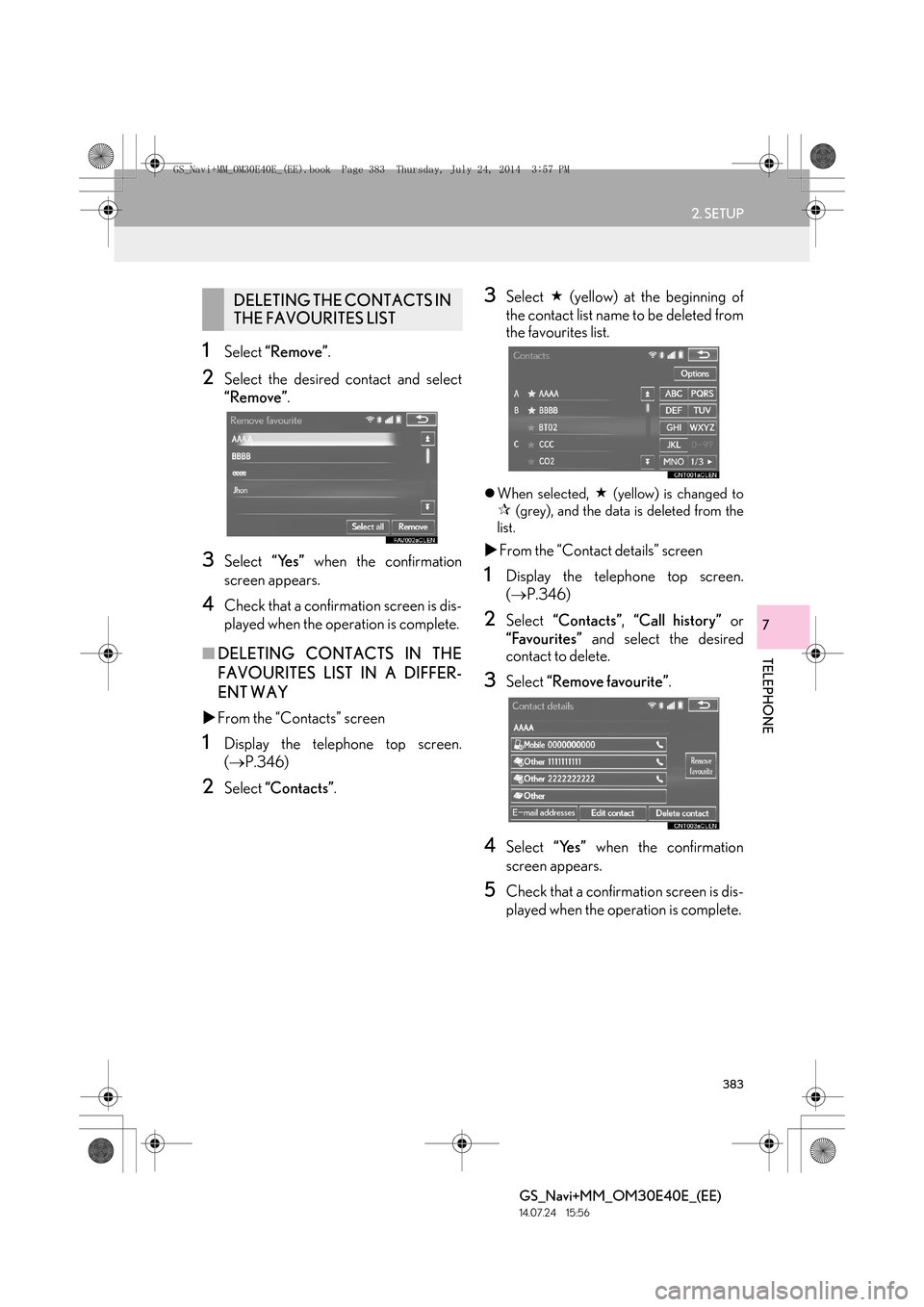
383
2. SETUP
TELEPHONE
GS_Navi+MM_OM30E40E_(EE)
14.07.24 15:56
7
1Select “Remove” .
2Select the desired contact and select
“Remove” .
3Select “Yes” when the confirmation
screen appears.
4Check that a confirmation screen is dis-
played when the operation is complete.
■ DELETING CONTACTS IN THE
FAVOURITES LIST IN A DIFFER-
ENT WAY
�X From the “Contacts” screen
1Display the telephone top screen.
(→ P.346)
2Select “Contacts” .
3Select � (yellow) at the beginning of
the contact list name to be deleted from
the favourites list.
�z When selected, � (yellow) is changed to
�œ (grey), and the data is deleted from the
list.
�X From the “Contact details” screen
1Display the telephone top screen.
(→ P.346)
2Select “Contacts” , “Call history” or
“Favourites” and select the desired
contact to delete.
3Select “Remove favourite” .
4Select “Yes” when the confirmation
screen appears.
5Check that a confirmation screen is dis-
played when the operation is complete.
DELETING THE CONTACTS IN
THE FAVOURITES LIST
GS_Navi+MM_OM30E40E_(EE).book Page 383 Thursday, July 24, 201 4 3:57 PM
Page 384 of 438
384
2. SETUP
GS_Navi+MM_OM30E40E_(EE)
14.07.24 15:56
1Display the “Contacts” screen.
(→ P.372)
2Select “Delete call history” .
3Select the desired history.
4Select the desired contact and select
“Delete”.
5Select “Yes” when the confirmation
screen appears.
6Check that a confirmation screen is dis-
played when the operation is complete.
■ DELETING CALL HISTORY IN A
DIFFERENT WAY
1Display the telephone top screen.
(→ P.346)
2Select “Call history” and select the de-
sired tab.
3Select “Delete” .
4Follow the steps in ““Delete call history”
SCREEN” from “STEP 4”. ( →P.384)
“Delete call history” SCREEN
For PBAP compatible Bluetooth®
phones, this function is available when
“Automatic contact/history transfer” is
set to off. ( →P.369)
INFORMATION
●
Multiple data can be selected and
deleted at the same time.
GS_Navi+MM_OM30E40E_(EE).book Page 384 Thursday, July 24, 201 4 3:57 PM
Page 387 of 438
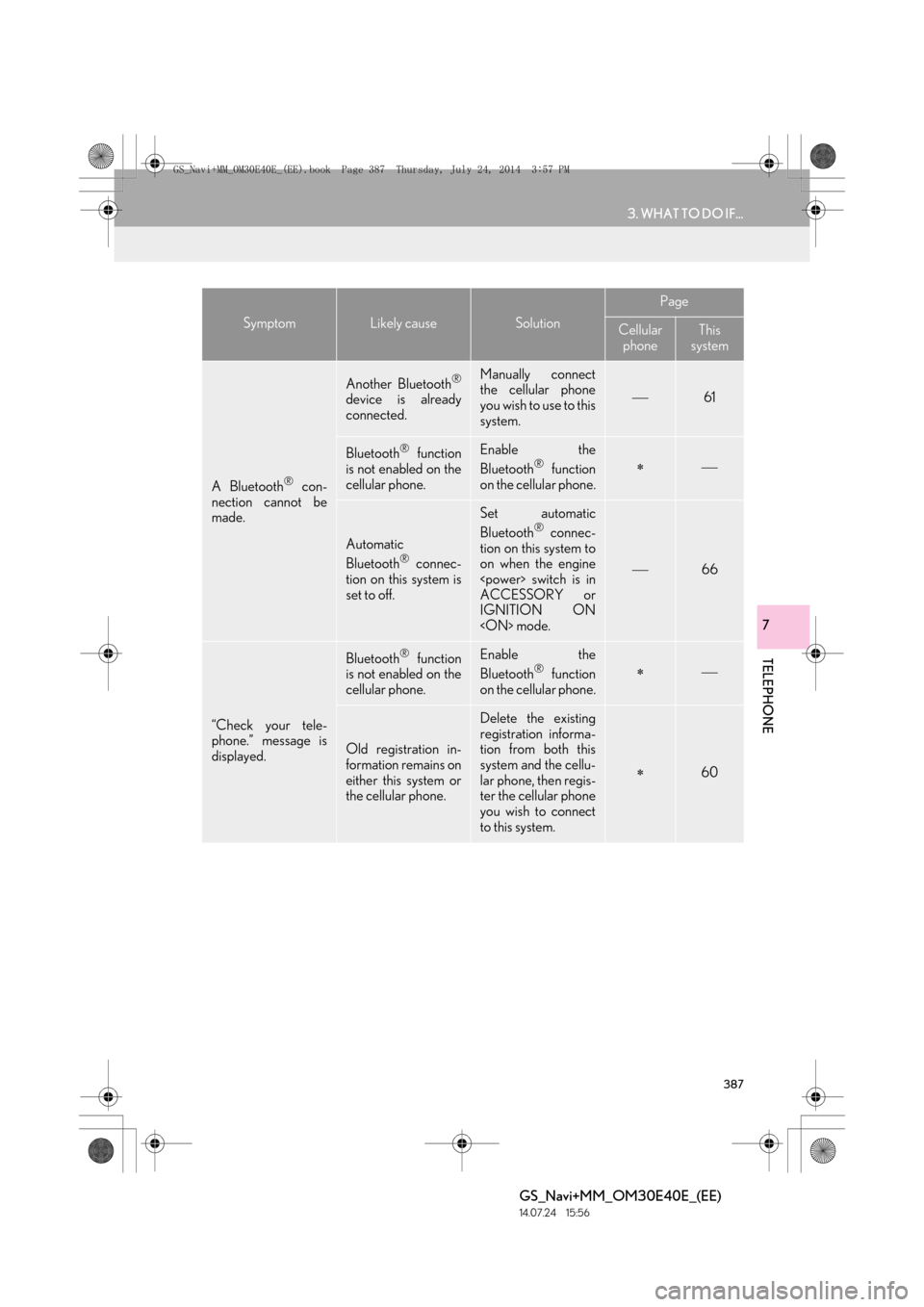
387
3. WHAT TO DO IF...
TELEPHONE
GS_Navi+MM_OM30E40E_(EE)
14.07.24 15:56
7
A Bluetooth® con-
nection cannot be
made.
Another Bluetooth®
device is already
connected.
Manually connect
the cellular phone
you wish to use to this
system.
61
Bluetooth® function
is not enabled on the
cellular phone.Enable the
Bluetooth® function
on the cellular phone.∗
Automatic
Bluetooth® connec-
tion on this system is
set to off.
Set automatic
Bluetooth® connec-
tion on this system to
on when the engine
switch is in
ACCESSORY or
IGNITION ON
mode.
66
“Check your tele-
phone.” message is
displayed.
Bluetooth® function
is not enabled on the
cellular phone.Enable the
Bluetooth® function
on the cellular phone.∗
Old registration in-
formation remains on
either this system or
the cellular phone.
Delete the existing
registration informa-
tion from both this
system and the cellu-
lar phone, then regis-
ter the cellular phone
you wish to connect
to this system.
∗60
SymptomLikely causeSolution
Page
Cellular
phoneThis
system
GS_Navi+MM_OM30E40E_(EE).book Page 387 Thursday, July 24, 201 4 3:57 PM
Page 391 of 438
391
3. WHAT TO DO IF...
TELEPHONE
GS_Navi+MM_OM30E40E_(EE)
14.07.24 15:56
7
�XIn other situations
SymptomLikely causeSolution
Page
Cellular
phoneThis
system
The Bluetooth® con-
nection status is dis-
played at the top of
the screen each time
the engine
switch is in ACCES-
SORY or IGNI-
TION ON
mode.
Connection confir-
mation display on this
system is set to on.To turn off the dis-
play, set connection
confirmation display
on this system to off.
65
GS_Navi+MM_OM30E40E_(EE).book Page 391 Thursday, July 24, 201 4 3:57 PM
Page 397 of 438
397
1. CONNECTED SERVICES
GS_Navi+MM_OM30E40E_(EE)
14.07.24 15:56
CONNECTED SERVICES
8
2. SETTINGS REQUIRED FOR USING THE SERVICE
1Press the “MENU” button on the
Remote Touch.
2Select “Setup” .
3Select “Navigation” .
4Select “Connected service” .
5Check that navigation identification is
displayed.
OBTAINING LEXUS PORTAL
SITE ACCOUNT
Before using connected services, it is
necessary to first access Lexus portal
site (www.my.lexus.eu
) via a personal
computer etc. and create an account.
CHECKING NAVIGATION
IDENTIFICATION
GS_Navi+MM_OM30E40E_(EE).book Page 397 Thursday, July 24, 201 4 3:57 PM
Page 400 of 438

400
1. CONNECTED SERVICES
GS_Navi+MM_OM30E40E_(EE)
14.07.24 15:56
6Enter a search item and select “Search”.7Select the desired point from the dis-
played list.
No.FunctionPage
Select to set a provider.401
Select to set a destination
or enter a keyword such as
the establishment or shop
name.
402
Select to narrow down the
search area.
The search area can be
narrowed down by enter-
ing an address, selecting a
previously searched desti-
nation, the last displayed
map or one of the current
destinations.
402
No.Function
Displays search results
•Up to 20 search results are down-
loaded at a time.
• Unsupported characters will not
be displayed on the list.
• Highlighted advertisements may
be displayed at the top of the
search result list.
Select to display the previous or next
screen.
•If there are no more results in the
current list, a confirmation screen
will be displayed.
“Download more” : Select to down-
load the next 20 search results.
“New search” : Select to perform a
new search.
Select to display a full screen map.
GS_Navi+MM_OM30E40E_(EE).book Page 400 Thursday, July 24, 201 4 3:57 PM
Page 401 of 438

401
1. CONNECTED SERVICES
GS_Navi+MM_OM30E40E_(EE)
14.07.24 15:56
CONNECTED SERVICES
8
8Check that POI information is displayed
and select “Enter”.
�zThe route will be calculated.
1Select “Provider” .
2Select the desired search engine.
�zThe selected search engine indicator will
illuminate.
No.FunctionPage
Select to call the registered
telephone number.
Select to display detailed
information. 403
Select to set as a destina-
tion. If a destination has al-
ready been set, “Add to ”
and “Replace ” will be
displayed.
“Add to ” : Select to add a
destination.
“Replace ” : Select to de-
lete the existing destina-
tion(s) and set a new one.
133
Select to display the Street
View.409
INFORMATION
●
After establishments acquired using
“Online search” have been set as a desti-
nation once, they can be saved as a mem-
ory point. ( →P.1 5 7 )
SELECTING A SEARCH
ENGINE
The desired search engine can be set.
Before using a new search engine, the
terms of use must be read and agreed to
on Lexus portal site. Depending on the
conditions, certain search engines can-
not be selected.
GS_Navi+MM_OM30E40E_(EE).book Page 401 Thursday, July 24, 201 4 3:57 PM
Page 403 of 438
403
1. CONNECTED SERVICES
GS_Navi+MM_OM30E40E_(EE)
14.07.24 15:56
CONNECTED SERVICES
8
2Select the desired item to search for a
point.
1Select “Detail” on the POI information
screen. ( →P.401)
2Check that the details of the selected
POI are displayed.
No.Function
Select to set a location by address or
location.
Select to set a location by a previous-
ly selected destination. ( →P.1 2 7 )
Select to set a location by using the
current position.
Select to set a location by using the
last displayed map.
Select to set a location by using a
current destination.
Select to change pages.
VIEWING POI DETAILS
No.FunctionPage
Select to view the POI’s de-
tails. If supported by your
search provider, the feed-
back function will be dis-
played.
404
Select a desired picture to
display it in full screen, if
pictures are available.
GS_Navi+MM_OM30E40E_(EE).book Page 403 Thursday, July 24, 201 4 3:57 PM