Page 25 of 438
25
2. QUICK REFERENCE
QUICK GUIDE
GS_Navi+MM_OM30E40E_(EE)
14.07.24 15:56
1No.FunctionPage
*1Using RDS-TMC*2 station based on FM-multiple broadcasting or
TPEG*2 information that is received, traffic events near the current po-
sition or the cursor position can be viewed as a list.111
*1Using TPEG*2 information that is received, the location and available
spaces of a parking lot can be checked. The parking lot can also be set
as a destination.
115
*1Select to display a Street View. 409
*1Select to view information on the selected point. 411
Select to view pictures in the USB memory connected to USB port 1.
231
Select to view pictures in the USB memory connected to USB port 2.
*1: Vehicles with navigation system
*2: Can only be used when receiv ing RDS-TMC or TPEG (Transport Protocol Experts Group) in-
formation. Depending on the country or area, receiving RDS-TMC and TPEG information
may not be possible.
GS_Navi+MM_OM30E40E_(EE).book Page 25 Thursday, July 24, 2014 3:57 PM
Page 168 of 438
168
4. MY MEMORY
GS_Navi+MM_OM30E40E_(EE)
14.07.24 15:56
■CHANGING THE NAME
1Select “Name” .
2Enter the desired name and select
“OK”.
1Select “Delete” .
2Select the route trace to be deleted and
select “delete” .
3Select “Yes” when the confirmation
screen appears.
1Grip the knob to release the lock, and
lift the armrest to open.
DELETING ROUTE TRACES
BACKUP TO A USB MEMORY
Memory points registered in the naviga-
tion system can be copied to a USB
memory.
A password must first be set in order to
back up data. ( →P.170)
�zExporting memory point data is for your
back-up use only and distribution or
usage in other system is strictly prohib-
ited.
GS_Navi+MM_OM30E40E_(EE).book Page 168 Thursday, July 24, 201 4 3:57 PM
Page 192 of 438
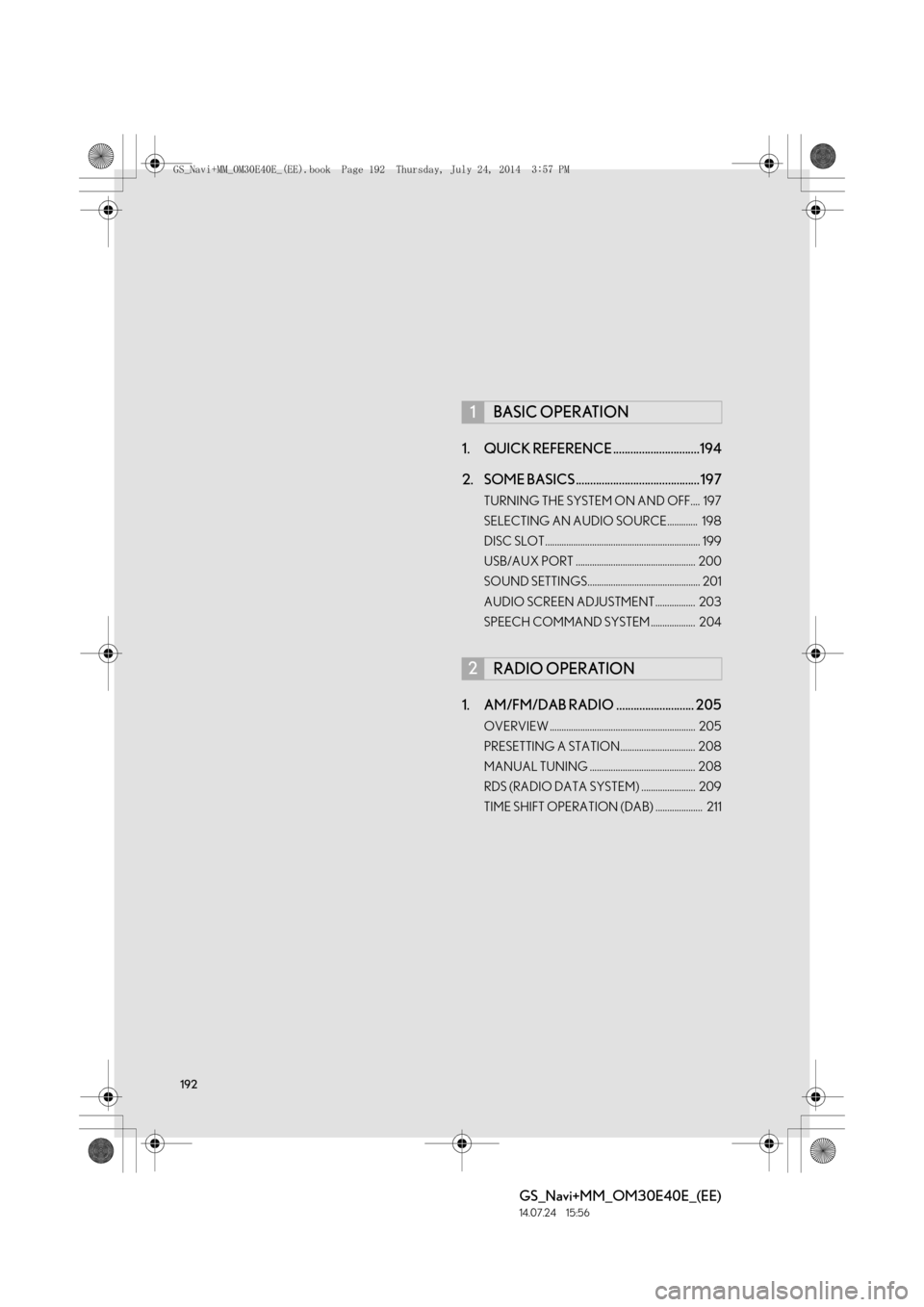
192
GS_Navi+MM_OM30E40E_(EE)
14.07.24 15:56
1. QUICK REFERENCE ..............................194
2. SOME BASICS ........................................... 197
TURNING THE SYSTEM ON AND OFF.... 197
SELECTING AN AUDIO SOURCE............. 198
DISC SLOT.................................................................. 199
USB/AUX PORT ................................................... 200
SOUND SETTINGS................................................ 201
AUDIO SCREEN ADJUSTMENT................. 203
SPEECH COMMAND SYSTEM ................... 204
1. AM/FM/DAB RADIO ........................... 205
OVERVIEW .............................................................. 205
PRESETTING A STATION................................ 208
MANUAL TUNING ............................................. 208
RDS (RADIO DATA SYSTEM) ....................... 209
TIME SHIFT OPERATION (DAB) .................... 211
1BASIC OPERATION
2RADIO OPERATION
GS_Navi+MM_OM30E40E_(EE).book Page 192 Thursday, July 24, 2014 3:57 PM
Page 195 of 438
195
1. BASIC OPERATION
GS_Navi+MM_OM30E40E_(EE)
14.07.24 15:56
AUDIO/VISUAL SYSTEM
4
■CONTROL PANEL
FunctionPage
Using the radio205
Playing an audio CD or MP3/WMA/AAC disc212
Playing a DVD218
Playing a USB memory225
Playing an iPod233
Playing a Bluetooth® device240
Using the AUX port247
Playing the VTR250
Using the steering wheel audio switches253
Using the rear seat audio control switches*257
Audio system settings260
*: If equipped
GS_Navi+MM_OM30E40E_(EE).book Page 195 Thursday, July 24, 201 4 3:57 PM
Page 200 of 438
200
1. BASIC OPERATION
GS_Navi+MM_OM30E40E_(EE)
14.07.24 15:56
1Press the “” button and remove the
disc.
1Grip the knob to release the lock, and
lift the armrest to open.
2Open the cover and connect a device.
�z Turn on the power of the device if it is not
turned on.
EJECTING A DISC
NOTICE
●Never try to disassemble or oil any part of
the DVD player. Do not insert anything
other than a disc into the slot.
INFORMATION
●
The player is intended for use with 4.7 in.
(12 cm) discs only.
●When inserting a disc, gently insert the
disc with the label facing up.
USB/AUX PORT
There are 2 USB ports and an AUX port
in the console box.
GS_Navi+MM_OM30E40E_(EE).book Page 200 Thursday, July 24, 201 4 3:57 PM
Page 201 of 438
201
1. BASIC OPERATION
GS_Navi+MM_OM30E40E_(EE)
14.07.24 15:56
AUDIO/VISUAL SYSTEM
4
1Select “Sound settings” on the “Audio
settings” screen. ( →P.260)
2Select the “DSP” tab.
3Select the desired items to be set.
INFORMATION
●
Up to two portable players can be con-
nected to the USB port at the same time.
●Even if a USB hub is used to connect
more than two USB devices, only the first
two connected devices will be recog-
nized.
SOUND SETTINGS
DSP CONTROL
No.Function
The system adjusts to the optimum
volume and tone quality according to
vehicle speed to compensate for in-
creased vehicle noise.
This function can create a feeling of
presence.
GS_Navi+MM_OM30E40E_(EE).book Page 201 Thursday, July 24, 201 4 3:57 PM
Page 229 of 438
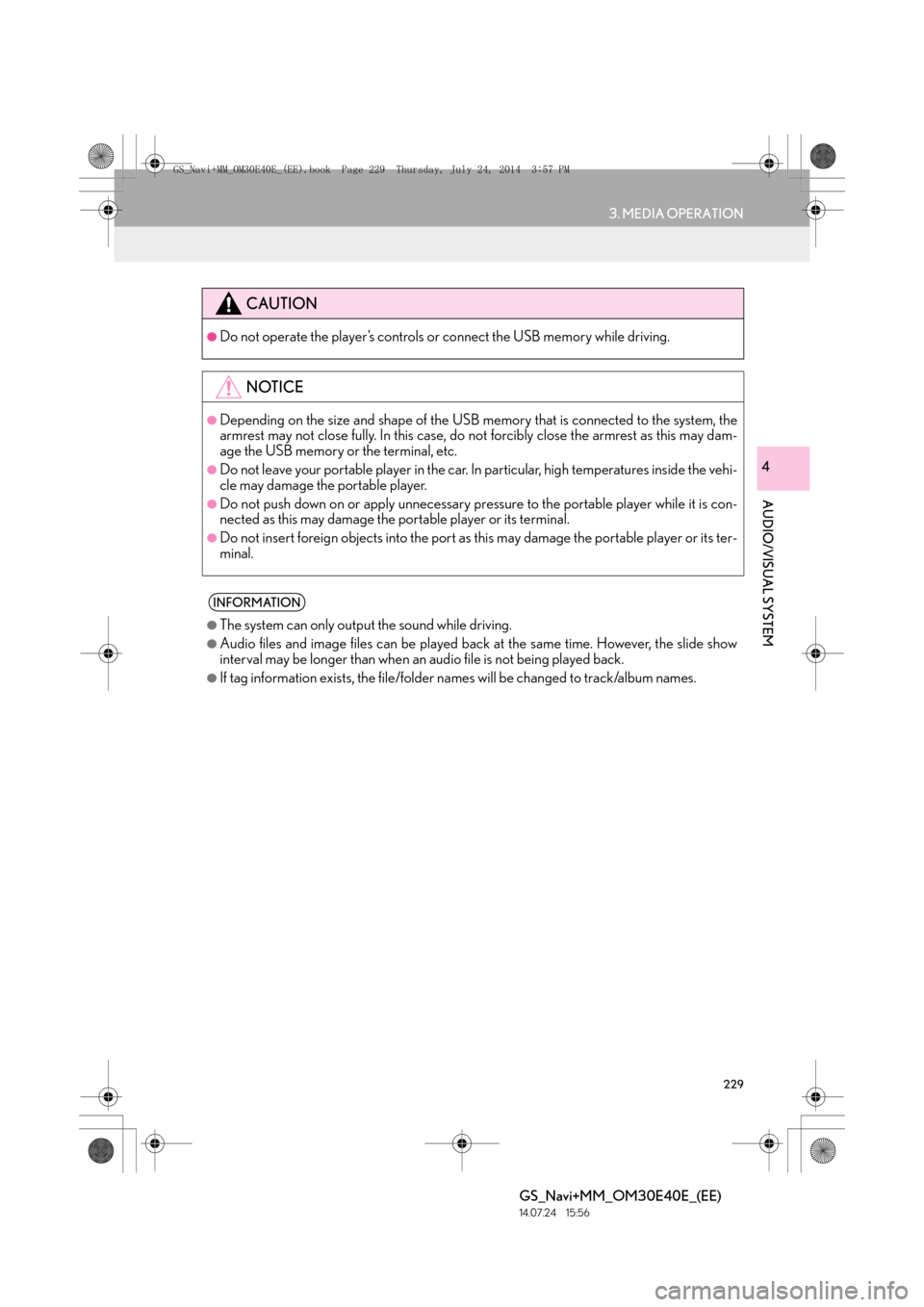
229
3. MEDIA OPERATION
GS_Navi+MM_OM30E40E_(EE)
14.07.24 15:56
AUDIO/VISUAL SYSTEM
4
CAUTION
●Do not operate the player’s controls or connect the USB memory while driving.
NOTICE
●Depending on the size and shape of the USB memory that is connected to the system, the
armrest may not close fully. In this case, do not forcibly close the armrest as this may dam-
age the USB memory or the terminal, etc.
●Do not leave your portable player in the car. In particular, high temperatures inside the vehi-
cle may damage the portable player.
●Do not push down on or apply unnecessary pressure to the portable player while it is con-
nected as this may damage the portable player or its terminal.
●Do not insert foreign objects into the port as this may damage the portable player or its ter-
minal.
INFORMATION
●
The system can only output the sound while driving.
●Audio files and image files can be played back at the same time. However, the slide show
interval may be longer than when an audio file is not being played back.
●If tag information exists, the file/folder names will be changed to track/album names.
GS_Navi+MM_OM30E40E_(EE).book Page 229 Thursday, July 24, 201 4 3:57 PM
Page 275 of 438

275
6. TIPS FOR OPERATING THE AUDIO/VISUAL SYSTEM
GS_Navi+MM_OM30E40E_(EE)
14.07.24 15:56
AUDIO/VISUAL SYSTEM
4�z“Made for iPod”, “Made for iPhone” and
“Made for iPad” mean that an electronic
accessory has been designed to connect
specifically to iPod, iPhone, or iPad, respec-
tively, and has been certified by the devel-
oper to meet Apple performance
standards.
�z Apple is not responsible for the operation
of this device or its compliance with safety
and regulatory standards. Please note that
the use of this accessory with iPod, iPhone,
or iPad may affect wireless performance.
�z iPad, iPhone, iPod, iPod classic, iPod nano,
and iPod touch are trademarks of Apple
Inc., registered in the U.S. and other coun-
tries. Lightning is a trademark of Apple Inc.
�z The Lightning connector works with
iPhone 5, iPod touch (5th generation), and
iPod nano (7th generation).
�z The 30-pin connector works with iPhone
4S, iPhone 4, iPhone 3GS, iPhone 3G,
iPhone, iPod touch (1st through 4th genera-
tion), iPod classic, and iPod nano (1st
through 6th generation).
�z USB works with iPhone 5, iPhone 4S,
iPhone 4, iPhone 3GS, iPhone 3G, iPhone,
iPod touch (1st through 5th generation),
iPod classic, and iPod nano (1st through 7th
generation).
The following iPod®, iPod nano®, iPod
classic®, iPod touch® and iPhone® devic-
es can be used with this system.
Made for
• iPod touch (5th generation)*
• iPod touch (4th generation)
• iPod touch (3rd generation)
• iPod touch (2nd generation)
• iPod touch (1st generation)
• iPod classic
• iPod with video
• iPod nano (7th generation)*
• iPod nano (6th generation)
• iPod nano (5th generation)
• iPod nano (4th generation)
• iPod nano (3rd generation)
• iPod nano (1st generation)
•iPhone 5*
•iPhone 4S
•iPhone 4
•iPhone 3GS
•iPhone 3G
•iPhone
*: iPod video not supported
iPodCOMPATIBLE MODELS
INFORMATION
●
Depending on differences between mod-
els or software versions etc., some mod-
els might be incompatible with this
system.
GS_Navi+MM_OM30E40E_(EE).book Page 275 Thursday, July 24, 201 4 3:57 PM