Page 1 of 438
1
GS_Navi+MM_OM30E40E_(EE)
14.07.24 15:56
1QUICK GUIDE13
2 BASIC FUNCTION37
3NAVIGATION SYSTEM91
4AUDIO/VISUAL SYSTEM193
5 SPEECH COMMAND SYSTEM283
6PERIPHERAL MONITORING SYSTEM295
7TELEPHONE339
8 CONNECTED SERVICES393
912.3-INCH DISPLAY417
INDEX427
For more information about the following items, see the “Owner’s Manual”.
•Air conditioning
• Energy monitor (Vehicles with hybrid system)
• Fuel consumption
• Vehicle customization settings
GS_Navi+MM_OM30E40E_(EE).book Page 1 Thursday, July 24, 2014 3:57 PM
Page 5 of 438
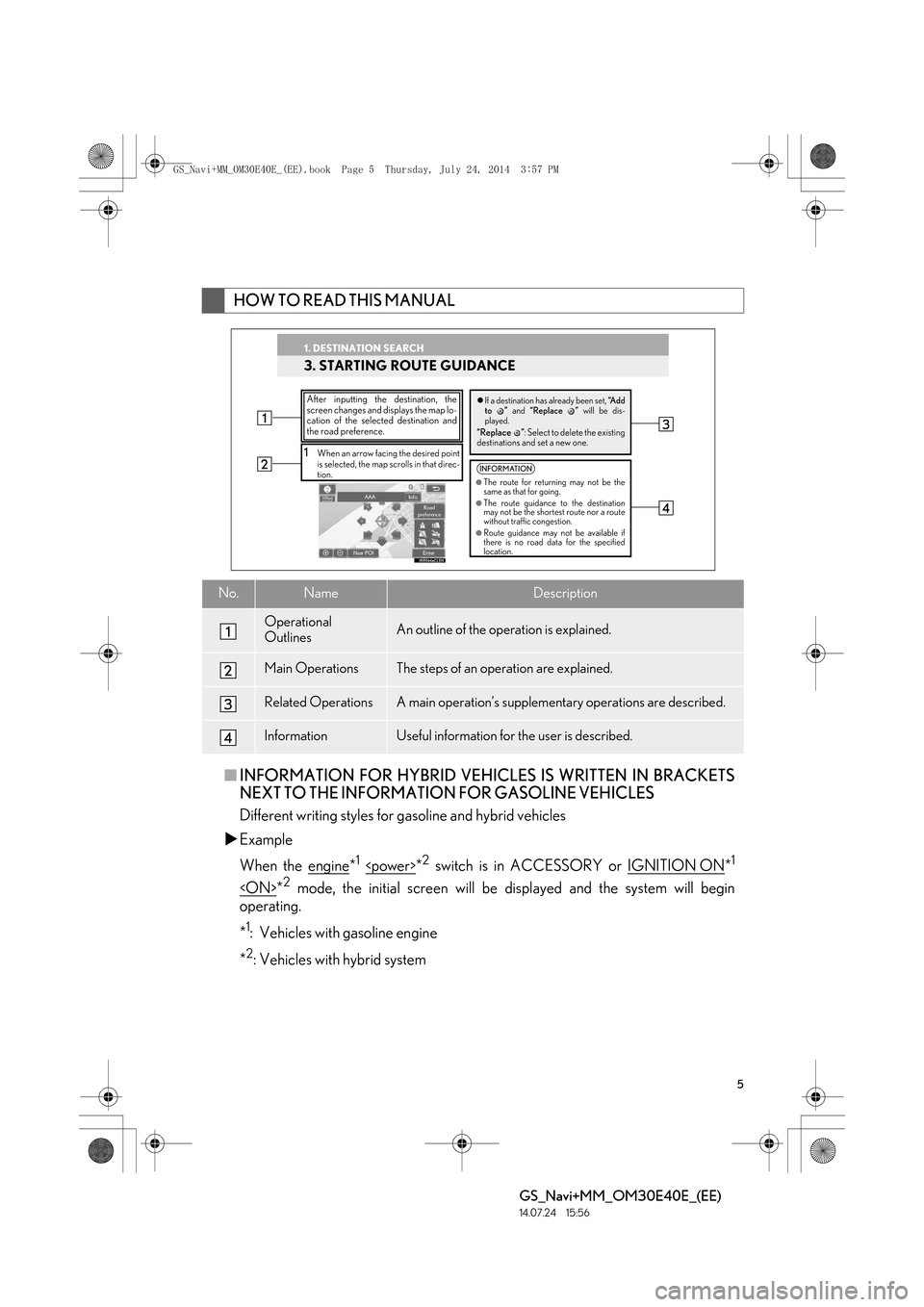
5
GS_Navi+MM_OM30E40E_(EE)
14.07.24 15:56
■INFORMATION FOR HYBRID VEHICL ES IS WRITTEN IN BRACKETS
NEXT TO THE INFORMATION FOR GASOLINE VEHICLES
Different writing styles for gasoline and hybrid vehicles
�X Example
When the engine
*1 *2 switch is in ACCESSORY or IGNITION ON*1
*2 mode, the initial screen will be displayed and the system will begin
operating.
*
1: Vehicles with gasoline engine
*
2: Vehicles with hybrid system
HOW TO READ THIS MANUAL
No.NameDescription
Operational
OutlinesAn outline of the operation is explained.
Main OperationsThe steps of an operation are explained.
Related OperationsA main operation’s supplementary operations are described.
InformationUseful information for the user is described.
1. DESTINATION SEARCH
3. STARTING ROUTE GUIDANCE
1When an arrow facing the desired point
is selected, the map scrolls in that direc-
tion.
After inputting the destination, the
screen changes and displays the map lo-
cation of the selected destination and
the road preference.�z If a destination has already been set, “A d d
to ” and “Replace ” will be dis-
played.
“Replace ” : Select to delete the existing
destinations and set a new one.
INFORMATION
●The route for returning may not be the
same as that for going.
●The route guidance to the destination
may not be the shortest route nor a route
without traffic congestion.
●Route guidance may not be available if
there is no road data for the specified
location.
1. DESTINATION SEARCH
GS_Navi+MM_OM30E40E_(EE).book Page 5 Thursday, July 24, 2014 3:57 PM
Page 10 of 438

TABLE OF CONTENTS
10
GS_Navi+MM_OM30E40E_(EE)
14.07.24 15:56
1. SPEECH COMMAND SYSTEM OPERATION ............................................ 284
SPEECH COMMAND SYSTEM .............. 284
COMMAND LIST ............................................. 292
1. LEXUS PARKING ASSIST MONITOR ................................................. 296
LEXUS PARKING ASSIST MONITOR ........................................................ 296
PERPENDICULAR PARKING (ESTIMATED COURSE LINE
DISPLAY MODE) .......................................... 303
PERPENDICULAR PARKING (PARKING ASSIST GUIDE LINE
DISPLAY MODE) .......................................... 305
PARALLEL PARKING .................................... 307
LEXUS PARKING ASSIST MONITOR PRECAUTIONS ............................................... 316
THINGS YOU SHOULD KNOW .............. 321
2. LEXUS PARKING ASSIST-SENSOR .................................... 324
LEXUS PARKING ASSIST-SENSOR ..... 324
SETTING UP LEXUS PARKING ASSIST-SENSOR ........................................... 335
1. TELEPHONE OPERATION
(HANDS-FREE SYSTEM FOR
CELLULAR PHONES) .......................... 340
QUICK REFERENCE ..................................... 340
SOME BASICS..................................................... 341
CALLING ON THE Bluetooth
®
PHONE ............................................................... 346
RECEIVING ON THE Bluetooth
®
PHONE ...............................................................354
TALKING ON THE Bluetooth
®
PHONE .............................................................. 355
Bluetooth
® PHONE MESSAGE
FUNCTION ...................................................... 358
2. SETUP ............................................................. 365
TELEPHONE SETTINGS ...............................365
CONTACT SETTINGS ................................... 372
3. WHAT TO DO IF... ..................................... 385
TROUBLESHOOTING ................................. 385
5SPEECH COMMAND SYSTEM
6PERIPHERAL MONITORING
SYSTEM
7TELEPHONE
GS_Navi+MM_OM30E40E_(EE).book Page 10 Thursday, July 24, 2014 3:57 PM
Page 11 of 438

11
GS_Navi+MM_OM30E40E_(EE)
14.07.24 15:56
1
2
3
4
5
6
7
8
9
1. CONNECTED SERVICES ....................... 394
CONNECTED SERVICES OVERVIEW ...................................................... 394
SETTINGS REQUIRED FOR USING THE SERVICE................................. 397
ONLINE SEARCH............................................ 399
IMPORTING MEMORY POINTS AND STORED ROUTES............................ 405
Street View ............................................................ 409
Panoramio ................................................................. 411
2. SETUP .............................................................. 413
CONNECTED SERVICE SETTINGS .......413
1. 12.3-INCH DISPLAY OPERATION ...... 418
12.3-INCH DISPLAY-OVERVIEW ........... 418
“Menu” SCREEN................................................ 420
BASIC SCREENS................................................ 421
INTERRUPTION SCREENS.........................424
ALPHABETICAL INDEX ............................. 428
8CONNECTED SERVICES912.3-INCH DISPLAY
INDEX
GS_Navi+MM_OM30E40E_(EE).book Page 11 Thursday, July 24, 2014 3:57 PM
Page 13 of 438
1
13
GS_Navi+MM_OM30E40E_(EE)
14.07.24 15:56
1
2
3
4
5 6
7
8
9
1. Remote Touch ................................................ 14
2. “Menu” SCREEN .......................................... 16
3. HOME SCREEN .......................................... 18
THREE-WAY/TWO-WAY SPLIT SCREEN......................................................... 18
STATUS DISPLAY..................................................... 20
1. “Setup” SCREEN ......................................... 22
2. “Information” SCREEN.............................. 24
1. REGISTERING HOME............................. 26
2. REGISTERING QUICK ACCESS........28
3. OPERATION FLOW: GUIDING THE ROUTE ........................30
4. SETTING HOME AS THE DESTIN0ATION ...................................... 32
1. FUNCTION INDEX ................................... 34
1BASIC FUNCTION
2QUICK REFERENCE
3NAVIGATION OPERATION
4FUNCTION INDEX
QUICK GUIDE
GS_Navi+MM_OM30E40E_(EE).book Page 13 Thursday, July 24, 2014 3:57 PM
Page 15 of 438
15
1. BASIC FUNCTION
QUICK GUIDE
GS_Navi+MM_OM30E40E_(EE)
14.07.24 15:56
1No.NameFunctionPage
“MENU” buttonPress to display the “Menu” screen.16
“·” buttonPress to change the scale of the map and to scroll
the list screen.40, 46, 99
buttonPress to display the home screen.18, 42
Remote Touch
knobMove in the desired direction to select a function,
letter and screen button.
Press to enter the selected function, letter or
screen button.
40
“MAP/VOICE”
buttonPress to repeat a voice guidance, cancel the
screen scroll, start guidance, and display the cur-
rent position.94, 96
GS_Navi+MM_OM30E40E_(EE).book Page 15 Thursday, July 24, 2014 3:57 PM
Page 16 of 438
16
1. BASIC FUNCTION
GS_Navi+MM_OM30E40E_(EE)
14.07.24 15:56
2. “Menu” SCREEN
�XVehicles without navigation system
�X Vehicles with navigation system
Press the “MENU” button on the Remote Touch to display the “Menu” screen.
GS_Navi+MM_OM30E40E_(EE).book Page 16 Thursday, July 24, 2014 3:57 PM
Page 17 of 438
17
1. BASIC FUNCTION
QUICK GUIDE
GS_Navi+MM_OM30E40E_(EE)
14.07.24 15:56
1No.FunctionPage
Select to operate the audio/visual system.194
Select to display the air conditioning control screen.“Owner’s Manual”
Select to display the hands-free operation screen.340
Select to display the “Information” screen.24
Select to display the fuel consumption screen.“Owner’s Manual”
Select to display the “Setup” screen.22
Select to adjust the contrast and brightness of the screens, turn the
screen off, etc.49
Select to display the navigation screen.94, 96
INFORMATION
●
When an interruption screen is being displayed on the side display, the “Menu” screen will
be shown on the main display. (Vehicles with navigation system) ( →P. 4 1 8 )
GS_Navi+MM_OM30E40E_(EE).book Page 17 Thursday, July 24, 2014 3:57 PM