2014 Lancia Voyager language
[x] Cancel search: languagePage 80 of 364

REAR CROSS PATH (for versions/markets, whereprovided) ..............................87
MODES OF OPERATION ..................88
Uconnect® PHONE ........................89
COMPATIBLE PHONES ...................90
OPERATION ............................90
PHONE CALL FEATURES ...................95
ANSWER OR REJECT AN INCOMING CALL — NO CALL CURRENTLY IN PROGRESS ...........95
ANSWER OR REJECT AN INCOMING CALL — CALL CURRENTLY IN PROGRESS ...........95
MAKING A SECOND CALL WHILE CURRENT CALL IN PROGRESS .....................95
PLACE/RETRIEVE A CALL FROM HOLD .....95
CONFERENCE CALL .....................95
THREE-WAY CALLING ...................95
CALL TERMINATION .....................96
REDIAL ...............................96
CALL CONTINUATION ....................96
Uconnect® PHONE FEATURES ...............96
LANGUAGE SELECTION ..................96
EMERGENCY ASSISTANCE ................97
BREAKDOWN SERVICE (for versions/markets, where provided) .........................97
PAGING ...............................97
VOICE MAIL CALLING ...................97
WORKING WITH AUTOMATED SYSTEMS ....97
BARGE IN — OVERRIDING PROMPTS .......98
74
Page 95 of 364

Blind Spot Alert Off
When the BSM system is turned off
there will be no visual or audible
alerts from either the BSM or RCP
systems.
NOTE: The BSM system will store
the current operating mode when
the vehicle is shut off. Each time
the vehicle is started the previ-
ously stored mode will be recalled
and used
Uconnect® PHONE
NOTE: For Uconnect® Phone
with Navigation or Multimedia ra-
dio, refer to the Navigation or Mul-
timedia radio's User's Manual
(separate booklet) Uconnect®
Phone section.
Uconnect® Phone is a voice-
activated, hands-free, in-vehicle com-
munications system. Uconnect®
Phone allows you to dial a phone
number with your mobile phone* us-
ing simple voice commands (e.g.,
“Call”…“Jim”… “Work” or
“Dial”…“151-1234 -5555”). Your
mobile phone's audio is transmittedthrough your vehicle's audio system;
the system will automatically mute
your radio when using the Uconnect®
Phone.
Uconnect® Phone allows you to
transfer calls between the Uconnect®
Phone and your mobile phone as you
enter or exit your vehicle and enables
you to mute the Uconnect® Phone's
microphone for private conversation.
The Uconnect® Phone is driven
through your Bluetooth® “Hands-
Free profile” mobile phone.
Uconnect® Phone features
Bluetooth® technology - the global
standard that enables different elec-
tronic devices to connect to each other
without wires or a docking station, so
Uconnect® Phone works no matter
where you stow your mobile phone
(be it your purse, pocket, or brief-
case), as long as your phone is turned
on and has been paired to the vehicle's
Uconnect® Phone. The Uconnect®
Phone allows up to seven mobile
phones to be linked to the system.
Only one linked (or paired) mobile
phone can be used with the
Uconnect® Phone at a time. The
Uconnect® Phone is available in Eng-
lish, Dutch, French, German, Italian
or Spanish languages (as equipped).
WARNING!
Any voice commanded system
should be used only in safe driving
conditions following all applicable
laws, including laws regarding
phone use. Your attention should be
focused on safely operating the ve-
hicle. Failure to do so may result in
a collision causing serious injury or
death.
Uconnect® Phone Button The radio or steering wheel
controls will contain the
two control buttons
(Uconnect® Phone
but-
ton and Voice Command
button)
that will enable you to access the sys-
tem. When you press the button you
will hear the word Uconnect® fol-
lowed by a BEEP. The beep is your
signal to give a command.
89
Page 98 of 364

Dial By Saying A Number
Press the
button to begin.
After the “Ready” prompt and the following beep, say “Dial.”
The system will prompt you to say the number you want to call.
For example, you can say “151-1234-5555.”
The Uconnect® Phone will confirm the phone number and then dial.
The number will appear in the dis-
play of certain radios.
Call By Saying A Name
Press the
button to begin.
After the “Ready” prompt and the following beep, say “Call.”
The system will prompt you to say the name of the person you want to
call.
After the “Ready” prompt and the following beep, say the name of the
person you want to call. For ex-
ample, you can say “John Doe”,
where John Doe is a previously stored name entry in the
Uconnect® Phonebook or down-
loaded phonebook. To learn how to
store a name in the phonebook ,
refer to “Add Names to Your
Uconnect® Phonebook”.
The Uconnect® Phone will confirm the name and then dial the corre-
sponding phone number, which
may appear in the display of certain
radios.
Add Names To Your Uconnect®
Phonebook
NOTE: Adding names to the
Uconnect® Phonebook is recom-
mended when the vehicle is not in
motion.
Press the
button to begin.
After the “Ready” prompt and the following beep, say “Phonebook
New Entry”.
When prompted, say the name of the new entry. Use of long names
helps the Voice Command and it is recommended. For example, say
“Robert Smith” or “Robert” in-
stead of “Bob”.
When prompted, enter the number designation (e.g., “Home”,
“Work”, “Mobile”, or “Other”).
This will allow you to store multiple
numbers for each phonebook entry,
if desired.
When prompted, recite the phone number for the phonebook entry
that you are adding.
After you are finished adding an entry
into the phonebook, you will be given
the opportunity to add more phone
numbers to the current entry or to
return to the main menu.
The Uconnect® Phone will allow you
to enter up to 32 names in the phone-
book with each name having up to
four associated phone numbers and
designations. Each language has a
separate 32-name phonebook acces-
sible only in that language. In addi-
tion, for versions/markets, where pro-
vided, and supported by your phone,
92
Page 100 of 364

“Phonebook Edit” can be used to add
another phone number to a name en-
try that already exists in the phone-
book. For example, the entry John
Doe may have a mobile and a home
number, but you can add “John
Doe's” work number later using the
“Phonebook Edit” feature.
Delete Uconnect® Phonebook
Entry
NOTE: Editing phonebook en-
tries is recommended when the ve-
hicle is not in motion.
Press the
button to begin.
After the “Ready” prompt and the following beep, say “Phonebook
Delete.”
After you enter the Phonebook De-
lete menu, you will then be asked for
the name of the entry that you wish
to delete. You can either say the
name of a phonebook entry that you
wish to delete or you can say “List
Names” to hear a list of the entries in
the phonebook from which you
choose. To select one of the entries
from the list, press the
button while the Uconnect® Phone is play-
ing the desired entry and say
“Delete.”
After you enter the name, the Uconnect® Phone will ask you
which designation you wish to de-
lete; home, work, mobile, other, or
all. Say the designation you wish to
delete.
Note that only the phonebook entry in the current language is deleted.
Automatic downloaded phonebook entries cannot be deleted or edited.
Delete/Erase “All” Uconnect®
Phonebook Entries
Press the
button to begin.
After the “Ready” prompt and the following beep, say “Phonebook
Erase All.”
The Uconnect® Phone will ask you to verify that you wish to delete all
the entries from the phonebook.
After confirmation, the phonebook entries will be deleted. Note that only the phonebook in the
current language is deleted.
Automatic downloaded phonebook
entries cannot be deleted or edited.
List All Uconnect® Phonebook
Names
Press the
button to begin.
After the “Ready” prompt and the following beep, say “Phonebook
List Names.”
The Uconnect® Phone will play the names of all the phonebook entries,
including the downloaded phone-
book entries, if available.
To call one of the names in the list, press the
button during the
playing of the desired name, and
say “Call.”
NOTE: The user can also exercise
“Edit” or “Delete” operations at
this point.
The Uconnect® Phone will then prompt you as to the number des-
ignation you wish to call.
The selected number will be dialed.
94
Page 102 of 364

hear a double beep, indicating that
the two calls have been joined into one
conference call.
CALL TERMINATION
To end a call in progress, momentarily
press the
button. Only the active
call(s) will be terminated and if there
is a call on hold, it will become the
new active call. If the active call is
terminated by the phone far end, a
call on hold may not become active
automatically. This is cell phone-
dependent. To bring the call back
from hold, press and hold the
but-
ton until you hear a single beep.
REDIAL
Press thebutton to begin.
After the “Ready” prompt and the following beep, say “Redial.”
The Uconnect® Phone will call the last number that was dialed from
your mobile phone.
NOTE: This may not be the last
number dialed from the
Uconnect® Phone.
CALL CONTINUATION
Call continuation is the progression of
a phone call on the Uconnect® Phone
after the vehicle ignition has been
switched to OFF. Call continuation
functionality available on the vehicle
can be any one of three types:
After the ignition is switched to OFF, a call can continue on the
Uconnect® Phone either until the
call ends, or until the vehicle bat-
tery condition dictates cessation of
the call on the Uconnect® Phone
and transfer of the call to the mo-
bile phone.
After the ignition is cycled to OFF, a call can continue on the Uconnect®
Phone for a certain duration, after
which the call is automatically
transferred from the Uconnect®
Phone to the mobile phone.
An active call is automatically transferred to the mobile phone af-
ter the ignition is cycled to OFF.
Uconnect® PHONE
FEATURES
LANGUAGE SELECTION
To change the language that the
Uconnect® Phone is using:
Press the
button to begin.
After the “Ready” prompt and the following beep, say the name of the
language you wish to switch to
(English, Dutch, French, German,
Italian, or Spanish, if so equipped).
Continue to follow the system prompts to complete language se-
lection.
After selecting one of the languages,
all prompts and voice commands will
be in that language.
NOTE: After every Uconnect®
Phone language change operation,
only the language-specific 32-
name phonebook is usable. The
paired phone name is not
language-specific and is usable
across all languages.
96
Page 107 of 364
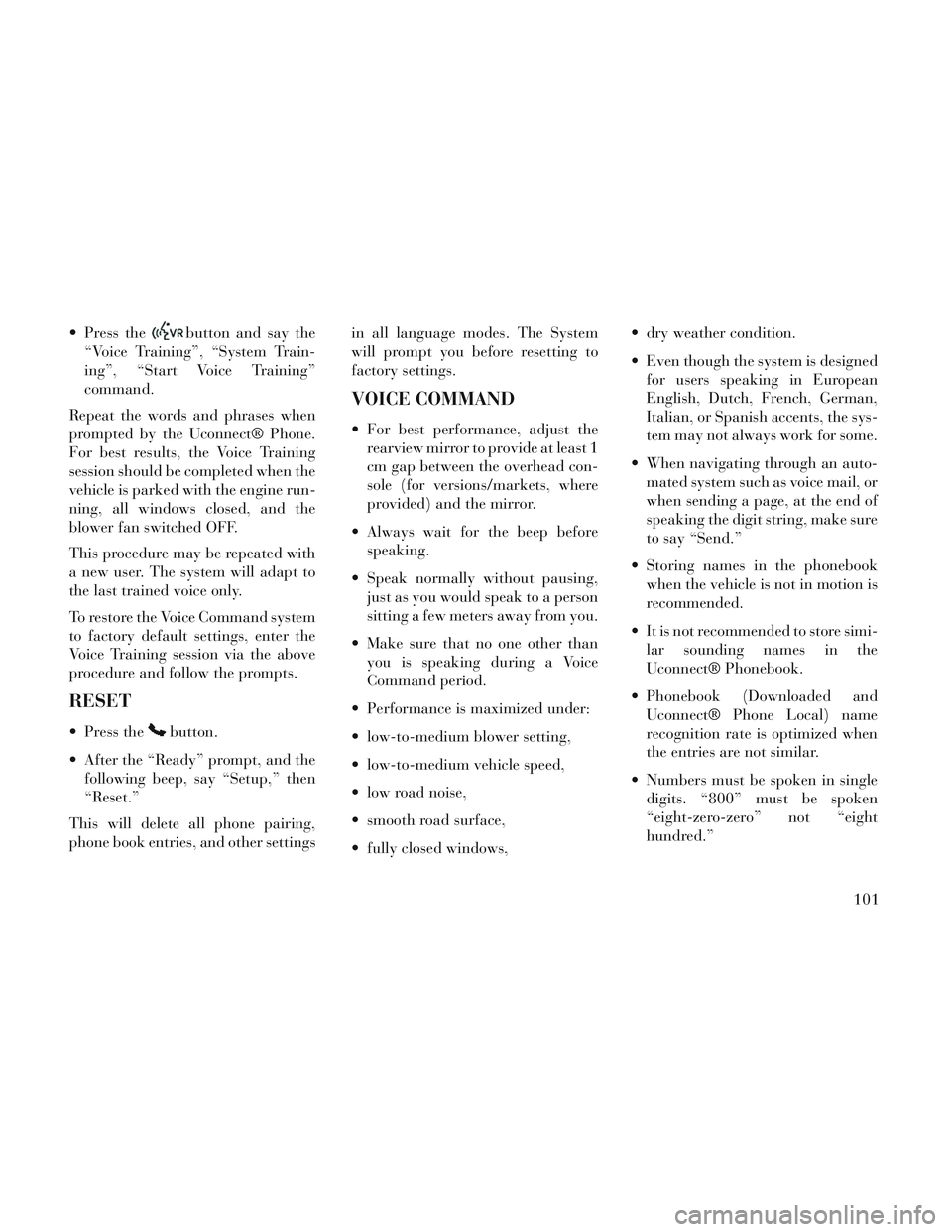
Press thebutton and say the
“Voice Training”, “System Train-
ing”, “Start Voice Training”
command.
Repeat the words and phrases when
prompted by the Uconnect® Phone.
For best results, the Voice Training
session should be completed when the
vehicle is parked with the engine run-
ning, all windows closed, and the
blower fan switched OFF.
This procedure may be repeated with
a new user. The system will adapt to
the last trained voice only.
To restore the Voice Command system
to factory default settings, enter the
Voice Training session via the above
procedure and follow the prompts.
RESET
Press thebutton.
After the “Ready” prompt, and the following beep, say “Setup,” then
“Reset.”
This will delete all phone pairing,
phone book entries, and other settings in all language modes. The System
will prompt you before resetting to
factory settings.
VOICE COMMAND
For best performance, adjust the
rearview mirror to provide at least 1
cm gap between the overhead con-
sole (for versions/markets, where
provided) and the mirror.
Always wait for the beep before speaking.
Speak normally without pausing, just as you would speak to a person
sitting a few meters away from you.
Make sure that no one other than you is speaking during a Voice
Command period.
Performance is maximized under:
low-to-medium blower setting,
low-to-medium vehicle speed,
low road noise,
smooth road surface,
fully closed windows, dry weather condition.
Even though the system is designed
for users speaking in European
English, Dutch, French, German,
Italian, or Spanish accents, the sys-
tem may not always work for some.
When navigating through an auto- mated system such as voice mail, or
when sending a page, at the end of
speaking the digit string, make sure
to say “Send.”
Storing names in the phonebook when the vehicle is not in motion is
recommended.
It is not recommended to store simi- lar sounding names in the
Uconnect® Phonebook.
Phonebook (Downloaded and Uconnect® Phone Local) name
recognition rate is optimized when
the entries are not similar.
Numbers must be spoken in single digits. “800” must be spoken
“eight-zero-zero” not “eight
hundred.”
101
Page 109 of 364
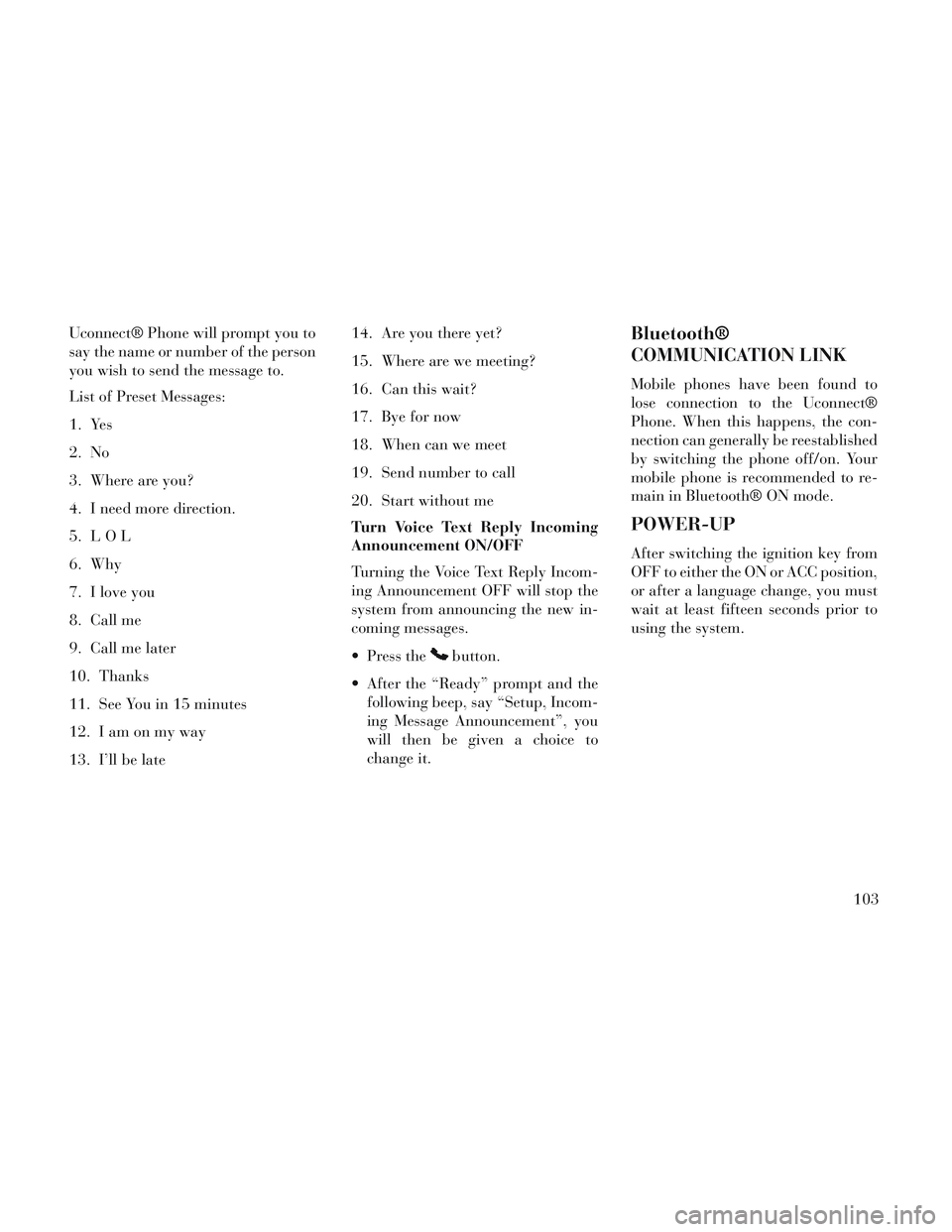
Uconnect® Phone will prompt you to
say the name or number of the person
you wish to send the message to.
List of Preset Messages:
1. Yes
2. No
3. Where are you?
4. I need more direction.
5. LOL
6. Why
7. I love you
8. Call me
9. Call me later
10. Thanks
11. See You in 15 minutes
12. Iamonmyway
13. I’ll be late14. Are you there yet?
15. Where are we meeting?
16. Can this wait?
17. Bye for now
18. When can we meet
19. Send number to call
20. Start without me
Turn Voice Text Reply Incoming
Announcement ON/OFF
Turning the Voice Text Reply Incom-
ing Announcement OFF will stop the
system from announcing the new in-
coming messages.
Press the
button.
After the “Ready” prompt and the following beep, say “Setup, Incom-
ing Message Announcement”, you
will then be given a choice to
change it.
Bluetooth®
COMMUNICATION LINK
Mobile phones have been found to
lose connection to the Uconnect®
Phone. When this happens, the con-
nection can generally be reestablished
by switching the phone off/on. Your
mobile phone is recommended to re-
main in Bluetooth® ON mode.
POWER-UP
After switching the ignition key from
OFF to either the ON or ACC position,
or after a language change, you must
wait at least fifteen seconds prior to
using the system.
103
Page 113 of 364

Voice Commands
Primary Alternate (s)
zero
one
two
three
four
five
six
seven
eight
nine
asterisk (*) star
plus (+)
hash (#)
all all of them
Breakdown
service
call
cancel
confirmation
promptsconfirmation
continue
delete
dial
Primary Alternate (s)
download
Dutch Netherlands
edit
emergency
English
delete all erase all
Espanol
Francais
German Deutsch
help
home
Italian Italiano
language
list names
list phones
main menu return to main menu
mobile
mute
mute off
new entry
no
other
pair a phonePrimary Alternate (s)
phone pairing pairing
phonebook phone book
previous
redial
select phone select
send
set up phone settings or phone set up
transfer call
Uconnect®
Tutorial
voice training
work
yes
VOICE COMMAND
VOICE COMMAND SYSTEM
OPERATION
This Voice Command sys-
tem allows you to control
your AM, FM radio, disc
player, and a memo
recorder.
107