Page 25 of 50

23
ALWAYS CHECK THE OWNER’S MANUAL FOR COMPLETE OPERATING INFORMATION AND SAFET Y WARNINGS. *IF EQUIPPED
Cruise Control* Audio Controls*
���OCruise Control is designed to function only above 25 mph
���OThe Cruise Control system will not activate until the brake
pedal has been depressed at least once after ignition ON or
engine start
QUICK TIPS
A Audio Mode button: Press to cycle through FM1-2 /AM
/SAT 1-3/CD/USB/Aux/iPod®B
Seek/Preset button
���O
Radio Mode: Press to advance through Preset Stations.
Press and hold to auto seek
���O
CD/USB/iPod® Mode: Press to move TRACK UP/
DOWN. Press & hold to FF/REWC Vo l u m e b u t to n: Press up/down to raise/lower volume D
Mute Audio button: Press to mute all audio
E
Cruise Control ON/OFF button:
Press to turn the Cruise Control ON/OFFF Resume Cruising Speed switch: Resume or increase
cruising speedF Set Cruising Speed switch: Press to set or decrease
cruising speedG Cruise Control Cancel button: To cancel cruise
control setting, do one of the following:
�O ���O���.�!�/�/�O�0�$�!�O���.���'�!�O�,�!� ���(
�O ���O���.�!�/�/�O�0�$�!�O�������������O���1�0�0�+�*�O
G
REMINDER: Your vehicle’s steering wheel buttons may differ from those
in the illustrations. See your Owner’s Manual for more details.
REMINDER: Driving while distracted is dangerous and should be
avoided. Drivers should remain attentive to driving and always exercise
caution when using the steering-wheel-mounted controls while driving.
VOL VOL
MUTEMODE
OK
ECO
CRUISECANCEL
RESSET
D
AB
C
E
F
G
Pressing the Audio Mode button for more than 1 second will
turn Audio Mode ON/OFF.
QUICK TIPS
STEERING WHEEL CONTROLS
Page 26 of 50

OPTIMA HYBRID
FEATURES & FUNCTIONS GUIDE
24
*IF EQUIPPED
A
Vo l u m e b u t to n: Press up/down to raise/lower
speaker volumeB
Mute Audio button: Press to mute all audioC
Ta l k b u t t o n: Press to activate voice recognition / bring
up menus / place calls with minimal voice command
prompts from the system D
Receive Call button: Press to receive/transfer calls.
Press to place a call using voice command prompts
from the system or to answer an incoming callE
End Call button: Press to end a call or
cancel a function
Bluetooth® Wireless Technology*
���O
���OPhone book transfer upload time varies by phone model and
with number of phone book entries
���OBecause of differences in phone quality, service providers
and Bluetooth® Wireless Technology chip programming,
functionality may differ from one phone to another
���OChanging language setting may delete paired phones
QUICK TIPS
For more information, refer to the Digital Navigation Systems User’s
Guide or the UVO System User’s Manual.
For Bluetooth® Wireless Technology FAQs, go to www.kia.com,
Owners section.
Refer to your Owner’s Manual for more specific Bluetooth® Wireless
Technology phone pairing and operation instructions.
REMINDER: Your vehicle’s steering wheel buttons may differ from those
in the illustrations. See your Owner’s Manual for more details.
���O
When using the voice command feature, wait for the system
BEEP before speaking the command
QUICK TIPS
VOL VOL
MUTEMODE
CRUISE
RESSET
CANCEL OK
ECO
C
BD
E
A
STEERING WHEEL CONTROLS
Page 27 of 50
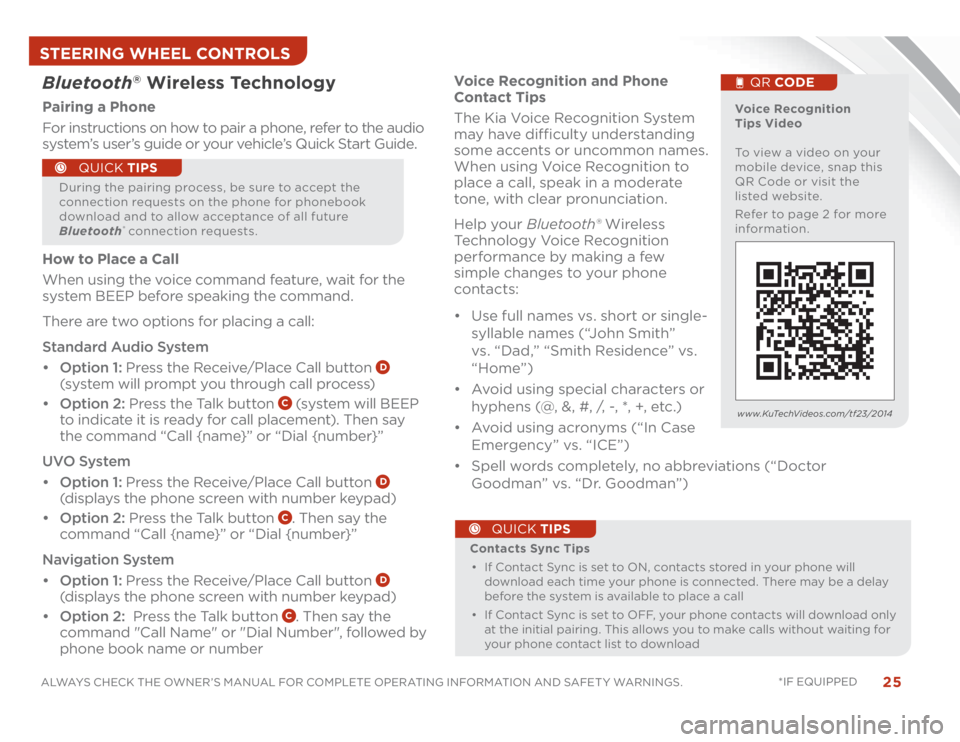
25
ALWAYS CHECK THE OWNER’S MANUAL FOR COMPLETE OPERATING INFORMATION AND SAFET Y WARNINGS. *IF EQUIPPED
Voice Recognition and Phone
Contact Tips
The Kia Voice Recognition System
may have difficulty understanding
some accents or uncommon names.
When using Voice Recognition to
place a call, speak in a moderate
tone, with clear pronunciation.
Help your Bluetooth® Wireless
Technology Voice Recognition
performance by making a few
simple changes to your phone
contacts:
���OUse full names vs. short or single-
syllable names (“John Smith”
vs. “Dad,” “Smith Residence” vs.
“Home”)
���OAvoid using special characters or
hyphens (@, &, #, /, -, *, +, etc.)
���OAvoid using acronyms (“In Case
Emergency” vs. “ICE”)
���OSpell words completely, no abbreviations (“Doctor
Goodman” vs. “Dr. Goodman”) Contacts Sync Tips
���OIf Contact Sync is set to ON, contacts stored in your phone will
download each time your phone is connected. There may be a delay
before the system is available to place a call
���OIf Contact Sync is set to OFF, your phone contacts will download only
at the initial pairing. This allows you to make calls without waiting for
your phone contact list to download
QUICK TIPS
Bluetooth
® Wireless Technology
Pairing a Phone
For instructions on how to pair a phone, refer to the audio
system’s user’s guide or your vehicle’s Quick Start Guide.
During the pairing process, be sure to accept the
connection requests on the phone for phonebook
download and to allow acceptance of all future
Bluetooth
® connection requests.
QUICK TIPS
Voice Recognition
Tips Video
To view a video on your
mobile device, snap this
QR Code or visit the
listed website.
Refer to page 2 for more
information.
QR CODE
www.KuTechVideos.com/tf23/2014
How to Place a Call
When using the voice command feature, wait for the
system BEEP before speaking the command.
There are two options for placing a call:
Standard Audio System
���OOption 1: Press the Receive/Place Call button
D
(system will prompt you through call process)
���OOption 2: Press the Talk button
C (system will BEEP
to indicate it is ready for call placement). Then say
the command “Call {name}” or “Dial {number}”
UVO System
���OOption 1: Press the Receive/Place Call button
D
(displays the phone screen with number keypad)
���OOption 2: Press the Talk button
C. Then say the
command “Call {name}” or “Dial {number}”
Navigation System
���OOption 1: Press the Receive/Place Call button
D
(displays the phone screen with number keypad)
���OOption 2: Press the Talk button
C. Then say the
command "Call Name" or "Dial Number", followed by
phone book name or number
STEERING WHEEL CONTROLS
Page 28 of 50
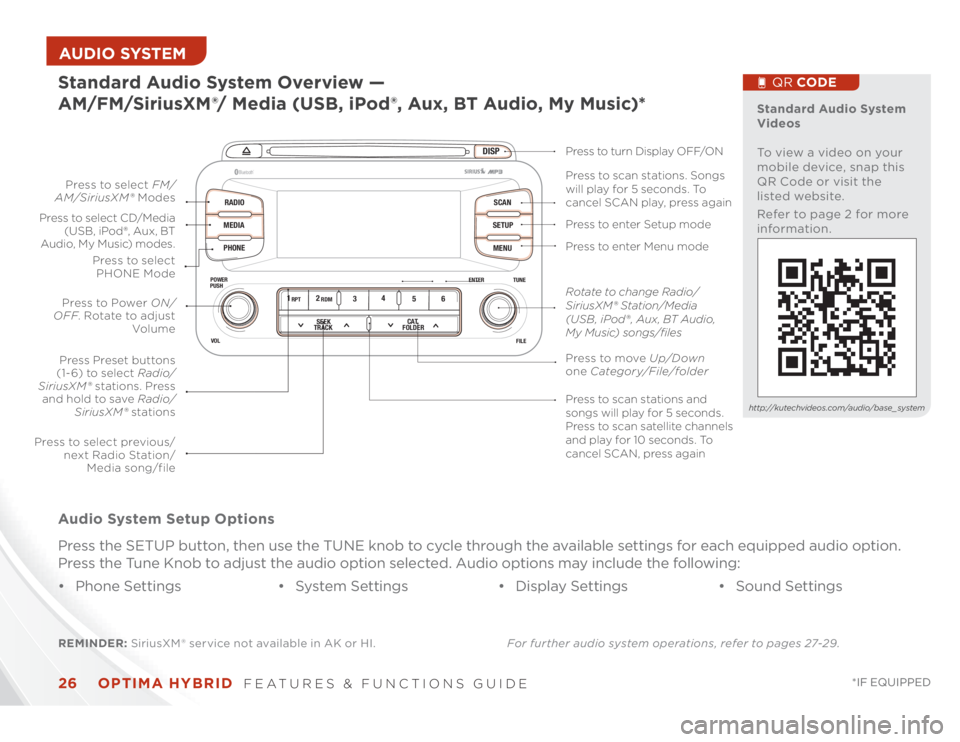
OPTIMA HYBRID
FEATURES & FUNCTIONS GUIDE
26
*IF EQUIPPED
AUDIO SYSTEM
DISP
RADIO
MEDIA
PHONESCAN
SETUP
MENU
ENTER TUNE
FILE POWER
PUSH
VOL
���������
®
12
34
56RPT RDM
SEEK
TRACKCAT
FOLDER
REMINDER: SiriusXM ® service not available in AK or HI.For further audio system operations, refer to pages 27-29.Standard Audio System Overview —
AM/FM/SiriusXM®/ Media (USB, iPod®, Aux, BT Audio, My Music)* Audio System Setup Options
Press the SETUP button, then use the TUNE knob to cycle through the available settings for each equipped audio option.
Press the Tune Knob to adjust the audio option selected. Audio options may include the following:
���OPhone Settings ���OSystem Settings ���ODisplay Settings ���OSound Settings
Standard Audio System
Videos
To view a video on your
mobile device, snap this
QR Code or visit the
listed website.
Refer to page 2 for more
information.
QR CODE
http://kutechvideos.com/audio/base_ system
Press to move Up/Down
one Category/File/folder Press to scan stations and
songs will play for 5 seconds.
Press to scan satellite channels
and play for 10 seconds. To
cancel SCAN, press again Press to enter Menu mode Press to enter Setup mode Press to scan stations. Songs
will play for 5 seconds. To
cancel SCAN play, press again Press to turn Display OFF/ON
Rotate to change Radio/
SiriusXM® Station/Media
(USB , iPod® , Aux, BT Audio,
My Music) songs/files
Press to select previous/
next Radio Station/
Media song/file Press to select FM/
AM/SiriusXM® Modes
Press to Power ON/
OFF. Rotate to adjust
Volume
Press Preset buttons
(1- 6) to select Radio/
SiriusXM® stations. Press
and hold to save Radio/
SiriusXM® stations Press to select CD/Media
(USB, iPod®, Aux, BT
Audio, My Music) modes.
Press to select
PHONE Mode
Page 29 of 50

27
ALWAYS CHECK THE OWNER’S MANUAL FOR COMPLETE OPERATING INFORMATION AND SAFET Y WARNINGS. *IF EQUIPPED AUDIO SYSTEM REMINDER: Sirius™ service not available in AK or HI.For further audio system operations, refer to pages 27-29.
DISP
RADIO
MEDIA
PHONESCAN
SETUP
MENU
ENTER TUNE
FILE POWER
PUSH
VOL
���������
®
12
34
56RPT RDM
SEEK
TRACKCAT
FOLDER
Standard Audio System Operation — Media (USB, iPod®, Aux, BT Audio, My Music)*
Insert CD
Press to eject CD
Press to select Media
(USB, iPod®, Aux, BT
Audio, My Music) modes
Press to select previous/
next Radio/SiriusXM®
stations/Media (USB ,
iPod® , Aux, BT Audio, My
Music) files. Press and hold
to move quickly through
stations/tracks/files Press to power ON/OFF.
Rotate to adjust volume
Press button to select Random playback.
Press and hold button to select Random
playback of all songs in Media (USB , iPod® ,
Aux, BT Audio, My Music) songs/files Press to enter Setup mode
Press to enter Menu mode Press to scan stations. Songs
will play for 5 seconds. To
cancel SCAN play, press again Press to turn Display ON/OFF
Rotate to change Media
(USB , iPod® , Aux, BT Audio,
My Music) songs/files
Press to move Up/Down one
Category/File/Folder
Press to select Repeat
playback. Press and hold
button to select Repeat
playback of all songs in
Media (USB , iPod® , Aux,
BT Audio, My Music)
songs/files
Page 30 of 50

OPTIMA HYBRID
FEATURES & FUNCTIONS GUIDE
28
*IF EQUIPPED
AUDIO SYSTEM
DISP
FM/AM
SAT
MEDIAeServices
PHONE
SETUP
ENTER TUNE
FILE POWER
PUSH
VOL
���������
®
SEEK
TRACKCATEGORY
UVO System*
REMINDER: SiriusXM ® service not available in AK or HI. For further UVO System information, refer to the UVO System User’s Manual. Press to eject CD
Press to display
PHONE mode
Press to
display SETUP
mode Press to display
eServices mode Press to turn
Display OFF/ON
In SiriusXM ® mode,
press to move to
the previous/next
category Press to select next/
previous station/track/
channel/song/file. Press
and hold to move
quickly through stations/
tracks/songs/files
Press knob to turn
POWER ON/OFF. Rotate
knob to adjust Volume
Up/Down
Press to select MEDIA
mode. Then press FM/AM
button to toggle through
the Media modes
Press to select SiriusXM® modePress to select FM/AM mode
Insert CD
In Radio/SiriusXM®/MEDIA modes,
rotate knob to search for stations/
channels/tracks/songs/files. Press
knob to receive the selected
station/channel/track/song/file
UVO System Videos
To view a video on your
mobile device, snap this
QR Code or visit the
listed website.
Refer to page 2 for more
information.
QR CODE
http://kutechvideos.com/audio/ UVO_eServices
QUICK TIPS
���OWhen using the voice command feature, wait for the system
BEEP before speaking the command
���OOnly MP3 or WMA files may be played or copied to Jukebox.
Commercial CDs or CDs with a CDDA audio format
(compact disc digital audio) cannot be copied to Jukebox���OAt any time, you can interrupt UVO System Command Feedback
by pressing the TALK button
���OIf equipped, HD Radio
TM is available when selecting FM/AM Mode
���OProlonged use of the UVO System in ACC mode may drain the
vehicle’s battery.
REMINDER: Yo u r v e h i c l e ’s
audio system may differ from
that in the illustration. See your
Owner’s Manual for more details.
For further audio system operations, refer to pages 26-29.
Page 31 of 50

29
ALWAYS CHECK THE OWNER’S MANUAL FOR COMPLETE OPERATING INFORMATION AND SAFET Y WARNINGS. *IF EQUIPPED AUDIO SYSTEM Navigation System with AM/FM/CD/Aux/SiriusXM®
Satellite Radio*
Navigation Audio
System Videos
To view a video on your
mobile device, snap this
QR Code or visit the
listed website.
Refer to page 2 for more
information.
QR CODE
http://kutechvideos.com/audio/nav_eServices
MAP
Press to Power ON/OFF.
Rotate to adjust Volume Press to select SiriusXM ® mode
Press to select FM/AM modes
Press to display the Route menu screen Press to display the
Destination menu
screen Press to display the
Map screen for the
current position/
VOICE mode
Rotate to change
Radio/SiriusXM®
Stations/CD/MP3/
USB/iPod® files
Press to display PHONE mode
Press to select previous/next Radio/SiriusXM® stations /
CD tracks/MP3/USB/iPod® files. Press and hold to move
quickly through stations/tracks/files Press to display the
eServices, Hybrid
displays & setup menu
screens Press to select CD/MP3/
USB/iPod®/Aux modes Press to eject CDInsert CD
REMINDER: SiriusXM ® service not
available in AK or HI.
REMINDER: Your vehicle’s audio
system may differ from that in
the illustration. See your Owner’s
Manual for more details.
���OProlonged use of the Navigation System in ACC mode may drain the vehicle’s battery. A warning
screen may appear periodically to remind users that the Navigation System should be operated
with the engine running to prevent battery discharge.
���OWhen using the voice command feature, wait for the system BEEP before speaking the command.
QUICK TIPS
For further navigation system operation, refer to the Digital Navigation System User’s Manual. For further audio system operations, refer to pages 26-28 .
Press to access Clock
Display. Press and hold
to enter Clock Setup
Page 32 of 50
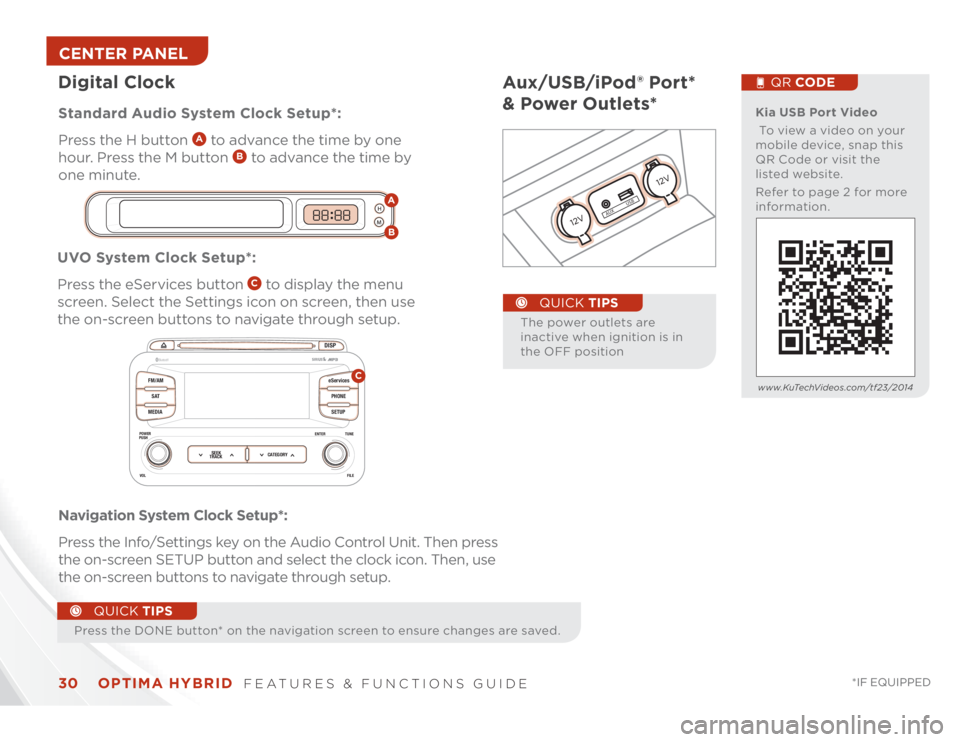
OPTIMA HYBRID
FEATURES & FUNCTIONS GUIDE
30
*IF EQUIPPED
Aux/USB/iPod® Port*
& Power Outlets*
The power outlets are
inactive when ignition is in
the OFF position
QUICK TIPS
Press the DONE button* on the navigation screen to ensure changes are saved.
QUICK TIPS
AUX USB
Kia USB Port Video
To view a video on your
mobile device, snap this
QR Code or visit the
listed website.
Refer to page 2 for more
information.
QR CODE
www.KuTechVideos.com/tf23/2014
UVO System Clock Setup*:
Press the eServices button
C to display the menu
screen. Select the Settings icon on screen, then use
the on-screen buttons to navigate through setup.
Navigation System Clock Setup*:
Press the Info/Settings key on the Audio Control Unit. Then press
the on-screen SETUP button and select the clock icon. Then, use
the on-screen buttons to navigate through setup. Standard Audio System Clock Setup*:
Press the H button
A to advance the time by one
hour. Press the M button
B to advance the time by
one minute.
Digital Clock
H
MH
MAB
DISP
FM/AM
SAT
MEDIAeServices
PHONE
SETUP
ENTER TUNE
FILE POWER
PUSH
VOL
���������®
SEEK
TRACKCATEGORY
C
CENTER PANEL