2014 INFINITI Q50 USB
[x] Cancel search: USBPage 242 of 274
![INFINITI Q50 2014 Infiniti Intouch VOICE RECOGNITION SETTINGS
The voice recognition functions can be set.
1. Push<MENU>and touch [Settings].
2. Touch [Voice Recognition].
3. Touch the item you would like to set.
Available settings . [M INFINITI Q50 2014 Infiniti Intouch VOICE RECOGNITION SETTINGS
The voice recognition functions can be set.
1. Push<MENU>and touch [Settings].
2. Touch [Voice Recognition].
3. Touch the item you would like to set.
Available settings . [M](/manual-img/42/34966/w960_34966-241.png)
VOICE RECOGNITION SETTINGS
The voice recognition functions can be set.
1. Push
Page 244 of 274
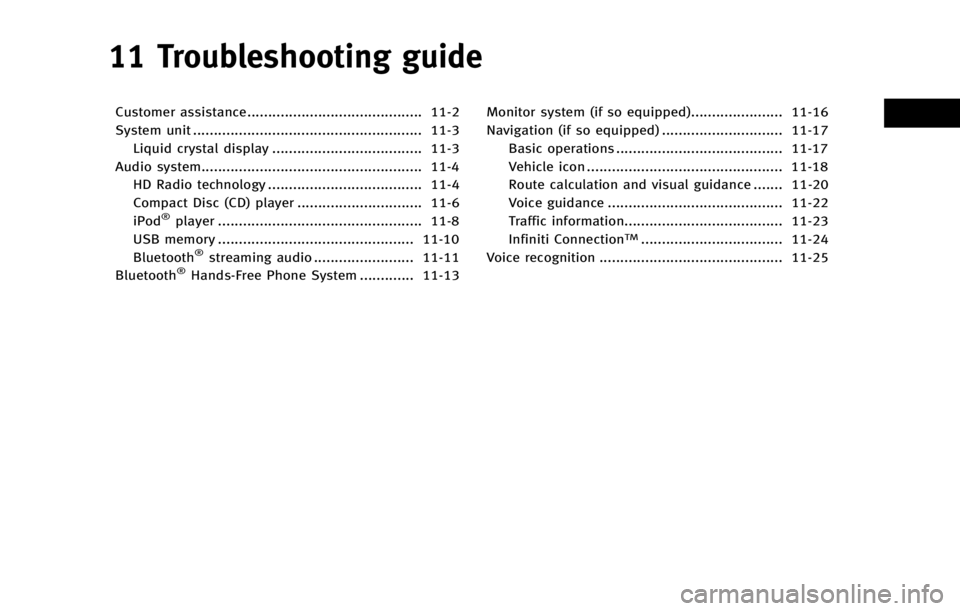
11 Troubleshooting guide
Customer assistance.......................................... 11-2
System unit ....................................................... 11-3Liquid crystal display .................................... 11-3
Audio system..................................................... 11-4 HD Radio technology ..................................... 11-4
Compact Disc (CD) player .............................. 11-6
iPod
®player ................................................. 11-8
USB memory ............................................... 11-10
Bluetooth
®streaming audio ........................ 11-11
Bluetooth®Hands-Free Phone System ............. 11-13 Monitor system (if so equipped)...................... 11-16
Navigation (if so equipped) ............................. 11-17
Basic operations ........................................ 11-17
Vehicle icon ............................................... 11-18
Route calculation and visual guidance ....... 11-20
Voice guidance .......................................... 11-22
Traffic information...................................... 11-23
Infiniti Connection
TM.................................. 11-24
Voice recognition ............................................ 11-25
Page 251 of 274

11. Troubleshooting guide
11-8
iPod®PLAYER
SymptomPossible cause Possible solution
The system does not recognize an iPod. A connector cable is not correctly connected, or the
iPod does not correctly operate. Connect the connector cable again. If the system
does not recognize the iPod
®after performing this
procedure above, reset the iPod.
The iPod that is to be connected is not compatible
with the system. Check the iPod model and firmware versions
available for the system.
A USB extension cable is not correctly connected. Do not use a USB extension cable.
The cable is rapidly connected to or disconnected
from the USB connector. Slowly connect or disconnect the USB cable.
An iPod cannot be operated. The iPod is connected to the in-vehicle audio system
while headsets, etc. are connected to the iPod. Remove all equipment from the iPod after discon-
necting the iPod from the system, and then connect
it to the system again.
The iPod is not operating normally. Disconnect the iPod from the in-vehicle audio
system, and then connect it to the system again.
The system plays back an album/track that includes
a particular album art. Disconnect the iPod from the in-vehicle audio
system, and then reset the iPod. Disable the album
art, and then connect the iPod to the system.
An iPod does not respond. There are too many tracks in a category.Decrease the number of tracks in a category (less
than 3,000 tracks).
The shuffle function is turned on. Turn off the shuffle function if many tracks are
stored on the iPod.
Music cannot be played back. A connector is not connected to the iPod. Firmly connect the connector until it clicks.
Playback cuts out. The sound cuts due to vibration resulting from an
unstable location of the iPod. Place the iPod on a stable location where it does not
roll over.
Distorted sound occurs. The EQ (equalizer) function of the iPod is turned on. Turn off the EQ (equalizer) function.
Page 252 of 274

SymptomPossible cause Possible solution
Battery charge of an iPod takes longer. Battery charge of the iPod may take longer while an
iPod is playing back. If the iPod is requires charging, it is recommended
to stop playback.
Battery charge of an iPod is unavailable. The cable that is connected to the iPod may
deteriorate (cable disconnection, etc.). Check the cable currently in use.
Functions cannot be operated using an iPod that is
connected to the in-vehicle audio system. -The operation of an iPod must be performed using
the in-vehicle audio system after the iPod is
connected to the system.
Sound skips. Surrounding circumstances (noise, etc.) may cause
sound skip. This does not indicate a malfunction.
A USB extension cable is not correctly connected. Do not use a USB extension cable.
11. Troubleshooting guide
11-9
Page 253 of 274

11. Troubleshooting guide
11-10
USB MEMORY
SymptomPossible cause Possible solution
The system does not recognize a USB device. A USB extension cable is used. Do not use a USB extension cable.
A USB hub is used. Do not use a USB hub.
A USB device is rapidly connected to or discon-
nected from the USB connector. Slowly connect or disconnect the USB device.
Page 269 of 274
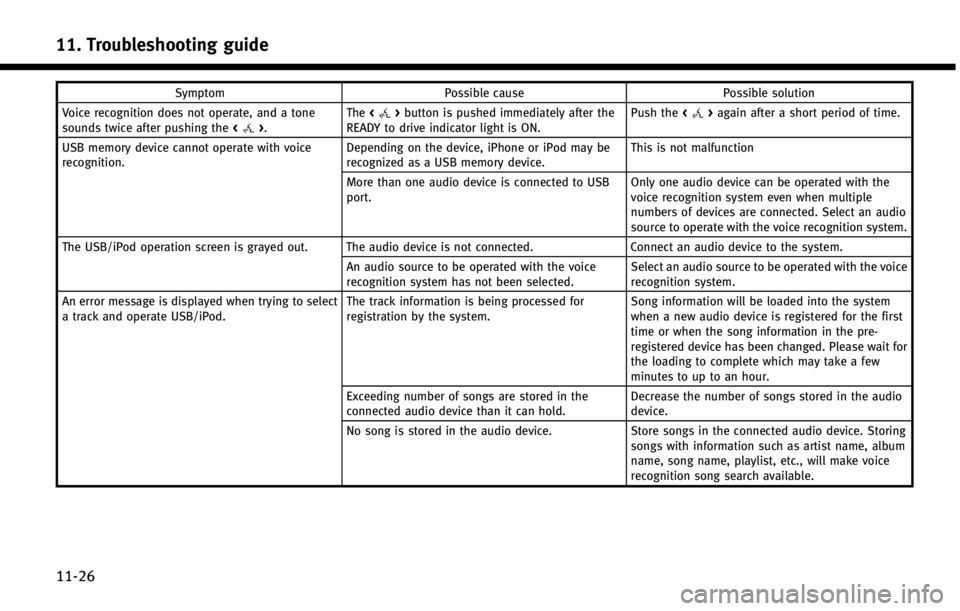
11. Troubleshooting guide
11-26
SymptomPossible cause Possible solution
Voice recognition does not operate, and a tone
sounds twice after pushing the <
>.The
<>button is pushed immediately after the
READY to drive indicator light is ON. Push the
<>again after a short period of time.
USB memory device cannot operate with voice
recognition. Depending on the device, iPhone or iPod may be
recognized as a USB memory device.This is not malfunction
More than one audio device is connected to USB
port. Only one audio device can be operated with the
voice recognition system even when multiple
numbers of devices are connected. Select an audio
source to operate with the voice recognition system.
The USB/iPod operation screen is grayed out. The audio device is not connected. Connect an audio device to the system.
An audio source to be operated with the voice
recognition system has not been selected. Select an audio source to be operated with the voice
recognition system.
An error message is displayed when trying to select
a track and operate USB/iPod. The track information is being processed for
registration by the system.Song information will be loaded into the system
when a new audio device is registered for the first
time or when the song information in the pre-
registered device has been changed. Please wait for
the loading to complete which may take a few
minutes to up to an hour.
Exceeding number of songs are stored in the
connected audio device than it can hold. Decrease the number of songs stored in the audio
device.
No song is stored in the audio device. Store songs in the connected audio device. Storing
songs with information such as artist name, album
name, song name, playlist, etc., will make voice
recognition song search available.
Page 270 of 274
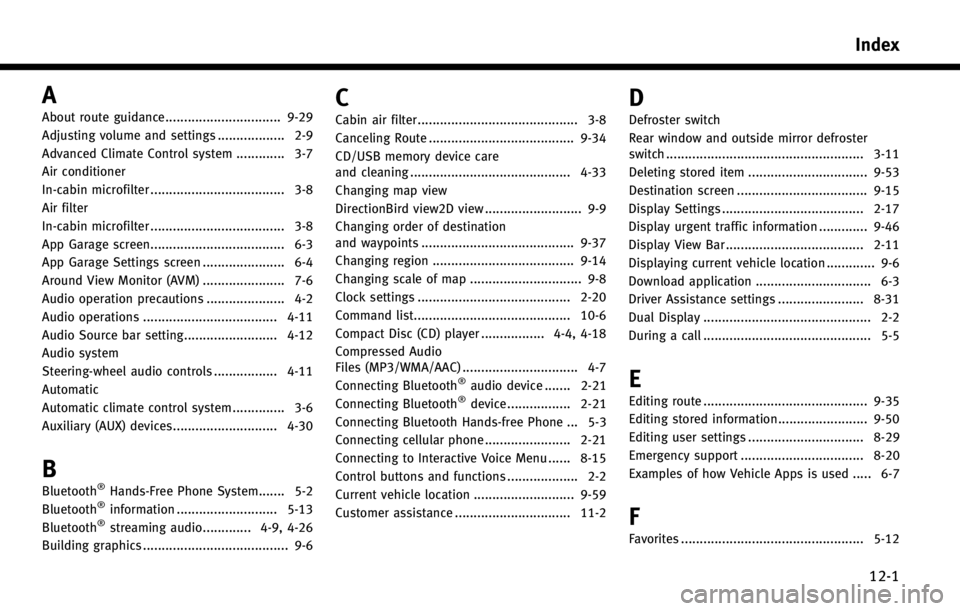
A
About route guidance............................... 9-29
Adjusting volume and settings .................. 2-9
Advanced Climate Control system ............. 3-7
Air conditioner
In-cabin microfilter .................................... 3-8
Air filter
In-cabin microfilter .................................... 3-8
App Garage screen.................................... 6-3
App Garage Settings screen ...................... 6-4
Around View Monitor (AVM) ...................... 7-6
Audio operation precautions ..................... 4-2
Audio operations .................................... 4-11
Audio Source bar setting......................... 4-12
Audio system
Steering-wheel audio controls ................. 4-11
Automatic
Automatic climate control system .............. 3-6
Auxiliary (AUX) devices............................ 4-30
B
Bluetooth®Hands-Free Phone System....... 5-2
Bluetooth®information ........................... 5-13
Bluetooth®streaming audio............. 4-9, 4-26
Building graphics ....................................... 9-6
C
Cabin air filter........................................... 3-8
Canceling Route ....................................... 9-34
CD/USB memory device care
and cleaning ........................................... 4-33
Changing map view
DirectionBird view2D view .......................... 9-9
Changing order of destination
and waypoints ......................................... 9-37
Changing region ...................................... 9-14
Changing scale of map .............................. 9-8
Clock settings ......................................... 2-20
Command list.......................................... 10-6
Compact Disc (CD) player ................. 4-4, 4-18
Compressed Audio
Files (MP3/WMA/AAC) ............................... 4-7
Connecting Bluetooth
®audio device ....... 2-21
Connecting Bluetooth®device ................. 2-21
Connecting Bluetooth Hands-free Phone ... 5-3
Connecting cellular phone ....................... 2-21
Connecting to Interactive Voice Menu ...... 8-15
Control buttons and functions ................... 2-2
Current vehicle location ........................... 9-59
Customer assistance ............................... 11-2
D
Defroster switch
Rear window and outside mirror defroster
switch ..................................................... 3-11
Deleting stored item ................................ 9-53
Destination screen ................................... 9-15
Display Settings ...................................... 2-17
Display urgent traffic information ............. 9-46
Display View Bar ..................................... 2-11
Displaying current vehicle location ............. 9-6
Download application ............................... 6-3
Driver Assistance settings ....................... 8-31
Dual Display ............................................. 2-2
During a call ............................................. 5-5
E
Editing route ............................................ 9-35
Editing stored information........................ 9-50
Editing user settings ............................... 8-29
Emergency support ................................. 8-20
Examples of how Vehicle Apps is used ..... 6-7
F
Favorites ................................................. 5-12
Index
12-1
Page 272 of 274
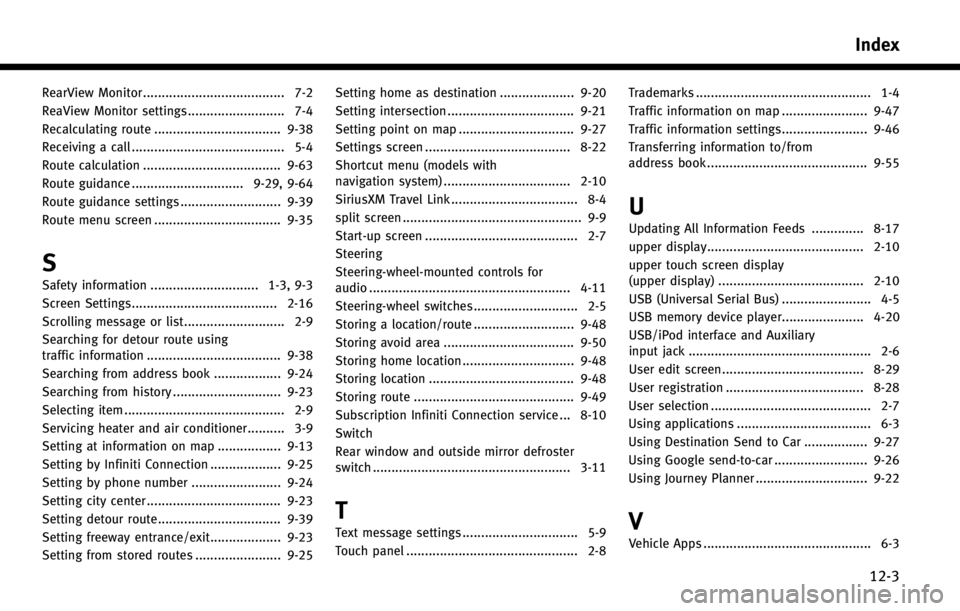
RearView Monitor ...................................... 7-2
ReaView Monitor settings .......................... 7-4
Recalculating route .................................. 9-38
Receiving a call ......................................... 5-4
Route calculation ..................................... 9-63
Route guidance .............................. 9-29, 9-64
Route guidance settings ........................... 9-39
Route menu screen .................................. 9-35
S
Safety information ............................. 1-3, 9-3
Screen Settings....................................... 2-16
Scrolling message or list ........................... 2-9
Searching for detour route using
traffic information .................................... 9-38
Searching from address book .................. 9-24
Searching from history ............................. 9-23
Selecting item ........................................... 2-9
Servicing heater and air conditioner.......... 3-9
Setting at information on map ................. 9-13
Setting by Infiniti Connection ................... 9-25
Setting by phone number ........................ 9-24
Setting city center .................................... 9-23
Setting detour route................................. 9-39
Setting freeway entrance/exit................... 9-23
Setting from stored routes ....................... 9-25Setting home as destination .................... 9-20
Setting intersection .................................. 9-21
Setting point on map ............................... 9-27
Settings screen ....................................... 8-22
Shortcut menu (models with
navigation system) .................................. 2-10
SiriusXM Travel Link .................................. 8-4
split screen ................................................ 9-9
Start-up screen ......................................... 2-7
Steering
Steering-wheel-mounted controls for
audio ...................................................... 4-11
Steering-wheel switches ............................ 2-5
Storing a location/route ........................... 9-48
Storing avoid area ................................... 9-50
Storing home location .............................. 9-48
Storing location ....................................... 9-48
Storing route ........................................... 9-49
Subscription Infiniti Connection service ... 8-10
Switch
Rear window and outside mirror defroster
switch ..................................................... 3-11
T
Text message settings ............................... 5-9
Touch panel .............................................. 2-8
Trademarks ............................................... 1-4
Traffic information on map ....................... 9-47
Traffic information settings....................... 9-46
Transferring information to/from
address book ........................................... 9-55
U
Updating All Information Feeds .............. 8-17
upper display.......................................... 2-10
upper touch screen display
(upper display) ....................................... 2-10
USB (Universal Serial Bus) ........................ 4-5
USB memory device player...................... 4-20
USB/iPod interface and Auxiliary
input jack ................................................. 2-6
User edit screen...................................... 8-29
User registration ..................................... 8-28
User selection ........................................... 2-7
Using applications .................................... 6-3
Using Destination Send to Car ................. 9-27
Using Google send-to-car ......................... 9-26
Using Journey Planner .............................. 9-22
V
Vehicle Apps ............................................. 6-3
Index
12-3