2014 INFINITI Q50 USB
[x] Cancel search: USBPage 55 of 274

4. Audio system
4-12
INFO:
.
Pushing
change the audio source.
“Audio main buttons” (page 4-10)
.If the audio system has been turned off
while the radio, CD, USB memory device or
Bluetooth
®Streaming Audio device was
playing, turning the audio system back on
will play the audio source that was playing
when the system was turned off.
.The audio source can also be changed with
the source bar (if so equipped) on top of the
audio screen. The source bar display can be
turned on/off.
.The audio system settings can be linked and
memorized for each of the Intelligent Keys.
“ Fully customizable digital environ-
ment” (page 8-28)
Audio source bar
It is possible to display the source select
bar on the audio screen The default setting of the audio source bar
display is ON.
Turning source bar on/off:
1. Touch [Source] on the upper left corner
of the audio screen.
2. Touch [Edit Shortcut].
3. Touch [Show Source Bar] to turn on/off the indicator.
Setting source bar:
The audio sources to be displayed on the
source bar can be set.
1. Touch [Source] on the upper left corner of the audio screen.
2. Touch [Edit Shortcut]. 3. Touch one of the keys on the source bar
and then touch one of the audio
sources from source list to register
the audio source in the source bar.
Page 63 of 274
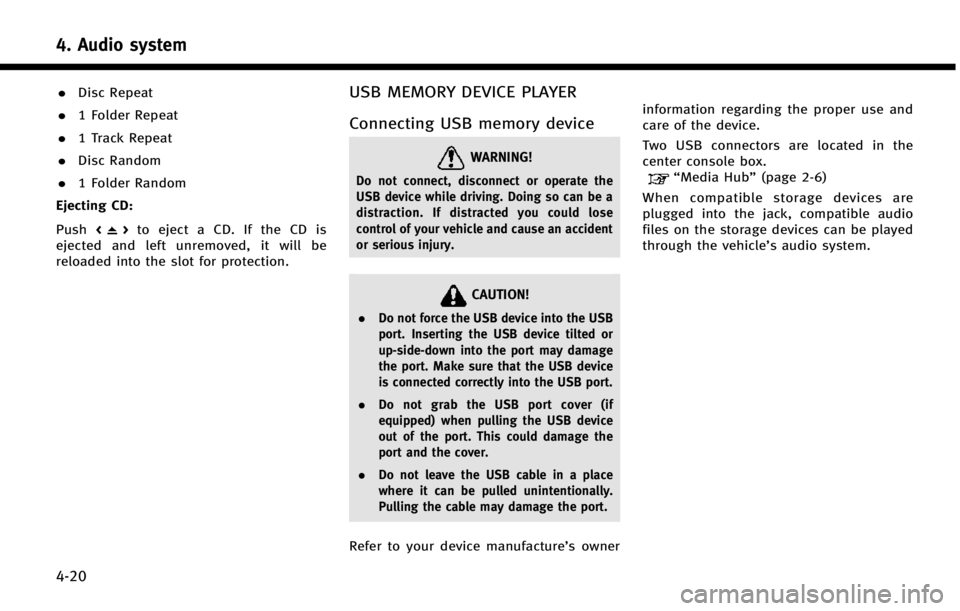
4. Audio system
4-20
.Disc Repeat
. 1 Folder Repeat
. 1 Track Repeat
. Disc Random
. 1 Folder Random
Ejecting CD:
Push <
>to eject a CD. If the CD is
ejected and left unremoved, it will be
reloaded into the slot for protection.
USB MEMORY DEVICE PLAYER
Connecting USB memory device
WARNING!
Do not connect, disconnect or operate the
USB device while driving. Doing so can be a
distraction. If distracted you could lose
control of your vehicle and cause an accident
or serious injury.
CAUTION!
. Do not force the USB device into the USB
port. Inserting the USB device tilted or
up-side-down into the port may damage
the port. Make sure that the USB device
is connected correctly into the USB port.
. Do not grab the USB port cover (if
equipped) when pulling the USB device
out of the port. This could damage the
port and the cover.
. Do not leave the USB cable in a place
where it can be pulled unintentionally.
Pulling the cable may damage the port.
Refer to your device manufacture’s owner information regarding the proper use and
care of the device.
Two USB connectors are located in the
center console box.
“Media Hub”
(page 2-6)
When compatible storage devices are
plugged into the jack, compatible audio
files on the storage devices can be played
through the vehicle’s audio system.
Page 64 of 274
![INFINITI Q50 2014 Infiniti Intouch How to view USB screen*1[Source]:
Touch to switch to the source select
screen.
“Selecting audio source”
(page 4-11)
*2Play time:
The play time of the track is displayed.
*3Track information:
Track INFINITI Q50 2014 Infiniti Intouch How to view USB screen*1[Source]:
Touch to switch to the source select
screen.
“Selecting audio source”
(page 4-11)
*2Play time:
The play time of the track is displayed.
*3Track information:
Track](/manual-img/42/34966/w960_34966-63.png)
How to view USB screen*1[Source]:
Touch to switch to the source select
screen.
“Selecting audio source”
(page 4-11)
*2Play time:
The play time of the track is displayed.
*3Track information:
Track information such as the song
title, artist name and folder name are
displayed.
*4Audio source indicator:
Indicates which of the two USB mem-
ory devices is selected.
*5[USB1]/[USB2]:
Touch to switch to the other connected
USB memory device.
*6Album artwork:
An image of the album artwork is
displayed when available.
*7Track number:
Indicates the track number and the
total number of tracks.
*8[]/[]:
Touch to play or pause the track.
4. Audio system
4-21
Page 65 of 274
![INFINITI Q50 2014 Infiniti Intouch 4. Audio system
4-22
*9USB menu:
USB menu items are displayed. Touch
an icon to display the list or to change
the setting.
- [Folder/File List]
- [Artists]
- [Albums]
- [Previous List]
- [Scan]
- [Pla INFINITI Q50 2014 Infiniti Intouch 4. Audio system
4-22
*9USB menu:
USB menu items are displayed. Touch
an icon to display the list or to change
the setting.
- [Folder/File List]
- [Artists]
- [Albums]
- [Previous List]
- [Scan]
- [Pla](/manual-img/42/34966/w960_34966-64.png)
4. Audio system
4-22
*9USB menu:
USB menu items are displayed. Touch
an icon to display the list or to change
the setting.
- [Folder/File List]
- [Artists]
- [Albums]
- [Previous List]
- [Scan]
- [Play Mode]
*10Play mode indicator:
Indicates the current play mode. Touch
to change the play mode.
ModeScreen display
All Track Repeat
All
1 Folder Repeat
1 Folder
1 Track Repeat
1 Track
All Random
All
1 Folder Ran-
dom
1 Folder
*11Folder number:
Indicates the folder, artist or album
number and the total number of the
folders/lists.
USB memory device player opera-
tion
Activation and playing:
Connecting the USB memory device into
the connector will activate the USB mode.
The USB memory device can also be
selected from the audio source list by the
touch panel operation or by pushing
“Selecting audio source ”(page 4-11)“Audio main buttons” (page 4-10)
To play the USB memory device touch
[
], and to pause the USB memory
touch [].
Selecting play list:
Select a play list in the USB menu.
Available play list: . Folder/File List
. Artist (List)
. Album (List)
. Previous List
Skipping tracks/folders:
Push
<
/OK> on the steering-wheel briefly to skip to the next or the previous track.
To skip to the next or the previous folder,
push
<
/OK> on the steering wheel.
Fast-forwarding/rewinding:
Push and hold
forward or rewind the track. Release to play
the track at the ordinary speed.
Scanning:
Touch [Scan] in the USB menu to scan the
tracks in the USB memory device. While
scanning, the USB memory device will play
the first 10 seconds of each track and move
on to the next track. Touching [Scan] again
within the 10 seconds will stop scanning.
Changing play mode:
Touch [Play Mode] on the lower display to
select the play mode.
Page 66 of 274

iPod PLAYER
Connecting iPod
WARNING!
Do not connect, disconnect or operate the
USB device while driving. Doing so can be a
distraction. If distracted you could lose
control of your vehicle and cause an accident
or serious injury.
CAUTION!
.Do not force the USB device into the USB
port. Inserting the USB device tilted or
up-side-down into the port may damage
the port. Make sure that the USB device
is connected correctly into the USB port.
. Do not grab the USB port cover (if
equipped) when pulling the USB device
out of the port. This could damage the
port and the cover.
. Do not leave the USB cable in a place
where it can be pulled unintentionally.
Pulling the cable may damage the port.
Refer to your device manufacture’s owner information regarding the proper use and
care of the device.
Two USB connectors are located in the
center console box.
“Media Hub”
(page 2-6)
The battery of the iPod will be charged
while the device is connected to the vehicle
if the iPod supports charging via a USB
connection.
Depending on the model and firmware
version of the iPod, the display on the iPod
shows an INFINITI or Accessory Attached
screen when the connection is completed.
When the iPod is connected to the vehicle,
the iPod music library can only be operated
by the vehicle audio controls.
Compatibility:
Made for . iPod touch (5th generation)
. iPod touch (4th generation)
. iPod touch (3rd generation)
. iPod touch (2nd generation)
. iPod touch (1st generation) .
iPod touch
. iPod with video
. iPod classic
. iPod nano (7th generation)
. iPod nano (6th generation)
. iPod nano (5th generation)
. iPod nano (4th generation)
. iPod nano (3rd generation)
. iPod nano (2nd generation)
. iPod nano (1st generation)
. iPhone 5
. iPhone 4S
. iPhone 4
. iPhone 3GS
. iPhone 3G
. iPhone
. iPad mini
INFO:
.
Make sure that the iPod firmware is
updated.
4. Audio system
4-23
Page 67 of 274

4. Audio system
4-24
.The LightningTMconnector works with
iPhone 5, iPad mini, iPod touch (5th
generation), and iPod nano (7th genera-
tion).
The 30-pin connector works with iPhone 4S,
iPhone 4, iPhone 3GS, iPhone 3G, iPhone,
iPod touch (1st through 4th generation),
iPod classic and iPod nano (1st through 6th
generation).
USB works with iPhone 5, iPhone 4S,
iPhone 4, iPhone 3GS, iPhone 3G, iPhone,
iPad mini, iPod touch(1st through 5th
generation) iPod classic and iPod nano
(1st through 7th generation).How to view iPod screen
Page 68 of 274
![INFINITI Q50 2014 Infiniti Intouch *1Search condition indicator:
Indicates the current search condition.
*2[Source]:
Touch to switch to the source list
screen.
“Selecting audio source”
(page 4-11)
*3Play time:
The play time of the INFINITI Q50 2014 Infiniti Intouch *1Search condition indicator:
Indicates the current search condition.
*2[Source]:
Touch to switch to the source list
screen.
“Selecting audio source”
(page 4-11)
*3Play time:
The play time of the](/manual-img/42/34966/w960_34966-67.png)
*1Search condition indicator:
Indicates the current search condition.
*2[Source]:
Touch to switch to the source list
screen.
“Selecting audio source”
(page 4-11)
*3Play time:
The play time of the track is displayed.
*4Track information:
Track information such as the song
title, artist name and album name are
displayed.
*5Audio source indicator:
Indicates that iPod is currently se-
lected among other sources.
*6Album artwork:
An image of the album artwork is
displayed when available.
*7Track number:
Indicates the track number and the
total number of tracks.
*8Shuffle mode indicator:
Touch to change the shuffle mode.
Mode Screen display
Shuffle Albums
Albums
All Songs
Songs
Shuffle Off Shuffle OFF
*9[]/[]:
Touch to play/pause the track.
*10iPod menu:
- [Previous List]
- [Playlists]
- [Artists]
- [Songs]
- [Albums]
- [Genres]
- [Composers]
- [Podcasts]
- [Audiobooks]
- [Shuffle]
- [Repeat]
*11Repeat mode indicator:
Touch to change the repeat mode.
Mode Screen display
All Track Repeat
All
1 Track Repeat 1 Track
Repeat Off Repeat OFF
iPod player operation
Activation and playing:
Connecting iPod to the vehicle via USB
cable will activate the iPod mode.
iPod can also be selected from the audio
sources list by touch [Source] or by
pushing
“Selecting audio source ”(page 4-11)“Audio main buttons” (page 4-10)
To play and pause the iPod, touch
[
]/[].
Selecting search method:
A list of search methods is displayed in the
iPod menu. Touch and select an item to
play the iPod in your preferred settings.
Fast-forwarding/rewinding:
Push and hold
forward or rewind the song. Release to play
the song at the ordinary speed.
4. Audio system
4-25
Page 69 of 274
![INFINITI Q50 2014 Infiniti Intouch 4. Audio system
4-26
Changing play mode:
Touch [Shuffle] or [Repeat] from the iPod
menu to select the play mode.
Skipping songs:
Push<SEEK·CAT·TRACK> or tilt up/down
<
/OK> briefly to skip to the ne INFINITI Q50 2014 Infiniti Intouch 4. Audio system
4-26
Changing play mode:
Touch [Shuffle] or [Repeat] from the iPod
menu to select the play mode.
Skipping songs:
Push<SEEK·CAT·TRACK> or tilt up/down
<
/OK> briefly to skip to the ne](/manual-img/42/34966/w960_34966-68.png)
4. Audio system
4-26
Changing play mode:
Touch [Shuffle] or [Repeat] from the iPod
menu to select the play mode.
Skipping songs:
Push
<
/OK> briefly to skip to the next or the
previous song.
INFO:
.
Even when iPods or iPhones are inserted
into both of the two USB connectors, the
system recognizes only one of the con-
nected iPods or iPhones at a time.
.Only one the two connected USB devices
can be operated by the voice recognition
system.
BLUETOOTH®STREAMING AUDIO
Your vehicle is equipped with Bluetooth®
Streaming Audio.
If you have a compatible Bluetooth®device
with streaming audio (A2DP profile), you
can set up a wireless connection between
your Bluetooth
®device and the in-vehicle
audio system. This connection allows you
to listen to the audio from the Bluetooth
®
device using your vehicle speakers. It also may allow basic control of the device for
playing and skipping audio files using the
AVRCP Bluetooth
®profile. Not all Blue-
tooth®devices have the same level of
controls for AVRCP. Please consult the
manual for your Bluetooth
®device for
more details.
Wireless LAN (Wi-Fi) and the Bluetooth
®
functions share the same frequency band
(2.4 GHz). Using the Bluetooth®and the
wireless LAN functions at the same time
may slow down or disconnect the commu-
nication and cause undesired noise. It is
recommended that you turn off the wire-
less LAN (Wi-Fi) when using the Bluetooth
®
functions.
Regulatory information
FCC Regulatory information:
FCC ID: HYQDNNS085
NOTE
This device compiles with part 15 of the
FCC Rules. Operation is subject to the
following two conditions: (1) This device
may not cause harmful interference, and
(2) this device must accept any interference
received, including interference that may
cause undesired operation. FCC WARNING
Changes or modifications not expressly
approved by the party responsible for
compliance could void the user’s authority
to operate the equipment.
CAUTION:
Radio Frequency Radiation Ex-
posure
This equipment complies with FCC radia-
tion exposure limits set forth for uncon-
trolled environment and meets the FCC
radio frequency (RF) Exposure Guidelines
in Supplement C to OET65. This equipment
has very low levels of RF energy that it
deemed to comply without maximum
permissive exposure evaluation (MPE).
But it is desirable that it should be
installed and operated with at least 20
cm and more between the radiator and
person’ s body (excluding extremities:
hands, wrists, feet and ankles).
Co-location: This transmitter must not be
co-located or operated in conjunction with
any other antenna or transmitter.
IC Regulatory information:
The antenna cannot be removed (and
changed) by user.
This device complies with Industry Canada