2014 INFINITI Q50 lock
[x] Cancel search: lockPage 10 of 274
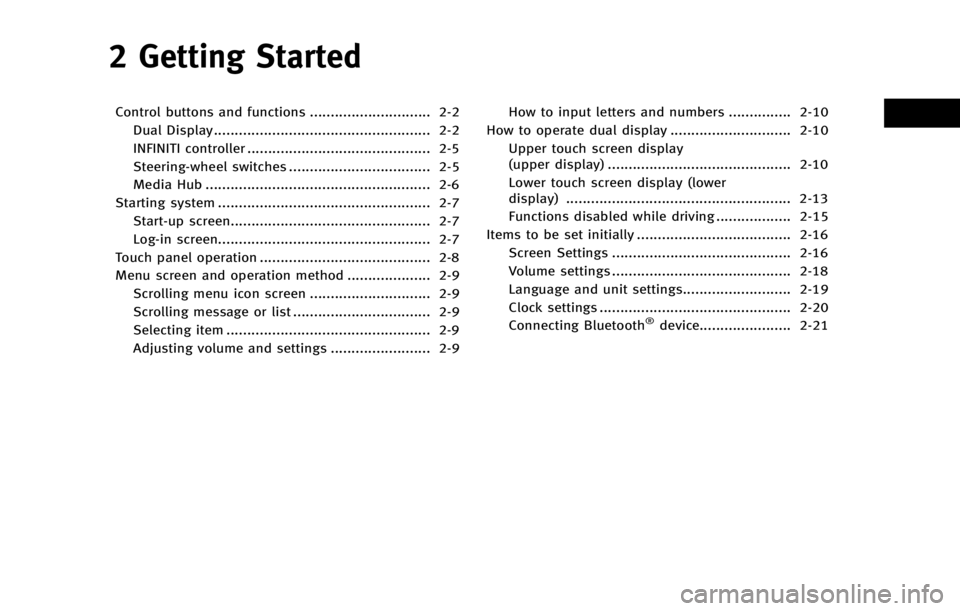
2 Getting Started
Control buttons and functions ............................. 2-2Dual Display.................................................... 2-2
INFINITI controller ............................................ 2-5
Steering-wheel switches .................................. 2-5
Media Hub ...................................................... 2-6
Starting system ................................................... 2-7 Start-up screen................................................ 2-7
Log-in screen................................................... 2-7
Touch panel operation ......................................... 2-8
Menu screen and operation method .................... 2-9 Scrolling menu icon screen ............................. 2-9
Scrolling message or list ................................. 2-9
Selecting item ................................................. 2-9
Adjusting volume and settings ........................ 2-9 How to input letters and numbers ............... 2-10
How to operate dual display ............................. 2-10
Upper touch screen display
(upper display) ............................................ 2-10
Lower touch screen display (lower
display) ...................................................... 2-13
Functions disabled while driving .................. 2-15
Items to be set initially ..................................... 2-16 Screen Settings ........................................... 2-16
Volume settings ........................................... 2-18
Language and unit settings.......................... 2-19
Clock settings .............................................. 2-20
Connecting Bluetooth
®device...................... 2-21
Page 22 of 274

Display the turn list on the left screen.
When approaching a guide point, the left
screen automatically switches to an en-
larged view of the intersection.
INFO:
When no route is set, the turn list screen is not
displayed and the map is displayed in the full
screen.
Viewing Where am I ? (models with
navigation system):
This displays the information about the
vehicle location on the route when driving
according to route guidance.
INFO:
When no route is set, the information screen is
not displayed and the map is displayed in the
full screen.
Viewing Turn by Turn (models with navi-
gation system):
This displays a turn point when driving
according to route guidance.
INFO:
When no route is set, the turn by turn screen is
not displayed and the map is displayed in the
full screen.
Viewing Analog Clock, Date (models with-
out navigation system):
The analog clock and date can always be
displayed.
Customizing the Display View Bar
(models with navigation system)
The menu icons on the display view bar
can be customized to your preference.
1. Push
Page 29 of 274

2. Getting Started
2-20
CLOCK SETTINGS
This changes the clock settings.
*: For models with navigation system.
**: For models without navigation system.
Step 1 Step 2 Step 3 Menu item Action
Push
Page 46 of 274

Fade and drift: As your vehicle moves away
from a station transmitter, the signals will
tend to fade and/or drift.
Static and flutter: During signal interfer-
ence from buildings, large hills or due to
antenna position, usually in conjunction
with increased distance from the station
transmitter, static or flutter can be heard.
This can be reduced by lowering the treble
setting to reduce the treble response.
Multipath reception: Because of the reflec-
tive characteristics of FM signals, direct
and reflected signals reach the receiver at
the same time. The signals may cancel
each other, resulting in momentary flutter
or loss of sound.
AM radio reception
AM signals, because of their low frequency,
can bend around objects and skip along
the ground. In addition, the signals can
bounce off the ionosphere and be bent
back to earth. Because of these character-
istics, AM signals are also subject to
interference as they travel from transmitter
to receiver.
Fading: Occurs while the vehicle is passing
through freeway underpasses or in areas
with many tall buildings. It can also occurfor several seconds during ionospheric
turbulence even in areas where no obsta-
cles exist.
Static: Caused by thunderstorms, electrical
power lines, electric signs and even traffic
lights.
HD RadioTMTechnology reception
(for U.S.)
HD RadioTMTechnology reception needs to
be activated to receive HD Radio broad-
casts.
“Audio settings” (page 4-31)
This enables you to receive radio broad-
casts digitally (where available), providing
a better quality sound with clear reception.
When this feature is not activated or HD
Radio broadcasts are not available, you
will receive analog radio (AM/FM) broad-
casts.
Satellite radio reception
When the satellite radio is used for the first
time or the battery has been replaced, the
satellite radio may not work properly. This
is not a malfunction. Wait more than 10
minutes with the satellite radio ON and the
vehicle outside of any metal or large
building for the satellite radio to receive all of the necessary data.
The satellite radio mode requires an active
SiriusXM Satellite Radio subscription. The
satellite service is available only to those
at least 18 and older in the 48 contiguous
United States.
The satellite radio performance may be
affected if cargo carried on the roof blocks
the satellite radio signal.
If possible, do not put cargo near the
satellite antenna.
A buildup of ice on the satellite radio
antenna can affect satellite radio perfor-
mance. Remove the ice to restore satellite
radio reception.
4. Audio system
4-3
Page 58 of 274
![INFINITI Q50 2014 Infiniti Intouch song of the registered conditions is on the
radio. To tune to the respective channel,
touch [Listen to be consistent]. The alert
can be ignored by touching [Cancel].
“Radio controls”(page 4-15)
IN INFINITI Q50 2014 Infiniti Intouch song of the registered conditions is on the
radio. To tune to the respective channel,
touch [Listen to be consistent]. The alert
can be ignored by touching [Cancel].
“Radio controls”(page 4-15)
IN](/manual-img/42/34966/w960_34966-57.png)
song of the registered conditions is on the
radio. To tune to the respective channel,
touch [Listen to be consistent]. The alert
can be ignored by touching [Cancel].
“Radio controls”(page 4-15)
INFO:
Satellite Radio:.The satellite mode requires an active
SiriusXM Satellite Radio subscription. The
Satellite service is available only to those at
least 18 and older in the 48 contiguous
United States.
.It may take some time to receive the
activation signal after the initiation of the
SiriusXM Satellite Radio subscription. After
receiving the activation signal, an available
channel list will automatically be updated in
the radio. Push the ignition switch from
LOCK to ACC to update the SiriusXM channel
list.
Radio controls
Touch [Control] on the AM, FM or SXM
screen to display the control screen.
The following items are available.
4. Audio system
4-15
Page 60 of 274
![INFINITI Q50 2014 Infiniti Intouch [Other][Favorite Artists] Touch to set a favorite artists alert notification. Up to 8 artists can be registered. While a
song of your favorite artist is playing, touch the list and touch [Add]/[Update INFINITI Q50 2014 Infiniti Intouch [Other][Favorite Artists] Touch to set a favorite artists alert notification. Up to 8 artists can be registered. While a
song of your favorite artist is playing, touch the list and touch [Add]/[Update](/manual-img/42/34966/w960_34966-59.png)
[Other][Favorite Artists] Touch to set a favorite artists alert notification. Up to 8 artists can be registered. While a
song of your favorite artist is playing, touch the list and touch [Add]/[Update]. To receive the
alert notification, select [Notify Alert ON].
[Favorite Songs] Touch to set a favorite songs alert notification. Up to 8 songs can be registered. While a
song of your favorite artist is playing, touch the list and touch [Add]/[Update]. To receive the
alert notification, select [Notify Alert ON].
[Customize Channel List] Touch to customize the channel list. Only the selected channels will be tuned in to when you seek or scan the channels. You can select each item or select [All Select]/[Deselect All].
[Notify Alert List (Artists)] Touch to display the artist list for an alert notice.
[Notify Alert List (Songs)] Touch to display the song list for an alert notice.
[Alert Setting] Touch to turn on/off the alert notice for the registered favorite artists and songs.
[Channel Locking Settings] Touch to select or unselect the channel that you wish to lock out. A passcode is required to change the settings.
4. Audio system
4-17
Page 81 of 274

5. Hands-Free Phone
5-2
BLUETOOTH®HANDS-FREE PHONE SYS-
TEM
WARNING!
. Use a phone after stopping your vehicle
in a safe location. If you have to use a
phone while driving, exercise extreme
caution at all times so full attention may
be given to vehicle operation.
. If you find yourself unable to devote full
attention to vehicle operation while
talking on the phone, pull off the road
to a safe location and stop your vehicle
before doing so.
CAUTION!
To avoid draining the vehicle battery, use a
phone after starting the engine or the hybrid
system.
Your vehicle is equipped with Bluetooth®
Hands-Free Phone System. If you are an
owner of a compatible Bluetooth®enabled
cellular phone, you can set up the wireless
connection between your cellular phone
and the in-vehicle phone module. With Bluetooth
®wireless technology, you can
make or receive a telephone call with your
cellular phone in your pocket.
Once a cellular phone is connected to the
in-vehicle phone module, the procedure for
connecting the phone does not need to be
performed again. Your phone is automati-
cally selected with the in-vehicle phone
module when the ignition switch is pushed
to the “ON”position with the selected
cellular phone turned on and carried in the
vehicle.
You can register up to 5 different Blue-
tooth
®cellular phones in the in-vehicle
phone module. However, you can talk on
only one cellular phone at a time.
The Voice Recognition system supports
phone commands, so dialing a phone
number using your voice is possible.
“10. Voice recognition”
Before using the Bluetooth®Hands-Free
Phone System, refer to the following notes.
. Wireless LAN (Wi-Fi) and the Bluetooth
®
functions share the same frequency
band (2.4 GHz). Using the Bluetooth®
and the wireless LAN functions at the
same time may slow down or discon-
nect the communication and cause undesired noise. It is recommended
that you turn off the wireless LAN (Wi-
Fi) when using the Bluetooth
®func-
tions.
. Set up the wireless connection between
a compatible cellular phone and the in-
vehicle phone module before using the
Bluetooth
®Hands-Free Phone System.
. Some Bluetooth
®enabled cellular
phones may not be recognized by the
in-vehicle phone module.
Please visit www.infinitiusa.com/blue-
tooth/search for a recommended
phone list.
. You will not be able to use a hands-free
phone under the following conditions:
—
Your vehicle is outside of the telephone
service area.
—Your vehicle is in an area where it isdifficult to receive radio waves; such as
in a tunnel, in an underground parking
garage, behind a tall building or in a
mountainous area.
—Your cellular phone is locked in order toprevent dialing.
Page 96 of 274
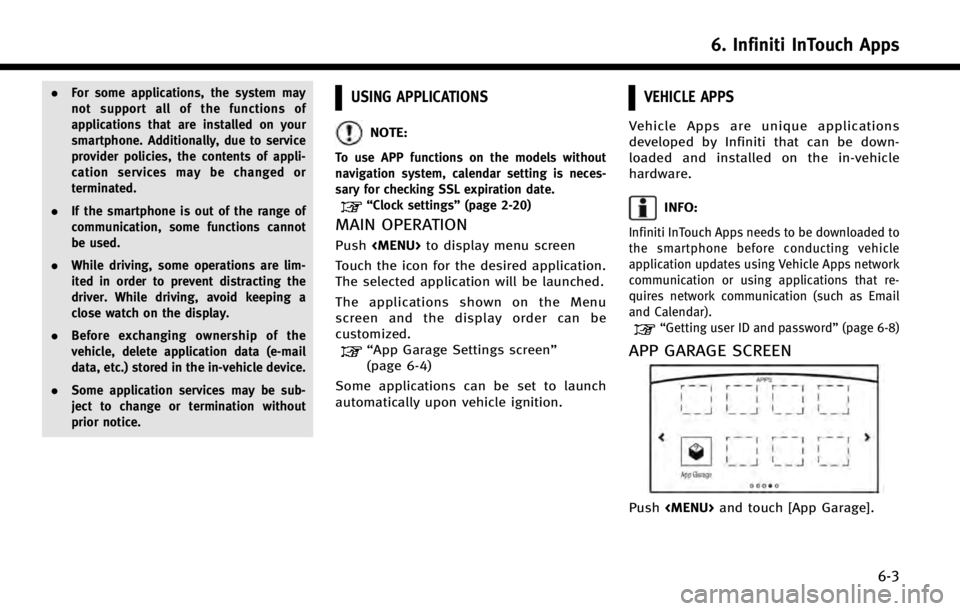
.For some applications, the system may
not support all of the functions of
applications that are installed on your
smartphone. Additionally, due to service
provider policies, the contents of appli-
cation services may be changed or
terminated.
. If the smartphone is out of the range of
communication, some functions cannot
be used.
. While driving, some operations are lim-
ited in order to prevent distracting the
driver. While driving, avoid keeping a
close watch on the display.
. Before exchanging ownership of the
vehicle, delete application data (e-mail
data, etc.) stored in the in-vehicle device.
. Some application services may be sub-
ject to change or termination without
prior notice.USING APPLICATIONS
NOTE:
To use APP functions on the models without
navigation system, calendar setting is neces-
sary for checking SSL expiration date.
“Clock settings” (page 2-20)
MAIN OPERATION
Push