Page 174 of 422
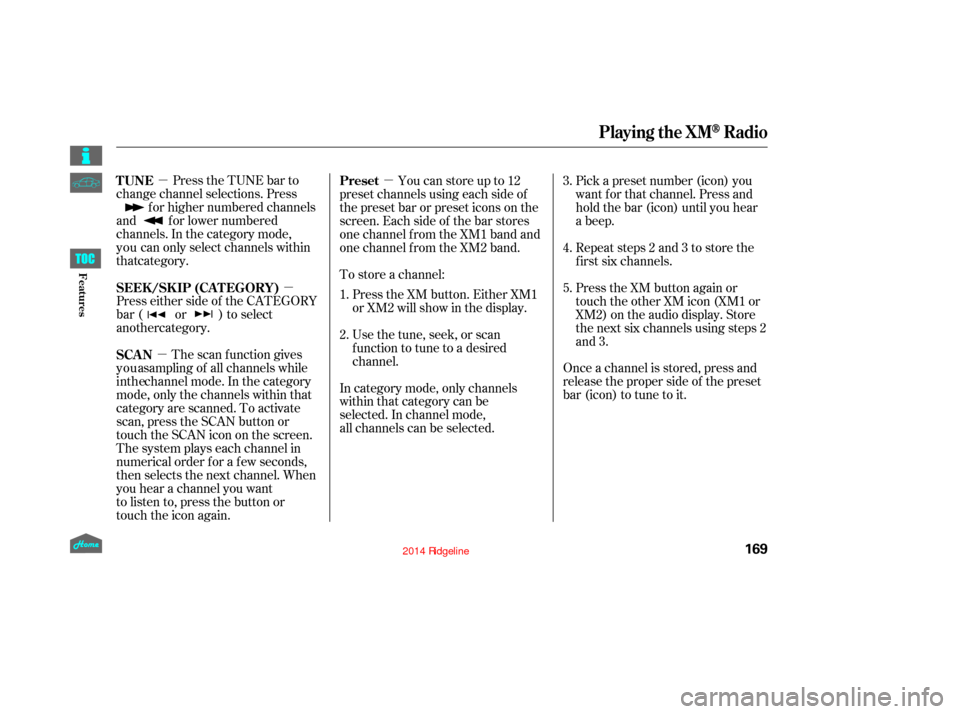
�µ�µ
�µ �µ
Press the TUNE bar to
change channel selections. Press f or higher numbered channels
and f or lower numbered
channels. In the category mode,
Press either side of the CATEGORY
bar ( or ) to select
The scan function gives
mode, only the channels within that
category are scanned. To activate
scan, press the SCAN button or
touch the SCAN icon on the screen.
The system plays each channel in
numerical order for a few seconds,
then selects the next channel. When
you hear a channel you want
to listen to, press the button or
touch the icon again. Youcanstoreupto12
preset channels using each side of
the preset bar or preset icons on the
screen. Each side of the bar stores
one channel f rom the XM1 band and
one channel f rom the XM2 band. Pick a preset number (icon) you
want for that channel. Press and
hold the bar (icon) until you hear
a beep.
Repeat steps 2 and 3 to store the
f irst six channels.
Once a channel is stored, press and
release the proper side of the preset
bar (icon) to tune to it.
To store a channel:
Press the XM button. Either XM1
or XM2 will show in the display.
Usethetune,seek,orscan
function to tune to a desired
channel. Press the XM button again or
touch the other XM icon (XM1 or
XM2) on the audio display. Store
the next six channels using steps 2
and 3.
In category mode, only channels
within that category can be
selected. In channel mode,
all channels can be selected. 1.
2. 3.
4.
5.
TUNE
SEEK /SK IP (CA T EGORY)
SCAN Preset
Playing the XMRadio
169
12/08/09 16:21:49 31SJC670_176
Featuresthat category. you can only select channels within
another category.
you a sampling of all channels while
in the channel mode. In the category
Page 175 of 422
�µ�µ
�µ �µ �µ
�µ
XM is loading the
audio or program inf ormation. The signal is
currently too weak. Move the vehicle
to an area away from tall buildings,
and with an unobstructed view of the
southern horizon.
The channel
currently selected is no
The encryption
code is being updated. Wait until the
encryption code is f ully updated.
Channels 0 and 1 should still The selected channel
number does not exist, or is not part
of your subscription, or this channel
has no artist or title inf ormation at
this time.
There is a problem
with the XM antenna. Please consult
your dealer.
XM Radio Display Messages
‘‘L OA DING’’
‘‘NO SIGNA L ’’
‘‘OFF A IR’’
‘‘UPDA T ING’’ ‘‘----’’
‘‘A NT ENNA ’’
Playing the XMRadio
170
12/08/09 16:21:54 31SJC670_177
Featureslonger broadcasting.
work normally.
Page 178 of 422
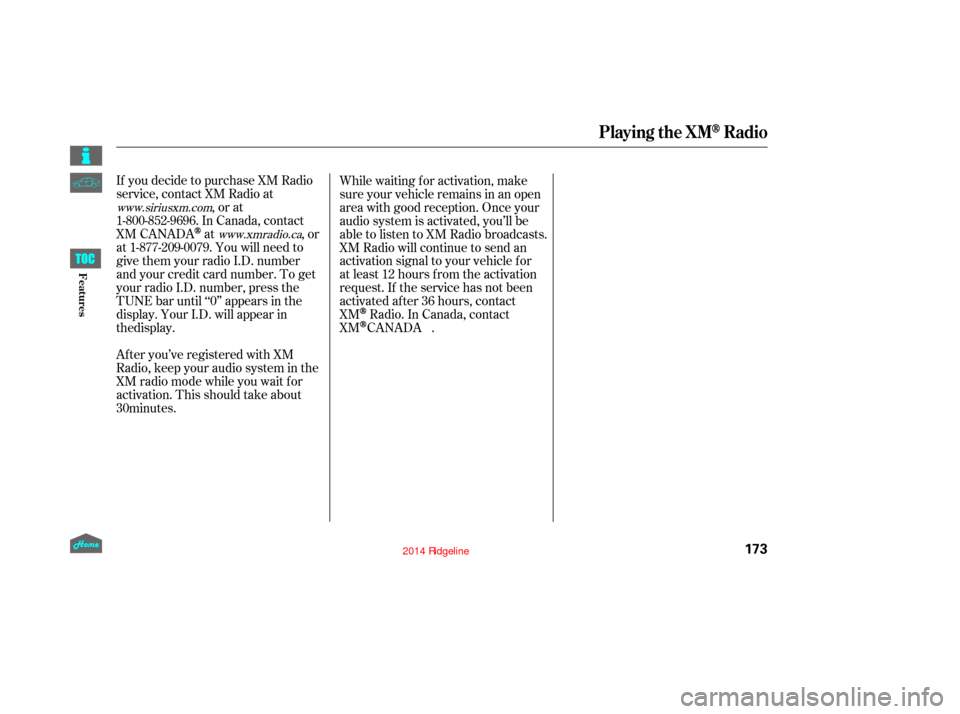
If you decide to purchase XM Radio
service, contact XM Radio at,orat
1-800-852-9696. In Canada, contact
XM CANADA
at , or
at 1-877-209-0079. You will need to
give them your radio I.D. number
and your credit card number. To get
your radio I.D. number, press the
TUNE bar until ‘‘0’’ appears in the
display. Your I.D. will appear in
After you’ve registered with XM
Radio, keep your audio system in the
XM radio mode while you wait f or
activation. This should take about While waiting f or activation, make
sure your vehicle remains in an open
area with good reception. Once your
audio system is activated, you’ll be
able to listen to XM Radio broadcasts.
XM Radio will continue to send an
activation signal to your vehicle f or
at least 12 hours from the activation
request. If the service has not been
activated after 36 hours, contact
XM
Radio. In Canada, contact
.
www.siriusxm.com
www.xmradio.ca
Playing the XMRadio
173
12/08/09 20:40:36 31SJC670_180
Features
the display.
30 minutes. XM CANADA
Page 179 of 422
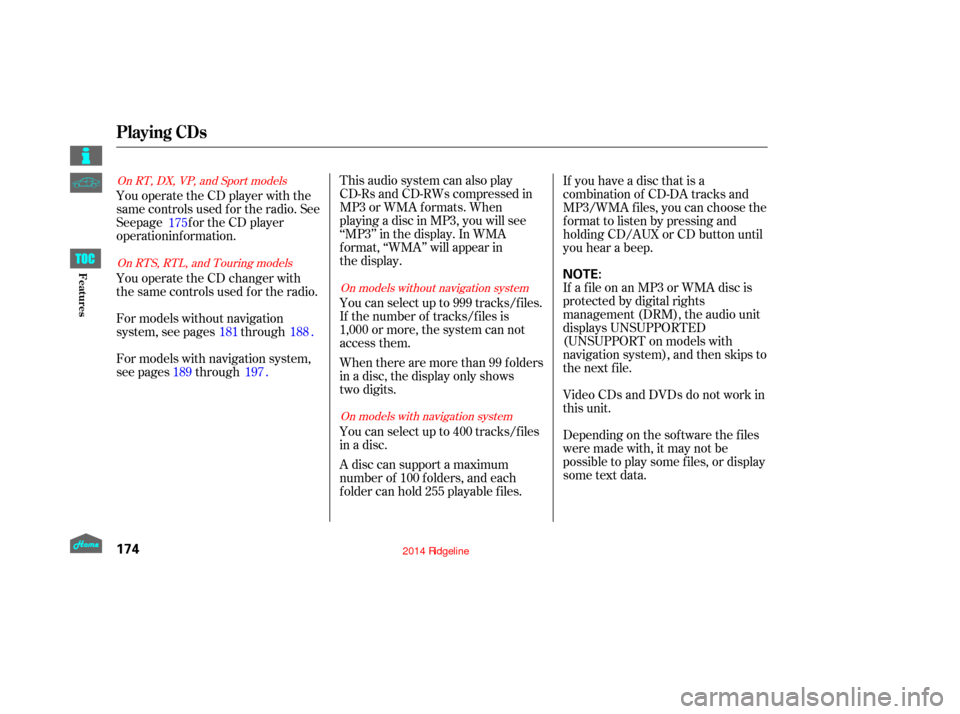
You operate the CD player with the
same controls used for the radio. SeeThis audio system can also play
CD-Rs and CD-RWs compressed in
MP3 or WMA formats. When
playing a disc in MP3, you will see
‘‘MP3’’ in the display. In WMA
format, ‘‘WMA’’ will appear in
the display.
You can select up to 999 tracks/files.
If the number of tracks/files is
1,000 or more, the system can not
access them.
When there are more than 99 folders
in a disc, the display only shows
two digits.
You can select up to 400 tracks/f iles
in a disc.
A disc can support a maximum
number of 100 f olders, and each
f older can hold 255 playable f iles.If you have a disc that is a
combination of CD-DA tracks and
MP3/WMA f iles, you can choose the
f ormat to listen by pressing and
holding CD/AUX or CD button until
you hear a beep.
If a f ile on an MP3 or WMA disc is
protected by digital rights
management (DRM), the audio unit
displays UNSUPPORTED
(UNSUPPORT on models with
navigation system), and then skips to
the next f ile.
Video CDs and DVDs do not work in
this unit.
Depending on the sof tware the f iles
were made with, it may not be
possible to play some f iles, or display
some text data.
You operate the CD changer with
the same controls used f or the radio.
For models without navigation
system, see pages through
.
For models with navigation system,
see pages through .
175
188
197
189 181
On models without navigation system
On models with navigation system
On RTS, RTL, and Touring models
On RT, DX, VP, and Sport models
Playing CDs
174
NOTE:
12/08/09 20:40:45 31SJC670_181
Features
operation inf ormation. See page f or the CD player
Page 180 of 422
You operate the disc player
with the same controls used for the
radio. To select the disc player,
press the CD button. You will see
‘‘CD’’ in the display. To load or play a disc, the ignition
switch must be in the ACCESSORY
(I) or ON (II) position.
CONT INUED
On RT, DX, VP, and Sport models
To Play a Disc
CD Player
175
CD SLOTEJECT BUTTON
TUNE/FOLDER BAR AM/FM
BUTTON
CD BUTTON
PWR BUTTON
SCAN BUTTON
SEEK/SKIP BAR PRESET BARS DISP
BUTTON
RPT
BUTTON
RDM
BUTTON
RT, DX, VP, and Sport models
Do not use discs with adhesive labels.
The label can curl up and cause the
disc to jam in the unit.
12/08/09 16:22:27 31SJC670_182
Features
Page 181 of 422
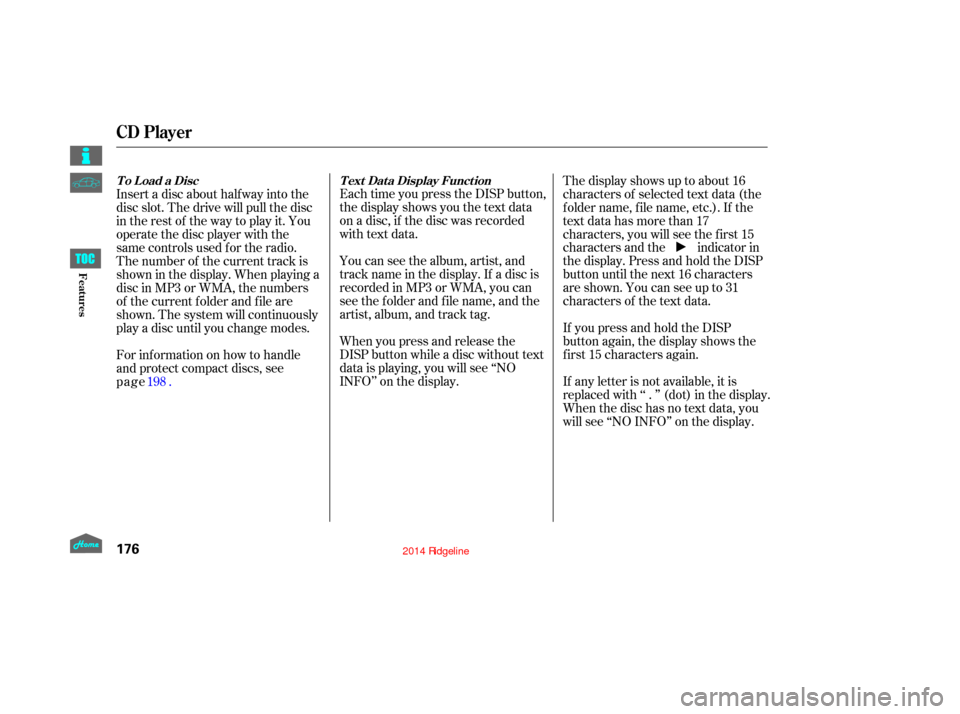
Each time you press the DISP button,
the display shows you the text data
on a disc, if the disc was recorded
with text data.
You can see the album, artist, and
track name in the display. If a disc is
recorded in MP3 or WMA, you can
see the f older and f ile name, and the
artist, album, and track tag.
When you press and release the
DISP button while a disc without text
data is playing, you will see ‘‘NO
INFO’’ on the display.The display shows up to about 16
characters of selected text data (the
foldername,filename,etc.).If the
text data has more than 17
characters, you will see the first 15
characters and the indicator in
the display. Press and hold the DISP
button until the next 16 characters
are shown. You can see up to 31
characters of the text data.
If youpressandholdtheDISP
button again, the display shows the
f irst 15 characters again.
Insert a disc about half way into the
disc slot. The drive will pull the disc
intherestof thewaytoplayit.You
operate the disc player with the
same controls used f or the radio.
The number of the current track is
showninthedisplay.Whenplayinga
disc in MP3 or WMA, the numbers
of the current f older and f ile are
shown. The system will continuously
play a disc until you change modes.
If any letter is not available, it is
replaced with ‘‘ . ’’ (dot) in the display.
When the disc has no text data, you
will see ‘‘NO INFO’’ on the display.
For information on how to handle
and protect compact discs, see
To Load a Disc
Text Data Display Function
CD Player
176
12/08/09 16:22:35 31SJC670_183
Features
page 198 .
Page 182 of 422
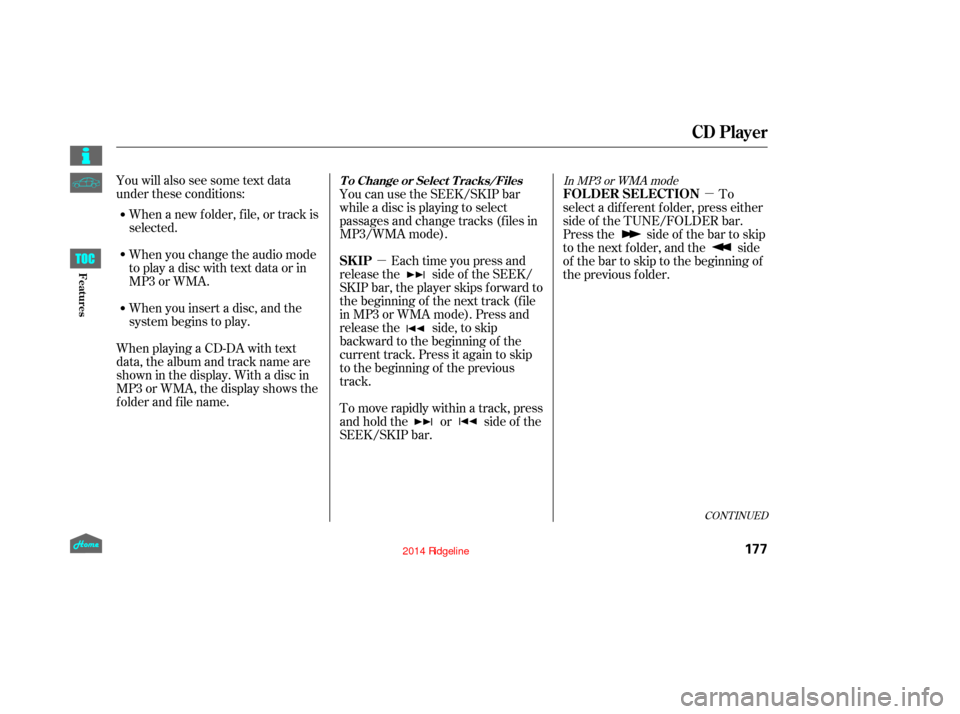
�µ�µ
You will also see some text data
under these conditions:
When a new f older, f ile, or track is
selected.
When you change the audio mode
to play a disc with text data or in
MP3 or WMA.
When you insert a disc, and the
system begins to play.
When playing a CD-DA with text
data, the album and track name are
showninthedisplay.Withadiscin
MP3 or WMA, the display shows the
f older and f ile name. You can use the SEEK/SKIP bar
while a disc is playing to select
passages and change tracks (f iles in
MP3/WMA mode).
Each time you press and
releasethe sideof theSEEK/
SKIP bar, the player skips f orward to
the beginning of the next track (f ile
in MP3 or WMA mode). Press and
release the side, to skip
backward to the beginning of the
current track. Press it again to skip
to the beginning of the previous
track.
To move rapidly within a track, press
and hold the or side of the
SEEK/SKIP bar. To
select a dif f erent f older, press either
side of the TUNE/FOLDER bar.
Press the side of the bar to skip
to the next folder, and the side
of the bar to skip to the beginning of
the previous f older.
In MP3 or WMA mode
CONT INUED
T o Change or Select T racks/Files
SK IP FOLDER SELECTION
CD Player
177
12/08/09 16:22:44 31SJC670_184
Features
Page 183 of 422
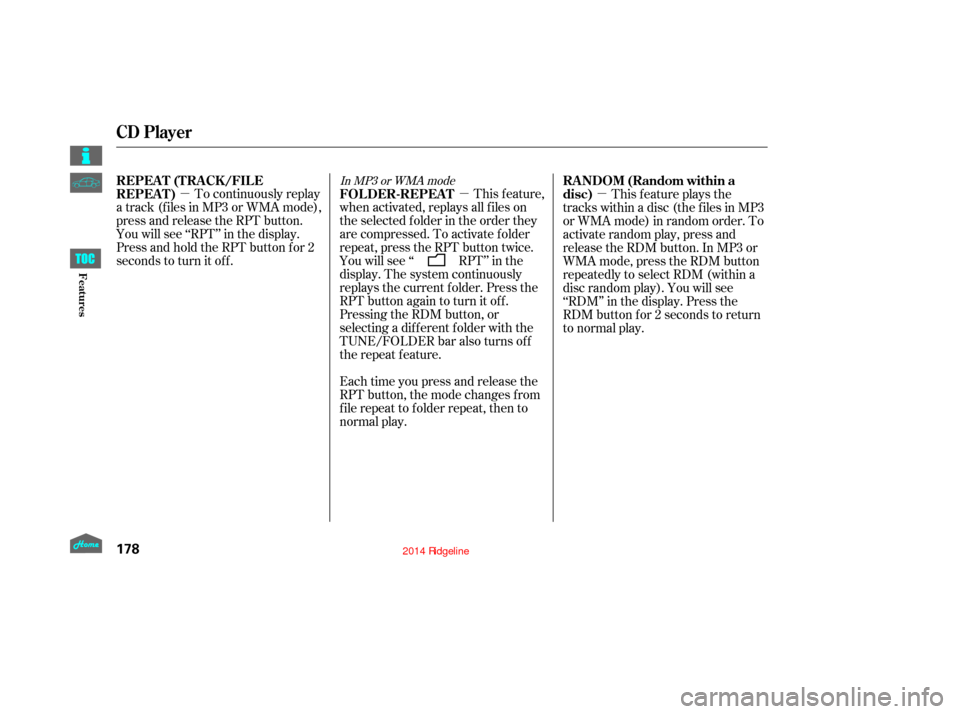
�µ�µ�µ
In MP3 or WMA mode
To continuously replay
a track (f iles in MP3 or WMA mode),
press and release the RPT button.
You will see ‘‘RPT’’ in the display.
Press and hold the RPT button for 2
seconds to turn it off. This feature,
when activated, replays all f iles on
the selected f older in the order they
are compressed. To activate folder
repeat, press the RPT button twice.
You will see ‘‘ RPT’’ in the
display. The system continuously
replays the current f older. Press the
RPT button again to turn it off.
Pressing the RDM button, or
selecting a dif f erent f older with the
TUNE/FOLDER bar also turns of f
the repeat f eature.
Each time you press and release the
RPT button, the mode changes f rom
f ile repeat to f older repeat, then to
normal play. This f eature plays the
tracks within a disc (the f iles in MP3
or WMA mode) in random order. To
activate random play, press and
release the RDM button. In MP3 or
WMA mode, press the RDM button
repeatedly to select RDM (within a
disc random play). You will see
‘‘RDM’’ in the display. Press the
RDM button for 2 seconds to return
to normal play.
REPEAT (TRACK/FILE
REPEAT)
FOLDER-REPEAT RANDOM (Random within a
disc)
CD Player
178
12/08/09 16:22:49 31SJC670_185
Features