Page 100 of 327
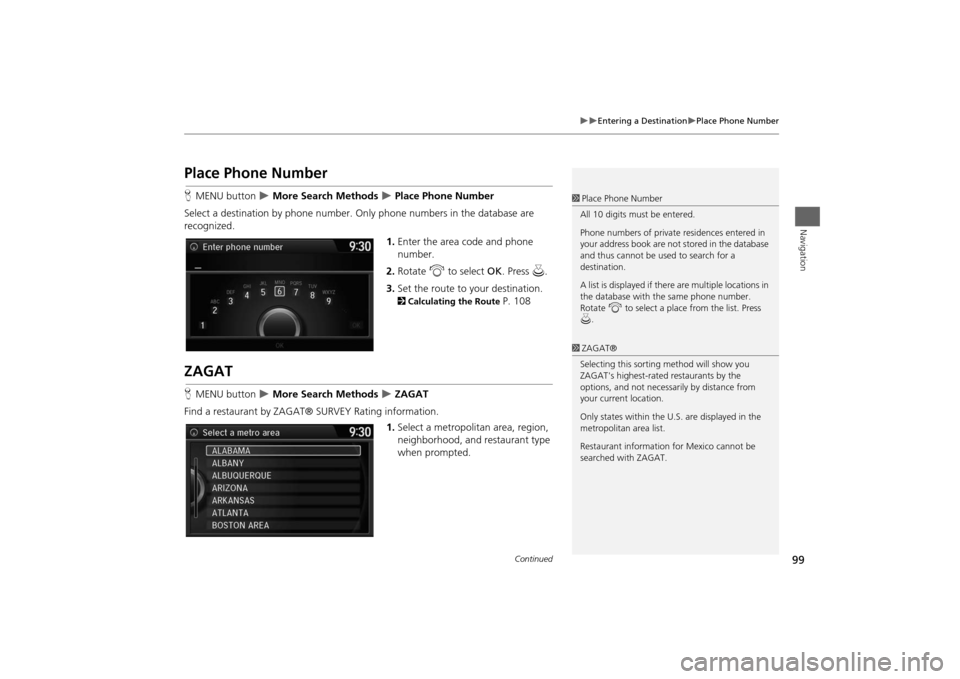
99
Entering a Destination
Place Phone Number
Navigation
Place Phone NumberHMENU button
More Search Methods
Place Phone Number
Select a destination by phone number. Only phone numbers in the database are
recognized.
1.Enter the area code and phone
number.
2.Rotate i to select OK. Press u.
3.Set the route to your destination. 2Calculating the Route
P. 108
ZAGATHMENU button
More Search Methods
ZAGAT
Find a restaurant by ZAGAT® SURVEY Rating information.
1.Select a metropolitan area, region,
neighborhood, and restaurant type
when prompted.
1Place Phone Number
All 10 digits must be entered.
Phone numbers of private residences entered in
your address book are not stored in the database
and thus cannot be used to search for a
destination.
A list is displayed if there are multiple locations in
the database with the same phone number.
Rotate i to select a place from the list. Press
u.1ZAGAT®
Selecting this sorting method will show you
ZAGAT's highest-rated restaurants by the
options, and not necessarily by distance from
your current location.
Only states within the U.S. are displayed in the
metropolitan area list.
Restaurant information for Mexico cannot be
searched with ZAGAT.
Continued
Page 101 of 327
100
Entering a Destination
ZAGAT
Navigation
2.Rotate i to select the sort
method used to list the restaurants.
Press u.
The following options are available:
•Food, Décor, Service: Lists the restaurants by the rating value.
•Cost: Lists the restaurants by the average cost of a meal (including drink and tip).
3.Rotate i to select a restaurant.
Press u.
4.Set the route to your destination. 2Calculating the Route
P. 108
Page 102 of 327
101
Entering a Destination
ZAGAT
Navigation
The ZAGAT® survey for some restaurants is included in the database and displayed
when entering a restaurant as a destination. You can view an explanation of the
data displayed for the surveyed restaurants.
1.Rotate i to select a restaurant
with the z icon from the place
list. Press u.
2.Rotate i to select ZAGAT
Review. Press u.
Press u (or say d “Read List”) to
have the system read the ZAGAT®
review.Move r to select Help for details
on the ratings and symbols.
■ZAGAT Review
1ZAGAT Review
Scrolling through the review is disabled while the
vehicle is moving.
ZAGAT provides restaurant information only in
the U.S.
Page 103 of 327
102
Entering a Destination
Download POI
Navigation
Download POIHMENU button
More Search Methods
Download POI
Select a place imported into the navigation system as the destination.
1.Rotate i to select a category
from the list. Press u.
2.Rotate i to select a place. Press
u.
3.Set the route to your destination.2Calculating the Route
P. 108
1Download POI
Move r and rotate i to select the following
items:•Import from USB: Imports POI data into the
navigation system.
2Importing POI Categories P. 46•Delete All: Deletes all POI entries.•Help with Feature: Views tips for the
Download POI feature.
Page 104 of 327
103
Entering a Destination
Scenic Route
Navigation
Scenic RouteHMENU button
More Search Methods
Scenic Route
Select a scenic road as a destination (U.S. and Canada only).
1.Rotate i to select a state. Press
u.
2.Rotate i to select a scenic road.
Press u.
3.Set the route to your destination.2Calculating the Route
P. 108
1Scenic Route
If you select a scenic road that runs through
multiple states, only the portion of the road in
the selected state is displayed.
Page 105 of 327
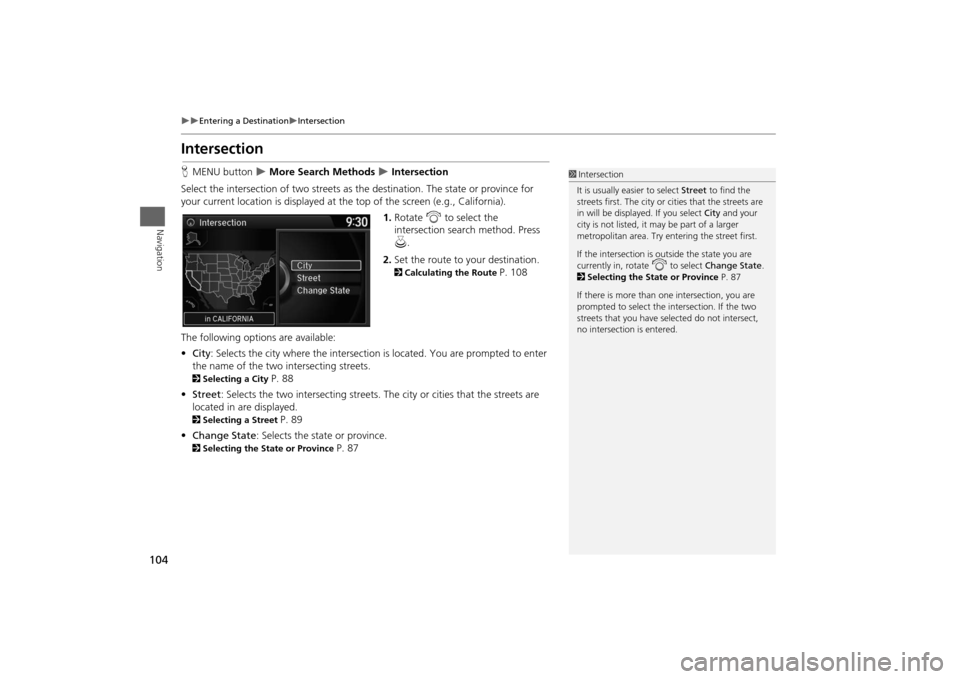
104
Entering a Destination
Intersection
Navigation
IntersectionHMENU button
More Search Methods
Intersection
Select the intersection of two streets as the destination. The state or province for
your current location is displayed at the top of the screen (e.g., California).
1.Rotate i to select the
intersection search method. Press
u.
2.Set the route to your destination. 2Calculating the Route
P. 108
The following options are available:
•City: Selects the city where the intersection is located. You are prompted to enter
the name of the two intersecting streets.
2Selecting a City
P. 88
•Street: Selects the two intersecting streets. The city or cities that the streets are
located in are displayed.
2Selecting a Street
P. 89
•Change State: Selects the state or province.
2Selecting the State or Province
P. 87
1Intersection
It is usually easier to select Street to find the
streets first. The city or cities that the streets are
in will be displayed. If you select City and your
city is not listed, it may be part of a larger
metropolitan area. Try entering the street first.
If the intersection is outside the state you are
currently in, rotate
i
to select Change State.
2Selecting the State or Province P. 87
If there is more than one intersection, you are
prompted to select the intersection. If the two
streets that you have selected do not intersect,
no intersection is entered.
Page 106 of 327
105
Entering a Destination
Map Input
Navigation
Map InputHMENU button
More Search Methods
Map Input
Use the Interface Dial to manually select an icon or a location on the map screen as
the destination.
You are prompted to define the map area to display.
1.Rotate i to select an item. Press
u.
The following items are available:
•Current Position: Your current location is centered on the map.
•State: You are prompted to select the state.
2Selecting the State or Province
P. 87
•City: You are prompted to select the city.
2Selecting a City
P. 88
•USA, Canada and Mexico: Your current location is displayed on a map of the
country.
Continued
Page 107 of 327
106
Entering a Destination
Map Input
Navigation
2.Scroll the map to position the
cursor over your desired
destination, adjusting the map
scale as necessary.
If the address is not the desired
location, scroll the map to
another location and try again.
3.Press u to display the route
calculation menu.
2Calculating the Route
P. 108
4.Rotate i to select Set as
Destination. Press u.
1Map Input
Auto Zoom
Press u repeatedly on the map to zoom in (to
the scale 1/4 mile) while scrolling the map.
Information icons are displayed at scales from 1
mile to 1/4 mile. Place/landmark icons are
displayed at 1/8 mile or less. Roads are displayed
at 1/4 mile or less.
If you select multiple icons within the cursor
radius, you are prompted to select one of the
items from a list.
2Selecting a Destination on the Map P. 132