2014 HONDA ODYSSEY service
[x] Cancel search: servicePage 101 of 327

100
Entering a Destination
ZAGAT
Navigation
2.Rotate i to select the sort
method used to list the restaurants.
Press u.
The following options are available:
•Food, Décor, Service: Lists the restaurants by the rating value.
•Cost: Lists the restaurants by the average cost of a meal (including drink and tip).
3.Rotate i to select a restaurant.
Press u.
4.Set the route to your destination. 2Calculating the Route
P. 108
Page 136 of 327
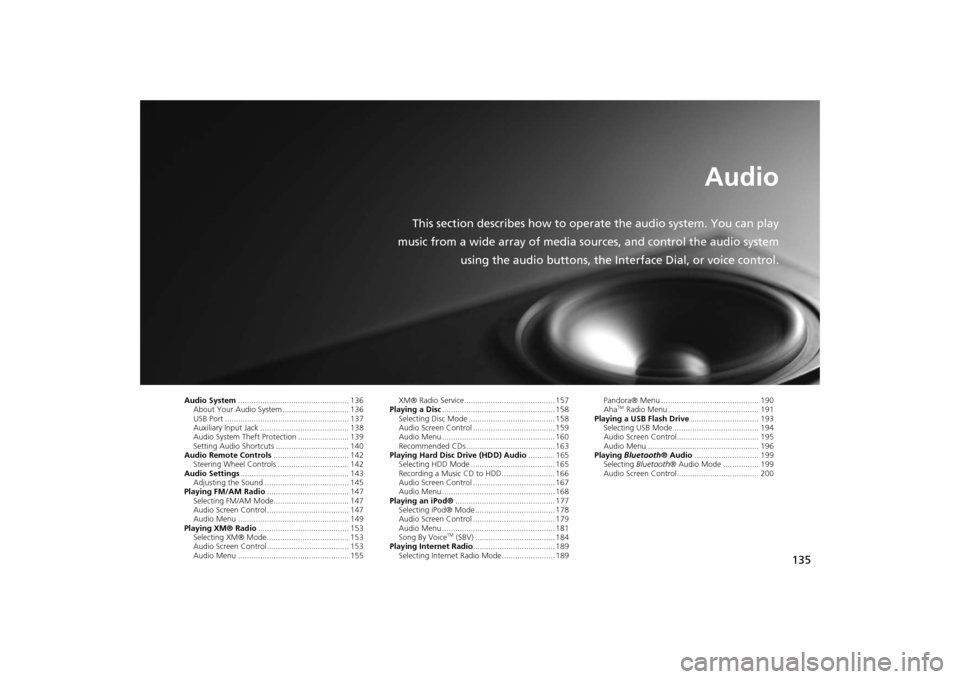
135
Audio
This section describes how to operate the audio system. You can play
music from a wide array of media sources, and control the audio system
using the audio buttons, the Interface Dial, or voice control.
Audio System.................................................. 136
About Your Audio System .............................. 136
USB Port ........................................................ 137
Auxiliary Input Jack ........................................ 138
Audio System Theft Protection ....................... 139
Setting Audio Shortcuts ................................. 140
Audio Remote Controls.................................. 142
Steering Wheel Controls ................................ 142
Audio Settings................................................. 143
Adjusting the Sound ...................................... 145
Playing FM/AM Radio..................................... 147
Selecting FM/AM Mode.................................. 147
Audio Screen Control ..................................... 147
Audio Menu .................................................. 149
Playing XM® Radio......................................... 153
Selecting XM® Mode..................................... 153
Audio Screen Control ..................................... 153
Audio Menu .................................................. 155XM® Radio Service......................................... 157
Playing a Disc................................................... 158
Selecting Disc Mode ....................................... 158
Audio Screen Control ..................................... 159
Audio Menu ................................................... 160
Recommended CDs ........................................ 163
Playing Hard Disc Drive (HDD) Audio............ 165
Selecting HDD Mode ...................................... 165
Recording a Music CD to HDD........................ 166
Audio Screen Control ..................................... 167
Audio Menu ................................................... 168
Playing an iPod®............................................. 177
Selecting iPod® Mode .................................... 178
Audio Screen Control ..................................... 179
Audio Menu ................................................... 181
Song By Voice
TM (SBV) .................................... 184
Playing Internet Radio..................................... 189
Selecting Internet Radio Mode........................ 189Pandora® Menu ............................................ 190
Aha
TM Radio Menu ......................................... 191
Playing a USB Flash Drive............................... 193
Selecting USB Mode....................................... 194
Audio Screen Control..................................... 195
Audio Menu .................................................. 196
Playing Bluetooth® Audio............................. 199
Selecting Bluetooth® Audio Mode ................ 199
Audio Screen Control..................................... 200
Page 137 of 327
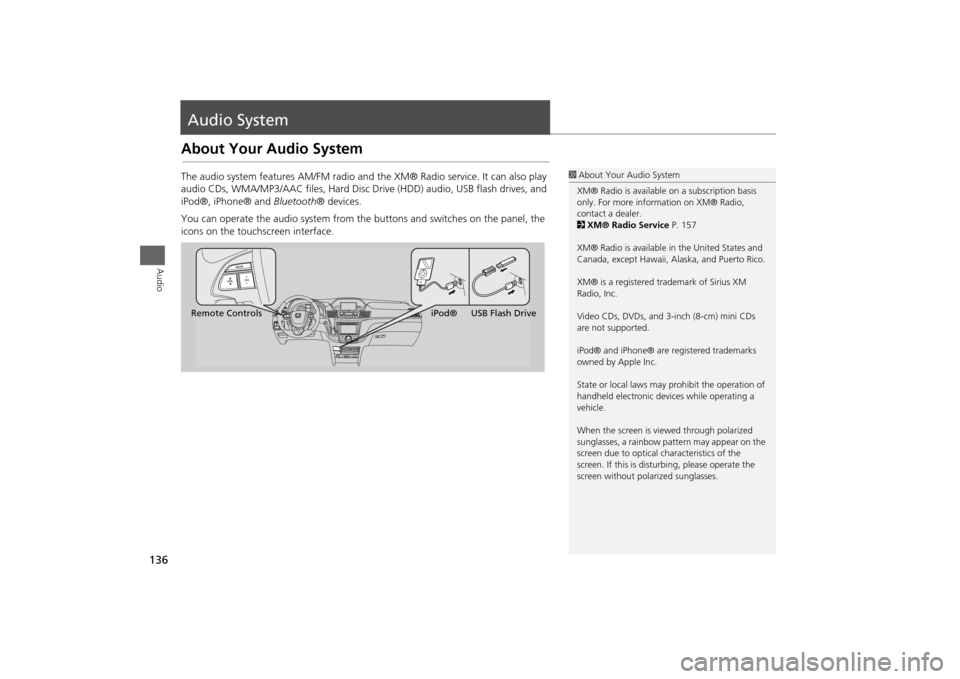
136Audio
Audio SystemAbout Your Audio SystemThe audio system features AM/FM radio and the XM® Radio service. It can also play
audio CDs, WMA/MP3/AAC files, Hard Disc Drive (HDD) audio, USB flash drives, and
iPod®, iPhone® and Bluetooth® devices.
You can operate the audio system from the buttons and switches on the panel, the
icons on the touchscreen interface.
1About Your Audio System
XM® Radio is available on a subscription basis
only. For more information on XM® Radio,
contact a dealer.
2XM® Radio Service P. 157
XM® Radio is available in the United States and
Canada, except Hawaii, Alaska, and Puerto Rico.
XM® is a registered trademark of Sirius XM
Radio, Inc.
Video CDs, DVDs, and 3-inch (8-cm) mini CDs
are not supported.
iPod® and iPhone® are registered trademarks
owned by Apple Inc.
State or local laws may prohibit the operation of
handheld electronic devices while operating a
vehicle.
When the screen is viewed through polarized
sunglasses, a rainbow pattern may appear on the
screen due to optical characteristics of the
screen. If this is disturbing, please operate the
screen without polarized sunglasses.
Remote ControlsiPod® USB Flash Drive
Page 158 of 327
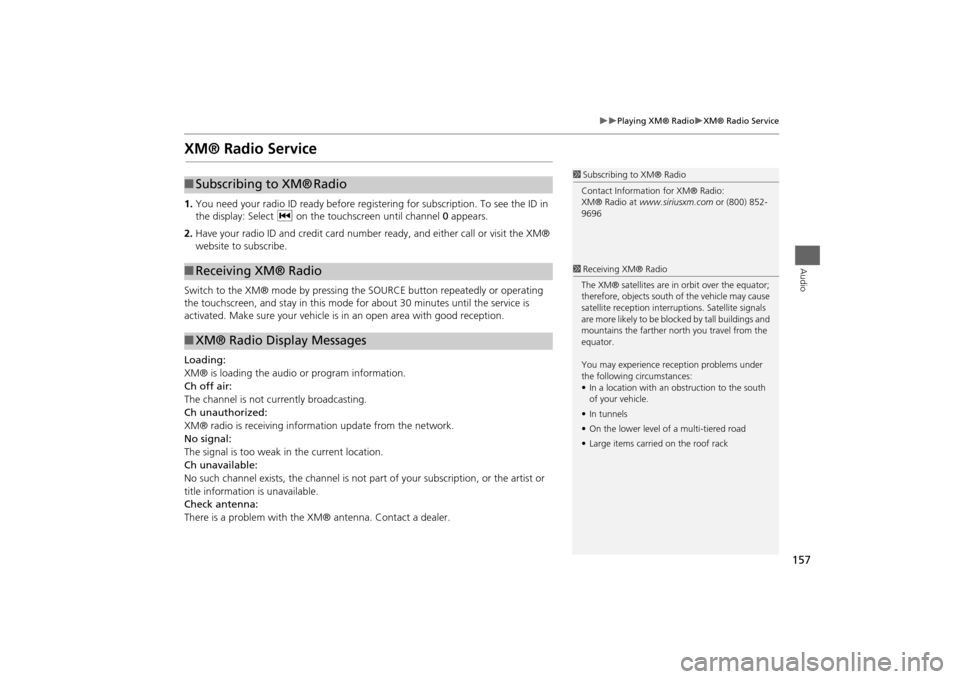
157
Playing XM® Radio
XM® Radio Service
Audio
XM® Radio Service1.You need your radio ID ready before registering for subscription. To see the ID in
the display: Select c on the touchscreen until channel 0 appears.
2.Have your radio ID and credit card number ready, and either call or visit the XM®
website to subscribe.
Switch to the XM® mode by pressing the SOURCE button repeatedly or operating
the touchscreen, and stay in this mode for about 30 minutes until the service is
activated. Make sure your vehicle is in an open area with good reception.
Loading:
XM® is loading the audio or program information.
Ch off air:
The channel is not currently broadcasting.
Ch unauthorized:
XM® radio is receiving information update from the network.
No signal:
The signal is too weak in the current location.
Ch unavailable:
No such channel exists, the channel is not part of your subscription, or the artist or
title information is unavailable.
Check antenna:
There is a problem with the XM® antenna. Contact a dealer.
1Subscribing to XM® Radio
Contact Information for XM® Radio:
XM® Radio at www.siriusxm.com or (800) 852-
9696
■Subscribing to XM®
Radio
■Receiving XM® Radio■XM® Radio Display Messages
1Receiving XM® Radio
The XM® satellites are in orbit over the equator;
therefore, objects south of the vehicle may cause
satellite reception interruptions. Satellite signals
are more likely to be blocked by tall buildings and
mountains the farther north you travel from the
equator.
You may experience reception problems under
the following circumstances:
•In a location with an obstruction to the south
of your vehicle.
•In tunnels
•On the lower level of a multi-tiered road
•Large items carried on the roof rack
Page 190 of 327
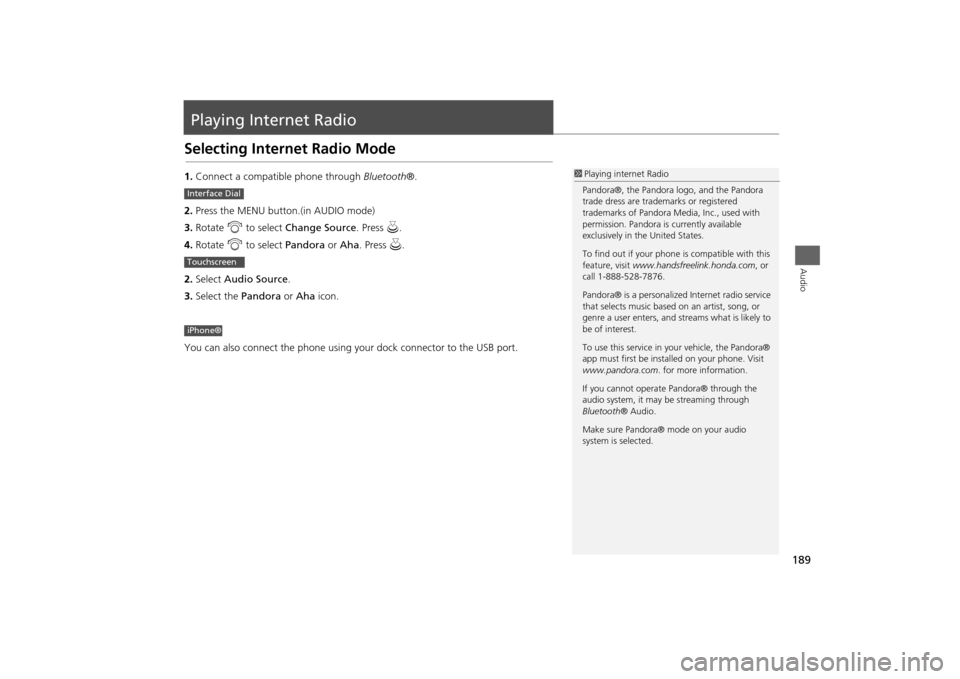
189Audio
Playing Internet RadioSelecting Internet Radio Mode1.Connect a compatible phone through Bluetooth®.
2.Press the MENU button.(in AUDIO mode)
3.Rotate i to select Change Source. Press u.
4.Rotate i to select Pandora or Aha. Press u.
2.Select Audio Source.
3.Select the Pandora or Aha icon.
You can also connect the phone using your dock connector to the USB port.
1Playing internet Radio
Pandora®, the Pandora logo, and the Pandora
trade dress are trademarks or registered
trademarks of Pandora Media, Inc., used with
permission. Pandora is currently available
exclusively in the United States.
To find out if your phone is compatible with this
feature, visit www.handsfreelink.honda.com, or
call 1-888-528-7876.
Pandora® is a personalized Internet radio service
that selects music based on an artist, song, or
genre a user enters, and streams what is likely to
be of interest.
To use this service in your vehicle, the Pandora®
app must first be installed on your phone. Visit
www.pandora.com. for more information.
If you cannot operate Pandora® through the
audio system, it may be streaming through
Bluetooth® Audio.
Make sure Pandora® mode on your audio
system is selected.
Interface DialTouchscreeniPhone®
Page 192 of 327
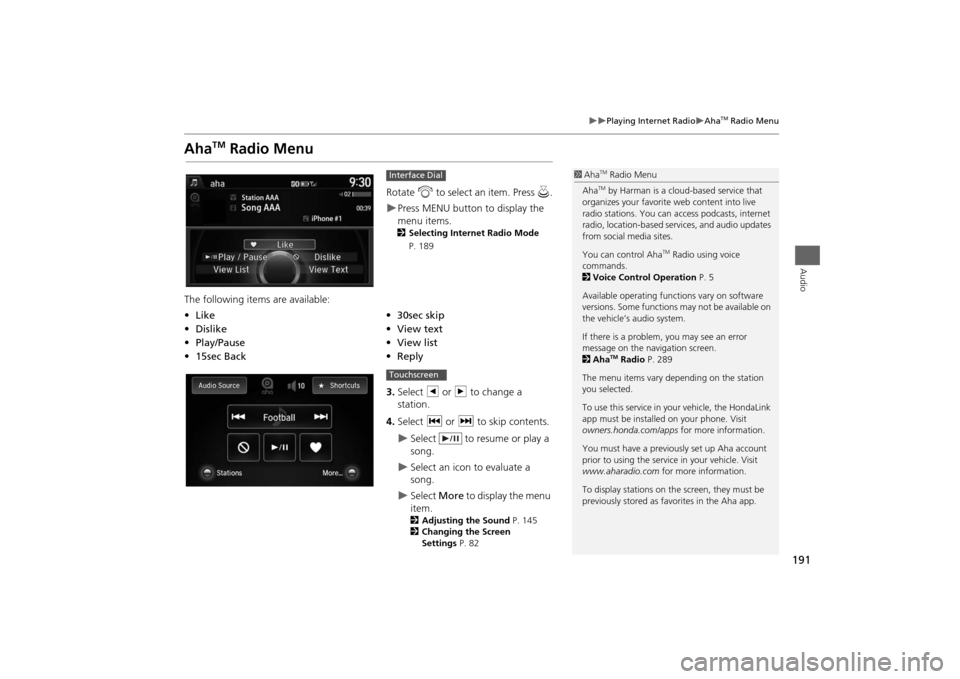
191
Playing Internet Radio
Aha
TM Radio Menu
Audio
Aha
TM
Radio Menu
Rotate i to select an item. Press u.Press MENU button to display the
menu items. 2Selecting Internet Radio Mode
P. 189
The following items are available:
3.Select b or n to change a
station.
4.Select c or x to skip contents.
Select to resume or play a
song.
Select an icon to evaluate a
song.
Select More to display the menu
item.2Adjusting the Sound P. 145
2Changing the Screen
Settings P. 82
Interface Dial
•Like
•30sec skip
•Dislike
•View text
•Play/Pause•View list
•15sec Back•Reply
1Aha
TM Radio Menu
AhaTM by Harman is a cloud-based service that
organizes your favorite web content into live
radio stations. You can access podcasts, internet
radio, location-based services, and audio updates
from social media sites.
You can control Aha
TM Radio using voice
commands.
2Voice Control Operation P. 5
Available operating functions vary on software
versions. Some functions may not be available on
the vehicle’s audio system.
If there is a problem, you may see an error
message on the navigation screen.
2Aha
TM Radio P. 289
The menu items vary depending on the station
you selected.
To use this service in your vehicle, the HondaLink
app must be installed on your phone. Visit
owners.honda.com/apps for more information.
You must have a previously set up Aha account
prior to using the service in your vehicle. Visit
www.aharadio.com for more information.
To display stations on the screen, they must be
previously stored as favorites in the Aha app.
Touchscreen
Page 281 of 327
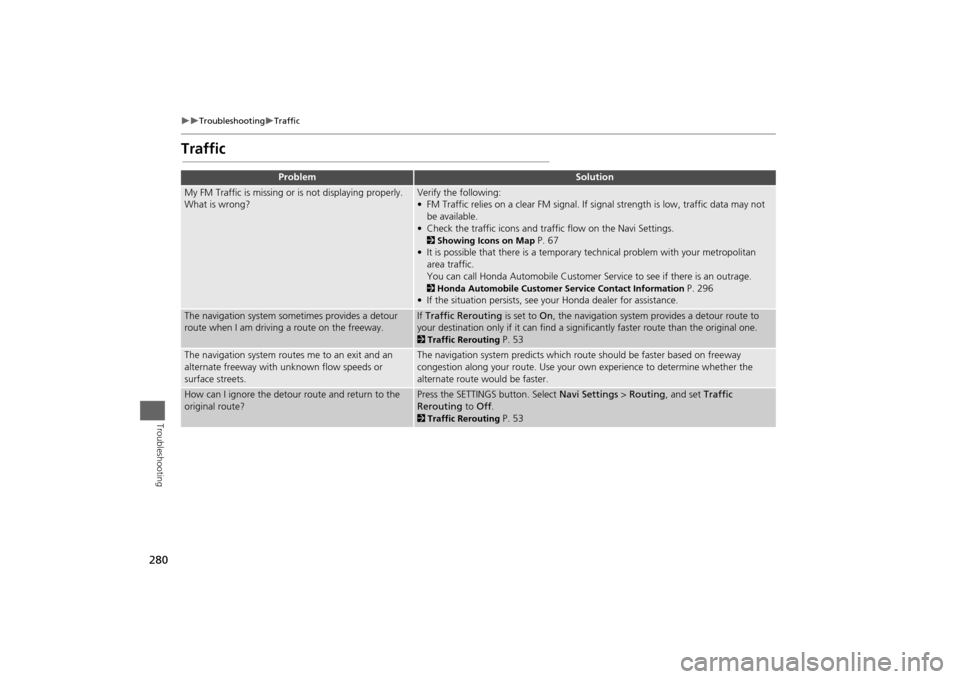
280
Troubleshooting
Traffic
Troubleshooting
Traffic
Problem
Solution
My FM Traffic is missing or is not displaying properly.
What is wrong?
Verify the following:
• FM Traffic relies on a clear FM signal. If signal strength is low, traffic data may not
be available.
• Check the traffic icons and traffic flow on the Navi Settings.2Showing Icons on Map
P. 67
• It is possible that there is a temporary technical problem with your metropolitan
area traffic.
You can call Honda Automobile Customer Service to see if there is an outrage.
2Honda Automobile Customer Service Contact Information
P. 296
• If the situation persists, see your Honda dealer for assistance.
The navigation system sometimes provides a detour
route when I am driving a route on the freeway.
If Traffic Rerouting is set to On, the navigation system provides a detour route to
your destination only if it can find a significantly faster route than the original one. 2Traffic Rerouting
P. 53
The navigation system routes me to an exit and an
alternate freeway with unknown flow speeds or
surface streets.
The navigation system predicts which route should be faster based on freeway
congestion along your route. Use your own experience to determine whether the
alternate route would be faster.
How can I ignore the detour route and return to the
original route?
Press the SETTINGS button. Select Navi Settings > Routing, and set Traffic
Rerouting to Off. 2Traffic Rerouting
P. 53
Page 292 of 327

291
Reference Information
System Initialization..............................292
Entering the Security Code ....................292
Acquiring GPS Information ....................292
Startup Confirmation Screen .................293
Map Matching ......................................293
System Limitations................................294
GPS System...........................................294
Address Calculation ..............................294
Database ..............................................294
Customer Assistance.............................296
Resolving Problems ...............................296
Reporting Errors ....................................296
Honda Automobile Customer Service
Contact Information ............................296Visiting a Dealer ................................... 296
Map Coverage ..................................... 297
Obtaining a Navigation Update ............ 297
Traffic Information ............................... 298
Operation in Alaska, Hawaii, Canada,
Puerto Rico, and Mexico ..................... 298
Legal Information................................. 299
Copyrights ........................................... 299
User Agreements ................................. 299
As required by the FCC ........................ 305