Page 92 of 327
91
Entering a Destination
Address
Navigation
HMENU button
Address
House Number
1.Enter the house number.
Only a valid house number can
be entered.
2.Move r to select OK. Press u.
If you did not yet select a street
name, enter a street name when
you are prompted.
3.Rotate i to select your
destination street from the list.
Press u.
Select a city when you are
prompted.
4.Set the route to your destination.
2Calculating the Route
P. 108
■Selecting a Street by House Number
Page 93 of 327
92
Entering a Destination
Address Book
Navigation
Address BookHMENU button
Address Book
Select an address stored in your address book to use as the destination.
1.Rotate i to select your
destination from the list. Press u.
2.Set the route to your destination.
2Calculating the Route
P. 108
Move w or y to display only
the entries in the categories you
have created. 2Selecting an Address Book
Category
P. 40
1Address Book
If you have PIN-protected your address book,
enter your PIN when prompted. Press u to
select OK. PINs are optional.
2PIN Numbers P. 43
Move r and rotate i to select the following
items:•Add New Address: Adds an entry to the
address book.
2Adding an Address Book Entry P. 37•Sort: Selects Sort by Name or Sort by
Distance.•Delete All: Deletes all entries in the address
book.
Page 94 of 327
93
Entering a Destination
Previous Destination
Navigation
Previous DestinationHMENU button
Previous Destination
Select an address from a list of your 50 most recent destinations to use as the
destination. The list is displayed with the most recent destination at the top.
1.Rotate i to select a destination
from the list. Press u.
2.Set the route to your destination.
2Calculating the Route
P. 108
1Previous Destination
If Previous Destination is grayed out, there are
no previous destinations entered.
Your home address and addresses stored in your
address book are not added to the list of
previous destinations.
Move r and rotate i to select Delete All to
delete all previous destinations.
You can delete unwanted previous destinations
from the list.
2Previous Destination P. 44
Page 95 of 327
94
Entering a Destination
Place Category
Navigation
Place CategoryHMENU button
Place Category
Select the category of a place (e.g., Banking, Lodging, Restaurant) stored in the map
database to search for the destination.
1.Rotate i to select a category.
Press u.
2.Rotate i to select a subcategory.
Press u.
2List of Categories
P. 320
1Place Category
This option is convenient if you do not know the
exact name of a place or if you want to narrow
down the number of matches returned for places
with a common name.
Move y to select Category History to access
your recently used place categories. Up to 30
categories can be stored.
You can also delete your recently used place
categories.
2Category History P. 45
Search POI Categories helps you to search the
subcategory. When you enter a keyword and
select OK, the list of appropriate subcategories is
displayed.
Page 96 of 327
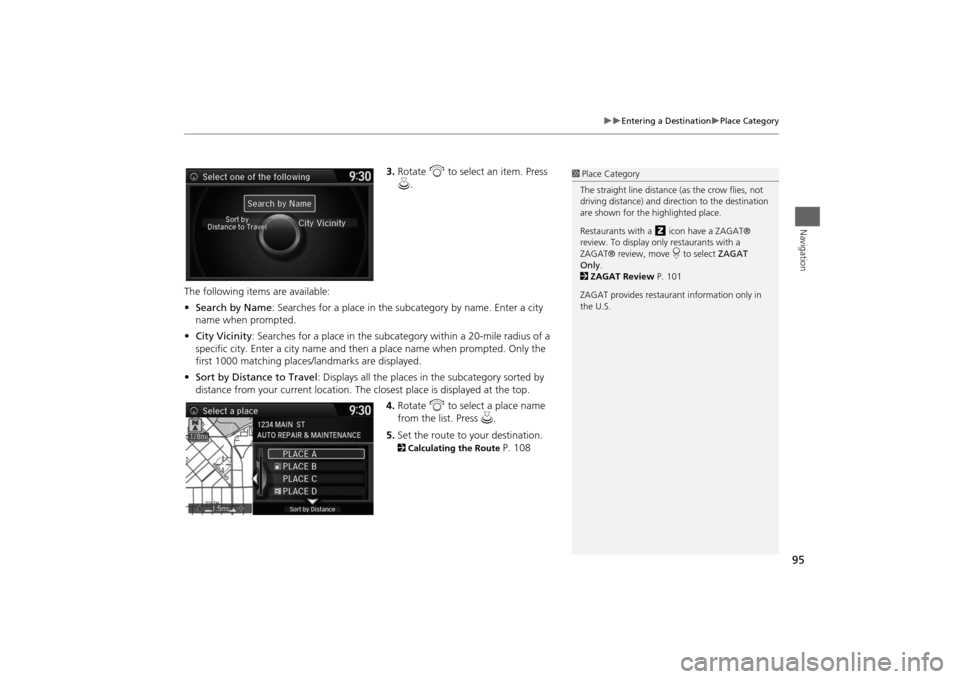
95
Entering a Destination
Place Category
Navigation
3.Rotate i to select an item. Press
u.
The following items are available:
•Search by Name: Searches for a place in the subcategory by name. Enter a city
name when prompted.
•City Vicinity: Searches for a place in the subcategory within a 20-mile radius of a
specific city. Enter a city name and then a place name when prompted. Only the
first 1000 matching places/landmarks are displayed.
•Sort by Distance to Travel: Displays all the places in the subcategory sorted by
distance from your current location. The closest place is displayed at the top.
4.Rotate i to select a place name
from the list. Press u.
5.Set the route to your destination. 2Calculating the Route
P. 108
1Place Category
The straight line distance (as the crow flies, not
driving distance) and direction to the destination
are shown for the highlighted place.
Restaurants with a z icon have a ZAGAT®
review. To display only restaurants with a
ZAGAT® review, move r to select ZAGAT
Only.
2ZAGAT Review P. 101
ZAGAT provides restaurant information only in
the U.S.
Page 97 of 327
96
Entering a Destination
Place Name
Navigation
Place NameHMENU button
Place Name
Enter the name of a place (e.g., business, hotel, restaurant) stored in the map
database to use as the destination.
1.Enter a place name.
2.Move r to select OK to display a
list of matching hits. Press u.
3.Rotate i to select a place name
from the list. Press u.
If the place name is in multiple
categories, the categories are
displayed when you select it. 2Place Name in Multiple
Categories
P. 97
4.Set the route to your destination.
2Calculating the Route
P. 108
1Place Name
This option is convenient if you know the exact
name of a place.
Once a name is entered and selected, move r to
select Sort by Name or Sort by Distance.
Matching letters are highlighted.
Restaurants with a z icon have a ZAGAT®
review.
2ZAGAT P. 99
ZAGAT provides restaurant information only in
the U.S.
Page 98 of 327
97
Entering a Destination
Place Name
Navigation
If the place name is in multiple categories in the map database, the following screen
is displayed.
1.Rotate i to select a place name.
Press u.
2.Rotate i to select a subcategory.
Press u.■Place Name in Multiple Categories
1Place Name in Multiple Categories
Matching letters are in highlighted.
Continued
Page 99 of 327
98
Entering a Destination
Place Name
Navigation
3.Rotate i to select a place. Press
u.
4.Set the route to your destination. 2Calculating the Route
P. 108
1Place Name in Multiple Categories
Move r to select Sort by City or Sort by
Distance.