Page 206 of 327
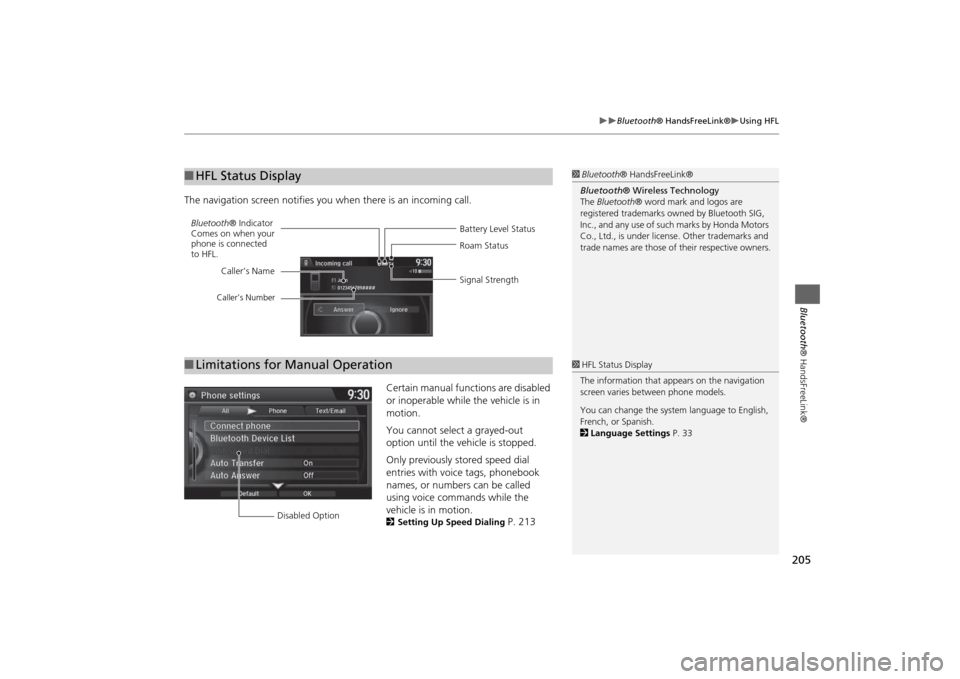
205
Bluetooth® HandsFreeLink®
Using HFL
Bluetooth® HandsFreeLink®
The navigation screen notifies you when there is an incoming call.
Certain manual functions are disabled
or inoperable while the vehicle is in
motion.
You cannot select a grayed-out
option until the vehicle is stopped.
Only previously stored speed dial
entries with voice tags, phonebook
names, or numbers can be called
using voice commands while the
vehicle is in motion.
2Setting Up Speed Dialing
P. 213
■HFL Status Display
1Bluetooth® HandsFreeLink®
Bluetooth® Wireless Technology
The Bluetooth® word mark and logos are
registered trademarks owned by Bluetooth SIG,
Inc., and any use of such marks by Honda Motors
Co., Ltd., is under license. Other trademarks and
trade names are those of their respective owners.
Battery Level Status Bluetooth® Indicator
Comes on when your
phone is connected
to HFL.Roam Status
Signal Strength Caller’s Name
Caller’s Number
■Limitations for Manual Operation
1HFL Status Display
The information that appears on the navigation
screen varies between phone models.
You can change the system language to English,
French, or Spanish.
2Language Settings P. 33
Disabled Option
Page 207 of 327
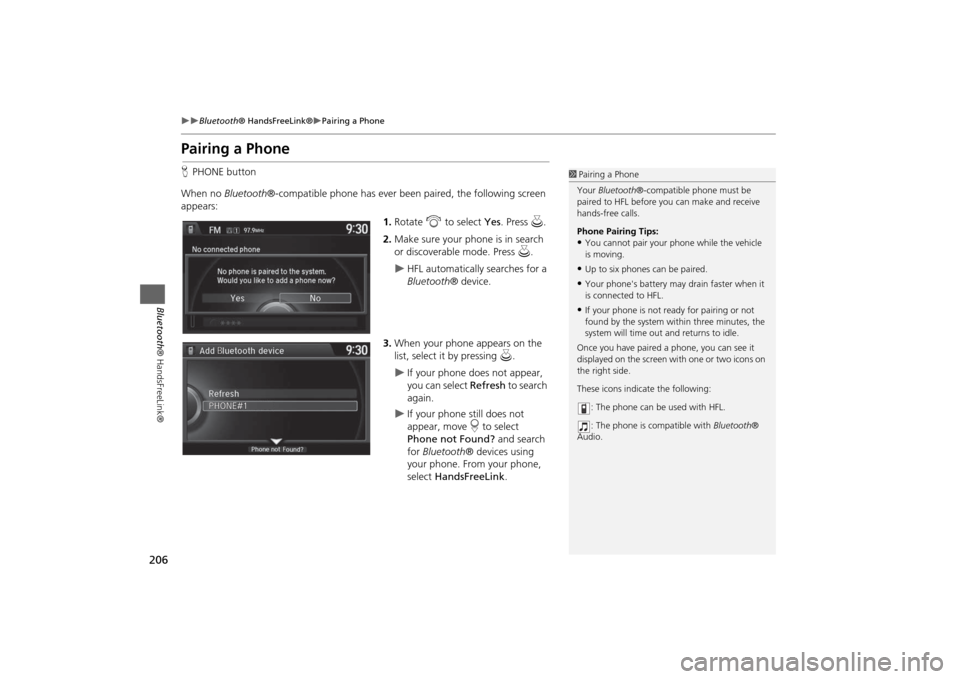
206
Bluetooth® HandsFreeLink®
Pairing a Phone
Bluetooth® HandsFreeLink®
Pairing a PhoneHPHONE button
When no Bluetooth®-compatible phone has ever been paired, the following screen
appears:
1.Rotate i to select Yes. Press u.
2.Make sure your phone is in search
or discoverable mode. Press u.
HFL automatically searches for a
Bluetooth® device.
3.When your phone appears on the
list, select it by pressing u.
If your phone does not appear,
you can select Refresh to search
again.
If your phone still does not
appear, move r to select
Phone not Found? and search
for Bluetooth® devices using
your phone. From your phone,
select HandsFreeLink.
1Pairing a Phone
Your Bluetooth®-compatible phone must be
paired to HFL before you can make and receive
hands-free calls.
Phone Pairing Tips:•You cannot pair your phone while the vehicle
is moving.•Up to six phones can be paired.•Your phone's battery may drain faster when it
is connected to HFL.•If your phone is not ready for pairing or not
found by the system within three minutes, the
system will time out and returns to idle.
Once you have paired a phone, you can see it
displayed on the screen with one or two icons on
the right side.
These icons indicate the following:
: The phone can be used with HFL.
: The phone is compatible with Bluetooth®
Audio.
Page 208 of 327
207
Bluetooth® HandsFreeLink®
Pairing a Phone
Bluetooth® HandsFreeLink®
4.HFL gives you a pairing code on the
navigation screen.
Confirm if the pairing code on
the screen and your phone
match.
This may vary by phone.
5.You will receive a notification on
the screen if pairing is successful.
HSETTINGS button
Phone Settings
Connect Phone
1.Rotate i to select Add
Bluetooth Device.
2.Make sure your phone is in search
or discoverable mode. Press u.
HFL automatically searches for a
Bluetooth® device.
1Pairing a Phone
When pairing is completed, an
Automatic
Phone Sync
prompt appears. Select
On
if you
want your call history and phonebook
automatically imported to HFL.
2Automatic Phone Sync setting P. 225
■Pairing from Phone Setup
Continued
Page 209 of 327
208
Bluetooth® HandsFreeLink®
Pairing a Phone
Bluetooth® HandsFreeLink®
3.When your phone appears on the
list, select it by pressing u.
If your phone does not appear,
you can select Refresh to search
again.
If your phone still does not
appear, move r to select
Phone not Found? and search
for Bluetooth® devices using
your phone. From your phone,
select HandsFreeLink.
4.HFL gives you a pairing code on the
navigation screen.
Confirm if the pairing code on
the screen and your phone
match. This may vary by phone.
5.You will receive a notification on
the screen if pairing is successful.
Page 210 of 327
209
Bluetooth® HandsFreeLink®
Pairing a Phone
Bluetooth® HandsFreeLink®
HSETTINGS button
System Settings
1.Rotate i to select Edit Pairing
Code. Press u.
2.Rotate i to select Fixed or
Random. Press u.
■Changing the Pairing Code
1Changing the Pairing Code
The pairing code may be six or four digits
depending on your phone.
The default pairing code is
0000
until you
change the setting.
To create your own, select
Fixed
, and delete the
current code, then enter a new one.
For a randomly generated pairing code each time
you pair a phone, select
Random
.
Page 211 of 327
210
Bluetooth® HandsFreeLink®
Pairing a Phone
Bluetooth® HandsFreeLink®
HSETTINGS button
Phone Settings
Bluetooth Device List
1.Rotate i to select a paired phone
you want to replace. Press u.
2.Rotate i to select Replace This
Device. Press u.
3.HFL enters the pairing process and
searches a new phone.
Follow the prompts to pair a
new phone.
4.You will receive a notification on
the screen if pairing is successful.
■Changing the Currently Paired Phone
1Changing the Currently Paired Phone
The replaced phone will keep the same speed
dial entries, and security PIN information from
the previously paired phone.
Page 212 of 327
211
Bluetooth® HandsFreeLink®
Pairing a Phone
Bluetooth® HandsFreeLink®
HSETTINGS button
Phone Settings
Bluetooth Device List
1.Rotate i to select a paired phone
you want to replace. Press u.
2.Rotate i to select Delete This
Device. Press u.
3.You will receive a confirmation
message on the screen. Rotate i
to select Yes. Press u.
4.You will receive a notification on
the screen if deletion is successful.
■Deleting a Paired Phone
Page 213 of 327
212
Bluetooth® HandsFreeLink®
Importing Phonebook Data
Bluetooth® HandsFreeLink®
Importing Phonebook Data
When your phone is paired, the
contents of its phonebook and call
history are automatically imported to
HFL.
1Importing Phonebook Data
When you select a person from the list in the
cellular phonebook, you can see up to three
category icons. The icons indicate what types of
numbers are stored for that name.
On some phones, it may not be possible to
import the category icons to HFL.
The phonebook is updated after every
connection. Call history is updated after every
connection or call.
Pref Fax
Home Car
Mobile Other
Work Message
Pager Voice