Page 238 of 327
237
Text Message/E-mail
Displaying Messages
Bluetooth® HandsFreeLink®
Displaying MessagesHMENU button (on Phone Settings)
Text/Email
1.Select account if necessary.
2.Rotate i to select a message.
Press u.
The text message is displayed.
The system automatically starts
reading the message aloud.
■Displaying text messages
1Displaying Messages
The icon appears next to an unread message.
If you delete a message on the phone, the
message is also deleted in the system. If you send
a message from the system, the message goes to
your phone’s outbox.
To see the previous or next message, move w
or y on the text message screen.
Page 239 of 327
238
Text Message/E-mail
Displaying Messages
Bluetooth® HandsFreeLink®
HMENU button (on Phone Settings)
Text/Email
1.Rotate i to select a folder. Press
u.
2.Rotate i to select a message.
Press u.
The text message is displayed.
The system automatically starts
reading the message aloud.
■Displaying E-mails
1Displaying E-mails
Received text messages and E-mails may appear
in the message list screen at the same time. In
this case, text messages are titled
No subject
.
Page 240 of 327
239
Text Message/E-mail
Displaying Messages
Bluetooth® HandsFreeLink®
1.Go to the text message or E-mail
screen.
The system automatically starts
reading the message aloud.2Displaying Messages
P. 237
2.Press u to stop reading.
Press u again to start reading the
message from the beginning.
1.Go to the text message or E-mail
screen.
The system automatically starts
reading the message aloud.2Displaying Messages
P. 237
2.Move r and rotate i to select
Reply. Press u.
■Read or stop reading a message■Reply a message
Page 241 of 327
240
Text Message/E-mail
Displaying Messages
Bluetooth® HandsFreeLink®
3.Rotate i to select the reply
message. Press u.
The pop-up menu appears on
the screen.
4.Select Send to send the message.
Message Sent appears on the
screen when the reply message
was successfully sent.
1.Go to the text message screen.
The system automatically starts
reading the message aloud.
2Displaying text messages
P. 237
2.Move r and rotate i to select
Call. Press u.
■Making a call to a sender
1Reply to a message
The available fixed reply messages are as follows:•Talk to you later, I’m driving.•I’m on my way.•I’m running late.•OK•Yes•No
You cannot add, edit, or delete reply messages.
Page 242 of 327
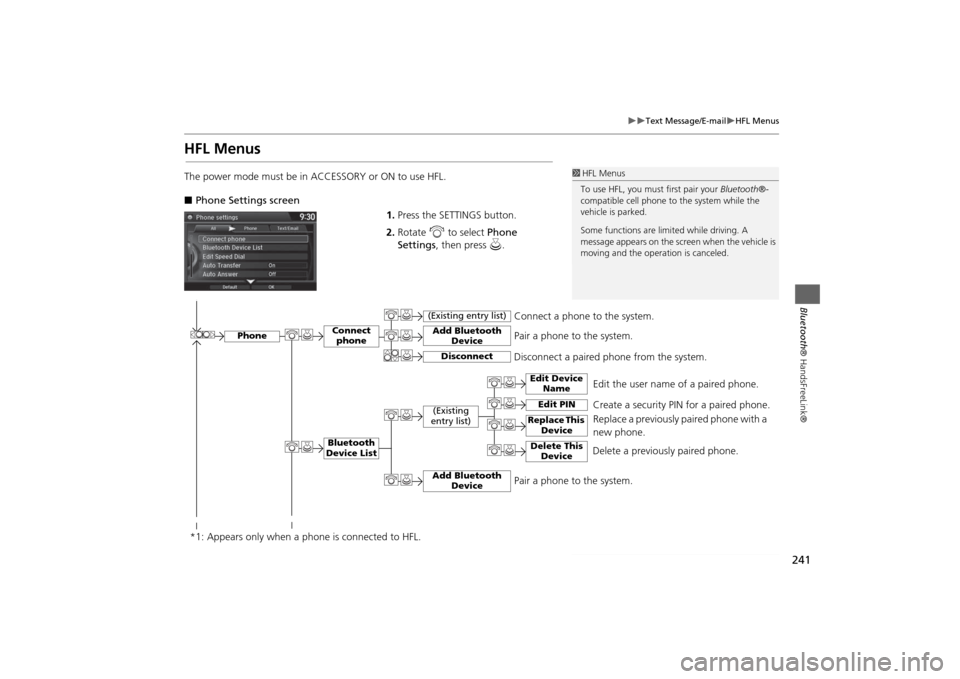
241
Text Message/E-mail
HFL Menus
Bluetooth® HandsFreeLink®
HFL MenusThe power mode must be in ACCESSORY or ON to use HFL.
■Phone Settings screen
1.Press the SETTINGS button.
2.Rotate i to select Phone
Settings, then press u.
1HFL Menus
To use HFL, you must first pair your Bluetooth®-
compatible cell phone to the system while the
vehicle is parked.
Some functions are limited while driving. A
message appears on the screen when the vehicle is
moving and the operation is canceled.
Edit the user name of a paired phone.
Phone
Edit Device
Name
Connect
phoneBluetooth
Device List
(Existing
entry list)
Replace This
Device
Add Bluetooth
Device
Disconnect a paired phone from the system.Connect a phone to the system.
*1: Appears only when a phone is connected to HFL.
Disconnect
(Existing entry list)
Pair a phone to the system.
Edit PIN
Create a security PIN for a paired phone.
Replace a previously paired phone with a
new phone.
Delete This
Device
Delete a previously paired phone.
Add Bluetooth
Device
Pair a phone to the system.
Page 243 of 327
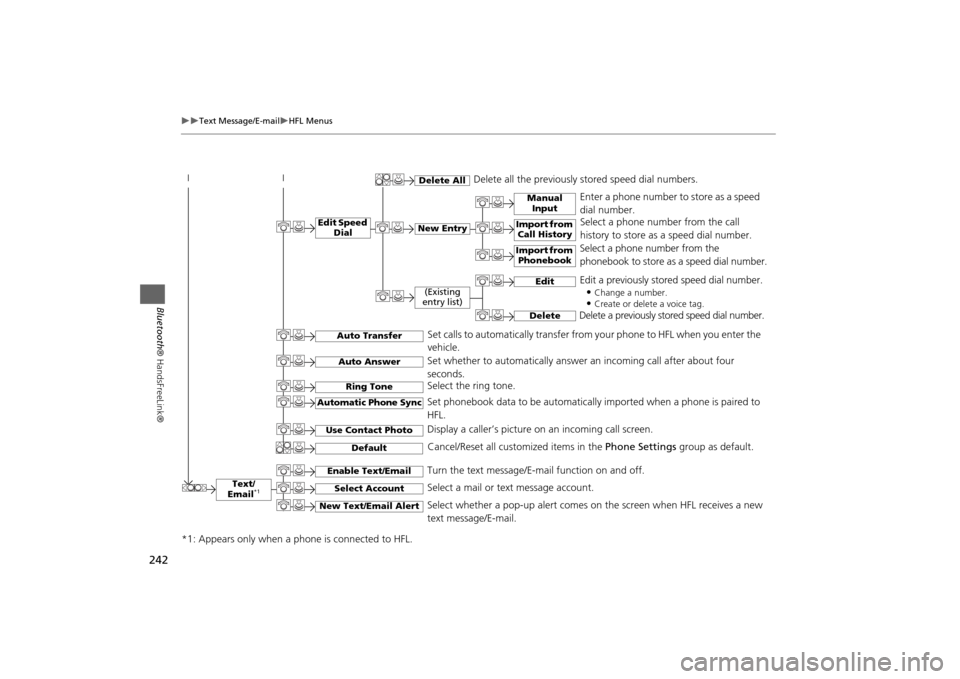
242
Text Message/E-mail
HFL Menus
Bluetooth® HandsFreeLink®
Text/
Email
*1
Manual
Input
Edit Speed
Dial
New Entry
Import from
Call History
*1: Appears only when a phone is connected to HFL.
Import from
Phonebook
Delete All
Delete all the previously stored speed dial numbers.
Select a phone number from the call
history to store as a speed dial number.
Select a phone number from the
phonebook to store as a speed dial number. Enter a phone number to store as a speed
dial number.
Edit
Delete
(Existing
entry list)
Edit a previously stored speed dial number.
•
Change a number.•Create or delete a voice tag.
Delete a previously stored speed dial number.
Set calls to automatically transfer from your phone to HFL when you enter the
vehicle.
Auto TransferAuto AnswerRing Tone
Set whether to automatically answer an incoming call after about four
seconds.
Select the ring tone.
Use Contact Photo
Set phonebook data to be automatically imported when a phone is paired to
HFL.
Display a caller’s picture on an incoming call screen.
Automatic Phone Sync
Select Account
Select a mail or text message account.
Enable Text/Email
Turn the text message/E-mail function on and off.
New Text/Email Alert
Select whether a pop-up alert comes on the screen when HFL receives a new
text message/E-mail.
Cancel/Reset all customized items in the Phone Settings group as default.
Default
Page 244 of 327
243
Text Message/E-mail
HFL Menus
Bluetooth® HandsFreeLink®
■Phone screen
1.Press the PHONE button.
2.Press the MENU button to display
the menu items.
Select a phone number from the call history to store as a
speed dial number.
Speed Dial
*1
Manual Input
New Entry
Import from
Call HistoryImport from
Phonebook
Select a phone number from the phonebook to store as a
speed dial number.Enter a phone number to store as a speed dial number.
More Speed Dials
Display another paired phone’s speed dial list.
*1: Appears only when a phone is connected to HFL.
(Existing entry list)
Dial the selected number in the speed dial list.
Phonebook
*1
Dial
*1
Display the paired phone’s phonebook. Enter a phone number to dial.
Page 245 of 327
244
Text Message/E-mail
HFL Menus
Bluetooth® HandsFreeLink®
Text/Email
*1
Message is
read aloud.
See the previous message.
(Read/Stop)PreviousNext
See the next message.System reads received message aloud, or stop message
from being read.
ReplyCall
Reply to a received message using one of six fixed phrases.
Make a call to the sender.
Select
Account
Select a message
and press .
Select a mail or text message account.
Redial
*1
Redial the last number dialed in the phone’s history.
Display the last 20 outgoing, incoming and missed calls.
Call History
*1
AllDialedReceived
Display the last 20 outgoing calls.
Display the last 20 incoming calls.
Missed
Display the last 20 missed calls.
*1: Appears only when a phone is connected to HFL.