Page 74 of 253
■Select Wallpaper1
Select Wallpaper
When the file size is large, it takes a while to be
previewed.
Continued73
uu Clock Adjustment u Wallpaper Settings
System SetupH HOME u Settings u System u Clock u Clock/Wallpaper Type
u Wallpaper
1. Select a desired wallpaper.
u The p
review is displayed on the
left side on the screen.
2.Select Set.
u Select Pr
eview to see a preview
at full-size screen.
3. Select OK.
14 CIVIC 2D 4D IMA NAVI-31TR38200.book 73 ページ 2014年3月21日 金曜日 午後3時20分
Page 75 of 253
■Delete Wallpaper1
Delete Wallpaper
Select Delete All to delete all im ported wallpapers.
“Blank ”, “Galaxy ”, “Metallic ” and “Time Zone ”
cannot be deleted.
uu Clock Adjustment u Wallpaper Settings
74
System SetupH HOME u Settings u System u Clock u Clock/Wallpaper Type
u Wallpaper
1. Select a wallpaper that you want
to delete.
u The preview
is displayed on the
left side on the screen.
2. Select Delete.
u The co
nfirmation message will
appear.
3. Select Yes.
u The display
will return to the
wallpaper list.
14 CIVIC 2D 4D IMA NAVI-31TR38200.book 74 ページ 2014年3月21日 金曜日 午後3時20分
Page 76 of 253
75
uu Clock Adjustment u Adjust Time
System Setup
Adjust Time
H HOME u Settings u System u Clock u Clock Adjustment
Adjust the current time (hours and minutes).
1. Select or to adjust the
value.
2. Select OK.
Resetting the Clock Settings
HHOME u Settings u System u Clock u Clock Reset
Reset all clock settings to the factory defaults.
Select Yes to reset.
14 CIVIC 2D 4D IMA NAVI-31TR38200.book 75 ページ 2014年3月21日 金曜日 午後3時20分
Page 141 of 253
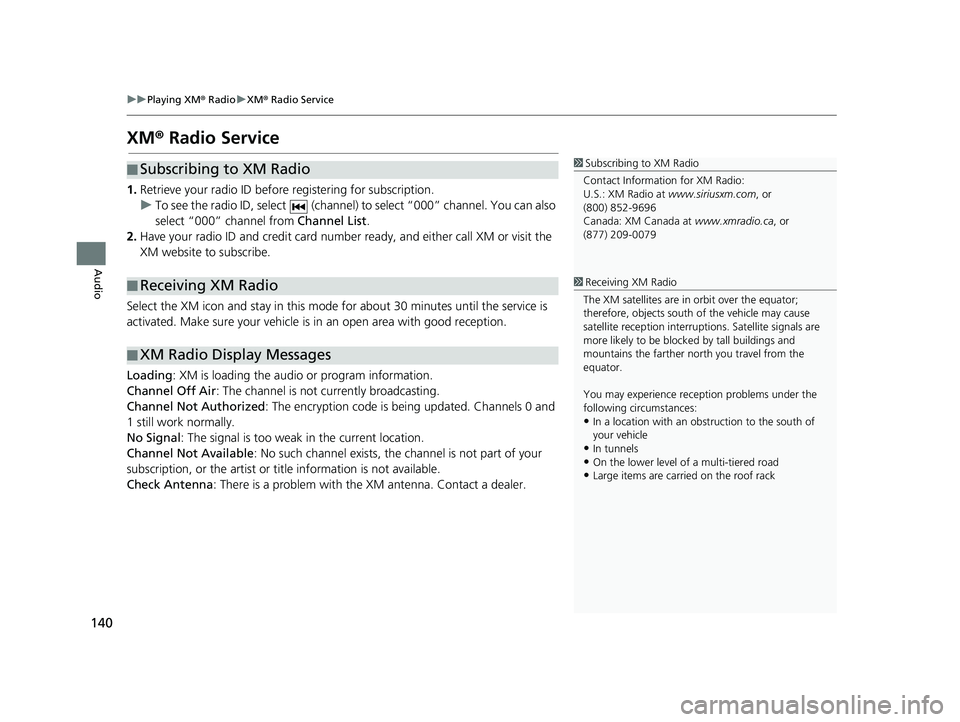
140
uu Playing XM ® Radio u XM ® Radio Service
Audio
XM ® Radio Service
■ Subscribing to XM Radio1
Subscribing to XM Radio
Contact Information for XM Radio:
U.S.: XM Radio at www.siriusxm.com , or
(800) 852-9696
Canada: XM Canada at www.xmradio.ca, or
(877) 209-0079
1. Retrieve your radio ID before registering for subscription.
u T
o see the radio ID, select (channel) to select “000” channel. You can also
select “000” channel from Channel List.
2. Hav
e your radio ID and credit card number ready, and either call XM or visit the
XM website to subscribe.
■Receiving XM Radio1
Receiving XM Radio
The XM satellites are in orbit over the equator;
therefore, objects south of the vehicle may cause
satellite rece ption interruptions. Sa tellite signals are
more likely to be blocked by tall buildings and
mountains the farther north you travel from the
equator.
You may experience rece ption problems under the
following circumstances:
•In a location with an obstruction to the south of
your vehicle
•In tunnels•On the lower level of a multi-tiered road
•Large items are carried on the roof rack
Select the XM icon and stay in this mode for about 30 minutes until the service is
activated. Make sure your vehicle is in an open area with good reception.
■XM Radio Display Messages
Loading
: XM is loading the audio or program information.
Channel Off Air : The ch
annel is not currently broadcasting.
Channel Not Authorized : Th
e encryption code is being updated. Channels 0 and
1 still work normally.
No Signal : The signal is too we
ak in the current location.
Channel Not Available :
No such channel exists, the channel is not part of your
subscription, or the artist or ti tle information is not available.
Check Antenna : T
here is a problem with the XM antenna. Contact a dealer.
14 CIVIC 2D 4D IMA NAVI-31TR38200.book 140 ページ 2014年3月21日 金曜日 午後3時20分
Page 158 of 253
157
Audio
Playing a USB Flash Drive
■Connecting a USB Flash Drive1
Connecting a USB Flash Drive
•We recommend connecting the USB flash drive
with the USB adapter cable.
•Do not connect the USB flash drive using a hub.
•Do not use a device such as a card reader or hard
disk drive, as the device or your tracks may be
damaged.
•We recommend backing up yo ur data before using
the device in your vehicle.
•Up to two USB devices can be connected.
1. Open the USB cover.
2. Install the U
SB flash drive to the USB connector.
■USB Flash Drives
Use a recommended USB flash drive of 256 MB or higher.
Some digital audio players may not be compatible.
Some USB flash drives (e.g., a device
with securit
y lockout) may not work.
Some software files may not allow for aud
io play or text data display.
Some versions of MP3, WMA, or AAC formats may be unsupported.
14 CIVIC 2D 4D IMA NAVI-31TR38200.book 157 ページ 2014年3月21日 金曜日 午後3時20分
Page 200 of 253
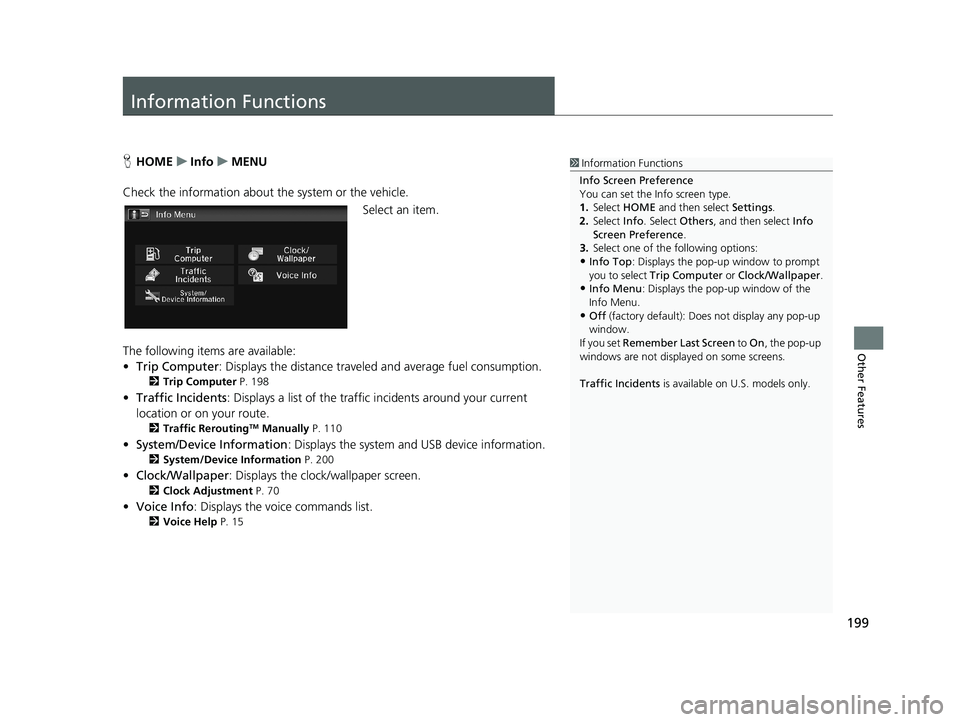
199
Other Features
Information Functions
1Information Functions
Info Screen Preference
You can set the Info screen type.
1. Select HOME and then select Settings.
2. Select Info. Select Others, and then select Info
Screen Preference .
3. Select one of the following options:
•Info Top : Displays the pop-up window to prompt
you to select Trip Computer or Clock/Wallpaper.
•Info Menu: Displays the pop-up window of the
Info Menu.
•Off (factory default): Does not display any pop-up
window.
If you set Remember Last Screen to On , the pop-up
windows are not displayed on some screens.
Traffic Incidents is available on U.S. models only.
HHOME u Info u MENU
Check the information about th e system or the
vehicle.
Select an item.
The following items are available:
• Tri
p Computer : Displays the distance traveled and average fuel consumption.
2Trip Computer P. 198
• Traffic Incidents : Displays a list of the traffic incidents around your current
location or on your route.
2 Traffic ReroutingTM Manually P. 110
• System/Device Information : Displays the system and USB device information.
2System/Device Information P. 200
• Clock/Wallpaper : Displays the clock/wallpaper screen.
2Clock Adjustment P. 70
• Voice Info : Displays the voice commands list.
2Voice Help P. 15
14 CIVIC 2D 4D IMA NAVI-31TR38200.book 199 ページ 2014年3月21日 金曜日 午後3時20分
Page 210 of 253

209
uu Troubleshooting u Guidance, Routing
Continued
Troubleshooting
Guidance, Routing
ProblemSolution
The navigation system does not route me the same
way I would go or the same way as other mapping
systems.The navigation system attempts to gene rate the optimal route. You can change
the route preferences used when calculating a route.
2 Route Preference P. 39
The street I’m on is not shown on the map screen.The mapping database is constantly undergoing revision. You can access the most
recent information on the internet.
2Map Coverage P. 227
The vehicle position icon is not following the road
and the “GPS icon” text in the upper left hand
corner of the screen is white or missing.●Check that the GPS antenna (located in the dashboard) is not blocked. For best
reception, remove items from the dashboard, such as radar detectors, cell
phones, or loose articles.
●Metallic tinting or other aftermarket devices can interfere with the GPS
reception. Please consult your dealer.
2 GPS System P. 224
The blue highlighted route and voice guidance
stopped or turned into a pink line before I got to my
destination.Your route has entered an unverified area.
2 Unverified Routing P. 40
How do I stop the map from rotating as I drive
along?Select the map orientation icon on the map screen to select the north-up icon, or
say
“ Display north-up ” to change the map orientation.
Sometimes, I cannot select between the North-up,
Heading-up and 3D map orientations.The Heading-up map orientation can only be shown in the lower scales (1/20 - 1
mile (80 m-1.6 km) scales). The 3D map orientation can only be shown in the
lower scales (1/20 - 2 mile (80 m-3 km) scales).
2 Map Scale and Functions P. 58
The “time to destination” display sometimes
increases even though I am getting closer to my
destination.If your speed reduces due to slower tra ffic, the navigation system updates the
“time to destination” based on your ac tual road speed to give you a better
estimate of arrival time.
14 CIVIC 2D 4D IMA NAVI-31TR38200.book 209 ページ 2014年3月21日 金曜日 午後3時20分
Page 212 of 253

211
uu Troubleshooting u Smartphone Connection
Troubleshooting
Smartphone Connection
ProblemSolution
I cannot connect my smartphone to the system.●Make sure your smartphone is compatible with the system, and that it is paired
and linked to Bluetooth® HandsFreeLink ®. To check phone compatibility,
–
U.S.: Visit handsfreelink.honda.com
–Canada: Visit www.handsfreelink.ca
2Pairing a Phone P. 170●The HondaLink app must be installed on your smartphone to connect to the
system. For more information: –
U.S.: Visit www.hondalink.com
–Canada: Visit www.honda.ca/hondalink●Check that your smartphone is in goo d operating condition. Then try the
following operations on your smartphone. –
Unlock the security.
–Connect to the system on the HOME screen.
–Close all apps.
–Restart the smartphone.
Does the navigation syst em work outside North
America?The navigation system contains maps fo r the 50 U.S. states, Canada, and Puerto
Rico. The navigation system will not work in Mexico or other countries.
2 Map Coverage P. 227
Can I play video DVDs in my navigation system?No. The navigation system is designed only to read music discs. If you experience
any problems that you cannot resolve, please contact your dealer.
How do I report errors I find in the database?Minor errors are bound to occur in a large database. If you encounter major errors, see
2Reporting Errors P. 226
ProblemSolution
14 CIVIC 2D 4D IMA NAVI-31TR38200.book 211 ページ 2014年3月21日 金曜日 午後3時20分