Page 65 of 140
Manually Avoid Traffic On Your Route
• While navigating a route, touch the trafficicon.
• Touch “Traffic On Route.”
• If necessary, touch the arrows to view other traffic delays on your route.
• Touch the desired delay and touch “Avoid.”
View The Traffic Map
• The traffic map shows color-coded traffic flow and delays on nearby roads.
• From the map, touch the “traffic icon.”
• Touch “Traffic Map” to view the traffic incidents on a map.
Search For Traffic Delays
• From the map, touch the “traffic icon.”
• Touch “Traffic Search” to view a list of traffic delays.
• Touch an item in the list to view delays on the road.
• If there is more than one delay, touch the “arrows” to view additional delays.
ELECTRONICS
63
Page 66 of 140
SiriusXM TRAVEL LINK (8.4N ONLY)
• SiriusXM Travel Link brings a wealth of useful information into your vehicle and right toyour fingertips.
• To access Travel Link, touch the “More” soft-key, then the “Travel Link” soft-key.
NOTE:
• SiriusXM Travel Link requires a subscription, sold separately after the 1 year trialsubscription included with your vehicle purchase.
• SiriusXM Travel Link is only available in the United States.
1 – Fuel Prices View detailed price information for fuel stations near your current
location.
2 – Movie Listings View information on movies that are playing at theaters near your
current location.
3 – Sports Scores View scores and upcoming events for all major sports.
4 – SIRIUS View subscription information.
5–MyFavorites View and store your favorite location, theater and sport teams for
quick access.
6 – Weather View detailed weather conditions, forecasts and ski/snowboarding
conditions at local resorts.
ELECTRONICS
64
Page 67 of 140

Uconnect® Phone (Bluetooth® HANDS FREE CALLING)
• If the Uconnect® PhoneButton exists on your steering wheel, then you have the
Uconnect® Phone features.
• The Uconnect® Phone is a voice-activated, hands-free, in-vehicle communications system with Voice Command Capability (see Voice Command section).
• The Uconnect® Phone allows you to dial a phone number stored in your mobile phone by using simple voice commands or using screen soft-keys.
• Refer to the “Understand The Features Of Your Vehicle” section of your vehicle's Owner's Manual on the DVD for further details.
NOTE:
The Uconnect® Phone requires a mobile phone equipped with the Bluetooth® Hands-Free
Profile, Version 1.0 or higher. For Uconnect® customer support, call 1–877–855–8400 or
visit www.UconnectPhone.com. Canadian Residents: call 1-800-465–2001 (English) or
1-800-387-9983 (French) or visit www.UconnectPhone.com.
Pairing A Phone
• To use the Uconnect® Phone feature, you must first pair your Bluetooth® phone with the Uconnect® system.
NOTE:
For Voice Command enabled phone pairing, refer to your vehicles Owner's Manual for
details.
Start Pairing Procedure On The Radio
• Touch the “Phone” soft-key and then the “Settings” soft-key. Next, touch “Add
Device.”
•
Uconnect® Phone will display an “In prog-
ress” screen while the system is connecting.
Start Pairing Procedure On Mobile Phone
• Search for available devices on your Bluetooth® enabled mobile phone. This is
usually within Settings or Options under
“Bluetooth®.” See your mobile phone’s
manual for details.
NOTE:
For assistance in pairing your phone, contact Uconnect® customer support at 1–877–855–8400
or visit www.UconnectPhone.com. Canadian Residents: call 1-800-465–2001 (English) or
1-800-387-9983 (French) or visit www.UconnectPhone.com.
• When your phone finds the system, select “Uconnect” as the paired device.
ELECTRONICS
65
Page 68 of 140
Complete The Pairing Procedure
• When prompted on the phone, enterthe 4-digit PIN number shown on the
Uconnect® Screen.
• If your phone asks you to accept a con- nection request from Uconnect®, select
“Yes.” If available, check the box telling it
not to ask again – that way your phone will
automatically connect each time you
start the vehicle.
Select The Mobile Phone's Priority Level
•
When the pairing process has successfully completed, the system will prompt you to
choose whether or not this is your favorite phone. Selecting “Yes” will make this phone the
highest priority. This phone will take precedence over other paired phones within range. Only
one phone can be connected at a time.
• You are now ready to make hands-free calls. Press the “Uconnect® Phone” button on your steering wheel to begin.
Phone Menu Screen
Making A Phone Call
• Press the “Uconnect® Phone” buttonon the steering wheel.
ELECTRONICS
66
Page 69 of 140

• After the BEEP, say “dial” then the number. Or, (After the BEEP) say “call” then the nameas listed in your phone; see Phonebook below.
NOTE:
You can also initiate a call by using the touchscreen on the Phone main screen.
Receiving A Call — Accept (And End)
•When an incoming call rings/is announced on Uconnect®, press the “Phone” button.
• To end a call, press the Phone button.
Mute (Or Unmute) Microphone During Call
• During a call, touch the “Mute” soft-key on the Phone main screen to mute and unmute the call.
Transfer Ongoing Call Between Handset And Vehicle
• During an on-going call, touch the “Transfer” soft-key on the Phone main screen totransfer an on-going call between handset and vehicle.
Common Phone Commands (Examples)
“Call John Smith” “Show Missed Calls”
“Call John Smith mobile” “Show Recent Calls”
“Dial 1 248 555 12XX” “Show My Contacts:
“Call Emergency” “Redial”
“Call Towing Assistance” “Call Back”
“Redial”
“Send 1234#” (only available while call is active)
“Search for John Smith”
Phonebook
• Uconnect® radios will automatically download your contact list from your
paired phone, if this feature is supported
by your phone. Entries are updated each
time that the phone is paired. If your con-
tact list entries do not appear, check the
settings on your phone. Some phones re-
quire you to enable this feature manually.
•
Your phonebook can be browsed on your
radio screen, but editing can only be done
on your phone. To browse, touch the Phone
soft-key, then the Phonebook soft-key.
• Favorite phonebook entries can be saved as Favorites for quicker access. Favorites are
shown at the top of your main phone screen.
ELECTRONICS
67
Page 70 of 140

Voice Command Tips
• The Phonebutton is for placing calls, or responding to texts, or Phone controls.
• The Voice Command
button is for controlling Media, such as changing broad-
cast modes, (FM, SATELLITE), or Tuning to stations (95.5 or “Symphony Hall”).
• Take care to speak into the Voice Command System as calmly and normally as possible. The ability of Voice Command to recognize user voice commands may be negatively
affected by rapid speaking or a raised voice level.
• Use longer names that are less easily mistaken for others. For examples, say “Call John Doe” instead of “Call John”.
• You can “chain” commands together for faster results. Say “Call John Doe, mobile”, for example.
•
You can interrupt while the system is talking to you, enabling you to say your response
without waiting. Just press the
button on the steering wheel to say your command.
Changing The Volume
• Start a dialogue by pressing the “Phone” button, then say a command for example
- “Help”.
• Use the radio ON/OFF VOLUME rotary knob to adjust the volume to a comfortable level while the Uconnect® system is speaking. Please note the volume setting for Uconnect® is
different than the audio system.
NOTE:
To access help, press the “Uconnect® Phone”
button on the steering wheel and say
“help.” Touch the display or push either
orbutton and say “cancel” to cancel
the help session.
Voice Text Reply
• Uconnect® Phone can read or send new text messages on your mobile phone.
• Your mobile phone must support Voice Text Reply over Bluetooth® in order to use this feature. If the Uconnect® Phone determines your phone is not compatible with Voice Text
Reply messaging over Bluetooth® the “Messaging” button will be greyed out and the
feature will not be available for use.
NOTE: • For mobile phone compatibility and pairing instructions, please visitwww.UconnectPhone.com.
• When the vehicle is in motion, Uconnect® Phone Voice Text Reply is only available though Voice Commands.
ELECTRONICS
68
Page 71 of 140

Read Messages:
• If you receive a new text message while your phone is connected to Uconnect® Phone, anannouncement will be made to notify you that you have a new text message. Once a
message is received and viewed or listened to, you will have the following options:
• Send a Reply
•Forward
• Call
Send Messages Using Soft-Keys:
• With the vehicle in Park, you can send messages using Uconnect® Phone. To send a new message:
• Touch the “Phone” soft-key.
• Touch the “Messaging” soft-key then “New Message.”
• Touch one of the 18 preset messages and the person you wish to send the message to.
• If multiple numbers are available for the contact select which number you would like tohave the message sent.
• Press “Send” or “Cancel.”
Send Messages Using Voice Commands:
• Press the “Uconnect® Phone.”
button,
• After the “Listening” prompt and the following beep, say “Send message to John Smith mobile.”
• After the system prompts you for what message you want to send, say the message you wish to send or say “List.” There are 18 preset messages.
• While the list of defined messages are being read, you can interrupt the system by pressing the
button and saying the message you want to send.
• After the system confirms that you want to send your message to John Smith, your message will be sent.
List Of Preset Messages
Yes. I will be minutes late.
No. See you in minutes.
Okay. Stuck in traffic.
I can't talk right now. Start without me.
Call me. Where are you?
I'll call you later. Are you there yet?
I'm on my way. I need directions.
Thanks. I'm lost.
I'll be late. See you later.
ELECTRONICS
69
Page 72 of 140

Uconnect® Voice Command
• If the Uconnect® Voice Commandbutton exists on your steering wheel, then you
have the Voice Command feature.
• The Voice Command feature lets you keep your hands on the steering wheel, and your eyes on the road.
• When you press the “Voice Command” button
located on the radio faceplate or
steering wheel, you will hear a beep. The beep is your signal to give a command. If you do
not know what commands to say, you can say “help” and the system will provide options
to you. If you ever wish to interrupt the system while it lists options, press the “Voice
Command” button
, listen for the BEEP, and say your command.
Changing The Volume
•Start a dialogue by pressing the “Phone” button, then say a command for example -
“Help”.
• Use the radio ON/OFF VOLUME rotary knob to adjust the volume to a comfortable level while the Uconnect® system is speaking. Please note the volume setting for Uconnect® is
different than the audio system.
NOTE:
To access help, press the “Uconnect® Phone”
button on the steering wheel and say
“help.” Touch the display or push either
orbutton and say “cancel” to cancel
the help session.
Common Voice Commands (Examples)
While In: Voice Command Example:
Switch Modes “FM”
“Satellite”
“AM”
“Change Source to my MP3 Player”
Radio (FM, AM) “95.5”
“95.5 FM”
“Go to preset 5”
Player “Play Album 'Greatest Hits”
“Play Artist 'Scott Joplin”
“Play Genre 'Rock”
“Play Song 'Maple Leaf Rag”
Sirius XM Satellite Radio “39”
“Foxxhole”
Sirius Travel Link “Show fuel prices”
“Show movie listings”
“Show current weather”
“Show extended weather”
“Show Travel Link favorites”
“Show NFL headlines”
“Show NBA rankings”
“Show NFL schedules”
“Show NBA scores”
ELECTRONICS
70
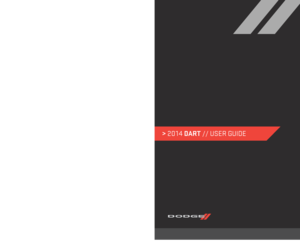 1
1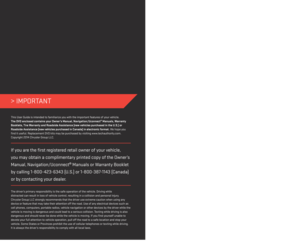 2
2 3
3 4
4 5
5 6
6 7
7 8
8 9
9 10
10 11
11 12
12 13
13 14
14 15
15 16
16 17
17 18
18 19
19 20
20 21
21 22
22 23
23 24
24 25
25 26
26 27
27 28
28 29
29 30
30 31
31 32
32 33
33 34
34 35
35 36
36 37
37 38
38 39
39 40
40 41
41 42
42 43
43 44
44 45
45 46
46 47
47 48
48 49
49 50
50 51
51 52
52 53
53 54
54 55
55 56
56 57
57 58
58 59
59 60
60 61
61 62
62 63
63 64
64 65
65 66
66 67
67 68
68 69
69 70
70 71
71 72
72 73
73 74
74 75
75 76
76 77
77 78
78 79
79 80
80 81
81 82
82 83
83 84
84 85
85 86
86 87
87 88
88 89
89 90
90 91
91 92
92 93
93 94
94 95
95 96
96 97
97 98
98 99
99 100
100 101
101 102
102 103
103 104
104 105
105 106
106 107
107 108
108 109
109 110
110 111
111 112
112 113
113 114
114 115
115 116
116 117
117 118
118 119
119 120
120 121
121 122
122 123
123 124
124 125
125 126
126 127
127 128
128 129
129 130
130 131
131 132
132 133
133 134
134 135
135 136
136 137
137 138
138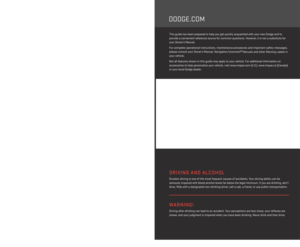 139
139