Page 49 of 140

Common Voice Commands (Examples)
While In:Voice Command Example:
Main Menu “Radio AM” (to switch to the radio mode)
“Radio FM” (to switch to the radio mode)
“Satellite Radio” (to switch to the radio mode)
“Disc” (to switch to the disc mode)
“USB” (to switch to the USB mode)
“Bluetooth Streaming” (to switch to the
Bluetooth® mode)
“Memo” (to switch to the memo recorder)
“System Setup” (to switch to system setup)
Radio AM, Radio FM Modes “Frequency” (to change the frequency)
“Next Station” (to select the next station)
“Previous Station” (to select the previous
station)
“Radio Menu” (to switch to the radio menu)
“Main Menu” (to switch to the main menu)
SiriusXM Satellite Radio Mode “Channel Number” (to change the channel by
its spoken number)
“Next Channel” (to select the next channel)
“Previous Channel” (to select the previous
channel)
“List Channel” (to hear a list of available
channels)
“Channel Name” (to change the channel by
its spoken name)
“Radio Menu” (to switch to the radio menu)
“Main Menu” (to switch to the main menu)
Disc Mode “Track” (#) (to change the track)
“Next Track” (to play the next track)
“Previous Track” (to play the previous track)
“Main Menu” (to switch to the main menu)
USB Mode “Next Track” (to play the next track)
“Previous Track” (to play the previous track)
“Play” (to play a Artist Name, Playlist Name,
Album Name, Track Name, etc.)
“List” (to List a Artist, Playlist, Album, Track,
etc.)
Bluetooth Streaming (BT) Mode “Next Track” (to play the next track)
“Previous Track” (to play the previous track)
ELECTRONICS
47
Page 50 of 140

While In:Voice Command Example:
Memo Mode To switch to the voice recorder mode, say
“Memo”. The following are common voice
commands for this mode:
“New Memo” (to record a new memo) —
During the recording, you may press the
Voice Command button
to stop recording. You proceed by
saying one of the following commands:
• “Save” (to save the memo)
• “Continue” (to continue recording)
• “Delete” (to delete the recording)
• Play Memos” (to play previously recorded
memos) — During the playback you may
press the Voice Command button
to stop playing memos. You proceed by
saying one of the following commands:
• “Repeat” (to repeat a memo)
• “Next” (to play the next memo)
• “Previous” (to play the previous memo)
• “Delete” (to delete a memo)
• “Delete All” (to delete all memos)
NOTE:
Refer to your vehicle Owner's Manual on the DVD for further details on Voice Command.
Voice Text Reply
• If equipped with Uconnect® Voice Command, your radio may be able to play incoming
Voice Text Reply messages (text messages) through the vehicle's sound system.
• It also allows you to respond by selecting from various pre-defined phrases.
• Not all phones are compatible with this feature. Refer to the phone compatibility list at www.UconnectPhone.com. Connected mobile phones must be Bluetooth®-compatible,
and paired with your radio.
• Press the “Voice Command” button
and after the BEEP, say “SMS” to get started.
NOTE:
To access the tutorial, press the “Voice Command” button
. After the BEEP, say
“tutorial.” Press any hard-key/button or touch the display (Touchscreen radio) to cancel the
tutorial.
ELECTRONICS
48
Page 51 of 140
WARNING!
• Any voice commanded system should be used only in safe driving conditions follow-ing applicable laws regarding phone use. Your attention should be focused on safely
operating the vehicle. Failure to do so may result in a collision causing you and others
to be severely injured or killed.
• In an emergency, to use Uconnect® Phone, your mobile phone must be:
• turned on,
• paired to Uconnect® Phone,
• and have network coverage.
Uconnect® 8.4 & 8.4N
NOTE:
• Uconnect® models 8.4 and 8.4N have an 8.4 inch touch screen.
• Model 8.4N has all Model 8.4 features, plus Garmin® Navigation and SiriusXM Travel Link(1-year trial subscription included).
• Model 8.4N is identified by the unique Nav button on the main screen menu bar, and the presence of Travel Link within the More menu.
ELECTRONICS
49
Page 52 of 140

Uconnect® 8.4 & 8.4N AT A GLANCE
Anti-Theft Protection
• This radio will not operate in any vehicle other than the vehicle in which it was delivered.The radio display will prompt you to enter an anti-theft code and the radio will not
function, if this radio is transferred to another vehicle. You must contact your authorized
dealer to get the anti-theft code to unlock the radio.
Displaying The Time
• If the time is not currently displayed on the radio or player main page, touch the “More” soft-key and then touch the “Settings” soft-key. In the Settings list, touch the “Clock”
soft-key then touch the check box next to Show Time in Status Bar.
Setting The Time
•
Model 8.4N synchronizes time automatically via GPS, so should not require any time adjust-
ment. If you do need to set the time manually, follow the instructions below for Model 8.4.
• For Model 8.4, turn the unit on, then touch the “Time Display” at the top of the screen. Touch “Yes.”
• If the time is not displayed at the top of the screen, touch the “More” soft-key and then the “Settings” soft-key. In the Settings screen, touch the “Clock” soft-key, then check or
uncheck this option.
• Touch “+” or “–” next to Set Time Hours and Set Time Minutes to adjust the time.
• If these features are not available, uncheck the Sync with GPS box.
• Touch “X” to save your settings and exit out of the Clock Setting screen.
ELECTRONICS
50
Page 53 of 140

Audio Settings
• Touch the “Audio” soft-key to activate the Audio settings screen to adjust Balance\Fade,Equalizer and Speed Adjusted Volume.
• You can return to the Radio screen by touching the “X” located at the top right.
Balance/Fade
• Touch the “Balance/Fade” soft-key to Balance audio between the front speakers or fade the audio between the rear and front speakers.
• Touching the “Front,” “Rear,” “Left” or “Right” soft-keys or touch and drag the red Speaker Icon to adjust the Balance/Fade.
Equalizer
• Touch the “Equalizer” soft-key to activate the Equalizer screen.
• Touch the “+” or “–” soft-keys, or by touching and dragging over the level bar for each of the equalizer bands. The level value, which spans between ±9, is displayed at the bottom
of each of the Bands.
Speed Adjusted Volume
• Touch the “Speed Adjusted Volume” soft-key to activate the Speed Adjusted Volume screen. The Speed Adjusted Volume is adjusted by touching the “+” and “–” buttons or by
touching and dragging over the level bar. This alters the automatic adjustment of the
audio volume with variation to vehicle speed.
Remote CD/Disc Player
• The CD/Disc Player is located inside thecenter console.
• With the printed side facing the rear of the car, insert the disc into the disc slot inside
the center console. The radio pulls the
disc in automatically. The radio selects
the appropriate mode after the disc is
recognized, and starts playing the first
track.
ELECTRONICS
51
Page 54 of 140

Radio Operation
• To access the Radio mode, touch the “Radio” soft-key at the lower left of the screen.
Selecting Radio Stations
• Touch the desired radio band (AM, FM or SAT) soft-key.
Seek Up/Seek Down
• Touch the “Seek” arrow soft-keys for less than two seconds to seek through radiostations.
• Touch and hold either “arrow” soft-key for more than two seconds to bypass stations without stopping. Once the “arrow” soft-key is released, the radio will stop at the next
available frequency.
Direct Tune
• Tune directly to a radio station by pressing the “Tune” button on the screen, and entering the desired station number.
Store Radio Presets
• Your radio can store 12 total preset stations. They are shown at the top of your screen. Tosee all 12 stations, press the arrow soft-key at the top right of the screen to toggle
between the six presets.
• To set a station into memory press and hold the desired numbered soft-key for more than two seconds or until the preset soft-key becomes highlighted red and you hear a
confirmation beep.
ELECTRONICS
52
Page 55 of 140

SiriusXM SATELLITE RADIO
•SiriusXM Satellite Radio gives you over
130 channels, including 100% commercial-
free music from nearly every genre, plus all
your favorite sports, news, talk and enter-
tainment channels – all with crystal clear,
coast-to-coast coverage, all in one place
and all at your fingertips.
• To access SiriusXM Satellite Radio, touch the “SAT” soft-key on the main Radio
screen.
•
There are Voice Commands available while
in this mode. Refer to the Uconnect® Voice
Command section in this guide.
•The following describes features that are available when in SiriusXM Satellite Radio mode.
Selecting SiriusXM Satellite Channels
Seek Up/Seek Down
• Touch the “Seek” arrow soft-keys for less than two seconds to seek through channels in SAT mode.
• Touch and hold either “arrow” soft-key for more than two seconds to bypass channels without stopping. The radio will stop at the next listenable channel once the “arrow”
soft-key is released.
Direct Tune
• Tune directly to a SAT channel by pressing the “Tune” button on the screen, and entering the desired station number.
Jump
• Automatically tells you when Traffic & Weather for a favorite city is available, and gives you the option to switch to that channel. Touch “Jump” to activate the feature. After
listening to Traffic and Weather, touch “Jump” again to return to the previous channel.
Fav
• Activates the favorites menu. You can add up to 50 favorite artists or songs. Just touch “Add Fav Artist” or “Add Fav Song” while the song is playing. You will then be alerted any
time one of these songs, or works by these artists, is playing on other SiriusXM channels.
SiriusXM Parental Controls
• You can skip or hide certain channels from view if you do not want access to them. Touchthe “More” soft-key, then the “Settings” soft-key, next touch the “SIRIUS Setup” soft-key,
then select “Channel Skip.” Touch the box, check-mark, next to the channel you want
skipped. They will not show up in normal usage.
ELECTRONICS
53
Page 56 of 140

• SiriusXM also offers the option to permanently block selected channels. Call(1-888-601-6297 for U.S. customers, 1-877-438-9677 for Canadian customers) and
request the Family Package.
Browse
• Lets you browse the SiriusXM channel listing, Favorites, Genres, Game Zone, andWeather channels. Jump setting, and also provides the SiriusXM channel list. Browse
contains many sub-menus.
Browse Sub-Menu Sub-Menu Description
All Shows the channel listing.
Genre Provides a list of all genres, and lets you jump to a channel within the
selected genre.
Presets Lets you scroll the list of Preset satellite channels. Touch the channel, or
press Enter on the Tune knob, to go to that channel. Touch the trash can
icon to delete a preset. Your presets are also shown at the top of the main
Satellite Radio screen.
Favorites
Lets you manage artists and songs in the Favorites list and configure Alert
Settings to let you know when favorite songs or artists are playing on other
channels). Also, view a list of channels airing any of your Favorites.
Game Zone Provides alerts when your favorite sports teams are starting a game which is being aired on other SiriusXM channels, or when their game
score is announced. You can select and manage your Teams list here,
and configure alerts.
Jump Lets you select your favorite cities for Traffic & Weather information, which is used by the Jump feature on the main satellite radio screen.
Replay
• Lets you replay up to 44 minutes of the content on the current SiriusXM channel.
NOTE:
• You must be actively listening to the same station consistently for 44 minutes without
changing stations.
• If you change to a different channel, you will lose the saved content.
Replay Option Option Description
Play/Pause Touch to Pause content playback. Touch Pause/Play again to resume play- back.
Rewind/RW Rewinds the channel content in steps of five seconds. Touch and hold to rewind continuously, then release to begin playing content at that point.
Fast
Forward/FW Forwards the content, and works similarly to Rewind/RW. However, Fast
Forward/FW can only be used when content has been previously rewound.
Replay Time Displays the amount of time in the upper center of the screen by which your content lags the Live channel.
Live Resumes playback of Live content at any time while replaying rewound content.
ELECTRONICS
54
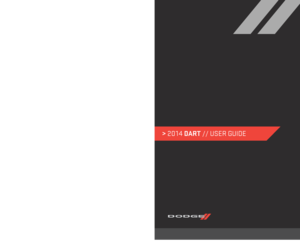 1
1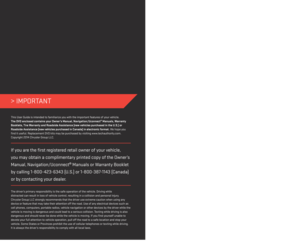 2
2 3
3 4
4 5
5 6
6 7
7 8
8 9
9 10
10 11
11 12
12 13
13 14
14 15
15 16
16 17
17 18
18 19
19 20
20 21
21 22
22 23
23 24
24 25
25 26
26 27
27 28
28 29
29 30
30 31
31 32
32 33
33 34
34 35
35 36
36 37
37 38
38 39
39 40
40 41
41 42
42 43
43 44
44 45
45 46
46 47
47 48
48 49
49 50
50 51
51 52
52 53
53 54
54 55
55 56
56 57
57 58
58 59
59 60
60 61
61 62
62 63
63 64
64 65
65 66
66 67
67 68
68 69
69 70
70 71
71 72
72 73
73 74
74 75
75 76
76 77
77 78
78 79
79 80
80 81
81 82
82 83
83 84
84 85
85 86
86 87
87 88
88 89
89 90
90 91
91 92
92 93
93 94
94 95
95 96
96 97
97 98
98 99
99 100
100 101
101 102
102 103
103 104
104 105
105 106
106 107
107 108
108 109
109 110
110 111
111 112
112 113
113 114
114 115
115 116
116 117
117 118
118 119
119 120
120 121
121 122
122 123
123 124
124 125
125 126
126 127
127 128
128 129
129 130
130 131
131 132
132 133
133 134
134 135
135 136
136 137
137 138
138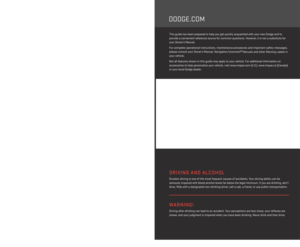 139
139






