2014 DODGE CHARGER navigation system
[x] Cancel search: navigation systemPage 3 of 148
INTRODUCTION/WELCOME
WELCOME FROM CHRYSLER GROUP LLC . . . 2
CONTROLS AT A GLANCE
DRIVER COCKPIT................4
INSTRUMENT CLUSTER .............6
GETTING STARTED
KEYFOB .....................8
REMOTE START................10
KEYLESS ENTER-N-GO™ ...........10
TRUNK LOCK AND RELEASE .........14
VEHICLE SECURITY ALARM ..........14
SEATBELT ...................15
SUPPLEMENTAL RESTRAINT SYSTEM (SRS) —
AIRBAGS ....................16
CHILD RESTRAINTS ..............17
FRONT SEATS .................21
REARSEATS ..................23
HEATED/VENTILATED SEATS .........24
HEATED AND COOLED CUPHOLDERS ....25
HEATED STEERING WHEEL ..........26
ADJUSTABLE PEDALS .............27
TILT/TELESCOPING STEERING COLUMN . . . 28
OPERATING YOUR VEHICLE
ENGINE BREAK-IN RECOMMENDATIONS . . . 29
TURN SIGNAL/WIPER/WASHER/HIGH BEAM
LEVER ......................30
HEADLIGHT SWITCH ..............31
SPEED CONTROL ...............32
ELECTRONIC SHIFTER — 3.6L ENGINE ....37
TRANSMISSION MODES/AUTOSTICK® ....38
CLIMATE CONTROLS .............40
POWER SUNROOF ...............42
WIND BUFFETING ...............43
ELECTRONICS
YOUR VEHICLE'S SOUND SYSTEM ......44
IDENTIFYING YOUR RADIO ...........46
Uconnect® 4.3 & 4.3S AT A GLANCE .....47
Uconnect® 8.4 & 8.4N AT A GLANCE .....48
RADIO ......................50
SiriusXM SATELLITE RADIO ..........51
iPod®/CD/AUX CONTROLS ..........54
GARMIN® NAVIGATION .............56
SiriusXM TRAVEL LINK .............59
STEERING WHEEL AUDIO CONTROLS ....60
PLAYING iPod®/USB/MP3 DEVICES .....60
Uconnect® PHONE ...............62
Uconnect® VOICE COMMAND .........68
ELECTRONIC VEHICLE INFORMATION
CENTER (EVIC) .................70
PROGRAMMABLE FEATURES .........71
UNIVERSAL GARAGE DOOR OPENER .....73
POWER OUTLET ................75
UTILITY
TRAILER TOWING WEIGHTS (MAXIMUM
TRAILERWEIGHTRATINGS) ..........77
RECREATIONAL TOWING (BEHIND
MOTORHOME, ETC.) ..............77
SRT
AUTOSTICK®..................78ELECTRONIC CONTROL DAMPING SYSTEM . . . 79SRT PERFORMANCE FEATURES .......80
SUMMER/THREE-SEASON TIRES .......83
WHAT TO DO IN EMERGENCIES
ROADSIDE ASSISTANCE............84INSTRUMENT CLUSTER WARNING LIGHTS..84
IF YOUR ENGINE OVERHEATS .........88
JACKING AND TIRE CHANGING ........89
TIREFIT KIT ...................95
BATTERY LOCATION ..............101
JUMP-STARTING ...............101
SHIFT LEVER OVERRIDE — 5 SPEED
TRANSMISSION ................103
TOWING A DISABLED VEHICLE .......106
FREEING A STUCK VEHICLE .........107
EVENT DATA RECORDER (EDR) ........108
MAINTAINING YOUR VEHICLE
OPENING THE HOOD.............109
FUEL DOOR RELEASE ............109
ENGINE COMPARTMENT ...........111
FLUIDS AND CAPACITIES ...........114
MAINTENANCE SCHEDULE ..........116
SRT MAINTENANCE SCHEDULE .......121
FUSES .....................125
TIRE PRESSURES ...............130
WHEEL AND WHEEL TRIM CARE .......131
EXTERIOR BULBS ...............131
CONSUMER ASSISTANCE
CHRYSLER GROUP LLC CUSTOMER
CENTER....................132
CHRYSLER CANADA INC. CUSTOMER
CENTER ....................132
ASSISTANCE FOR THE HEARING
IMPAIRED ...................132
PUBLICATIONS ORDERING ..........132
REPORTING SAFETY DEFECTS IN
THEUNITEDSTATES .............133
MOPAR® ACCESSORIES
AUTHENTIC ACCESSORIES BY MOPAR® . . 134
FREQUENTLY ASKED QUESTIONS
FAQ’s .....................135
INDEX....................136
TABLE OF CONTENTS
Page 58 of 148
GARMIN® NAVIGATION
Garmin® Navigation (8.4N Only)
• Uconnect® 8.4N integrates Garmin’s consumer-friendly navigation into your vehicle.Garmin Navigation includes Lane Assist and Junction View, Speed Limit information,
and a database with over 6 million points of interest.
• Touch the “Nav” soft-key in the menu bar to access the Navigation system.
Changing The Navigation Voice Prompt Volume
1. Program a destination.
2. While traveling on your route, touch the upper left area of the map screen where your next turn is displayed.
3. The Navigation system will then repeat the distance to your next turn.
4. While the Navigation system is speaking, use the ON/OFF VOLUME rotary knob to adjust the volume to a comfortable level. Please note the volume setting for Navigation Voice
Prompt is different than the audio system.
Main Navigation Menu
Acquiring Satellites
• The GPS Satellite strength bars indicate the strength of your satellite reception.
• Acquiring satellite signals can take a few minutes. When at least one of the bars is green,your device has acquired satellite signals. If no signal is found the Navigation system still
can operate with internal gyro direction & location based on data provided by the vehicle.
ELECTRONICS
56
Page 59 of 148
• Dead Reckoning technology uses the speed sensors attached to your vehicle’s drivetrain,and a gyroscope, to supplement the existing GPS data. The combined data provides
accurate positioning for your vehicle in tunnels, indoor parking garages, urban canyons,
and any other area where GPS signals can become obstructed.
Finding Points Of Interest
• From the main Navigation menu touch “Where To?” then touch “Points of Interest.”
• Select a Category, then a subcategory if necessary.
• Select your destination and touch “Go.”
Finding A Place By Spelling The Name
• From the Main Navigation Menu touch “Where to?” Touch “Points of Interest” and then touch “Spell Name.”
• Enter the name of your destination.
• Touch “Done.”
• Select your destination and touch “Go.”
Entering A Destination Address
• From the main Navigation menu, touch “Where To?” then touch “Address.”
• Follow the on-screen prompts to enter the address and touch “Go.”
Searching Near Another Location
• From the main Navigation menu, touch “Where To?” Touch a destination and touch “Near.”
• Select an option from the available choices.
Setting Or Changing Your Home Location
• Touch the “Nav” soft-key in the menu bar to access the Navigation system and the Main Navigation menu.
• Touch “Where To?” then touch “Go Home.”
• You may enter your address directly, use your current location as your home address, or choose from recently found locations.
• To edit your Home location (or other saved locations), touch “Where To?” from the Main Navigation menu, touch “Favorites,” then touch the location you want to edit. After
selecting a location to edit, touch “Press for More,” then “Edit.”
Go Home
• A Home location must be saved in the system. From the Main Navigation menu, touch “Where To?” then touch “Go Home.”
ELECTRONICS
57
Page 71 of 148
SiriusXM Travel Link“Show fuel prices”
“Show movie listings”
“Show current weather”
“Show extended weather”
“Show Travel Link favorites”
“Show NFL headlines”
“Show NBA rankings”
“Show NFL schedules”
“Show NBA scores”
Navigation “Navigate to (Address)”
“Navigate to (Point of Interest)”
NOTE:
For the shortened SiriusXM Satellite Radio mode commands to be recognized you must be
in that mode. For example, if you are in SiriusXM Satellite Radio mode you can say “39,” but
if you are not in SiriusXM mode, you would need to say “Tune to Satellite Channel 39.”
Common Navigation Voice Commands
• To access the navigation voice commands, press the Uconnect® Voice Command
button while in any mode and say “Navigation.”
• Once in the Navigation feature, you can simply Say What You Seeon the touchscreen to
give a navigation voice command.
• Locating an address can be given as a one shot entry. For example, after saying “Find
Address” and the system is ready, you can say the entire address in one command,
“1234 1st Street, Any Town, Michigan.” If you are searching for a particular address or
Point Of Interest, the available voice commands depend on what is displayed on the
touchscreen.
• When the Voice Command system is ready to be given a command, the green indicator is visible in the right corner of the touchscreen.
ELECTRONICS
69
Page 72 of 148
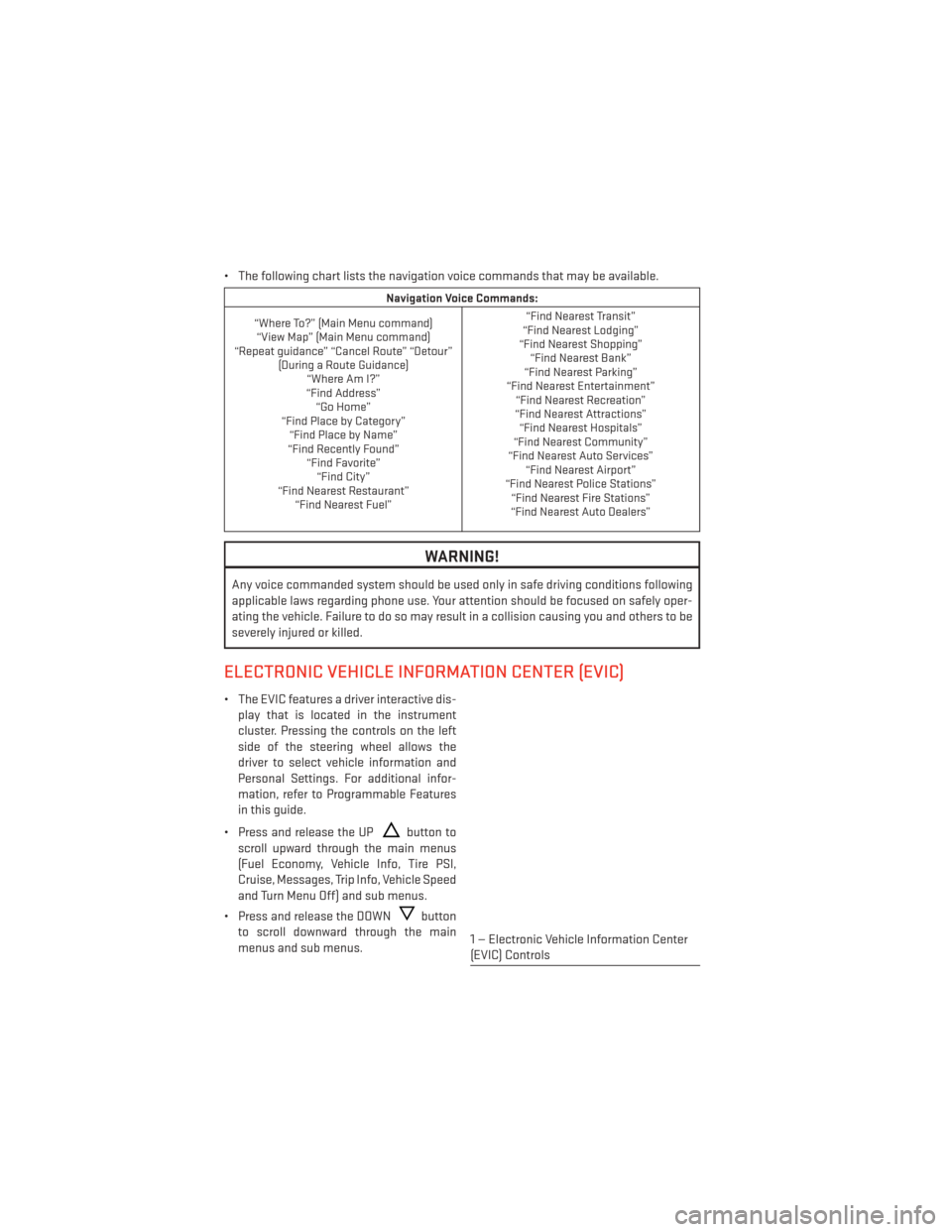
• The following chart lists the navigation voice commands that may be available.
Navigation Voice Commands:
“Where To?” (Main Menu command) “View Map” (Main Menu command)
“Repeat guidance” “Cancel Route” “Detour” (During a Route Guidance)“Where Am I?”
“Find Address” “Go Home”
“Find Place by Category” “Find Place by Name”
“Find Recently Found” “Find Favorite”“Find City”
“Find Nearest Restaurant” “Find Nearest Fuel” “Find Nearest Transit”
“Find Nearest Lodging”
“Find Nearest Shopping” “Find Nearest Bank”
“Find Nearest Parking”
“Find Nearest Entertainment” “Find Nearest Recreation”
“Find Nearest Attractions” “Find Nearest Hospitals”
“Find Nearest Community”
“Find Nearest Auto Services” “Find Nearest Airport”
“Find Nearest Police Stations” “Find Nearest Fire Stations”
“Find Nearest Auto Dealers”
WARNING!
Any voice commanded system should be used only in safe driving conditions following
applicable laws regarding phone use. Your attention should be focused on safely oper-
ating the vehicle. Failure to do so may result in a collision causing you and others to be
severely injured or killed.
ELECTRONIC VEHICLE INFORMATION CENTER (EVIC)
• The EVIC features a driver interactive dis-
play that is located in the instrument
cluster. Pressing the controls on the left
side of the steering wheel allows the
driver to select vehicle information and
Personal Settings. For additional infor-
mation, refer to Programmable Features
in this guide.
• Press and release the UP
button to
scroll upward through the main menus
(Fuel Economy, Vehicle Info, Tire PSI,
Cruise, Messages, Trip Info, Vehicle Speed
and Turn Menu Off) and sub menus.
• Press and release the DOWN
button
to scroll downward through the main
menus and sub menus.
1 — Electronic Vehicle Information Center
(EVIC) Controls
ELECTRONICS
70
Page 137 of 148

FAQ’s
GETTING STARTED
• How do I install my LATCH Equipped Child Seat? pg. 18
• How do I program my Front Seat Memory? pg. 21
ELECTRONICS
• How do I know which radio I have?• Uconnect® 4.3, 4.3S pg. 47
• Uconnect® 8.4, 8.4N pg. 48
• How do I select the AUX music source? pg. 60
• How do I set the clock on my radio?
• Uconnect® 4.3, 4.3S pg. 47
• Uconnect® 8.4, 8.4N pg. 48
• How do I use the Navigation feature? pg. 56
• How do I pair my cell phone via Bluetooth® with the Uconnect® Hands-Free Voice Activation System? pg. 62
UTILITY
• How do I know how much I can tow with my Dodge Charger? pg. 77
WHAT TO DO IN EMERGENCIES
• What do I do if my TPMS warning light is blinking? pg. 84
• How do I change a flat tire? pg. 89
• How do I Jump-Start my vehicle? pg. 101
MAINTAINING YOUR VEHICLE
• Where is my Fuse Block located? pg. 125
• What type of oil do I use? pg. 114
• How often should I change my engine’s oil? pg. 116
• How often should I change my SRT engine’s oil? pg. 121
• What should my tire pressure be set at? pg. 130
FREQUENTLY ASKED QUESTIONS
135