Page 52 of 384
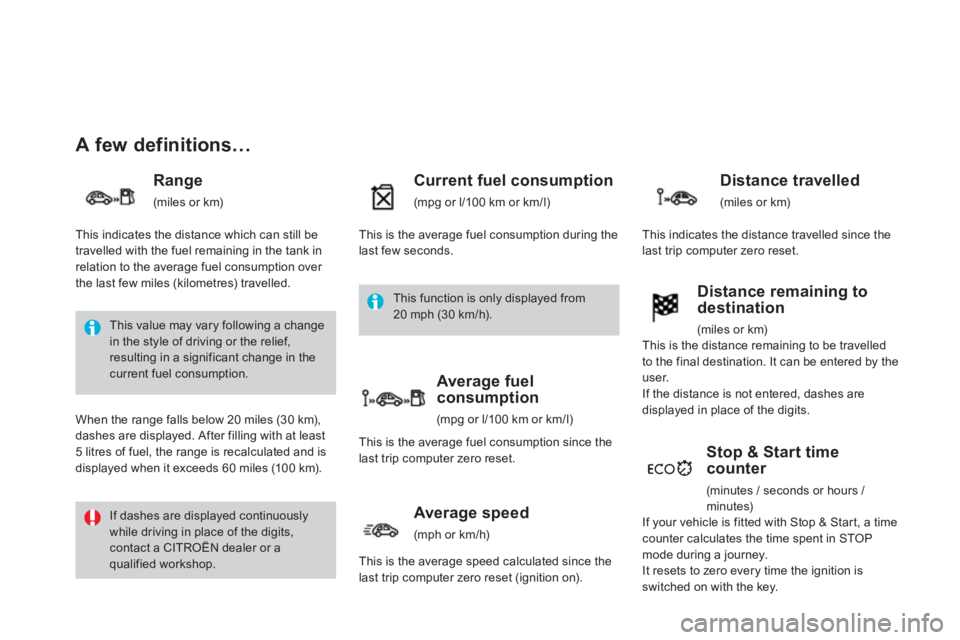
A few definitions…
Range
(miles or km)
Current fuel consumption
(mpg or l/100 km or km/l)
Stop & Start timecounter
(minutes / seconds or hours /
minutes)
This value may vary following a changein the style of driving or the relief,resulting in a significant change in thecurrent fuel consumption.
If dashes are displayed continuously while driving in place of the digits, contact a CITROËN dealer or a qualified workshop. When the ran
ge falls below 20 miles (30 km),
dashes are displayed. After filling with at least 5 litres of fuel, the range is recalculated and is
displayed when it exceeds 60 miles (10 0 km).
Distance remaining to
destination
(miles or km)
This indicates the distance which can still betravelled with the fuel remaining in the tank inrelation to the average fuel consumption over
the last few miles (kilometres) travelled. This is the avera
ge fuel consumption during the last few seconds.
This is the distance remaining to be travelledto the final destination. It can be entered by the user.
If the distance is not entered, dashes are
displayed in place of the digits.
I
f your vehicle is fitted with Stop & Star t, a timecounter calculates the time spent in STOP mode during a journey.
It resets to zero every time the ignition is
switched on with the key.
Distance travelled
(miles or km)
This indicates the distance travelled since thelast trip computer zero reset.
Average speed
(mph or km/h)
This is the average speed calculated since the last trip computer zero reset (ignition on).
Average fuelconsumption
(mpg or l/100 km or km/l)
This is the average fuel consumption since the last trip computer zero reset.
This function is only displayed from 20 mph (30 km/h).
Page 56 of 384
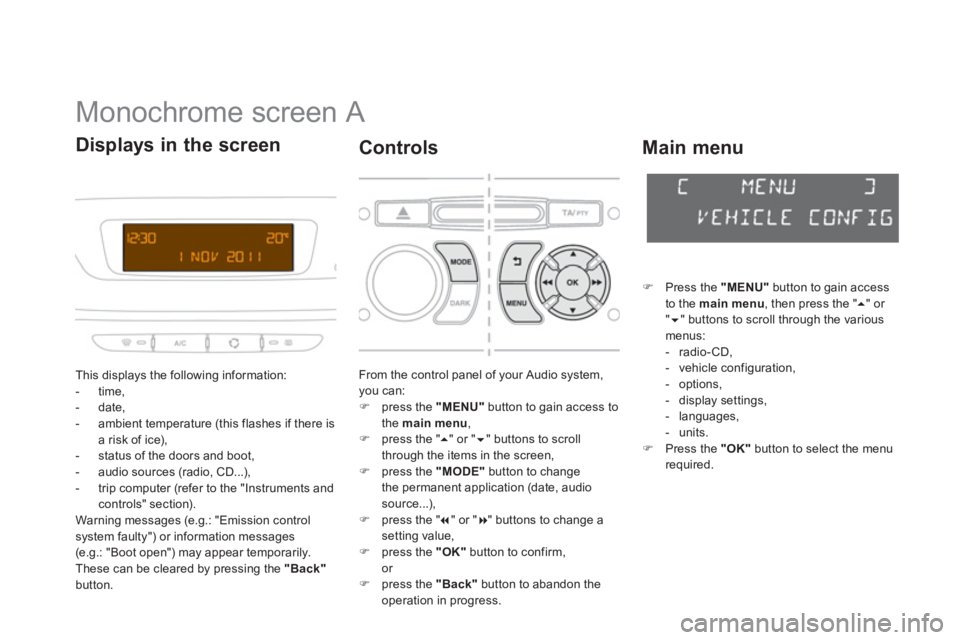
Monochrome screen A
This displays the following information:
- time,
- date,
- ambient temperature
(this flashes if there isa risk of ice),
- status of the doors and boot,
- audio sources (radio, CD...),
- trip computer (refer to the "Instruments andcontrols" section).
Warning messages (e.g.: "Emission control
system faulty") or information messages (e.g.: "Boot open") may appear temporarily.
These can be cleared by pressing the "Back"button.
Displays in the screen
From the control panel of your Audio system, you can:�)
press the "MENU"
button to gain access to
the main menu,
�)
press the " ��" or " ��" buttons to scroll
through the items in the screen, �) press the "MODE"button to change
the permanent application (date, audio source...), �) press the " ��
" or " ��
" buttons to change a setting value, �)
press the "OK"button to confirm,
or �) press the "Back"button to abandon theoperation in progress.
Controls
�)Press the "MENU"
button to gain access
to the main menu
, then press the " �� " or "�� " buttons to scroll through the variousmenus:
- radio-CD,
- vehicle configuration,
- options,
- displa
y settings,
- languages,
-
units. �)Press the "OK"button to select the menurequired.
Main menu
Page 58 of 384
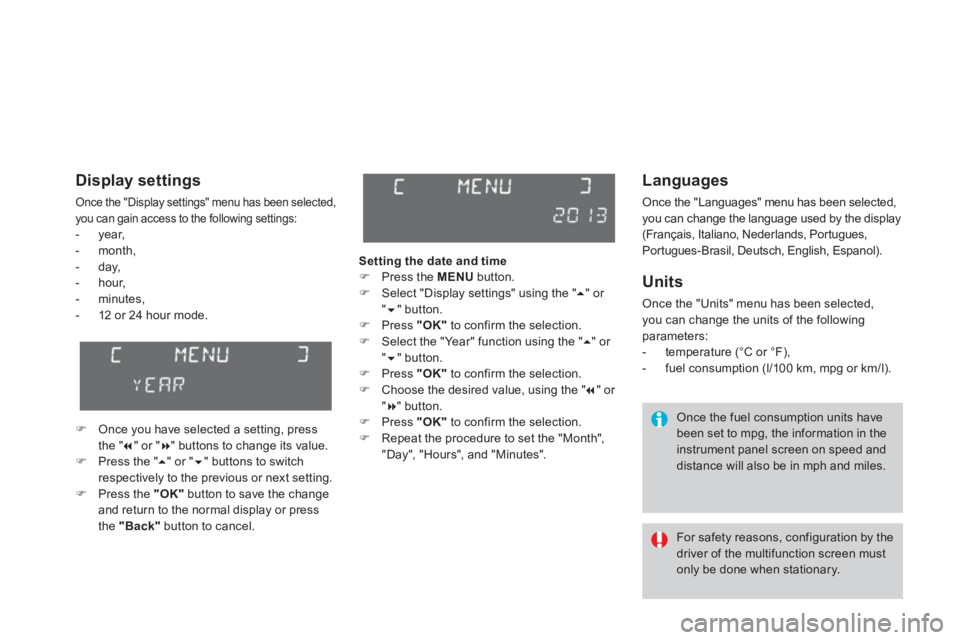
Languages
Once the "Languages" menu has been selected,
you can change the language used by the display
(Français, Italiano, Nederlands, Portugues,
Portugues-Brasil, Deutsch, English, Espanol).
Units
Once the "Units" menu has been selected, you can change the units of the followingparameters:
- temperature (°C or °F),
- fuel consumption (l/100 km, mpg or km/l).
Once the fuel consumption units have
been set to mpg, the information in the instrument panel screen on speed anddistance will also be in mph and miles.
For safety reasons, configuration by the driver of the multifunction screen mustonly be done when stationary.
Display settings
Once the "Display settings" menu has been selected, you can gain access to the following settings:- year,
- month,
- da
y,
- hour,
- m
inutes,- 12 or 24 hour mode.
�)Once you have selected a setting, press
the " ��" or " ��" buttons to change its value. �)Press the " ��" or " ��" buttons to switchrespectively to the previous or next setting. �)Press the "OK"button to save the changeand return to the normal display or press
the "Back"
button to cancel.Settin
g the date and time�) Press the MENU
button.�)
Select "Display settings" using the " ��
" or " ��" button. �)
Press "OK"to confirm the selection.�)
Select the "Year" function using the " ��
" or "��" button. �)
Press "OK"to confirm the selection.�)
Choose the desired value, using the " �� " or "��" button. �)
Press "OK"to confirm the selection.�)
Repeat the procedure to set the "Month","Day", "Hours", and "Minutes".
Page 59 of 384
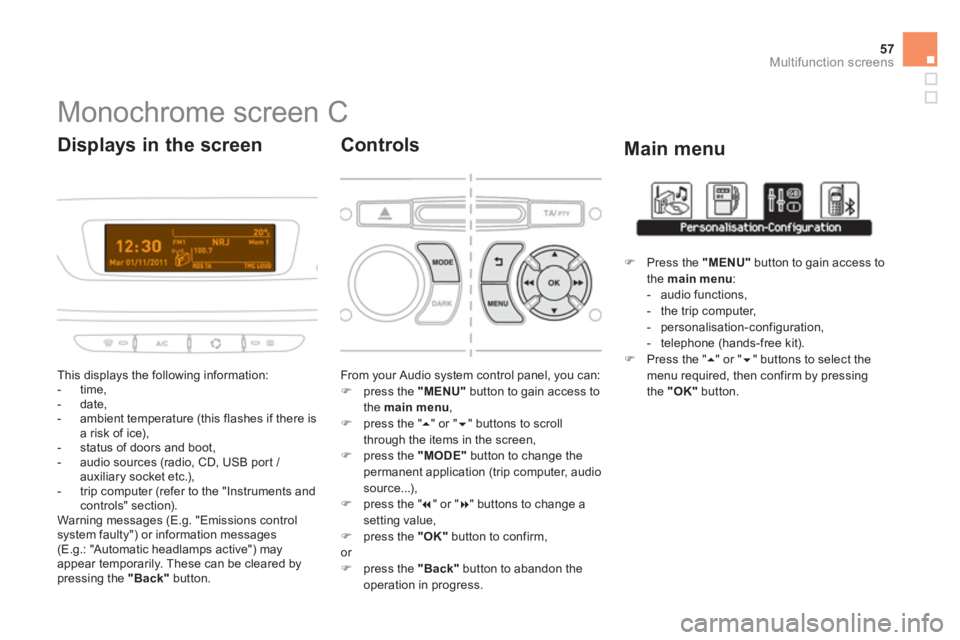
57
Multifunction screens
Monochrome screen C
This displays the following information:
- time,
- date,
- ambient temperature (this flashes if there isa risk of ice),
- status of doors and boot,
- audio sources (radio, CD, USB por t / auxiliary socket etc.),
- trip computer (refer to the "Instruments andcontrols" section).
Warning messages (E.g. "Emissions controlsystem faulty") or information messages (E.g.: "Automatic headlamps active") may
appear temporarily. These can be cleared by pressing the "Back"button.
Displays in the screen
From your Audio system control panel, you can:�)
press the "MENU"
button to gain access to
the main menu,�)
press the " ��
" or " ��" buttons to scroll
through the items in the screen,�) press the "MODE"
button to change the
permanent application (trip computer, audiosource...),�) press the " �� " or "�� " buttons to change asetting value,�)
press the "OK"button to confirm,or �)
press the "Back"button to abandon the
operation in progress.
Controls
�)
Press the "MENU"
button to gain access to
the main menu:- audio functions,
- the trip computer,
- personalisation-configuration,
- telephone (hands-free kit). �)
Press the " ��
" or " ��
" buttons to select themenu required, then confirm by pressing
the "OK"
button.
Main menu
Page 60 of 384
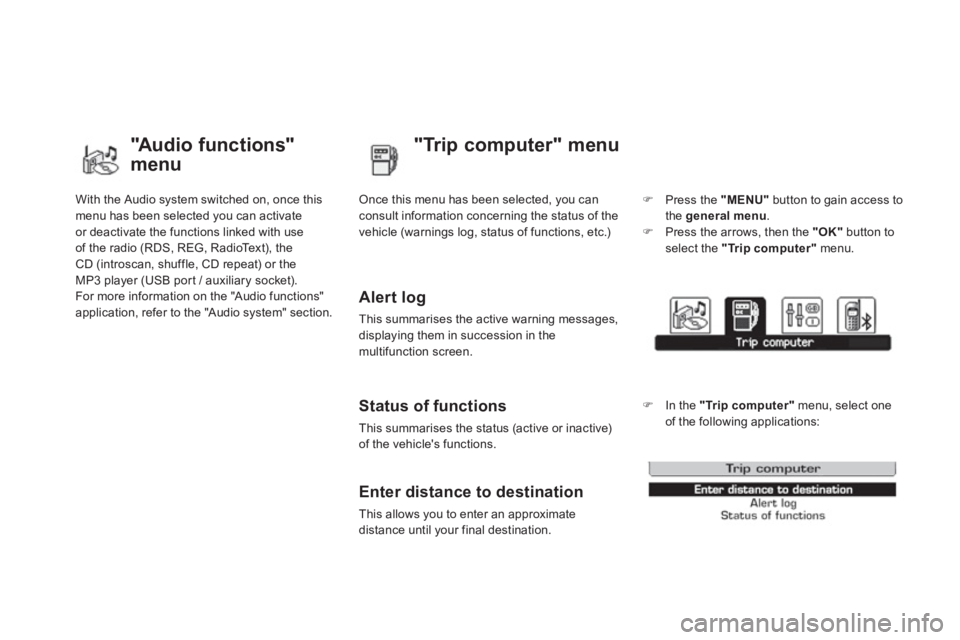
With the Audio system switched on, once this menu has been selected you can activate
or deactivate the functions linked with use
of the radio (RDS, REG, RadioText), theCD (introscan, shuffle, CD repeat) or the MP3 player (USB por t / auxiliary socket).
For more information on the "Audio functions"application, refer to the "Audio system" section.
"Au d i o f u n c t i o n s"
menu"Tri
p computer" menu
Once this menu has been selected, you canconsult information concerning the status of the
vehicle
(warnings log, status of functions, etc.)
Alert log
This summarises the active warning messages,
displaying them in succession in the
m
ultifunction screen.
Status of functions
This summarises the status (active or inactive)of the vehicle's functions.
Enter distance to destination
This allows you to enter an approximate
distance until your final destination.
�)Press the "MENU"
button to gain access to
the general menu.
�)Press the arrows, then the "OK"
button to select the "Trip computer"
menu.
�)In the "Trip computer"
menu, select one
of the following applications:
Page 61 of 384
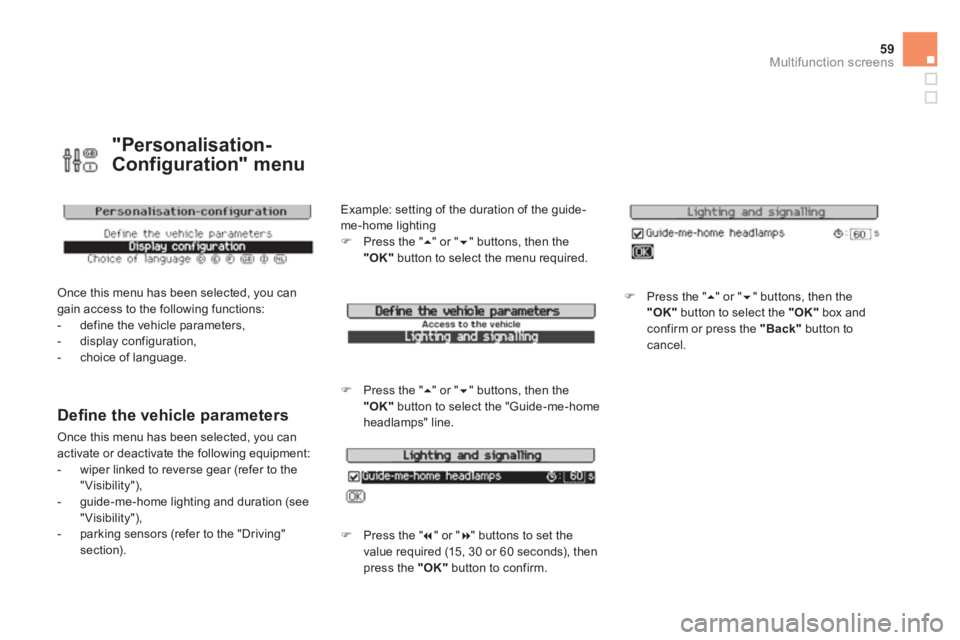
59Multifunction screens
"Personalisation-
Confi
guration" menu
Once this menu has been selected, you can gain access to the following functions:
- define the vehicle parameters,
- display configuration,
- choice of language.
Defi ne the vehicle parameters
Once this menu has been selected, you can
activate or deactivate the following equipment:
- wiper linked to reverse gear (refer to the
"Visibility"),
- guide-me-home lighting and duration (see
"Visibility"),
- parking sensors (refer to the "Driving" section). Example: settin
g of the duration of the guide-
me-home lighting�) Press the " ��" or "��" buttons, then the"OK"
button to select the menu required.
�)
Press the "
��" or "��" buttons, then the"OK"
button to select the "Guide-me-home
headlamps" line.
�) Press the " ��" or " ��" buttons to set the
value required (15, 30 or 60 seconds), then
press the "OK"button to confirm.
�) Press the " ��
" or " ��
" buttons, then the "OK"button to select the "OK"
box and confirm or press the "Back"
button to cancel.
Page 62 of 384
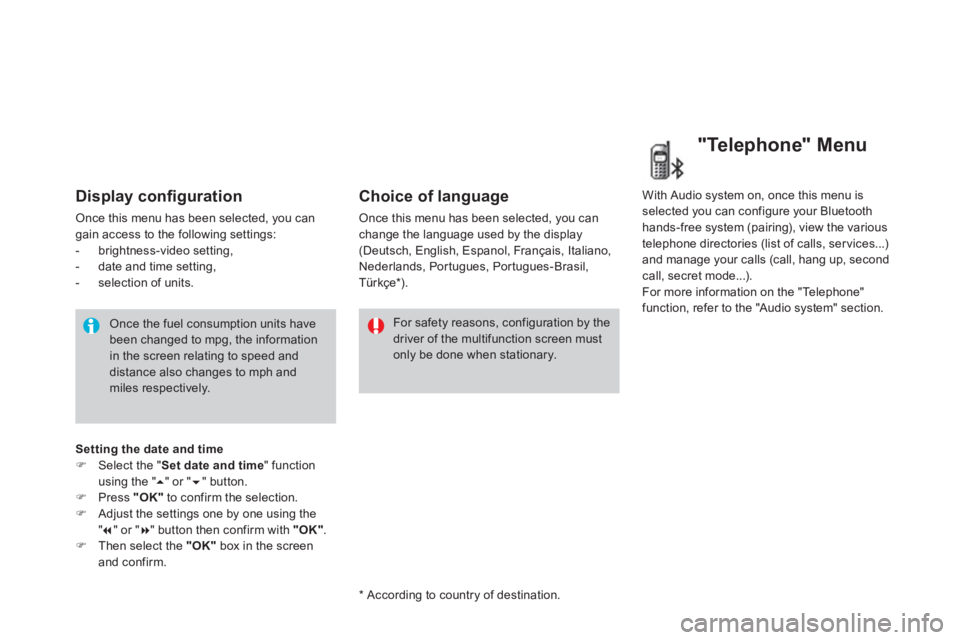
Display confi guration
Once this menu has been selected, you can gain access to the following settings:
- brightness-video setting,
- date and time setting,
- selection of units.
Once the fuel consumption units havebeen changed to mpg, the information in the screen relating to speed and distance also changes to mph andmiles respectively.
For safety reasons, configuration by thedriver of the multifunction screen must only be done when stationary.
Choice of language
Once this menu has been selected, you canchange the language used by the display(Deutsch, English, Espanol, Français, Italiano,Nederlands, Portugues, Portugues-Brasil,Türkçe * ).
*
Accordin
g to country of destination. With Audio s
ystem on, once this menu is selected you can configure your Bluetooth
hands-free system (pairing), view the various
telephone directories (list of calls, ser vices...)and manage your calls (call, hang up, secondcall, secret mode...).
For more information on the "Telephone"
function, refer to the "Audio s
ystem" section.
"Telephone" Menu
Setting the date and time�)Select the " Set date and time
" function using the "
��" or " ��" button. �)Press "OK"
to confirm the selection.�)Adjust the settings one by one using the"�� " or " ��
" button then confirm with "OK".�)Then select the "OK"
box in the screenand confirm.
Page 63 of 384
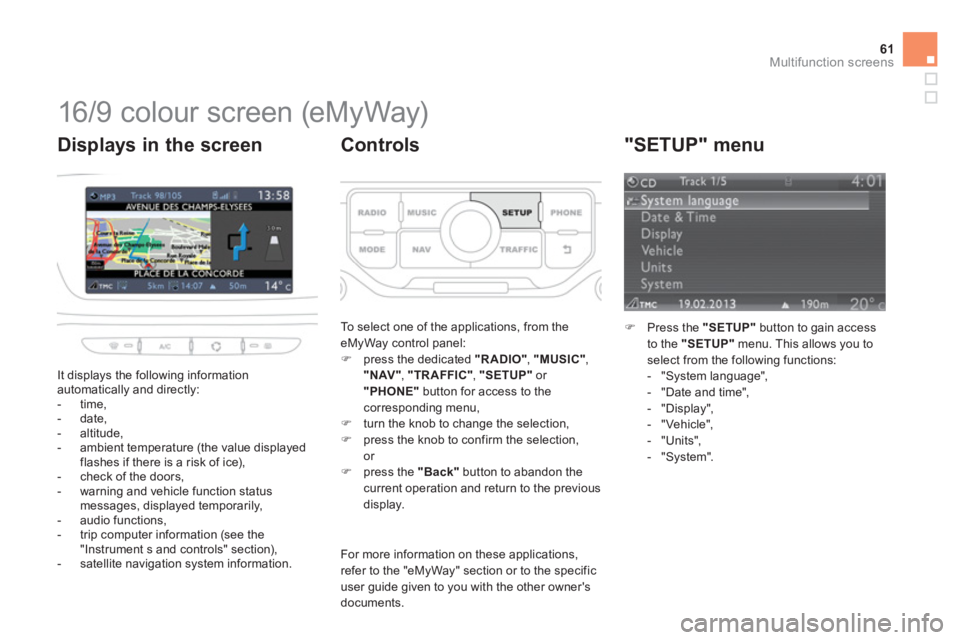
61Multifunction screens
16/9 colour screen (eMyWay)
It displays the following information
automatically and directly:
- time,
- date,
- altitude,
- ambient temperature
(the value displayedflashes if there is a risk of ice),
- check of the doors,
- warning and vehicle function status messages, displayed temporarily,
- audio functions,
- trip computer information (see the
"Instrument s and controls" section),
- satellite navigation system information.
Displays in the screen
To select one of the applications, from the
eMyWay control panel: �) press the dedicated "RADIO" , "MUSIC","NAV" , "TRAFFIC", "SETUP"or "PHONE"
button for access to thecorresponding menu,�)
turn the knob to change the selection, �)
press the knob to confirm the selection, or �)
press the "Back"button to abandon the current operation and return to the previous
display.
Controls
For more information on these applications, refer to the "eMyWay" section or to the specific user guide given to you with the other owner's documents.
"SETUP" menu
�)Press the "SETUP"
button to gain access
to the "SETUP"
menu. This allows you to
select from the following functions:
- "System language",
- "Date and time",
- "Displa
y",
- "Vehicle",
- "Units",
- "S
ystem".