2014 CHEVROLET ORLANDO p button
[x] Cancel search: p buttonPage 12 of 98
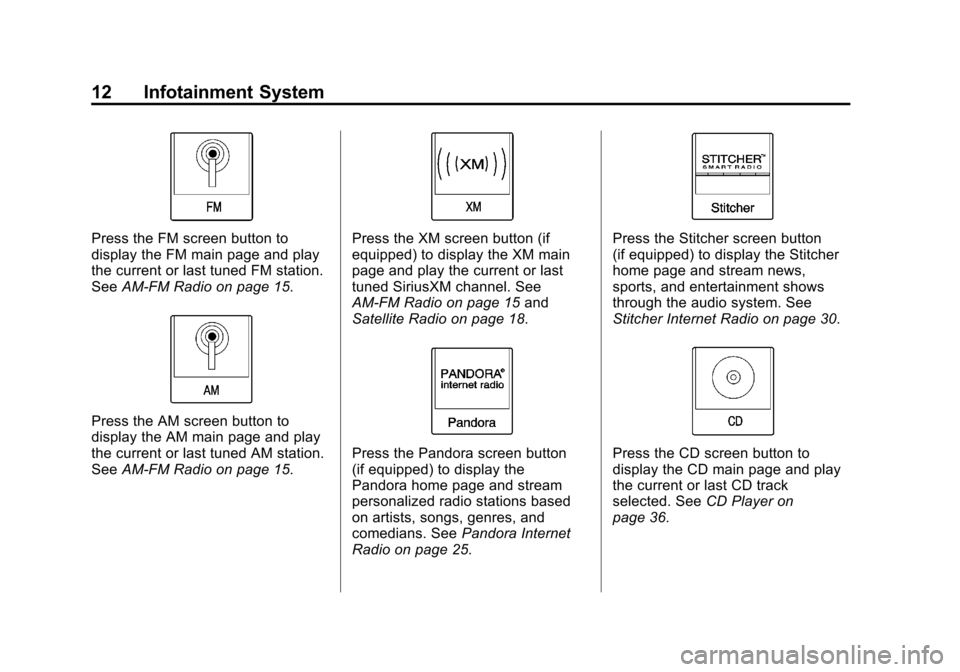
Black plate (12,1)Chevrolet Orlando Infotainment System (GMNA-Localizing-Canada-
6081467) - 2014 - CRC - 6/13/13
12 Infotainment System
Press the FM screen button to
display the FM main page and play
the current or last tuned FM station.
SeeAM-FM Radio on page 15.
Press the AM screen button to
display the AM main page and play
the current or last tuned AM station.
SeeAM-FM Radio on page 15.
Press the XM screen button (if
equipped) to display the XM main
page and play the current or last
tuned SiriusXM channel. See
AM-FM Radio on page 15 and
Satellite Radio on page 18.
Press the Pandora screen button
(if equipped) to display the
Pandora home page and stream
personalized radio stations based
on artists, songs, genres, and
comedians. See Pandora Internet
Radio on page 25.
Press the Stitcher screen button
(if equipped) to display the Stitcher
home page and stream news,
sports, and entertainment shows
through the audio system. See
Stitcher Internet Radio on page 30.
Press the CD screen button to
display the CD main page and play
the current or last CD track
selected. See CD Player on
page 36.
Page 13 of 98
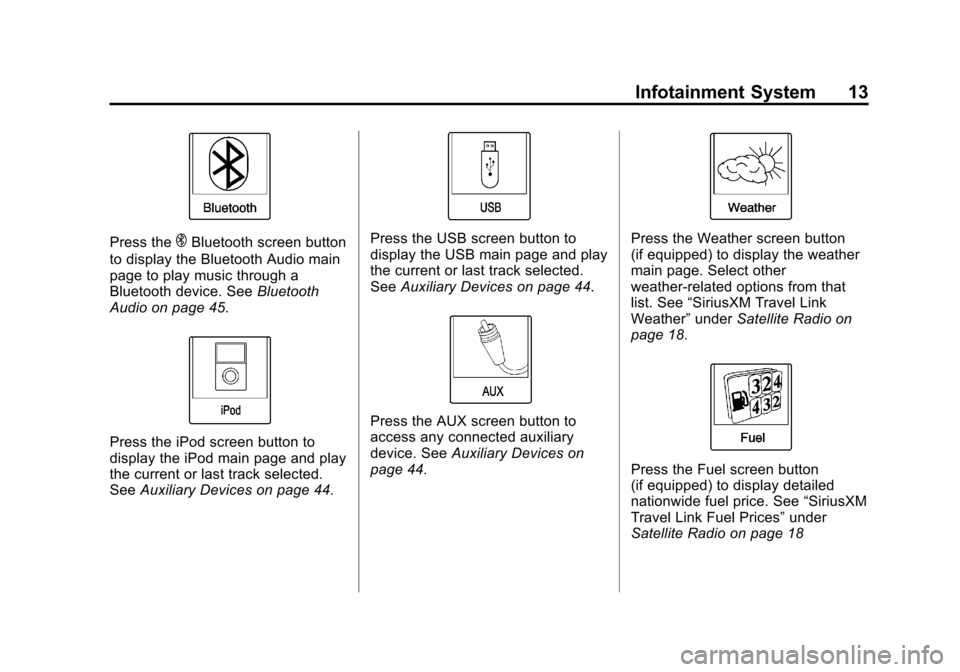
Black plate (13,1)Chevrolet Orlando Infotainment System (GMNA-Localizing-Canada-
6081467) - 2014 - CRC - 6/13/13
Infotainment System 13
Press theEBluetooth screen button
to display the Bluetooth Audio main
page to play music through a
Bluetooth device. See Bluetooth
Audio on page 45.
Press the iPod screen button to
display the iPod main page and play
the current or last track selected.
See Auxiliary Devices on page 44.
Press the USB screen button to
display the USB main page and play
the current or last track selected.
SeeAuxiliary Devices on page 44.
Press the AUX screen button to
access any connected auxiliary
device. See Auxiliary Devices on
page 44.
Press the Weather screen button
(if equipped) to display the weather
main page. Select other
weather-related options from that
list. See “SiriusXM Travel Link
Weather” underSatellite Radio on
page 18.
Press the Fuel screen button
(if equipped) to display detailed
nationwide fuel price. See “SiriusXM
Travel Link Fuel Prices” under
Satellite Radio on page 18
Page 14 of 98
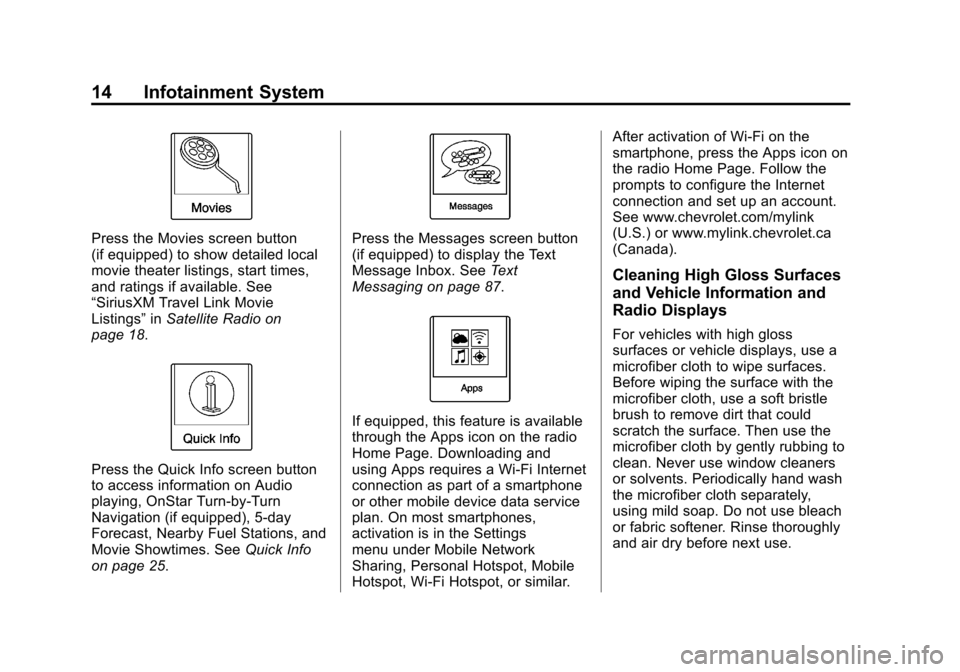
Black plate (14,1)Chevrolet Orlando Infotainment System (GMNA-Localizing-Canada-
6081467) - 2014 - CRC - 6/13/13
14 Infotainment System
Press the Movies screen button
(if equipped) to show detailed local
movie theater listings, start times,
and ratings if available. See
“SiriusXM Travel Link Movie
Listings”inSatellite Radio on
page 18.
Press the Quick Info screen button
to access information on Audio
playing, OnStar Turn-by-Turn
Navigation (if equipped), 5-day
Forecast, Nearby Fuel Stations, and
Movie Showtimes. See Quick Info
on page 25.
Press the Messages screen button
(if equipped) to display the Text
Message Inbox. See Text
Messaging on page 87.
If equipped, this feature is available
through the Apps icon on the radio
Home Page. Downloading and
using Apps requires a Wi-Fi Internet
connection as part of a smartphone
or other mobile device data service
plan. On most smartphones,
activation is in the Settings
menu under Mobile Network
Sharing, Personal Hotspot, Mobile
Hotspot, Wi-Fi Hotspot, or similar. After activation of Wi-Fi on the
smartphone, press the Apps icon on
the radio Home Page. Follow the
prompts to configure the Internet
connection and set up an account.
See www.chevrolet.com/mylink
(U.S.) or www.mylink.chevrolet.ca
(Canada).
Cleaning High Gloss Surfaces
and Vehicle Information and
Radio Displays
For vehicles with high gloss
surfaces or vehicle displays, use a
microfiber cloth to wipe surfaces.
Before wiping the surface with the
microfiber cloth, use a soft bristle
brush to remove dirt that could
scratch the surface. Then use the
microfiber cloth by gently rubbing to
clean. Never use window cleaners
or solvents. Periodically hand wash
the microfiber cloth separately,
using mild soap. Do not use bleach
or fabric softener. Rinse thoroughly
and air dry before next use.
Page 15 of 98
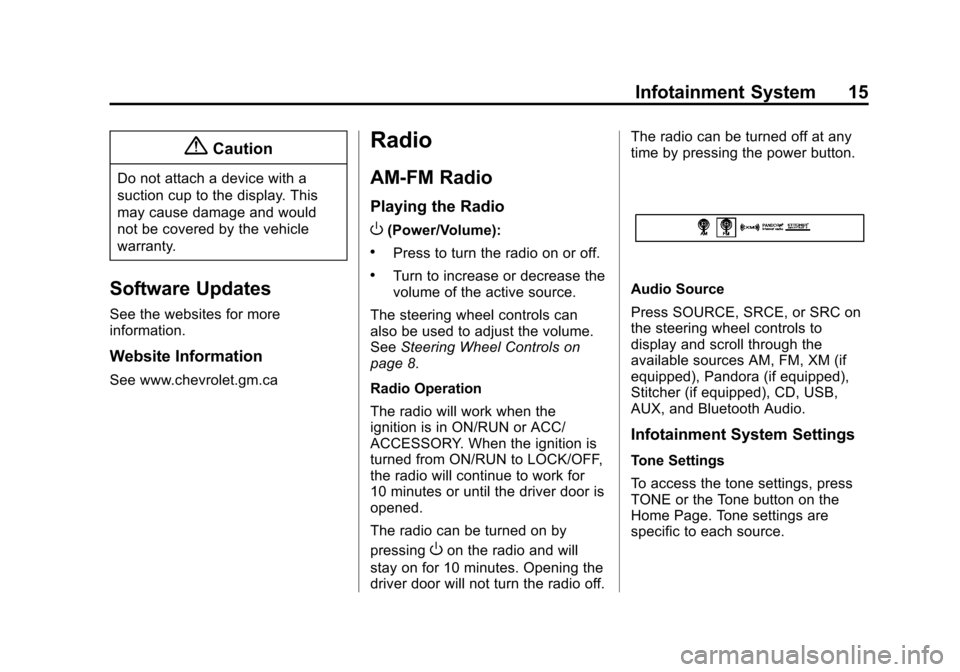
Black plate (15,1)Chevrolet Orlando Infotainment System (GMNA-Localizing-Canada-
6081467) - 2014 - CRC - 6/13/13
Infotainment System 15
{Caution
Do not attach a device with a
suction cup to the display. This
may cause damage and would
not be covered by the vehicle
warranty.
Software Updates
See the websites for more
information.
Website Information
See www.chevrolet.gm.ca
Radio
AM-FM Radio
Playing the Radio
O(Power/Volume):
.Press to turn the radio on or off.
.Turn to increase or decrease the
volume of the active source.
The steering wheel controls can
also be used to adjust the volume.
See Steering Wheel Controls on
page 8.
Radio Operation
The radio will work when the
ignition is in ON/RUN or ACC/
ACCESSORY. When the ignition is
turned from ON/RUN to LOCK/OFF,
the radio will continue to work for
10 minutes or until the driver door is
opened.
The radio can be turned on by
pressing
Oon the radio and will
stay on for 10 minutes. Opening the
driver door will not turn the radio off. The radio can be turned off at any
time by pressing the power button.
Audio Source
Press SOURCE, SRCE, or SRC on
the steering wheel controls to
display and scroll through the
available sources AM, FM, XM (if
equipped), Pandora (if equipped),
Stitcher (if equipped), CD, USB,
AUX, and Bluetooth Audio.
Infotainment System Settings
Tone Settings
To access the tone settings, press
TONE or the Tone button on the
Home Page. Tone settings are
specific to each source.
Page 16 of 98
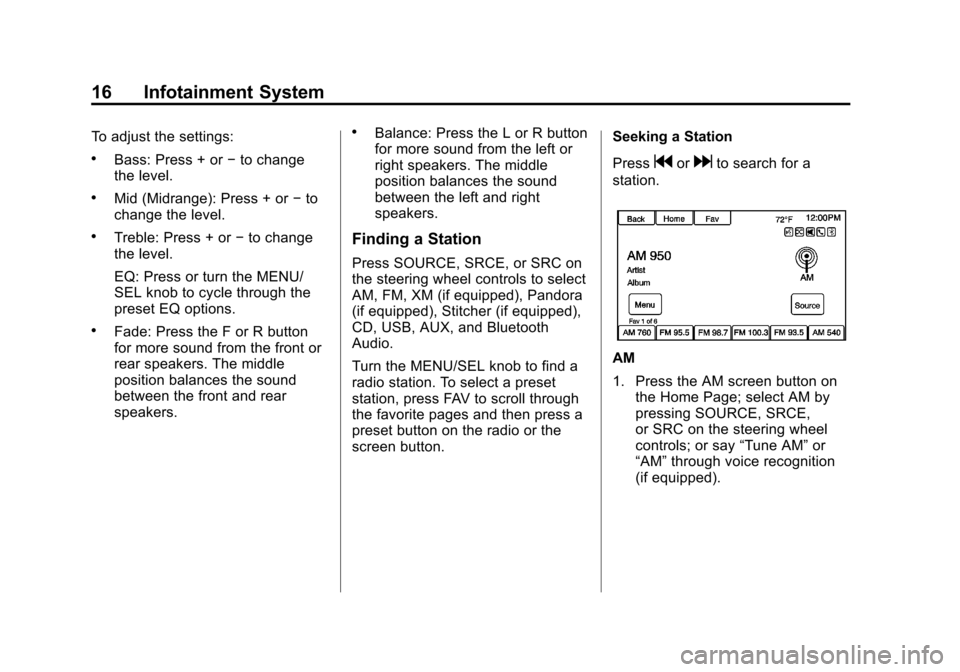
Black plate (16,1)Chevrolet Orlando Infotainment System (GMNA-Localizing-Canada-
6081467) - 2014 - CRC - 6/13/13
16 Infotainment System
To adjust the settings:
.Bass: Press + or−to change
the level.
.Mid (Midrange): Press + or −to
change the level.
.Treble: Press + or −to change
the level.
EQ: Press or turn the MENU/
SEL knob to cycle through the
preset EQ options.
.Fade: Press the F or R button
for more sound from the front or
rear speakers. The middle
position balances the sound
between the front and rear
speakers.
.Balance: Press the L or R button
for more sound from the left or
right speakers. The middle
position balances the sound
between the left and right
speakers.
Finding a Station
Press SOURCE, SRCE, or SRC on
the steering wheel controls to select
AM, FM, XM (if equipped), Pandora
(if equipped), Stitcher (if equipped),
CD, USB, AUX, and Bluetooth
Audio.
Turn the MENU/SEL knob to find a
radio station. To select a preset
station, press FAV to scroll through
the favorite pages and then press a
preset button on the radio or the
screen button. Seeking a Station
Press
gordto search for a
station.
AM
1. Press the AM screen button on the Home Page; select AM by
pressing SOURCE, SRCE,
or SRC on the steering wheel
controls; or say “Tune AM”or
“AM” through voice recognition
(if equipped).
Page 17 of 98
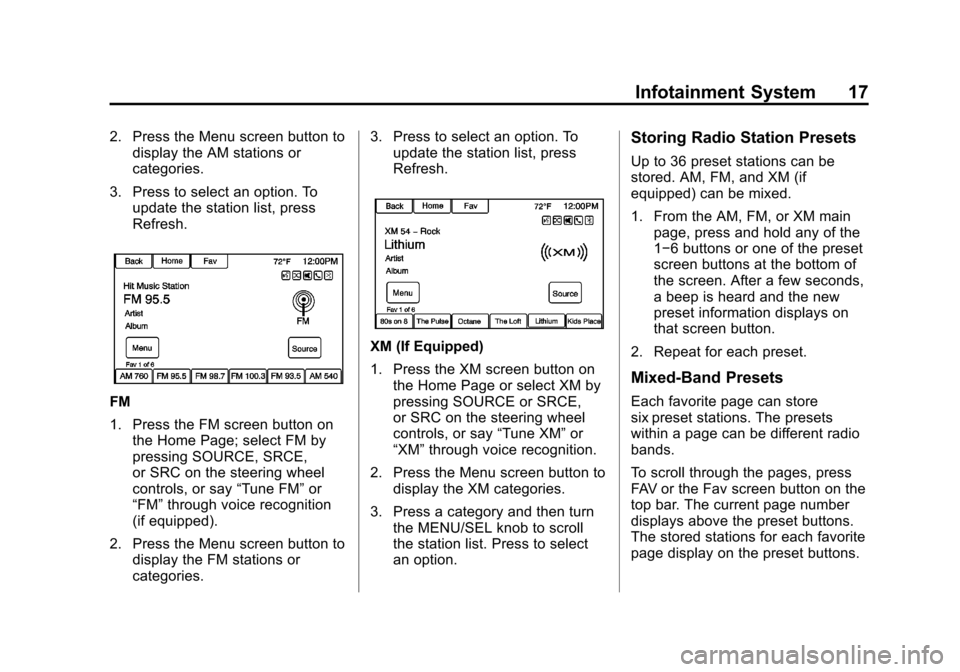
Black plate (17,1)Chevrolet Orlando Infotainment System (GMNA-Localizing-Canada-
6081467) - 2014 - CRC - 6/13/13
Infotainment System 17
2. Press the Menu screen button todisplay the AM stations or
categories.
3. Press to select an option. To update the station list, press
Refresh.
FM
1. Press the FM screen button onthe Home Page; select FM by
pressing SOURCE, SRCE,
or SRC on the steering wheel
controls, or say “Tune FM”or
“FM” through voice recognition
(if equipped).
2. Press the Menu screen button to display the FM stations or
categories. 3. Press to select an option. To
update the station list, press
Refresh.
XM (If Equipped)
1. Press the XM screen button on
the Home Page or select XM by
pressing SOURCE or SRCE,
or SRC on the steering wheel
controls, or say “Tune XM”or
“XM” through voice recognition.
2. Press the Menu screen button to display the XM categories.
3. Press a category and then turn the MENU/SEL knob to scroll
the station list. Press to select
an option.
Storing Radio Station Presets
Up to 36 preset stations can be
stored. AM, FM, and XM (if
equipped) can be mixed.
1. From the AM, FM, or XM mainpage, press and hold any of the
1−6 buttons or one of the preset
screen buttons at the bottom of
the screen. After a few seconds,
a beep is heard and the new
preset information displays on
that screen button.
2. Repeat for each preset.
Mixed-Band Presets
Each favorite page can store
six preset stations. The presets
within a page can be different radio
bands.
To scroll through the pages, press
FAV or the Fav screen button on the
top bar. The current page number
displays above the preset buttons.
The stored stations for each favorite
page display on the preset buttons.
Page 18 of 98
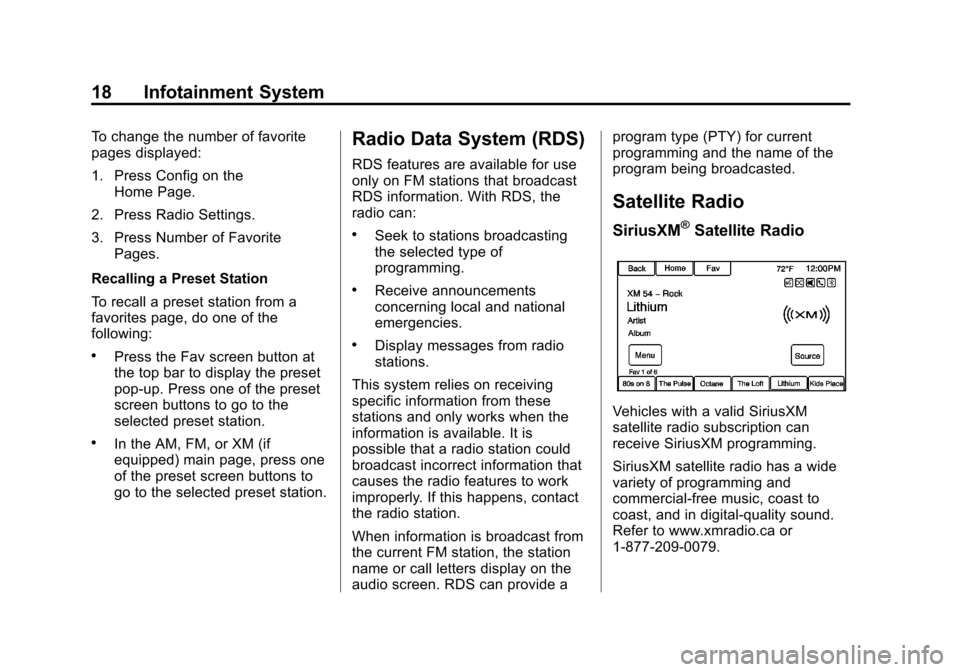
Black plate (18,1)Chevrolet Orlando Infotainment System (GMNA-Localizing-Canada-
6081467) - 2014 - CRC - 6/13/13
18 Infotainment System
To change the number of favorite
pages displayed:
1. Press Config on theHome Page.
2. Press Radio Settings.
3. Press Number of Favorite Pages.
Recalling a Preset Station
To recall a preset station from a
favorites page, do one of the
following:
.Press the Fav screen button at
the top bar to display the preset
pop-up. Press one of the preset
screen buttons to go to the
selected preset station.
.In the AM, FM, or XM (if
equipped) main page, press one
of the preset screen buttons to
go to the selected preset station.
Radio Data System (RDS)
RDS features are available for use
only on FM stations that broadcast
RDS information. With RDS, the
radio can:
.Seek to stations broadcasting
the selected type of
programming.
.Receive announcements
concerning local and national
emergencies.
.Display messages from radio
stations.
This system relies on receiving
specific information from these
stations and only works when the
information is available. It is
possible that a radio station could
broadcast incorrect information that
causes the radio features to work
improperly. If this happens, contact
the radio station.
When information is broadcast from
the current FM station, the station
name or call letters display on the
audio screen. RDS can provide a program type (PTY) for current
programming and the name of the
program being broadcasted.
Satellite Radio
SiriusXM®Satellite Radio
Vehicles with a valid SiriusXM
satellite radio subscription can
receive SiriusXM programming.
SiriusXM satellite radio has a wide
variety of programming and
commercial-free music, coast to
coast, and in digital-quality sound.
Refer to www.xmradio.ca or
1-877-209-0079.
Page 19 of 98
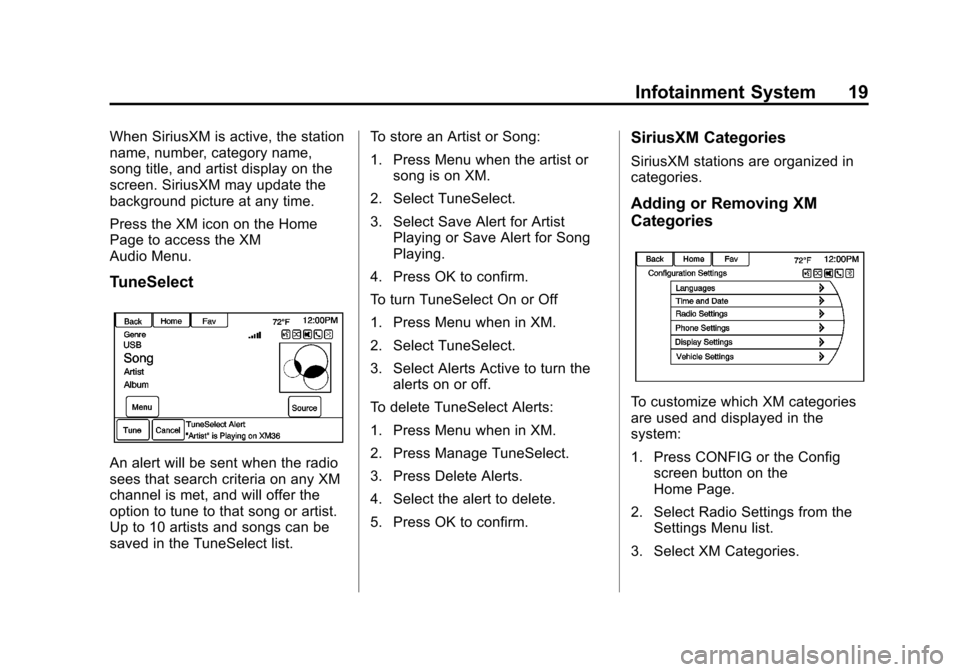
Black plate (19,1)Chevrolet Orlando Infotainment System (GMNA-Localizing-Canada-
6081467) - 2014 - CRC - 6/13/13
Infotainment System 19
When SiriusXM is active, the station
name, number, category name,
song title, and artist display on the
screen. SiriusXM may update the
background picture at any time.
Press the XM icon on the Home
Page to access the XM
Audio Menu.
TuneSelect
An alert will be sent when the radio
sees that search criteria on any XM
channel is met, and will offer the
option to tune to that song or artist.
Up to 10 artists and songs can be
saved in the TuneSelect list.To store an Artist or Song:
1. Press Menu when the artist or
song is on XM.
2. Select TuneSelect.
3. Select Save Alert for Artist Playing or Save Alert for Song
Playing.
4. Press OK to confirm.
To turn TuneSelect On or Off
1. Press Menu when in XM.
2. Select TuneSelect.
3. Select Alerts Active to turn the alerts on or off.
To delete TuneSelect Alerts:
1. Press Menu when in XM.
2. Press Manage TuneSelect.
3. Press Delete Alerts.
4. Select the alert to delete.
5. Press OK to confirm.
SiriusXM Categories
SiriusXM stations are organized in
categories.
Adding or Removing XM
Categories
To customize which XM categories
are used and displayed in the
system:
1. Press CONFIG or the Config screen button on the
Home Page.
2. Select Radio Settings from the Settings Menu list.
3. Select XM Categories.