2014 CHEVROLET ORLANDO display
[x] Cancel search: displayPage 4 of 98
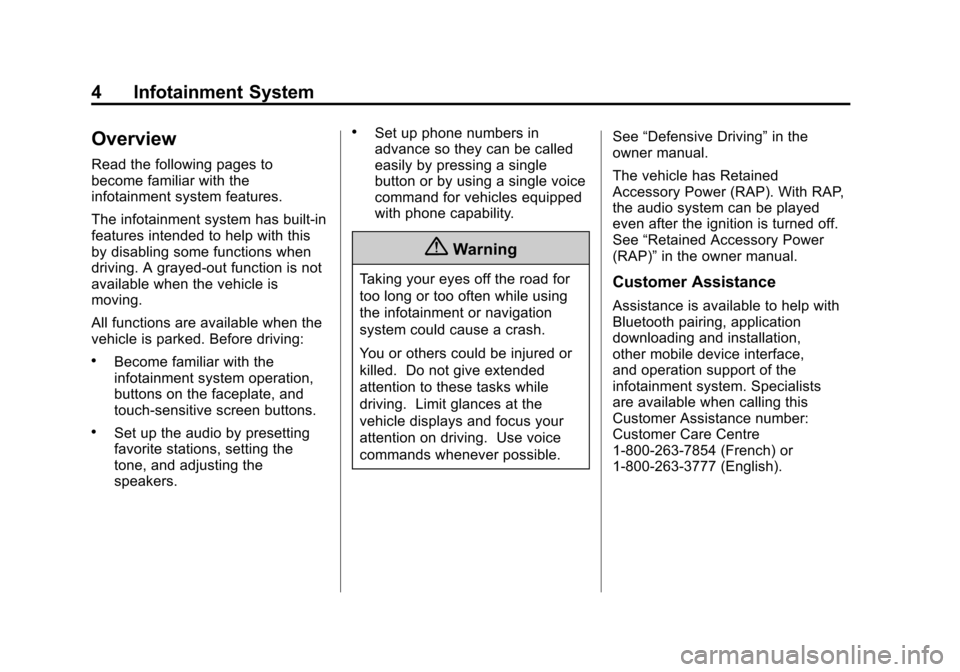
Black plate (4,1)Chevrolet Orlando Infotainment System (GMNA-Localizing-Canada-
6081467) - 2014 - CRC - 6/13/13
4 Infotainment System
Overview
Read the following pages to
become familiar with the
infotainment system features.
The infotainment system has built-in
features intended to help with this
by disabling some functions when
driving. A grayed-out function is not
available when the vehicle is
moving.
All functions are available when the
vehicle is parked. Before driving:
.Become familiar with the
infotainment system operation,
buttons on the faceplate, and
touch-sensitive screen buttons.
.Set up the audio by presetting
favorite stations, setting the
tone, and adjusting the
speakers.
.Set up phone numbers in
advance so they can be called
easily by pressing a single
button or by using a single voice
command for vehicles equipped
with phone capability.
{Warning
Taking your eyes off the road for
too long or too often while using
the infotainment or navigation
system could cause a crash.
You or others could be injured or
killed. Do not give extended
attention to these tasks while
driving. Limit glances at the
vehicle displays and focus your
attention on driving. Use voice
commands whenever possible.See
“Defensive Driving” in the
owner manual.
The vehicle has Retained
Accessory Power (RAP). With RAP,
the audio system can be played
even after the ignition is turned off.
See “Retained Accessory Power
(RAP)” in the owner manual.Customer Assistance
Assistance is available to help with
Bluetooth pairing, application
downloading and installation,
other mobile device interface,
and operation support of the
infotainment system. Specialists
are available when calling this
Customer Assistance number:
Customer Care Centre
1-800-263-7854 (French) or
1-800-263-3777 (English).
Page 7 of 98
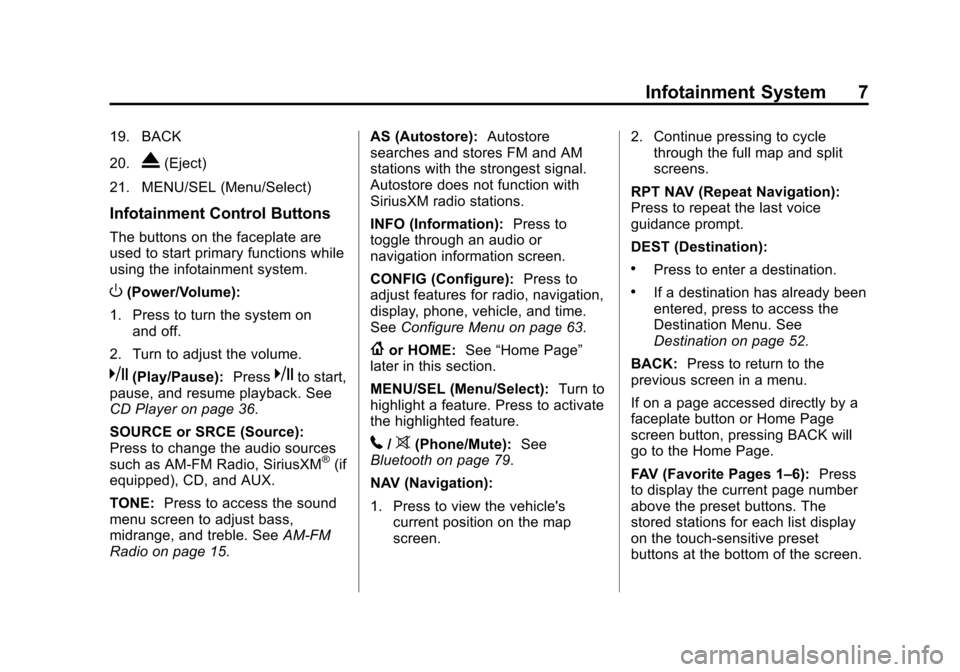
Black plate (7,1)Chevrolet Orlando Infotainment System (GMNA-Localizing-Canada-
6081467) - 2014 - CRC - 6/13/13
Infotainment System 7
19. BACK
20.
X(Eject)
21. MENU/SEL (Menu/Select)
Infotainment Control Buttons
The buttons on the faceplate are
used to start primary functions while
using the infotainment system.
O(Power/Volume):
1. Press to turn the system on and off.
2. Turn to adjust the volume.
k(Play/Pause): Presskto start,
pause, and resume playback. See
CD Player on page 36.
SOURCE or SRCE (Source):
Press to change the audio sources
such as AM-FM Radio, SiriusXM
®(if
equipped), CD, and AUX.
TONE: Press to access the sound
menu screen to adjust bass,
midrange, and treble. See AM-FM
Radio on page 15. AS (Autostore):
Autostore
searches and stores FM and AM
stations with the strongest signal.
Autostore does not function with
SiriusXM radio stations.
INFO (Information): Press to
toggle through an audio or
navigation information screen.
CONFIG (Configure): Press to
adjust features for radio, navigation,
display, phone, vehicle, and time.
See Configure Menu on page 63.
{or HOME: See“Home Page”
later in this section.
MENU/SEL (Menu/Select): Turn to
highlight a feature. Press to activate
the highlighted feature.
5/>(Phone/Mute): See
Bluetooth on page 79.
NAV (Navigation):
1. Press to view the vehicle's current position on the map
screen. 2. Continue pressing to cycle
through the full map and split
screens.
RPT NAV (Repeat Navigation):
Press to repeat the last voice
guidance prompt.
DEST (Destination):
.Press to enter a destination.
.If a destination has already been
entered, press to access the
Destination Menu. See
Destination on page 52.
BACK: Press to return to the
previous screen in a menu.
If on a page accessed directly by a
faceplate button or Home Page
screen button, pressing BACK will
go to the Home Page.
FAV (Favorite Pages 1–6): Press
to display the current page number
above the preset buttons. The
stored stations for each list display
on the touch-sensitive preset
buttons at the bottom of the screen.
Page 9 of 98
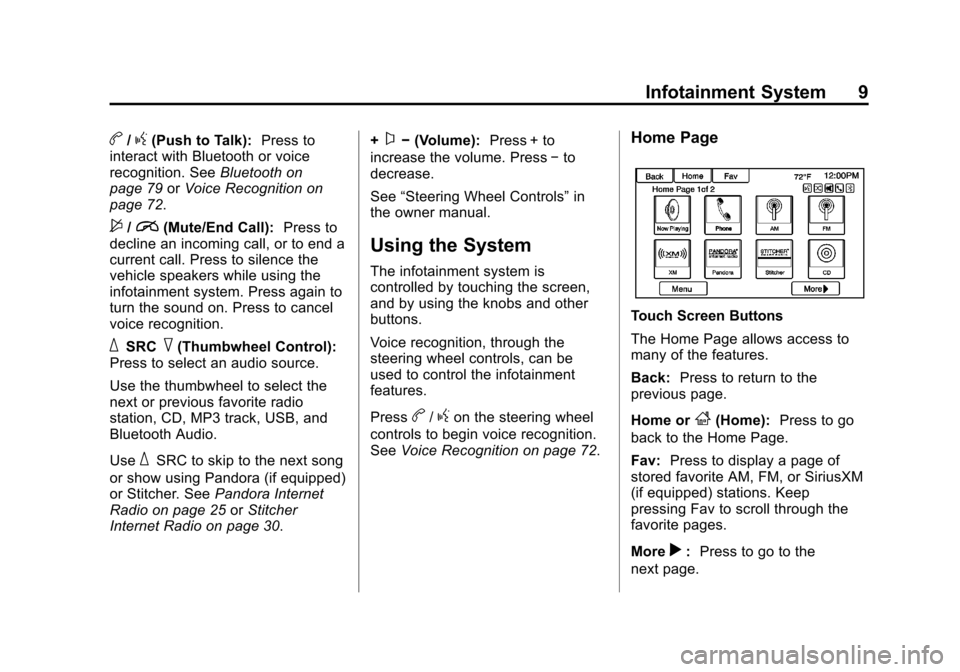
Black plate (9,1)Chevrolet Orlando Infotainment System (GMNA-Localizing-Canada-
6081467) - 2014 - CRC - 6/13/13
Infotainment System 9
b/g(Push to Talk):Press to
interact with Bluetooth or voice
recognition. See Bluetooth on
page 79 orVoice Recognition on
page 72.
$/i(Mute/End Call): Press to
decline an incoming call, or to end a
current call. Press to silence the
vehicle speakers while using the
infotainment system. Press again to
turn the sound on. Press to cancel
voice recognition.
_SRC^(Thumbwheel Control):
Press to select an audio source.
Use the thumbwheel to select the
next or previous favorite radio
station, CD, MP3 track, USB, and
Bluetooth Audio.
Use
_SRC to skip to the next song
or show using Pandora (if equipped)
or Stitcher. See Pandora Internet
Radio on page 25 orStitcher
Internet Radio on page 30. +
x−
(Volume): Press + to
increase the volume. Press −to
decrease.
See “Steering Wheel Controls” in
the owner manual.
Using the System
The infotainment system is
controlled by touching the screen,
and by using the knobs and other
buttons.
Voice recognition, through the
steering wheel controls, can be
used to control the infotainment
features.
Press
b/gon the steering wheel
controls to begin voice recognition.
See Voice Recognition on page 72.
Home Page
Touch Screen Buttons
The Home Page allows access to
many of the features.
Back: Press to return to the
previous page.
Home or
F(Home): Press to go
back to the Home Page.
Fav: Press to display a page of
stored favorite AM, FM, or SiriusXM
(if equipped) stations. Keep
pressing Fav to scroll through the
favorite pages.
More
r: Press to go to the
next page.
Page 10 of 98
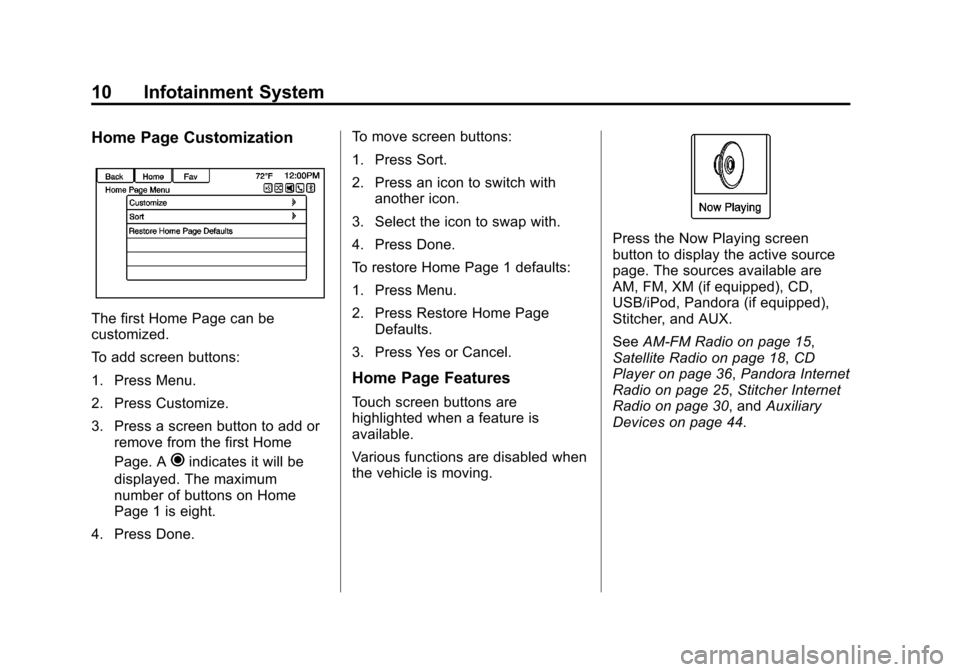
Black plate (10,1)Chevrolet Orlando Infotainment System (GMNA-Localizing-Canada-
6081467) - 2014 - CRC - 6/13/13
10 Infotainment System
Home Page Customization
The first Home Page can be
customized.
To add screen buttons:
1. Press Menu.
2. Press Customize.
3. Press a screen button to add orremove from the first Home
Page. A
hindicates it will be
displayed. The maximum
number of buttons on Home
Page 1 is eight.
4. Press Done. To move screen buttons:
1. Press Sort.
2. Press an icon to switch with
another icon.
3. Select the icon to swap with.
4. Press Done.
To restore Home Page 1 defaults:
1. Press Menu.
2. Press Restore Home Page Defaults.
3. Press Yes or Cancel.
Home Page Features
Touch screen buttons are
highlighted when a feature is
available.
Various functions are disabled when
the vehicle is moving.
Press the Now Playing screen
button to display the active source
page. The sources available are
AM, FM, XM (if equipped), CD,
USB/iPod, Pandora (if equipped),
Stitcher, and AUX.
See AM-FM Radio on page 15,
Satellite Radio on page 18, CD
Player on page 36, Pandora Internet
Radio on page 25, Stitcher Internet
Radio on page 30, and Auxiliary
Devices on page 44.
Page 11 of 98
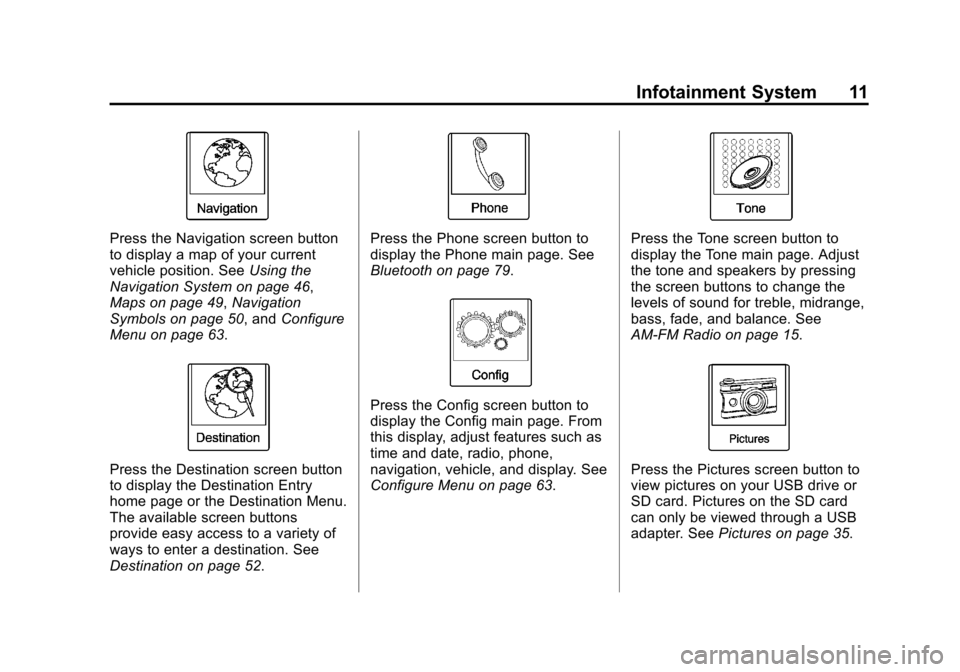
Black plate (11,1)Chevrolet Orlando Infotainment System (GMNA-Localizing-Canada-
6081467) - 2014 - CRC - 6/13/13
Infotainment System 11
Press the Navigation screen button
to display a map of your current
vehicle position. SeeUsing the
Navigation System on page 46,
Maps on page 49, Navigation
Symbols on page 50, and Configure
Menu on page 63.
Press the Destination screen button
to display the Destination Entry
home page or the Destination Menu.
The available screen buttons
provide easy access to a variety of
ways to enter a destination. See
Destination on page 52.
Press the Phone screen button to
display the Phone main page. See
Bluetooth on page 79.
Press the Config screen button to
display the Config main page. From
this display, adjust features such as
time and date, radio, phone,
navigation, vehicle, and display. See
Configure Menu on page 63.
Press the Tone screen button to
display the Tone main page. Adjust
the tone and speakers by pressing
the screen buttons to change the
levels of sound for treble, midrange,
bass, fade, and balance. See
AM-FM Radio on page 15.
Press the Pictures screen button to
view pictures on your USB drive or
SD card. Pictures on the SD card
can only be viewed through a USB
adapter. See Pictures on page 35.
Page 12 of 98
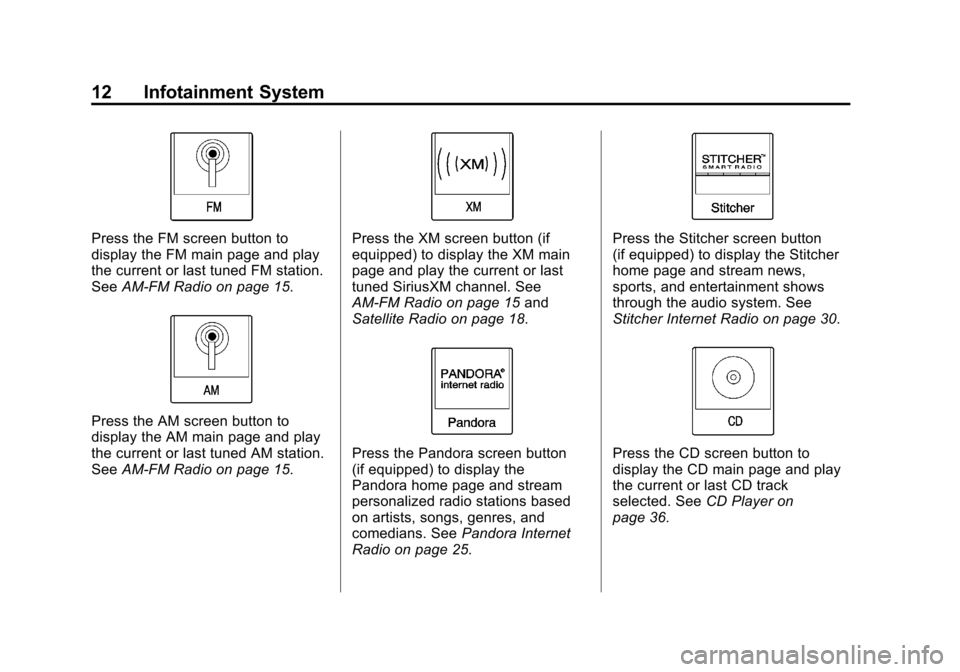
Black plate (12,1)Chevrolet Orlando Infotainment System (GMNA-Localizing-Canada-
6081467) - 2014 - CRC - 6/13/13
12 Infotainment System
Press the FM screen button to
display the FM main page and play
the current or last tuned FM station.
SeeAM-FM Radio on page 15.
Press the AM screen button to
display the AM main page and play
the current or last tuned AM station.
SeeAM-FM Radio on page 15.
Press the XM screen button (if
equipped) to display the XM main
page and play the current or last
tuned SiriusXM channel. See
AM-FM Radio on page 15 and
Satellite Radio on page 18.
Press the Pandora screen button
(if equipped) to display the
Pandora home page and stream
personalized radio stations based
on artists, songs, genres, and
comedians. See Pandora Internet
Radio on page 25.
Press the Stitcher screen button
(if equipped) to display the Stitcher
home page and stream news,
sports, and entertainment shows
through the audio system. See
Stitcher Internet Radio on page 30.
Press the CD screen button to
display the CD main page and play
the current or last CD track
selected. See CD Player on
page 36.
Page 13 of 98
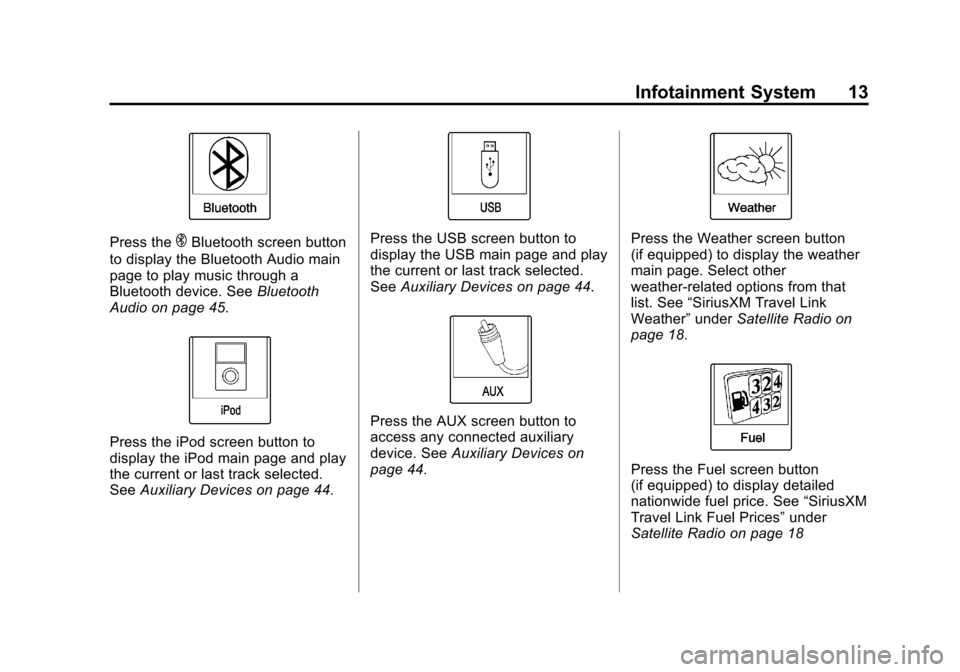
Black plate (13,1)Chevrolet Orlando Infotainment System (GMNA-Localizing-Canada-
6081467) - 2014 - CRC - 6/13/13
Infotainment System 13
Press theEBluetooth screen button
to display the Bluetooth Audio main
page to play music through a
Bluetooth device. See Bluetooth
Audio on page 45.
Press the iPod screen button to
display the iPod main page and play
the current or last track selected.
See Auxiliary Devices on page 44.
Press the USB screen button to
display the USB main page and play
the current or last track selected.
SeeAuxiliary Devices on page 44.
Press the AUX screen button to
access any connected auxiliary
device. See Auxiliary Devices on
page 44.
Press the Weather screen button
(if equipped) to display the weather
main page. Select other
weather-related options from that
list. See “SiriusXM Travel Link
Weather” underSatellite Radio on
page 18.
Press the Fuel screen button
(if equipped) to display detailed
nationwide fuel price. See “SiriusXM
Travel Link Fuel Prices” under
Satellite Radio on page 18
Page 14 of 98
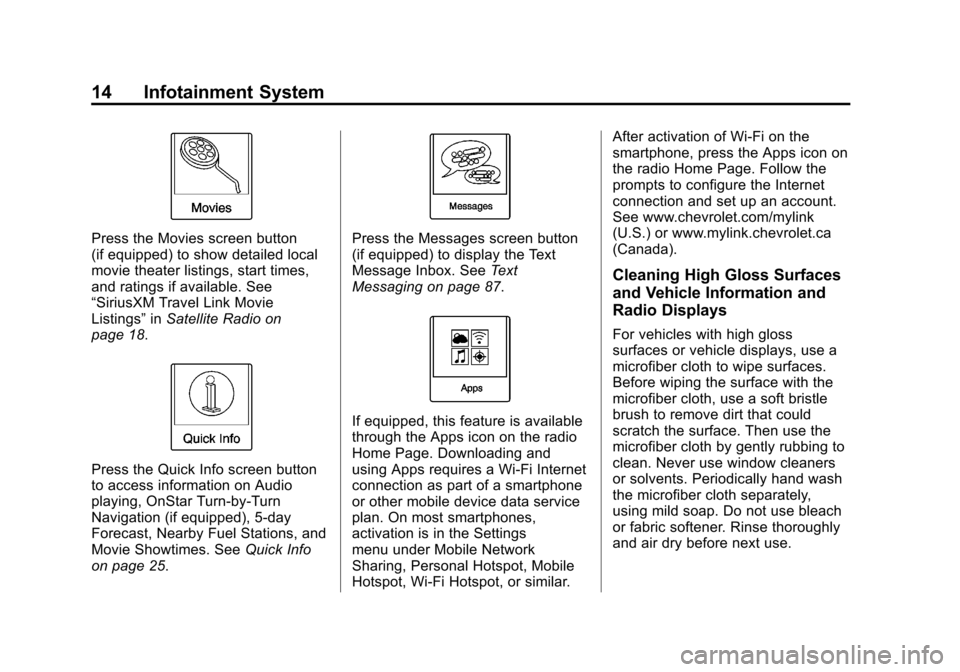
Black plate (14,1)Chevrolet Orlando Infotainment System (GMNA-Localizing-Canada-
6081467) - 2014 - CRC - 6/13/13
14 Infotainment System
Press the Movies screen button
(if equipped) to show detailed local
movie theater listings, start times,
and ratings if available. See
“SiriusXM Travel Link Movie
Listings”inSatellite Radio on
page 18.
Press the Quick Info screen button
to access information on Audio
playing, OnStar Turn-by-Turn
Navigation (if equipped), 5-day
Forecast, Nearby Fuel Stations, and
Movie Showtimes. See Quick Info
on page 25.
Press the Messages screen button
(if equipped) to display the Text
Message Inbox. See Text
Messaging on page 87.
If equipped, this feature is available
through the Apps icon on the radio
Home Page. Downloading and
using Apps requires a Wi-Fi Internet
connection as part of a smartphone
or other mobile device data service
plan. On most smartphones,
activation is in the Settings
menu under Mobile Network
Sharing, Personal Hotspot, Mobile
Hotspot, Wi-Fi Hotspot, or similar. After activation of Wi-Fi on the
smartphone, press the Apps icon on
the radio Home Page. Follow the
prompts to configure the Internet
connection and set up an account.
See www.chevrolet.com/mylink
(U.S.) or www.mylink.chevrolet.ca
(Canada).
Cleaning High Gloss Surfaces
and Vehicle Information and
Radio Displays
For vehicles with high gloss
surfaces or vehicle displays, use a
microfiber cloth to wipe surfaces.
Before wiping the surface with the
microfiber cloth, use a soft bristle
brush to remove dirt that could
scratch the surface. Then use the
microfiber cloth by gently rubbing to
clean. Never use window cleaners
or solvents. Periodically hand wash
the microfiber cloth separately,
using mild soap. Do not use bleach
or fabric softener. Rinse thoroughly
and air dry before next use.