2014 CHEVROLET ORLANDO display
[x] Cancel search: displayPage 81 of 98
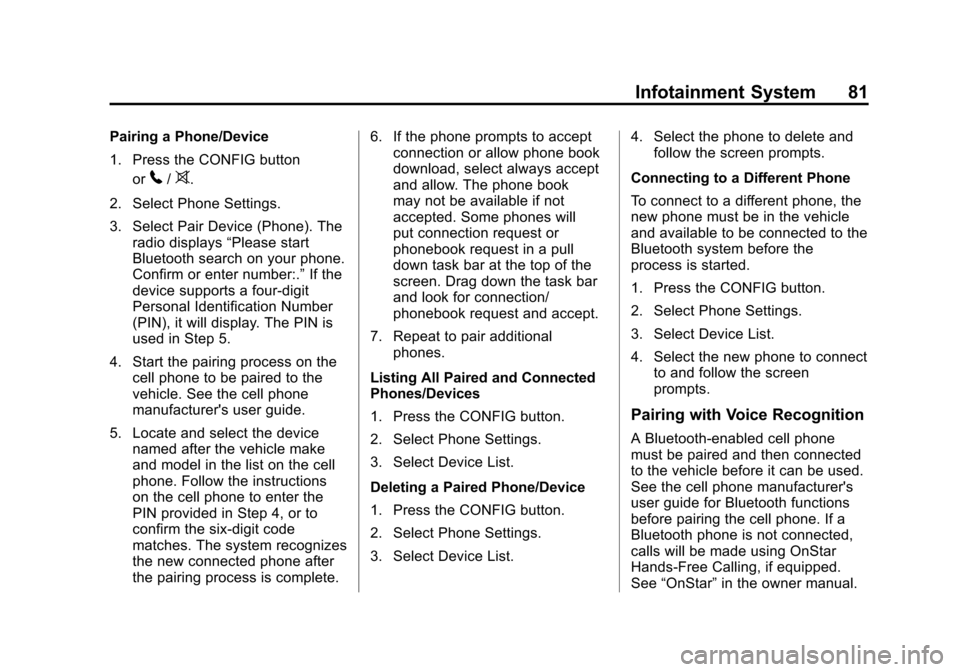
Black plate (81,1)Chevrolet Orlando Infotainment System (GMNA-Localizing-Canada-
6081467) - 2014 - CRC - 6/13/13
Infotainment System 81
Pairing a Phone/Device
1. Press the CONFIG buttonor
5/>.
2. Select Phone Settings.
3. Select Pair Device (Phone). The radio displays “Please start
Bluetooth search on your phone.
Confirm or enter number:.” If the
device supports a four-digit
Personal Identification Number
(PIN), it will display. The PIN is
used in Step 5.
4. Start the pairing process on the cell phone to be paired to the
vehicle. See the cell phone
manufacturer's user guide.
5. Locate and select the device named after the vehicle make
and model in the list on the cell
phone. Follow the instructions
on the cell phone to enter the
PIN provided in Step 4, or to
confirm the six-digit code
matches. The system recognizes
the new connected phone after
the pairing process is complete. 6. If the phone prompts to accept
connection or allow phone book
download, select always accept
and allow. The phone book
may not be available if not
accepted. Some phones will
put connection request or
phonebook request in a pull
down task bar at the top of the
screen. Drag down the task bar
and look for connection/
phonebook request and accept.
7. Repeat to pair additional phones.
Listing All Paired and Connected
Phones/Devices
1. Press the CONFIG button.
2. Select Phone Settings.
3. Select Device List.
Deleting a Paired Phone/Device
1. Press the CONFIG button.
2. Select Phone Settings.
3. Select Device List. 4. Select the phone to delete and
follow the screen prompts.
Connecting to a Different Phone
To connect to a different phone, the
new phone must be in the vehicle
and available to be connected to the
Bluetooth system before the
process is started.
1. Press the CONFIG button.
2. Select Phone Settings.
3. Select Device List.
4. Select the new phone to connect to and follow the screen
prompts.
Pairing with Voice Recognition
A Bluetooth-enabled cell phone
must be paired and then connected
to the vehicle before it can be used.
See the cell phone manufacturer's
user guide for Bluetooth functions
before pairing the cell phone. If a
Bluetooth phone is not connected,
calls will be made using OnStar
Hands-Free Calling, if equipped.
See “OnStar” in the owner manual.
Page 82 of 98
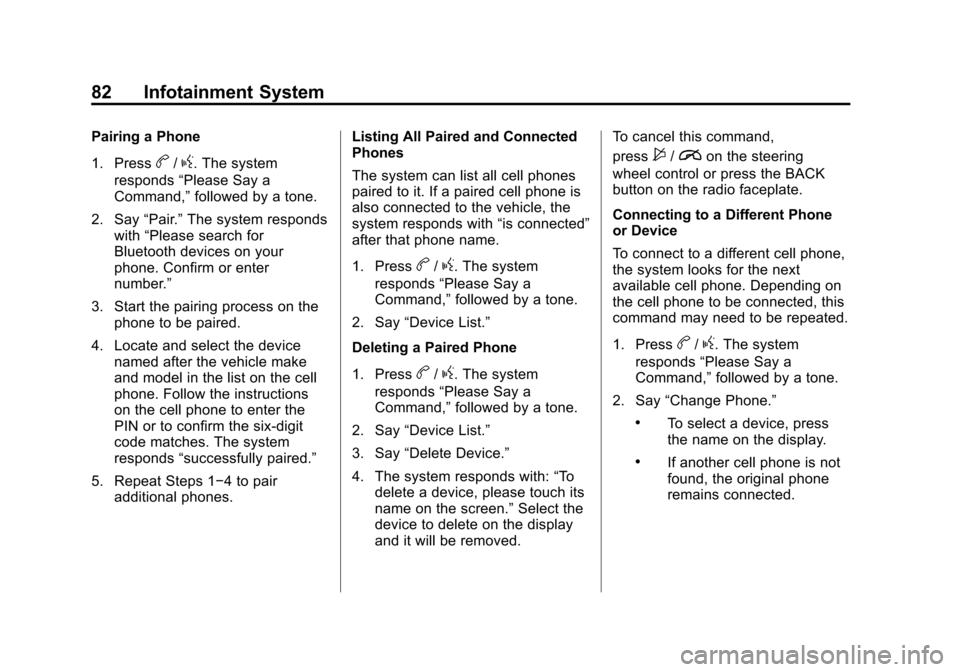
Black plate (82,1)Chevrolet Orlando Infotainment System (GMNA-Localizing-Canada-
6081467) - 2014 - CRC - 6/13/13
82 Infotainment System
Pairing a Phone
1. Press
b/g. The system
responds “Please Say a
Command,” followed by a tone.
2. Say “Pair.”The system responds
with “Please search for
Bluetooth devices on your
phone. Confirm or enter
number.”
3. Start the pairing process on the phone to be paired.
4. Locate and select the device named after the vehicle make
and model in the list on the cell
phone. Follow the instructions
on the cell phone to enter the
PIN or to confirm the six-digit
code matches. The system
responds “successfully paired.”
5. Repeat Steps 1−4 to pair additional phones. Listing All Paired and Connected
Phones
The system can list all cell phones
paired to it. If a paired cell phone is
also connected to the vehicle, the
system responds with
“is connected”
after that phone name.
1. Press
b/g. The system
responds “Please Say a
Command,” followed by a tone.
2. Say “Device List.”
Deleting a Paired Phone
1. Press
b/g. The system
responds “Please Say a
Command,” followed by a tone.
2. Say “Device List.”
3. Say “Delete Device.”
4. The system responds with: “To
delete a device, please touch its
name on the screen.” Select the
device to delete on the display
and it will be removed. To cancel this command,
press
$/ion the steering
wheel control or press the BACK
button on the radio faceplate.
Connecting to a Different Phone
or Device
To connect to a different cell phone,
the system looks for the next
available cell phone. Depending on
the cell phone to be connected, this
command may need to be repeated.
1. Press
b/g. The system
responds “Please Say a
Command,” followed by a tone.
2. Say “Change Phone.”
.To select a device, press
the name on the display.
.If another cell phone is not
found, the original phone
remains connected.
Page 83 of 98
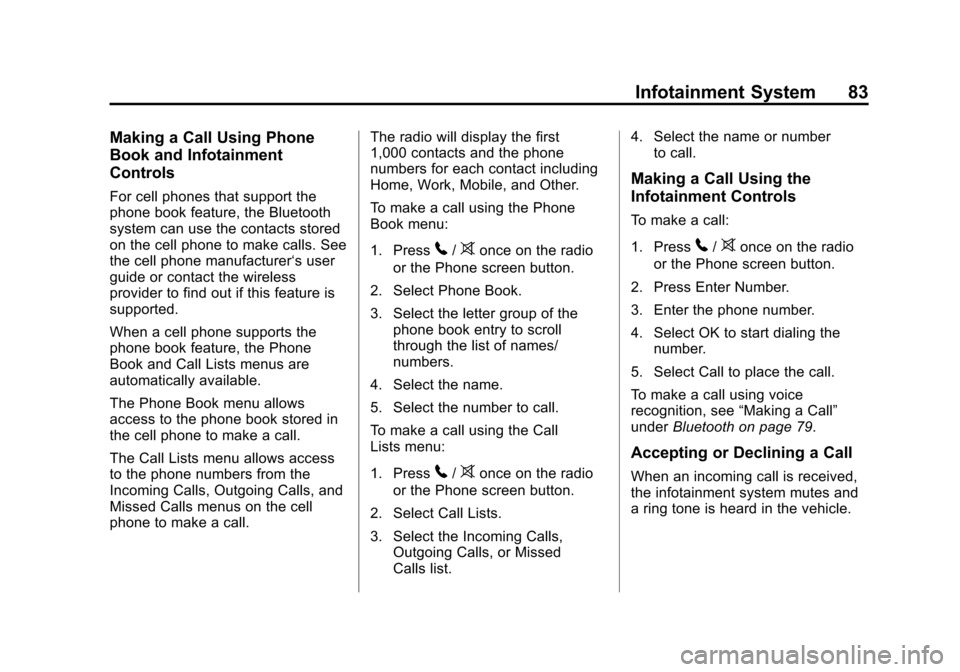
Black plate (83,1)Chevrolet Orlando Infotainment System (GMNA-Localizing-Canada-
6081467) - 2014 - CRC - 6/13/13
Infotainment System 83
Making a Call Using Phone
Book and Infotainment
Controls
For cell phones that support the
phone book feature, the Bluetooth
system can use the contacts stored
on the cell phone to make calls. See
the cell phone manufacturer‘s user
guide or contact the wireless
provider to find out if this feature is
supported.
When a cell phone supports the
phone book feature, the Phone
Book and Call Lists menus are
automatically available.
The Phone Book menu allows
access to the phone book stored in
the cell phone to make a call.
The Call Lists menu allows access
to the phone numbers from the
Incoming Calls, Outgoing Calls, and
Missed Calls menus on the cell
phone to make a call.The radio will display the first
1,000 contacts and the phone
numbers for each contact including
Home, Work, Mobile, and Other.
To make a call using the Phone
Book menu:
1. Press
5/>once on the radio
or the Phone screen button.
2. Select Phone Book.
3. Select the letter group of the phone book entry to scroll
through the list of names/
numbers.
4. Select the name.
5. Select the number to call.
To make a call using the Call
Lists menu:
1. Press
5/>once on the radio
or the Phone screen button.
2. Select Call Lists.
3. Select the Incoming Calls, Outgoing Calls, or Missed
Calls list. 4. Select the name or number
to call.
Making a Call Using the
Infotainment Controls
To make a call:
1. Press
5/>once on the radio
or the Phone screen button.
2. Press Enter Number.
3. Enter the phone number.
4. Select OK to start dialing the number.
5. Select Call to place the call.
To make a call using voice
recognition, see “Making a Call”
under Bluetooth on page 79.
Accepting or Declining a Call
When an incoming call is received,
the infotainment system mutes and
a ring tone is heard in the vehicle.
Page 87 of 98
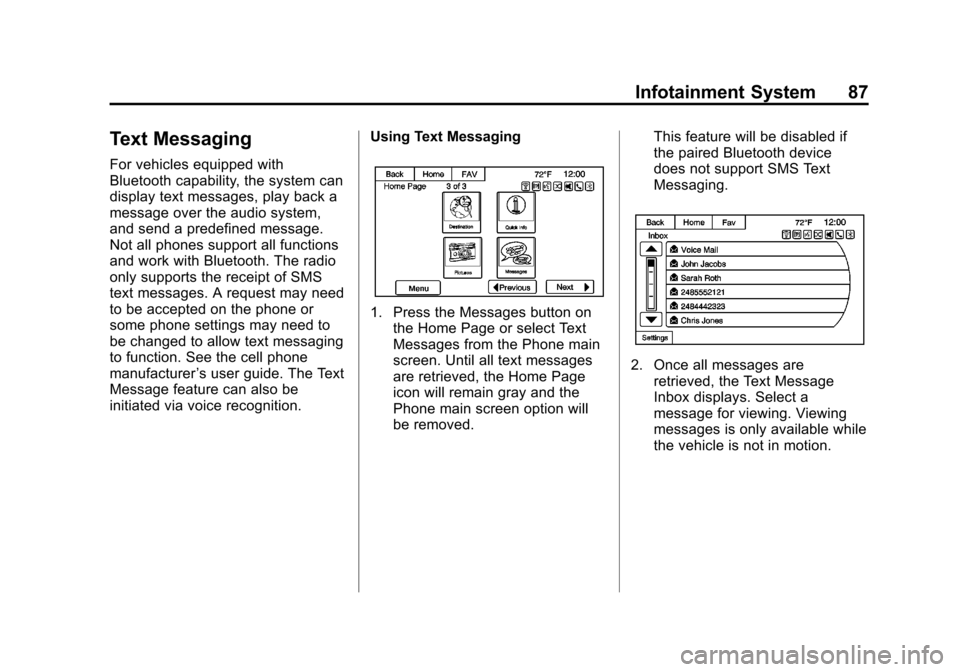
Black plate (87,1)Chevrolet Orlando Infotainment System (GMNA-Localizing-Canada-
6081467) - 2014 - CRC - 6/13/13
Infotainment System 87
Text Messaging
For vehicles equipped with
Bluetooth capability, the system can
display text messages, play back a
message over the audio system,
and send a predefined message.
Not all phones support all functions
and work with Bluetooth. The radio
only supports the receipt of SMS
text messages. A request may need
to be accepted on the phone or
some phone settings may need to
be changed to allow text messaging
to function. See the cell phone
manufacturer’s user guide. The Text
Message feature can also be
initiated via voice recognition. Using Text Messaging
1. Press the Messages button on
the Home Page or select Text
Messages from the Phone main
screen. Until all text messages
are retrieved, the Home Page
icon will remain gray and the
Phone main screen option will
be removed. This feature will be disabled if
the paired Bluetooth device
does not support SMS Text
Messaging.
2. Once all messages are
retrieved, the Text Message
Inbox displays. Select a
message for viewing. Viewing
messages is only available while
the vehicle is not in motion.
Page 88 of 98
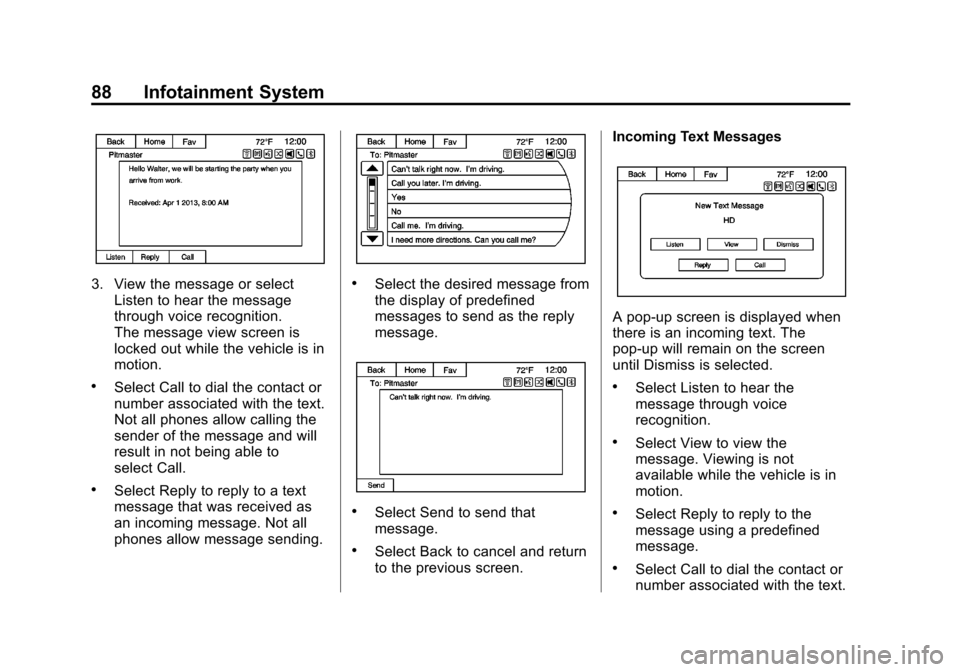
Black plate (88,1)Chevrolet Orlando Infotainment System (GMNA-Localizing-Canada-
6081467) - 2014 - CRC - 6/13/13
88 Infotainment System
3. View the message or selectListen to hear the message
through voice recognition.
The message view screen is
locked out while the vehicle is in
motion.
.Select Call to dial the contact or
number associated with the text.
Not all phones allow calling the
sender of the message and will
result in not being able to
select Call.
.Select Reply to reply to a text
message that was received as
an incoming message. Not all
phones allow message sending.
.Select the desired message from
the display of predefined
messages to send as the reply
message.
.Select Send to send that
message.
.Select Back to cancel and return
to the previous screen. Incoming Text Messages
A pop-up screen is displayed when
there is an incoming text. The
pop-up will remain on the screen
until Dismiss is selected.
.Select Listen to hear the
message through voice
recognition.
.Select View to view the
message. Viewing is not
available while the vehicle is in
motion.
.Select Reply to reply to the
message using a predefined
message.
.Select Call to dial the contact or
number associated with the text.
Page 95 of 98
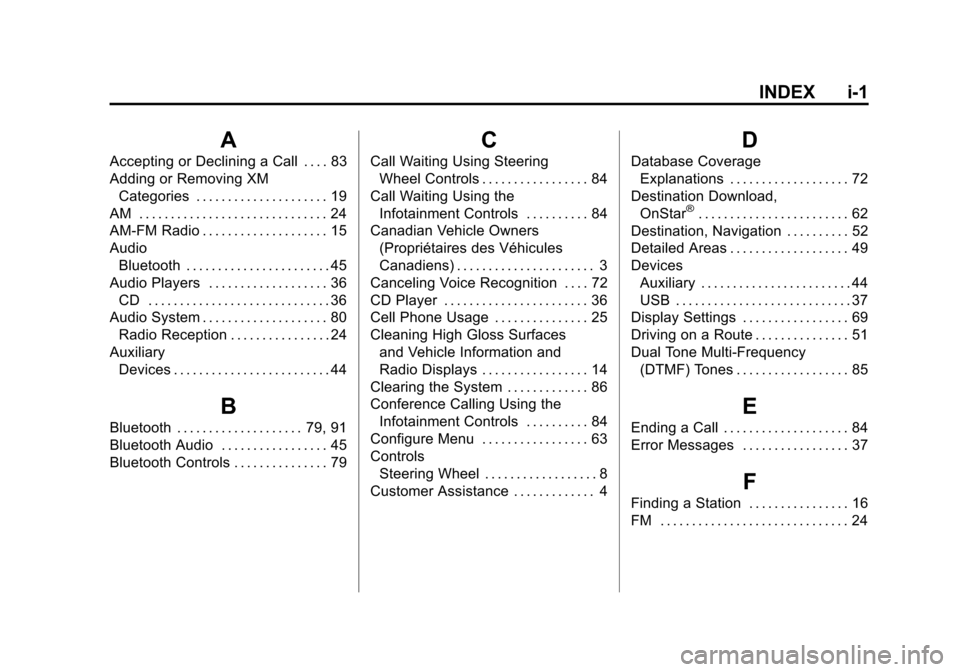
Black plate (1,1)Chevrolet Orlando Infotainment System (GMNA-Localizing-Canada-
6081467) - 2014 - CRC - 6/13/13
INDEX i-1
A
Accepting or Declining a Call . . . . 83
Adding or Removing XMCategories . . . . . . . . . . . . . . . . . . . . . 19
AM . . . . . . . . . . . . . . . . . . . . . . . . . . . . . . 24
AM-FM Radio . . . . . . . . . . . . . . . . . . . . 15
Audio Bluetooth . . . . . . . . . . . . . . . . . . . . . . . 45
Audio Players . . . . . . . . . . . . . . . . . . . 36 CD . . . . . . . . . . . . . . . . . . . . . . . . . . . . . 36
Audio System . . . . . . . . . . . . . . . . . . . . 80
Radio Reception . . . . . . . . . . . . . . . . 24
Auxiliary Devices . . . . . . . . . . . . . . . . . . . . . . . . . 44
B
Bluetooth . . . . . . . . . . . . . . . . . . . . 79, 91
Bluetooth Audio . . . . . . . . . . . . . . . . . 45
Bluetooth Controls . . . . . . . . . . . . . . . 79
C
Call Waiting Using SteeringWheel Controls . . . . . . . . . . . . . . . . . 84
Call Waiting Using the Infotainment Controls . . . . . . . . . . 84
Canadian Vehicle Owners (Propriétaires des Véhicules
Canadiens) . . . . . . . . . . . . . . . . . . . . . . 3
Canceling Voice Recognition . . . . 72
CD Player . . . . . . . . . . . . . . . . . . . . . . . 36
Cell Phone Usage . . . . . . . . . . . . . . . 25
Cleaning High Gloss Surfaces and Vehicle Information and
Radio Displays . . . . . . . . . . . . . . . . . 14
Clearing the System . . . . . . . . . . . . . 86
Conference Calling Using the Infotainment Controls . . . . . . . . . . 84
Configure Menu . . . . . . . . . . . . . . . . . 63
Controls Steering Wheel . . . . . . . . . . . . . . . . . . 8
Customer Assistance . . . . . . . . . . . . . 4
D
Database Coverage Explanations . . . . . . . . . . . . . . . . . . . 72
Destination Download, OnStar
®. . . . . . . . . . . . . . . . . . . . . . . . 62
Destination, Navigation . . . . . . . . . . 52
Detailed Areas . . . . . . . . . . . . . . . . . . . 49
Devices Auxiliary . . . . . . . . . . . . . . . . . . . . . . . . 44
USB . . . . . . . . . . . . . . . . . . . . . . . . . . . . 37
Display Settings . . . . . . . . . . . . . . . . . 69
Driving on a Route . . . . . . . . . . . . . . . 51
Dual Tone Multi-Frequency
(DTMF) Tones . . . . . . . . . . . . . . . . . . 85
E
Ending a Call . . . . . . . . . . . . . . . . . . . . 84
Error Messages . . . . . . . . . . . . . . . . . 37
F
Finding a Station . . . . . . . . . . . . . . . . 16
FM . . . . . . . . . . . . . . . . . . . . . . . . . . . . . . 24