2014 CHEVROLET ORLANDO reset infotainment system
[x] Cancel search: reset infotainment systemPage 4 of 98
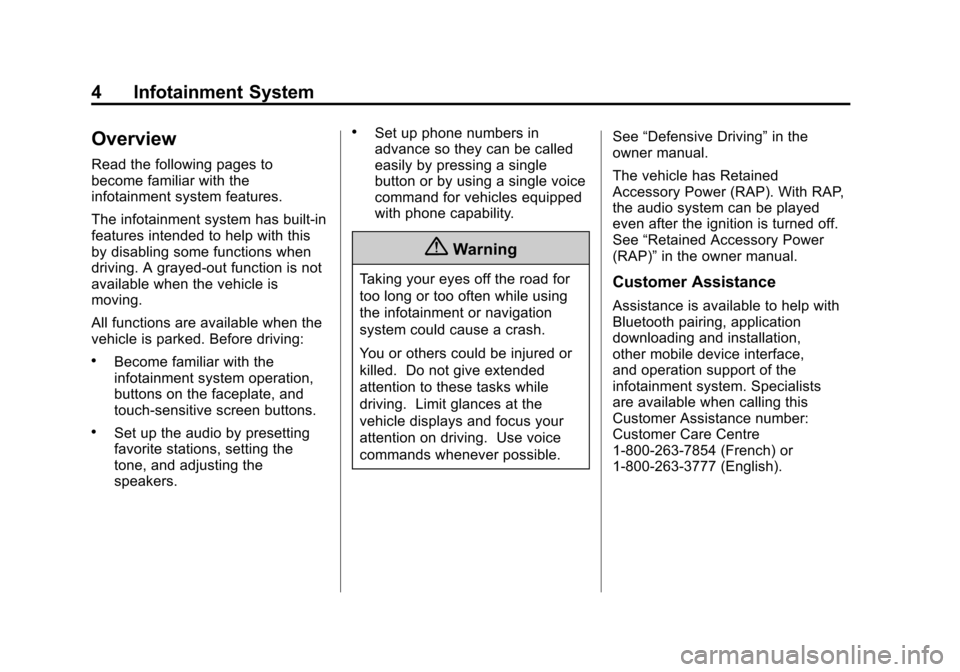
Black plate (4,1)Chevrolet Orlando Infotainment System (GMNA-Localizing-Canada-
6081467) - 2014 - CRC - 6/13/13
4 Infotainment System
Overview
Read the following pages to
become familiar with the
infotainment system features.
The infotainment system has built-in
features intended to help with this
by disabling some functions when
driving. A grayed-out function is not
available when the vehicle is
moving.
All functions are available when the
vehicle is parked. Before driving:
.Become familiar with the
infotainment system operation,
buttons on the faceplate, and
touch-sensitive screen buttons.
.Set up the audio by presetting
favorite stations, setting the
tone, and adjusting the
speakers.
.Set up phone numbers in
advance so they can be called
easily by pressing a single
button or by using a single voice
command for vehicles equipped
with phone capability.
{Warning
Taking your eyes off the road for
too long or too often while using
the infotainment or navigation
system could cause a crash.
You or others could be injured or
killed. Do not give extended
attention to these tasks while
driving. Limit glances at the
vehicle displays and focus your
attention on driving. Use voice
commands whenever possible.See
“Defensive Driving” in the
owner manual.
The vehicle has Retained
Accessory Power (RAP). With RAP,
the audio system can be played
even after the ignition is turned off.
See “Retained Accessory Power
(RAP)” in the owner manual.Customer Assistance
Assistance is available to help with
Bluetooth pairing, application
downloading and installation,
other mobile device interface,
and operation support of the
infotainment system. Specialists
are available when calling this
Customer Assistance number:
Customer Care Centre
1-800-263-7854 (French) or
1-800-263-3777 (English).
Page 5 of 98
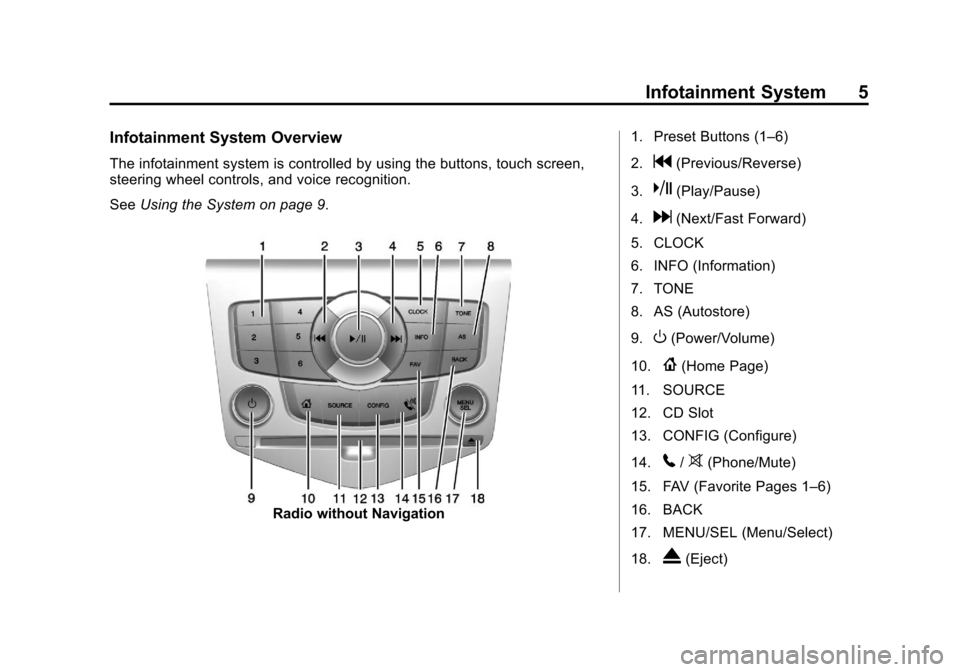
Black plate (5,1)Chevrolet Orlando Infotainment System (GMNA-Localizing-Canada-
6081467) - 2014 - CRC - 6/13/13
Infotainment System 5
Infotainment System Overview
The infotainment system is controlled by using the buttons, touch screen,
steering wheel controls, and voice recognition.
SeeUsing the System on page 9.
Radio without Navigation 1. Preset Buttons (1–6)
2.
g(Previous/Reverse)
3.
k(Play/Pause)
4.
d(Next/Fast Forward)
5. CLOCK
6. INFO (Information)
7. TONE
8. AS (Autostore)
9.
O(Power/Volume)
10.
{(Home Page)
11. SOURCE
12. CD Slot
13. CONFIG (Configure)
14.
5/>(Phone/Mute)
15. FAV (Favorite Pages 1–6)
16. BACK
17. MENU/SEL (Menu/Select)
18.
X(Eject)
Page 6 of 98

Black plate (6,1)Chevrolet Orlando Infotainment System (GMNA-Localizing-Canada-
6081467) - 2014 - CRC - 6/13/13
6 Infotainment System
Radio with Navigation1. Preset Buttons (1–6)
2. DEST (Destination)
3. NAV (Navigation)
4. Eight-Way Selector Arrows
(Navigates Maps)
5. CONFIG (Configure)
6. RPT NAV (Repeat Navigation)
7. CLOCK
8. INFO (Information)
9. TONE
10. AS (Autostore)
11.
O(Power/Volume)
12.
g(Previous/Reverse)
13. HOME (Home Page)
14.
k(Play/Pause)
15. SRCE (Source)
16.
5/>(Phone/Mute)
17.
d(Next/Fast Forward)
18. FAV (Favorite Pages 1–6)
Page 7 of 98
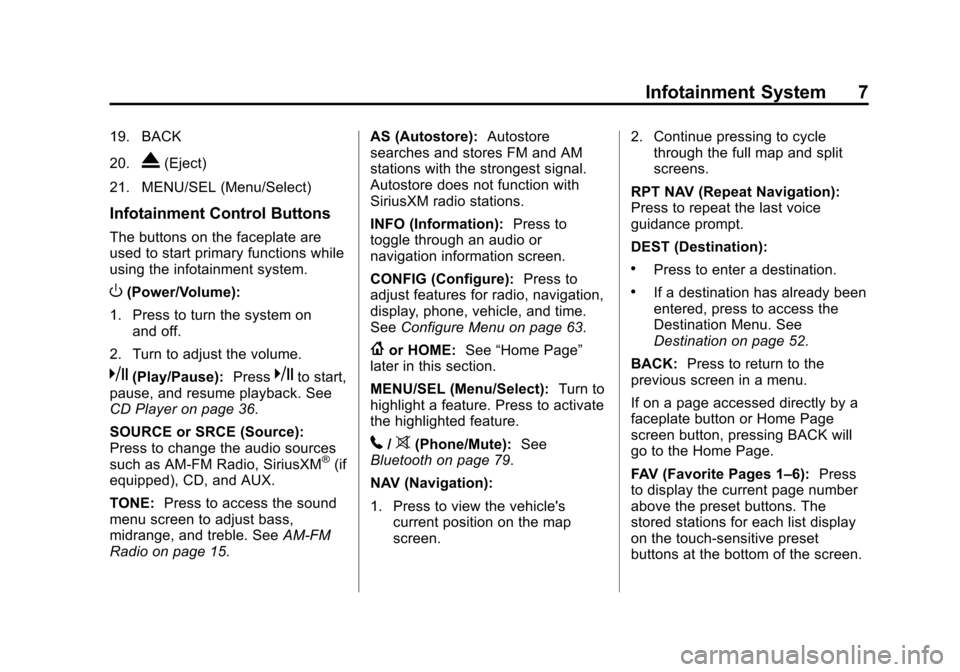
Black plate (7,1)Chevrolet Orlando Infotainment System (GMNA-Localizing-Canada-
6081467) - 2014 - CRC - 6/13/13
Infotainment System 7
19. BACK
20.
X(Eject)
21. MENU/SEL (Menu/Select)
Infotainment Control Buttons
The buttons on the faceplate are
used to start primary functions while
using the infotainment system.
O(Power/Volume):
1. Press to turn the system on and off.
2. Turn to adjust the volume.
k(Play/Pause): Presskto start,
pause, and resume playback. See
CD Player on page 36.
SOURCE or SRCE (Source):
Press to change the audio sources
such as AM-FM Radio, SiriusXM
®(if
equipped), CD, and AUX.
TONE: Press to access the sound
menu screen to adjust bass,
midrange, and treble. See AM-FM
Radio on page 15. AS (Autostore):
Autostore
searches and stores FM and AM
stations with the strongest signal.
Autostore does not function with
SiriusXM radio stations.
INFO (Information): Press to
toggle through an audio or
navigation information screen.
CONFIG (Configure): Press to
adjust features for radio, navigation,
display, phone, vehicle, and time.
See Configure Menu on page 63.
{or HOME: See“Home Page”
later in this section.
MENU/SEL (Menu/Select): Turn to
highlight a feature. Press to activate
the highlighted feature.
5/>(Phone/Mute): See
Bluetooth on page 79.
NAV (Navigation):
1. Press to view the vehicle's current position on the map
screen. 2. Continue pressing to cycle
through the full map and split
screens.
RPT NAV (Repeat Navigation):
Press to repeat the last voice
guidance prompt.
DEST (Destination):
.Press to enter a destination.
.If a destination has already been
entered, press to access the
Destination Menu. See
Destination on page 52.
BACK: Press to return to the
previous screen in a menu.
If on a page accessed directly by a
faceplate button or Home Page
screen button, pressing BACK will
go to the Home Page.
FAV (Favorite Pages 1–6): Press
to display the current page number
above the preset buttons. The
stored stations for each list display
on the touch-sensitive preset
buttons at the bottom of the screen.
Page 8 of 98
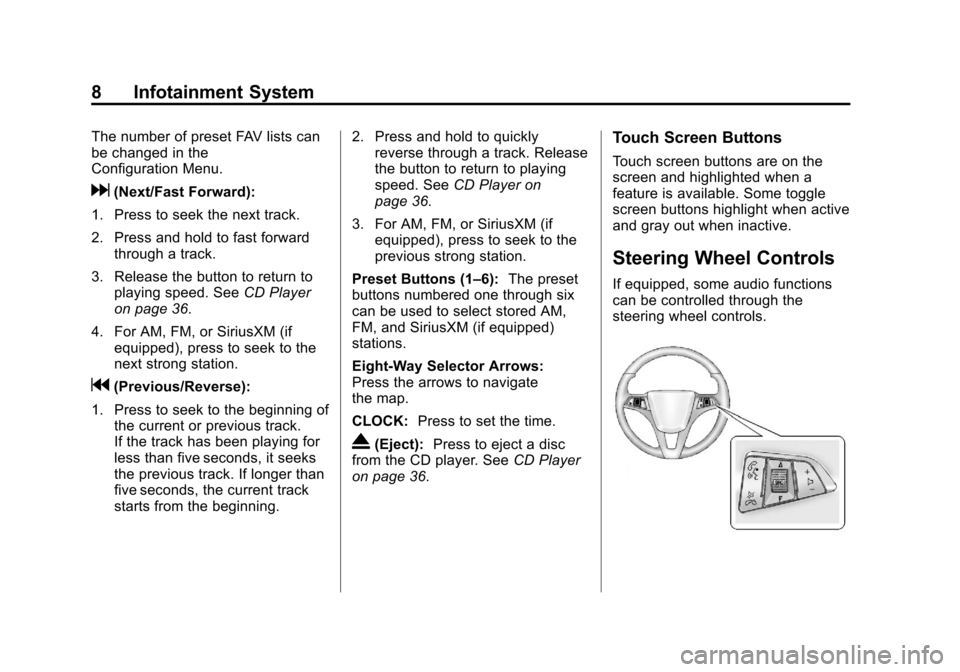
Black plate (8,1)Chevrolet Orlando Infotainment System (GMNA-Localizing-Canada-
6081467) - 2014 - CRC - 6/13/13
8 Infotainment System
The number of preset FAV lists can
be changed in the
Configuration Menu.
d(Next/Fast Forward):
1. Press to seek the next track.
2. Press and hold to fast forward through a track.
3. Release the button to return to playing speed. See CD Player
on page 36.
4. For AM, FM, or SiriusXM (if equipped), press to seek to the
next strong station.
g(Previous/Reverse):
1. Press to seek to the beginning of the current or previous track.
If the track has been playing for
less than five seconds, it seeks
the previous track. If longer than
five seconds, the current track
starts from the beginning. 2. Press and hold to quickly
reverse through a track. Release
the button to return to playing
speed. See CD Player on
page 36.
3. For AM, FM, or SiriusXM (if equipped), press to seek to the
previous strong station.
Preset Buttons (1–6): The preset
buttons numbered one through six
can be used to select stored AM,
FM, and SiriusXM (if equipped)
stations.
Eight-Way Selector Arrows:
Press the arrows to navigate
the map.
CLOCK: Press to set the time.
X(Eject):Press to eject a disc
from the CD player. See CD Player
on page 36.
Touch Screen Buttons
Touch screen buttons are on the
screen and highlighted when a
feature is available. Some toggle
screen buttons highlight when active
and gray out when inactive.
Steering Wheel Controls
If equipped, some audio functions
can be controlled through the
steering wheel controls.
Page 16 of 98
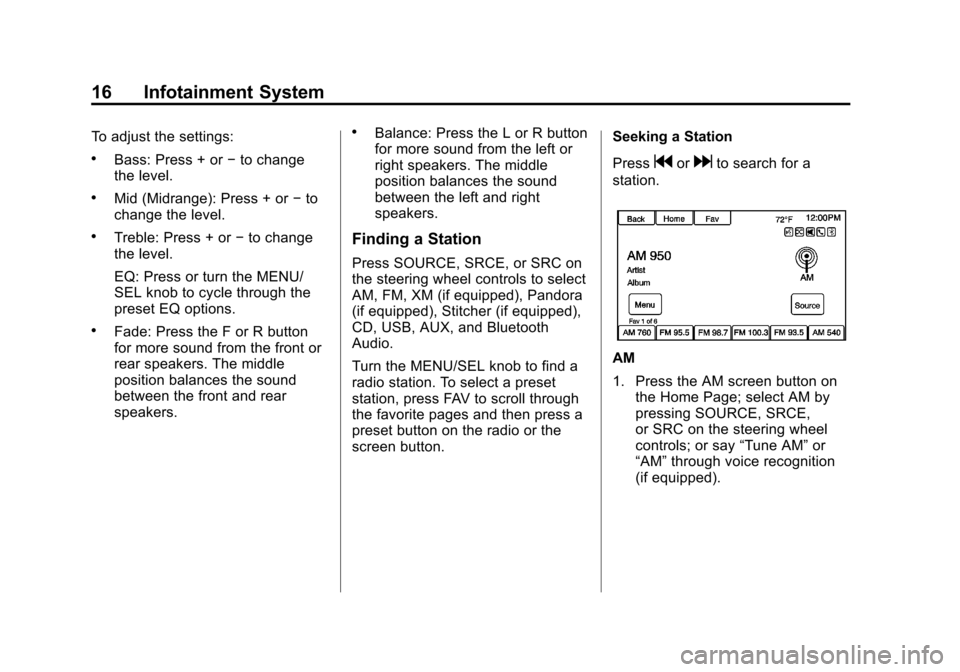
Black plate (16,1)Chevrolet Orlando Infotainment System (GMNA-Localizing-Canada-
6081467) - 2014 - CRC - 6/13/13
16 Infotainment System
To adjust the settings:
.Bass: Press + or−to change
the level.
.Mid (Midrange): Press + or −to
change the level.
.Treble: Press + or −to change
the level.
EQ: Press or turn the MENU/
SEL knob to cycle through the
preset EQ options.
.Fade: Press the F or R button
for more sound from the front or
rear speakers. The middle
position balances the sound
between the front and rear
speakers.
.Balance: Press the L or R button
for more sound from the left or
right speakers. The middle
position balances the sound
between the left and right
speakers.
Finding a Station
Press SOURCE, SRCE, or SRC on
the steering wheel controls to select
AM, FM, XM (if equipped), Pandora
(if equipped), Stitcher (if equipped),
CD, USB, AUX, and Bluetooth
Audio.
Turn the MENU/SEL knob to find a
radio station. To select a preset
station, press FAV to scroll through
the favorite pages and then press a
preset button on the radio or the
screen button. Seeking a Station
Press
gordto search for a
station.
AM
1. Press the AM screen button on the Home Page; select AM by
pressing SOURCE, SRCE,
or SRC on the steering wheel
controls; or say “Tune AM”or
“AM” through voice recognition
(if equipped).
Page 17 of 98
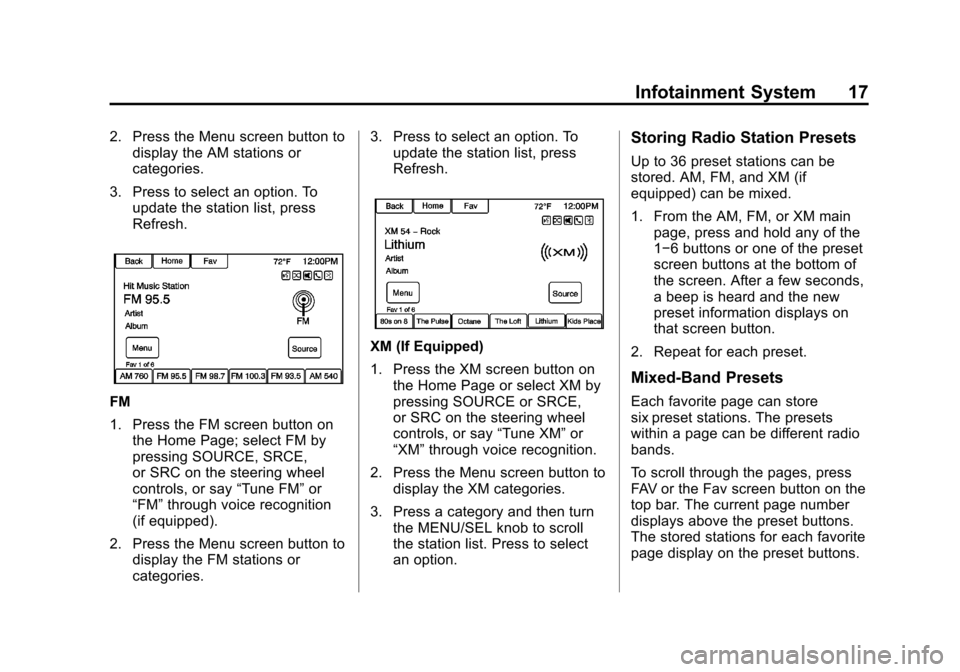
Black plate (17,1)Chevrolet Orlando Infotainment System (GMNA-Localizing-Canada-
6081467) - 2014 - CRC - 6/13/13
Infotainment System 17
2. Press the Menu screen button todisplay the AM stations or
categories.
3. Press to select an option. To update the station list, press
Refresh.
FM
1. Press the FM screen button onthe Home Page; select FM by
pressing SOURCE, SRCE,
or SRC on the steering wheel
controls, or say “Tune FM”or
“FM” through voice recognition
(if equipped).
2. Press the Menu screen button to display the FM stations or
categories. 3. Press to select an option. To
update the station list, press
Refresh.
XM (If Equipped)
1. Press the XM screen button on
the Home Page or select XM by
pressing SOURCE or SRCE,
or SRC on the steering wheel
controls, or say “Tune XM”or
“XM” through voice recognition.
2. Press the Menu screen button to display the XM categories.
3. Press a category and then turn the MENU/SEL knob to scroll
the station list. Press to select
an option.
Storing Radio Station Presets
Up to 36 preset stations can be
stored. AM, FM, and XM (if
equipped) can be mixed.
1. From the AM, FM, or XM mainpage, press and hold any of the
1−6 buttons or one of the preset
screen buttons at the bottom of
the screen. After a few seconds,
a beep is heard and the new
preset information displays on
that screen button.
2. Repeat for each preset.
Mixed-Band Presets
Each favorite page can store
six preset stations. The presets
within a page can be different radio
bands.
To scroll through the pages, press
FAV or the Fav screen button on the
top bar. The current page number
displays above the preset buttons.
The stored stations for each favorite
page display on the preset buttons.
Page 18 of 98
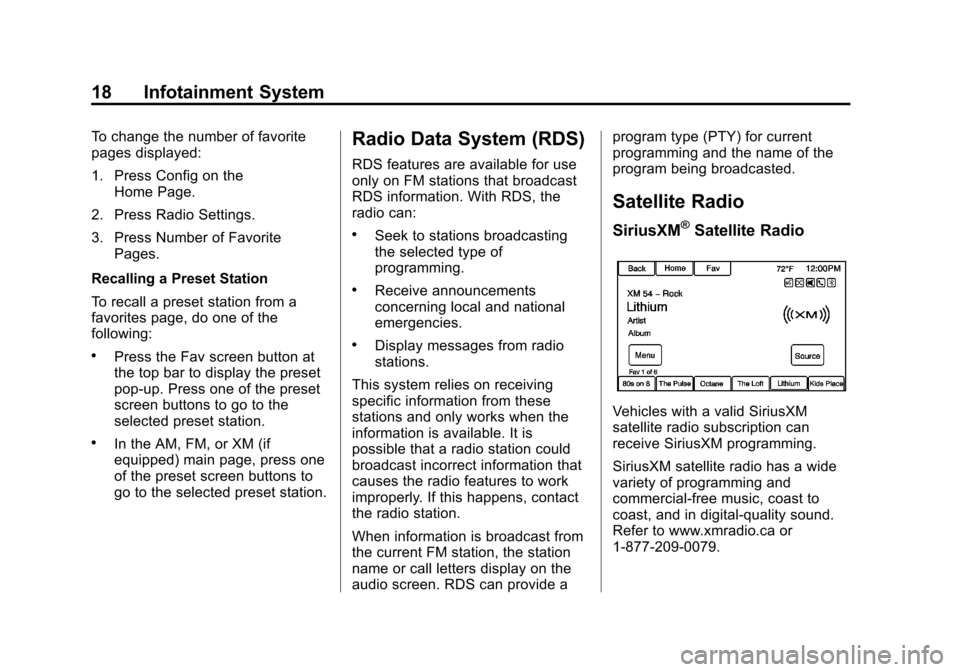
Black plate (18,1)Chevrolet Orlando Infotainment System (GMNA-Localizing-Canada-
6081467) - 2014 - CRC - 6/13/13
18 Infotainment System
To change the number of favorite
pages displayed:
1. Press Config on theHome Page.
2. Press Radio Settings.
3. Press Number of Favorite Pages.
Recalling a Preset Station
To recall a preset station from a
favorites page, do one of the
following:
.Press the Fav screen button at
the top bar to display the preset
pop-up. Press one of the preset
screen buttons to go to the
selected preset station.
.In the AM, FM, or XM (if
equipped) main page, press one
of the preset screen buttons to
go to the selected preset station.
Radio Data System (RDS)
RDS features are available for use
only on FM stations that broadcast
RDS information. With RDS, the
radio can:
.Seek to stations broadcasting
the selected type of
programming.
.Receive announcements
concerning local and national
emergencies.
.Display messages from radio
stations.
This system relies on receiving
specific information from these
stations and only works when the
information is available. It is
possible that a radio station could
broadcast incorrect information that
causes the radio features to work
improperly. If this happens, contact
the radio station.
When information is broadcast from
the current FM station, the station
name or call letters display on the
audio screen. RDS can provide a program type (PTY) for current
programming and the name of the
program being broadcasted.
Satellite Radio
SiriusXM®Satellite Radio
Vehicles with a valid SiriusXM
satellite radio subscription can
receive SiriusXM programming.
SiriusXM satellite radio has a wide
variety of programming and
commercial-free music, coast to
coast, and in digital-quality sound.
Refer to www.xmradio.ca or
1-877-209-0079.