2014 CHEVROLET ORLANDO reset infotainment system
[x] Cancel search: reset infotainment systemPage 30 of 98
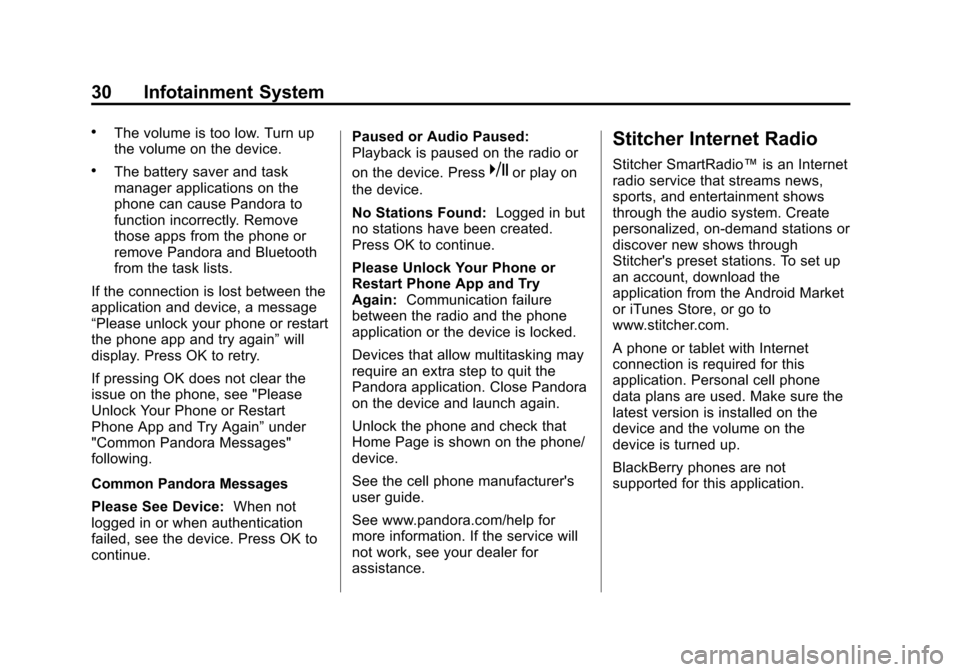
Black plate (30,1)Chevrolet Orlando Infotainment System (GMNA-Localizing-Canada-
6081467) - 2014 - CRC - 6/13/13
30 Infotainment System
.The volume is too low. Turn up
the volume on the device.
.The battery saver and task
manager applications on the
phone can cause Pandora to
function incorrectly. Remove
those apps from the phone or
remove Pandora and Bluetooth
from the task lists.
If the connection is lost between the
application and device, a message
“Please unlock your phone or restart
the phone app and try again” will
display. Press OK to retry.
If pressing OK does not clear the
issue on the phone, see "Please
Unlock Your Phone or Restart
Phone App and Try Again” under
"Common Pandora Messages"
following.
Common Pandora Messages
Please See Device: When not
logged in or when authentication
failed, see the device. Press OK to
continue. Paused or Audio Paused:
Playback is paused on the radio or
on the device. Presskor play on
the device.
No Stations Found: Logged in but
no stations have been created.
Press OK to continue.
Please Unlock Your Phone or
Restart Phone App and Try
Again: Communication failure
between the radio and the phone
application or the device is locked.
Devices that allow multitasking may
require an extra step to quit the
Pandora application. Close Pandora
on the device and launch again.
Unlock the phone and check that
Home Page is shown on the phone/
device.
See the cell phone manufacturer's
user guide.
See www.pandora.com/help for
more information. If the service will
not work, see your dealer for
assistance.
Stitcher Internet Radio
Stitcher SmartRadio™ is an Internet
radio service that streams news,
sports, and entertainment shows
through the audio system. Create
personalized, on-demand stations or
discover new shows through
Stitcher's preset stations. To set up
an account, download the
application from the Android Market
or iTunes Store, or go to
www.stitcher.com.
A phone or tablet with Internet
connection is required for this
application. Personal cell phone
data plans are used. Make sure the
latest version is installed on the
device and the volume on the
device is turned up.
BlackBerry phones are not
supported for this application.
Page 64 of 98

Black plate (64,1)Chevrolet Orlando Infotainment System (GMNA-Localizing-Canada-
6081467) - 2014 - CRC - 6/13/13
64 Infotainment System
2. Press the scroll bar until thedesired option displays. Select
the desired settings to change.
See the owner manual for
information on adjusting most
vehicle settings. See “Navigation
Settings” and“Navigation
Settings Button” later in this
section.
Languages
Press the Config button on the
Home Page or the CONFIG button
on the faceplate to enter the menu
options. Turn the MENU/SEL knob
or touch-tap the scroll bar to scroll
through the available options. Press
the MENU/SEL knob or press Languages to display the
languages. Select the desired
language.
Time and Date Settings
From the Time and Date Settings
screen button, press to display the
Time and Date menu.
Automatic Clock Update:
When
enabled, this feature will set the
clock automatically.
Set Time: Press + or−to increase
or decrease the Hours and Minutes
displayed on the clock.
Set Date: Press + or−to increase
or decrease the day. Set Time Format:
Press the
12 Hour screen button for standard
time; press the 24 Hour screen
button for military time.
Press the Back screen button to
save the adjustments.
Radio Settings
Press the Config button on the
Home Page or the CONFIG button
on the faceplate to enter the menu
options. Turn the MENU/SEL knob
or press the scroll bar to scroll
through the available options. Press
the MENU/SEL knob or press Radio
Settings to display the Radio
Settings menu. Press this feature to
make changes for radio information
displayed, preset pages, Auto
Volume Control, and XM Categories
Restore. See Satellite Radio on
page 18 (if equipped), for more
information about XM Categories.
Page 96 of 98
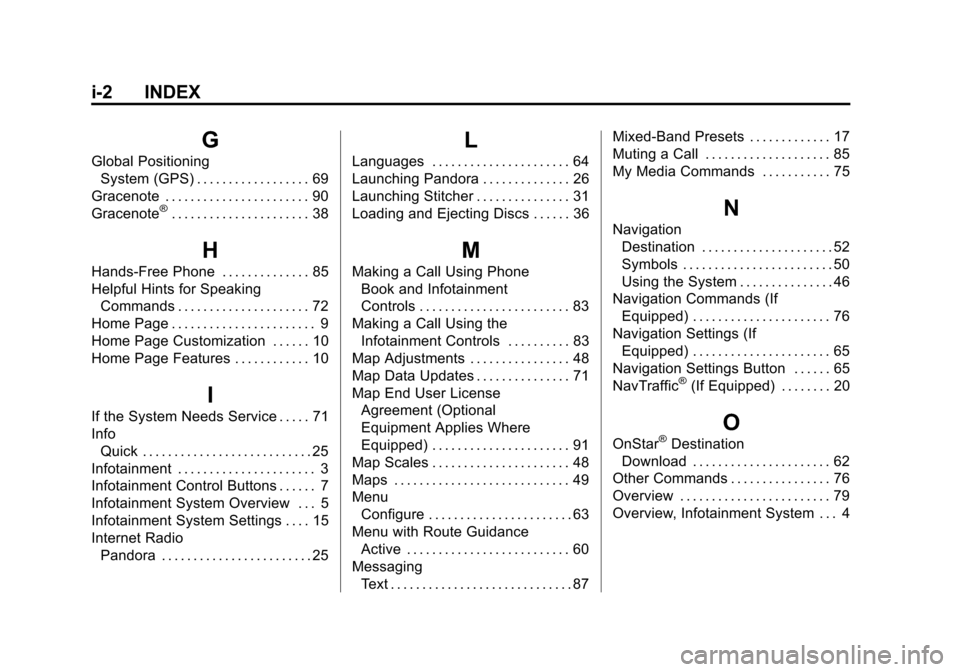
Black plate (2,1)Chevrolet Orlando Infotainment System (GMNA-Localizing-Canada-
6081467) - 2014 - CRC - 6/13/13
i-2 INDEX
G
Global PositioningSystem (GPS) . . . . . . . . . . . . . . . . . . 69
Gracenote . . . . . . . . . . . . . . . . . . . . . . . 90
Gracenote
®. . . . . . . . . . . . . . . . . . . . . . 38
H
Hands-Free Phone . . . . . . . . . . . . . . 85
Helpful Hints for Speaking Commands . . . . . . . . . . . . . . . . . . . . . 72
Home Page . . . . . . . . . . . . . . . . . . . . . . . 9
Home Page Customization . . . . . . 10
Home Page Features . . . . . . . . . . . . 10
I
If the System Needs Service . . . . . 71
Info Quick . . . . . . . . . . . . . . . . . . . . . . . . . . . 25
Infotainment . . . . . . . . . . . . . . . . . . . . . . 3
Infotainment Control Buttons . . . . . . 7
Infotainment System Overview . . . 5
Infotainment System Settings . . . . 15
Internet Radio Pandora . . . . . . . . . . . . . . . . . . . . . . . . 25
L
Languages . . . . . . . . . . . . . . . . . . . . . . 64
Launching Pandora . . . . . . . . . . . . . . 26
Launching Stitcher . . . . . . . . . . . . . . . 31
Loading and Ejecting Discs . . . . . . 36
M
Making a Call Using PhoneBook and Infotainment
Controls . . . . . . . . . . . . . . . . . . . . . . . . 83
Making a Call Using the Infotainment Controls . . . . . . . . . . 83
Map Adjustments . . . . . . . . . . . . . . . . 48
Map Data Updates . . . . . . . . . . . . . . . 71
Map End User License
Agreement (Optional
Equipment Applies Where
Equipped) . . . . . . . . . . . . . . . . . . . . . . 91
Map Scales . . . . . . . . . . . . . . . . . . . . . . 48
Maps . . . . . . . . . . . . . . . . . . . . . . . . . . . . 49
Menu Configure . . . . . . . . . . . . . . . . . . . . . . . 63
Menu with Route Guidance
Active . . . . . . . . . . . . . . . . . . . . . . . . . . 60
Messaging Text . . . . . . . . . . . . . . . . . . . . . . . . . . . . . 87 Mixed-Band Presets . . . . . . . . . . . . . 17
Muting a Call . . . . . . . . . . . . . . . . . . . . 85
My Media Commands . . . . . . . . . . . 75
N
Navigation
Destination . . . . . . . . . . . . . . . . . . . . . 52
Symbols . . . . . . . . . . . . . . . . . . . . . . . . 50
Using the System . . . . . . . . . . . . . . . 46
Navigation Commands (If Equipped) . . . . . . . . . . . . . . . . . . . . . . 76
Navigation Settings (If Equipped) . . . . . . . . . . . . . . . . . . . . . . 65
Navigation Settings Button . . . . . . 65
NavTraffic
®(If Equipped) . . . . . . . . 20
O
OnStar®Destination
Download . . . . . . . . . . . . . . . . . . . . . . 62
Other Commands . . . . . . . . . . . . . . . . 76
Overview . . . . . . . . . . . . . . . . . . . . . . . . 79
Overview, Infotainment System . . . 4
Page 97 of 98
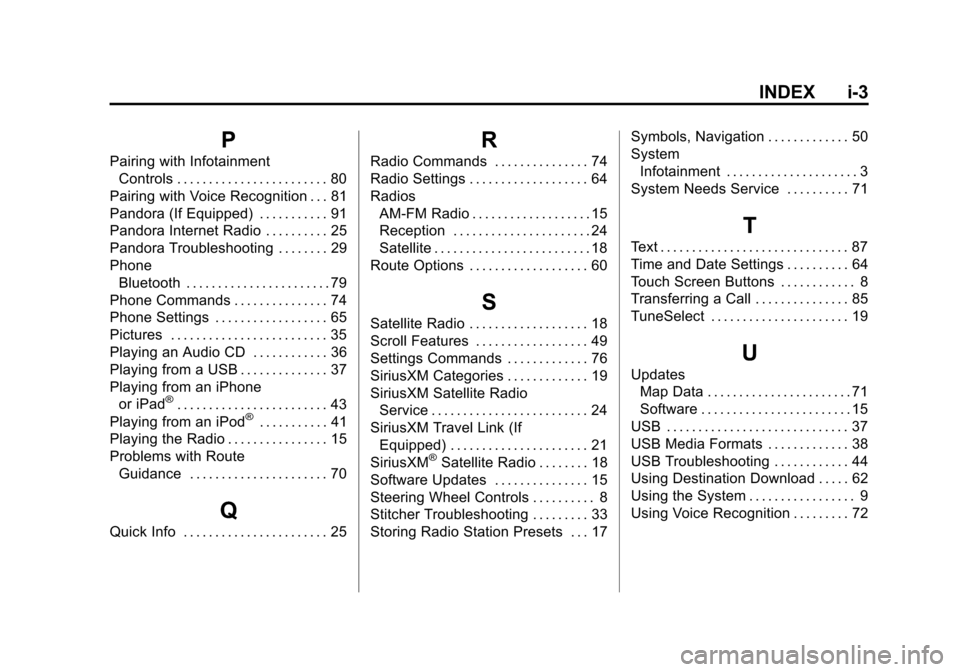
Black plate (3,1)Chevrolet Orlando Infotainment System (GMNA-Localizing-Canada-
6081467) - 2014 - CRC - 6/13/13
INDEX i-3
P
Pairing with InfotainmentControls . . . . . . . . . . . . . . . . . . . . . . . . 80
Pairing with Voice Recognition . . . 81
Pandora (If Equipped) . . . . . . . . . . . 91
Pandora Internet Radio . . . . . . . . . . 25
Pandora Troubleshooting . . . . . . . . 29
Phone Bluetooth . . . . . . . . . . . . . . . . . . . . . . . 79
Phone Commands . . . . . . . . . . . . . . . 74
Phone Settings . . . . . . . . . . . . . . . . . . 65
Pictures . . . . . . . . . . . . . . . . . . . . . . . . . 35
Playing an Audio CD . . . . . . . . . . . . 36
Playing from a USB . . . . . . . . . . . . . . 37
Playing from an iPhone or iPad
®. . . . . . . . . . . . . . . . . . . . . . . . 43
Playing from an iPod®. . . . . . . . . . . 41
Playing the Radio . . . . . . . . . . . . . . . . 15
Problems with Route Guidance . . . . . . . . . . . . . . . . . . . . . . 70
Q
Quick Info . . . . . . . . . . . . . . . . . . . . . . . 25
R
Radio Commands . . . . . . . . . . . . . . . 74
Radio Settings . . . . . . . . . . . . . . . . . . . 64
Radios
AM-FM Radio . . . . . . . . . . . . . . . . . . . 15
Reception . . . . . . . . . . . . . . . . . . . . . . 24
Satellite . . . . . . . . . . . . . . . . . . . . . . . . . 18
Route Options . . . . . . . . . . . . . . . . . . . 60
S
Satellite Radio . . . . . . . . . . . . . . . . . . . 18
Scroll Features . . . . . . . . . . . . . . . . . . 49
Settings Commands . . . . . . . . . . . . . 76
SiriusXM Categories . . . . . . . . . . . . . 19
SiriusXM Satellite Radio Service . . . . . . . . . . . . . . . . . . . . . . . . . 24
SiriusXM Travel Link (If Equipped) . . . . . . . . . . . . . . . . . . . . . . 21
SiriusXM
®Satellite Radio . . . . . . . . 18
Software Updates . . . . . . . . . . . . . . . 15
Steering Wheel Controls . . . . . . . . . . 8
Stitcher Troubleshooting . . . . . . . . . 33
Storing Radio Station Presets . . . 17 Symbols, Navigation . . . . . . . . . . . . . 50
System
Infotainment . . . . . . . . . . . . . . . . . . . . . 3
System Needs Service . . . . . . . . . . 71
T
Text . . . . . . . . . . . . . . . . . . . . . . . . . . . . . . 87
Time and Date Settings . . . . . . . . . . 64
Touch Screen Buttons . . . . . . . . . . . . 8
Transferring a Call . . . . . . . . . . . . . . . 85
TuneSelect . . . . . . . . . . . . . . . . . . . . . . 19
U
Updates Map Data . . . . . . . . . . . . . . . . . . . . . . . 71
Software . . . . . . . . . . . . . . . . . . . . . . . . 15
USB . . . . . . . . . . . . . . . . . . . . . . . . . . . . . 37
USB Media Formats . . . . . . . . . . . . . 38
USB Troubleshooting . . . . . . . . . . . . 44
Using Destination Download . . . . . 62
Using the System . . . . . . . . . . . . . . . . . 9
Using Voice Recognition . . . . . . . . . 72