2014 AUDI TT COUPE set clock
[x] Cancel search: set clockPage 151 of 284

Downloaded from www.Manualslib.com manuals search engine 0
N
co
....
\D U'l
N
U'l
.... Using
a destination from the map
Applies to vehicles: with navigation system
A Location on the map can be set as a destina
tion.
Fig. 142 Setting map position as destination
... Press the I NAV/MAPI
button repeatedly until
the map is displayed.
- To set a convenient map scale: You can turn
the rotary pushbutton clockwise/anti-clockwise
to be able to move the crosshairs faster.
- To move the crosshairs: Press the rotary push
button. The crosshairs will appear on the map.
Move the crosshairs onto the destination using
the MMI touch pad ¢ page 111. To hide the
crosshairs, press the I B A
CK! button.
- To use the destination for route guidance:
Press the rotary pushbutton when the cross
hairs are displayed. If you wish to set a stop
over, select and confirm Set as stopover and
then Start route guidance.
Additional information on the point selected
with the crosshairs: If you use the crosshairs to
preselect a location on the map, any existing in
formation on this location (e.g. road name, ad
dress or special destinations) will be displayed @
q page 156, Fig. 147.
Using home address/a favourite as the
destination
Applies to vehicles: with navigation system
The favourites make it easier to access destina
tions you require regularly.
Important: A home address/a favourite must
have already been stored ¢page 153. Navigation
... Press the I N
A V/MAP
!
button repeatedly until
the Enter destination menu is displayed
¢ page 147, Fig. 141.
Your home address and stored favourites are dis
played in the Enter destination menu and
marked with the symbol @/@.
- Select and confirm your home address/a fa
vourite.
- Select and confirm Start route guidance.
(i} Note
- Further home address settings can be found
on¢ page 153.
- Further favourites settings can be found on
¢page 153.
Using a destination from the directory
Applies to vehicles: with navigation system
You can navigate directly to entries in the direc
tory.
Fig. 143 Possible directory contacts
Important: A postal address must be available
for a contact or a navigation destination must
have been added for a contact.
... Press the I N
A V/ MAP
!
button repeatedly until
the Enter destination menu is displayed
¢ page 147, Fig. 141.
... Select: left control button > Directory > a con-
tact.
Direc tory contacts are displayed in alphabetical
order and are displayed together with a location
symbol:
(!) Business postal address
@ Private postal address
@ Business navigation destination
149
Page 153 of 284
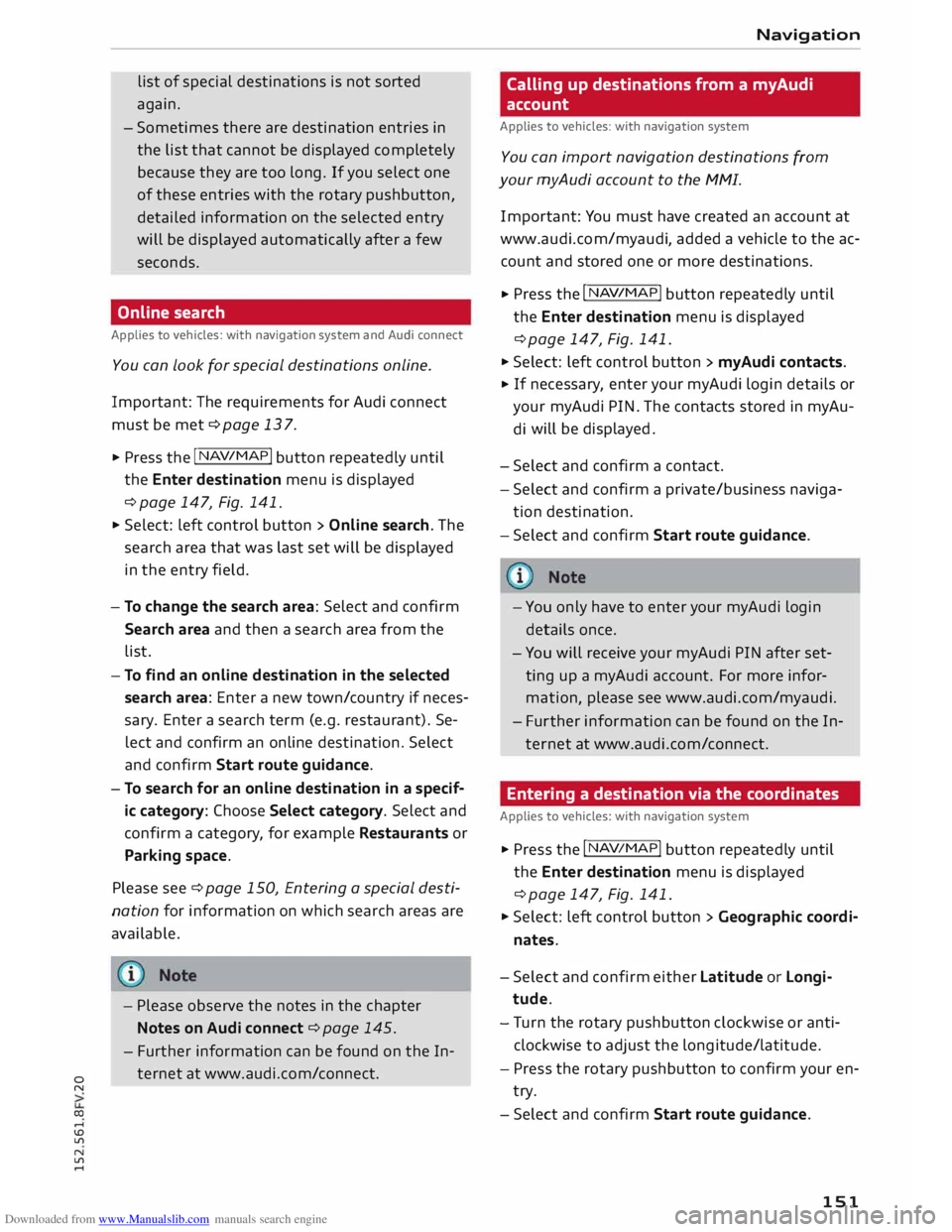
Downloaded from www.Manualslib.com manuals search engine 0
N
co
....
\D L/'l
N
L/'l
.... list
of special destinations is not sorted
again.
- Sometimes there are destination entries in
the list that cannot be displayed completely
because they are too long. If you select one
of these entries with the rotary pushbutton,
detailed information on the selected entry
will be displayed automatically after a few
seconds.
Online search
Applies to vehicles: with navigation system and Audi connect
You can Look for special destinations online.
Important: The requirements for Audi connect
must be met ¢page 137.
... Press the
I NAV
/MAP!
button repeatedly until
the Enter destination menu is displayed
¢ page 147, Fig. 141.
... Select: left control button > Online search. The
search area that was last set will be displayed
in the entry field.
- To change the search area: Select and confirm
Search area and then a search area from the
list.
- To find an online destination in the selected
search area: Enter a new town/country if neces
sary. Enter a search term (e.g. restaurant). Se
lect and confirm an online destination. Select
and confirm Start route guidance.
- To search for an online destination in a specif
ic category: Choose Select category. Select and
confirm a category, for example Restaurants or
Parking space.
Please see ¢ page 150, Entering a special desti
nation for information on which search areas are
available.
- Please observe the notes in the chapter
Notes on Audi connect ¢ page 145.
- Further information can be found on the In
ternet at www.audi.com/c onnect. Navigation
Calling up destinations from a myAudi
account
Applies to vehicles: with navigation system
You can import navigation destinations from
your myAudi account to the MMI.
Important: You must have created an account at
www.audi.com/myaudi, added a vehicle to the ac
count and stored one or more destinations.
... Press
the I N
A V/
MAP!
button repeatedly until
the Enter destination menu is displayed
¢ page 147, Fig. 141 .
... Select: left control button > myAudi contacts.
... If
necessary, enter your myAudi login details or
your myAudi PIN. The contacts stored in myAu
di will
be displayed .
- Select and confirm a contact.
- Select and confirm a private/ business naviga-
tion destination .
- Select and confirm Start route guidance.
- You only have to enter your myAudi login
details once.
- You will receive your myAudi PIN after set
ting up a myAudi account. For more infor
mation, please see www.audi.com/ myaudi.
- Further information can be found on the In
ternet at www.audi.com/connect.
Entering a destination via the coordinates
Applies to vehicles: with navigation system
... Press the I N
A V/MAP!
button repeatedly until
the Enter destination menu is displayed
¢ page 147, Fig. 141.
... Select: left control button > Geographic coordi
nates.
- Select and confirm either Latitude or Longi
tude.
- Tu rn the rotary pushbutton clockwise or anti
clockwise to adjust the longitude/latitude.
- Press the rotary pushbutton to confirm your en
try.
- Select and confirm Start route guidance.
151
Page 192 of 284

Downloaded from www.Manualslib.com manuals search engine System
settings
Sound settings
You can adjust the sound and volume of the MMI
individually. The settings depend on the equip
ment fitted in your vehicle.
Fig. 170 Adjusting balance/fader
... Select: I MENU
I button
> Sound > Left control
button > Entertainment.
Treble/Bass
You can adjust the settings for Treble and Bass by
turning the rotary pushbutton. Any changes to
the settings only apply to the audio source cur
rently active. This allows you to set the sound for
each audio source separat ely.
Bal ance/fader (sound focus}
- To set the left/right volume ratio: Press the ro
tary pushbutton. Turn the rotary pushbutton
clockwise or anti-clockwise to the desired posi
tion.
- To set the front/rear volume ratio: Press the
rotary pushbutton again. Turn the rotary push
button clockwise or anti-clockwise to the de
sired position.
- To set the volume ratio using MMI touch:
Move your finger in the desired direction on the
MMI touch pad.
Speed dependent volume control
You can adjust the automatic volume adaption to
the interior noise level by turning the rotary
pushbutton.
190 Volume
settings
Adjusting the volume
Using the ON/OFF button, you can adjust the vol
ume of an audio source or system message (e.g.
during a speech dialogue) directly while it is be
ing played.
- Volume up/down: Turn the ON/OFF button@
¢page 109, Fig. 113 clockwise or anti-clock
wise.
- Mute/pause: Briefly press the ON/OFF button.
Or: Turn the ON/OFF button anti-clockwise until
the mute symbol appears. Any active audio/vid
eo source will then be paused .
- Unmute/resume: Briefly press the ON/OFF but
ton. Or: Turn the ON/OFF button clockwise.
� Note When you switch on the MMI system, very
high/very Low volume Levels are automatically
reduced/increased to a preset Level.
Adjusting the system volume
... Select: I MENU
! button > Sound > Left control
button.
Telephone Mute telephone: Messages and ring tones are si
lenced.
Ring tone: Refer to¢ page 135, Ring tone and
volume settings.
Ring tone volume: Turn the rotary pushbutton to
adjust the volume of the ring tone selected.
Message volume: Turn the rotary pushbutton to
adjust the volume of the tone indicating receipt
of a text message.
Microphone input level: Turn the rotary pushbut
ton to adjust the volume of a telephone call while
you are on the phone.
Navigation
Voice guidance: Refer to¢ page 154, Voice guid-
ance. ...,.