2014 AUDI TT COUPE display
[x] Cancel search: displayPage 148 of 284

Downloaded from www.Manualslib.com manuals search engine Audi
connect
- Whether Audi connect services can be used
depends on the availability of services provi
ded by third parties.
- Please also observe the notes in the chapter
¢ page 123, Telephone.
- Further information on Audi connect is also
available on the Internet at www.audi.com/
connect. For information on the conditions
of your mobile phone contract, please con
tact your mobile network service provider.
Data protection
Applies to vehicles: with Audi connect
@ Note
- AUDI AG collects, processes, transmits and
uses the personal data you provide in ac
cordance with legal requirements to ensure
that the individual Audi connect services are
provided and function properly. You can use
our myAudi platform, for example, to acti
vate further Audi connect services and to
transfer data to and from your vehicle. You
must register once in order to be able to
connect your vehicle to the platform. AUDI
AG collects, processes, transmits and uses
the personal data you must provide for the
registration as is necessary to ensure that
Troubleshooting
Applies to vehicles: with Audi connect
Subject Advice AUDI
AG can provide the services and that
you can use them. Your data are not passed
on to third parties. Using the myAudi plat
form and your mobile phone, you can trans
mit data to your vehicle for the functions of
your Audi connect services und allow certain
vehicle data to be transmitted from your ve
hicle.
- If you activate certain information services
included in your Audi connect portfolio you
can use the corresponding functions directly
in your vehicle after entering your personal
identification data (for example for access
to social networks). In this case we pass on
your identification data to the correspond
ing service provider. You can then access
your personal content via a secure commu
nication channel. This content is displayed
and can be used in the vehicle. AUDI AG will
not store your personal content. The neces
sary connection data are processed and
used in accordance with legal requirements
to ensure that the services are provided and
function properly.
- Further information can also be found in
your MMI in the appropriate options menu
¢ page 110 of the selected Audi connect
service.
Audi connect services: Some Audi Before
you first use some Audi connect services, it is necessary to
connect services are greyed out/ activate/configure them via your personal
myAudi account:
De-
not available. tailed
information can be found on the Internet at
www.audi.com/myaudi.
Wi-Fi hotspot: No Wi-Fi connec-
Delete all existing Wi-Fi connections on your mobile device and
tion is possible.
restart it.
Personal Wi-Fi hotspot: Network
The Wi-Fi mode hotspot and client must be set to start a net-
search is not possible (greyed out). work
search for your personal Wi-Fi hotspot ¢ page 139.
146
Page 149 of 284

Downloaded from www.Manualslib.com manuals search engine 0
N
co
.-I
\D Lfl
N
Lfl
.-I Navigation
Navigation
Calling up the navigation menu
Applies to vehicles: with navigation system
The navigation system guides you directly to your destination, avoiding traffic obstructions and using
alternative routes if desired.
Fig. 141 Menu: Entering a destination
.. Select: I N AV/MAP
!
button.
The Enter destination menu is shown on the in
fotainment display when you call up the naviga
tion menu for the first time. The following infor
mation is also displayed:
@ Entry field for the search function
¢page 148
@ Home address ¢ page 149
@ Destinations recently travelled to
¢page 148
© Stored favourites ¢page 149
If you have connected a mobile phone to the
MMI, your directory contacts are then listed.
Map preview
- Select an entry from the list.
When you preselect an entry in the list, the corre
sponding destination is always displayed as a
map preview @¢ Fig. 141.
Switching between destination entry and map
- Press the I N
AV/MAP !
button repeatedly until
the map is displayed. Or: Press the left control
button > Switch to map. A
WARNING
- Today's driving conditions require the full at
tention of drivers. Please see¢ page 192.
- Pay attention to traffic rules when driving.
- The route calculated by the navigation sys-
tem is a recommendation of how best to
reach a destination. Pay attention to traffic
lights, no stopping signs, lane change re
strictions, one-way streets, etc.
CD CAUTION
- Should the navigation directions contradict
the current traffic regulations, you must al
ways follow the traffic regulations.
- The volume should only be set at a level
which enables you to hear distant police and
emergency vehicles clearly -failure to do so
could result in an accident.
@ Note
- Snow or other obstructions on the GPS aer
ial or interference caused by trees or large
buildings could affect the reception of the
satellite signals and make positioning diffi
cult. GPS reception and vehicle positioning
can also be adversely affected by
--- �
IJII.
147
Page 150 of 284

Downloaded from www.Manualslib.com manuals search engine Navigation
deactivation or a malfunction of several sat
ellites.
- Street and town names can change; there
fore the names stored on the MMI can in ex
ceptional cases be different from the actual
names.
- For more information on the navigation
map update service*, please see the Operat
ing Manual
for Audi connect at
www.audi.com/myaudi.
Entering a destination
Search function
Applies to vehicles: with navigation system
You can use the search function to quickly and
conveniently find a destination and use it for
route guidance.
.. Select: I NAV/MAP! button.
.. Push
the rotary pushbutton upwards.
- Enter one or more search terms in the entry
field (I)¢ page 147, Fig. 141.
- Select a destination from the results list and
confirm it.
- Select and confirm Start route guidance.
The route will be displayed as an overview on the
map. Route guidance is already active.
Narrowing the search area
- Select: right control button > Country selec-
tion.
All countries are preselected for the search func
tion at the factory. You can use the Country se
lection function to deselect any countries you do
not require. This speeds up the search and limits
the number of results in the list.
(Qj) Note
- The terms suggested by the MMI depend on
the destinations to which you have recently
driven.
- Up to 50 entries are stored in the list of des
tinations to which you have recently driven.
- For more information on the search func
tion, please refer to ¢ page 114.
148 Loading
last destination
The Last destinations are stored automatically
and can be Loaded again directly as a new desti
nation.
.. Press the I N
AV/ M
AP! button repeatedly until
the Enter destination menu is displayed
¢ page 147, Fig. 141.
The destinations to which you have recently driv
en are displayed in the Enter destination menu
and marked with the symbol ®¢ page 147,
Fig. 141.
- Select a recent destination from the list and
confirm it.
- Select and confirm Start route guidance.
Delete last destinations
- Select a recent destination from the list and
confirm it .
- Select and confirm the right control button >
Delete.
- Select and confirm Delete this recent destina-
tion or Delete all recent destinations.
The destination selected or all the recent destina
tions will be deleted and no longer displayed in
the search function.
Entering an address
Applies to vehicles: with navigation system
.. Press
the I N
A V/
M
AP! button
repeatedly until
the Enter destination menu is displayed
¢ page 147, Fig. 141.
.. Select: left control button > Enter address.
- To enter a destination via the country: Select
and confirm Country. Select a country from the
list and confirm it. Or: Search for a country via
the entry field.
- To enter a destination via the town/post code:
Select and confirm Town/post code. Enter a
town or a post code. Or: Select and confirm a
town from the list.
- Select and confirm additional details for the
destination such as Street, House number or
Centre. Select and confirm Start route guid
ance.
Page 151 of 284

Downloaded from www.Manualslib.com manuals search engine 0
N
co
....
\D U'l
N
U'l
.... Using
a destination from the map
Applies to vehicles: with navigation system
A Location on the map can be set as a destina
tion.
Fig. 142 Setting map position as destination
... Press the I NAV/MAPI
button repeatedly until
the map is displayed.
- To set a convenient map scale: You can turn
the rotary pushbutton clockwise/anti-clockwise
to be able to move the crosshairs faster.
- To move the crosshairs: Press the rotary push
button. The crosshairs will appear on the map.
Move the crosshairs onto the destination using
the MMI touch pad ¢ page 111. To hide the
crosshairs, press the I B A
CK! button.
- To use the destination for route guidance:
Press the rotary pushbutton when the cross
hairs are displayed. If you wish to set a stop
over, select and confirm Set as stopover and
then Start route guidance.
Additional information on the point selected
with the crosshairs: If you use the crosshairs to
preselect a location on the map, any existing in
formation on this location (e.g. road name, ad
dress or special destinations) will be displayed @
q page 156, Fig. 147.
Using home address/a favourite as the
destination
Applies to vehicles: with navigation system
The favourites make it easier to access destina
tions you require regularly.
Important: A home address/a favourite must
have already been stored ¢page 153. Navigation
... Press the I N
A V/MAP
!
button repeatedly until
the Enter destination menu is displayed
¢ page 147, Fig. 141.
Your home address and stored favourites are dis
played in the Enter destination menu and
marked with the symbol @/@.
- Select and confirm your home address/a fa
vourite.
- Select and confirm Start route guidance.
(i} Note
- Further home address settings can be found
on¢ page 153.
- Further favourites settings can be found on
¢page 153.
Using a destination from the directory
Applies to vehicles: with navigation system
You can navigate directly to entries in the direc
tory.
Fig. 143 Possible directory contacts
Important: A postal address must be available
for a contact or a navigation destination must
have been added for a contact.
... Press the I N
A V/ MAP
!
button repeatedly until
the Enter destination menu is displayed
¢ page 147, Fig. 141.
... Select: left control button > Directory > a con-
tact.
Direc tory contacts are displayed in alphabetical
order and are displayed together with a location
symbol:
(!) Business postal address
@ Private postal address
@ Business navigation destination
149
Page 152 of 284

Downloaded from www.Manualslib.com manuals search engine Navigation
@ Private navigation destination
- Select and confirm a postal address or a naviga
tion destination. If you select a navigation des
tination, route guidance is started immediately.
- If you select a postal address, you can check the
address details again.
- You can then select and confirm Start route
guidance.
Further directory functions in the navigation sys
tem can be found on ¢page 153.
((!) Note
- Addresses which you have imported from
your mobile phone into the MMI can also be
used as navigation destinations.
- If a directory contact is greyed out, no navi
gation destination/postal address has yet
been added for the contact.
Entering a special destination
Applies to vehicles: with navigation system
Navigation • Special destinations
Search area (In imm ediate vicinity)
Find entry
Select category
[:J myAudi special destinations
B1 Petrol station
P Parking space
Fig. 144 Entering a special destination
.,. Press the I NAV/MAP!
button repeatedly until
the Enter destination menu is displayed
¢ page 147, Fig. 141 .
.,. Select: left control button > Special destina
tions.
- To change the search area: Select and confirm
Search area and then a search area from the
list. I
- To find the name of a special destination in
the selected search area: Enter the name of the
special destination.
- To search for a special destination in a certain
category: Choose Select category. Select and
confirm a category, for example Restaurants or
Parking space.
150 The
following search categories are available:
In immediate vicinity: You can select special des
tinations from different categories. The special
destinations are displayed in a list, starting with
destinations in the immediate vicinity and going
up to destinations within a radius of 200 km.
In vicinity of route: Special destinations along
the route can only be selected when the route
guidance function is active. The special destina
tions are located directly on or in the immediate
vicinity of your route.
In vicinity of destination/In vicinity of stopover:
You can also select special destinations from dif
ferent categories in the vicinity of the destina
tion/stopo ver. For example, you can look for a ho
tel or a car park at the destination.
In new town: Enter the name of the town. You
can select special destinations from different cat
egories. You can use this function to find special
destinations in any town irrespective of the desti
nation currently set or the vehicle position.
myAudi special destinations
In myAudi special destinations, you can find per
sonal special destinations which you have added
in your myAudi account and imported to the MMI
using an SD card.
- To import new myAudi special destinations in
to the MMI: Select the right control button >
Import myAudi special destinations. Select
and confirm the relevant medium. Select and
confirm the files you would like to import to
the MMI.
{(!) Note
- For more information on the myAudi special
destinations*, please see the Operating
manual for Audi connect at www.audi.com/
myaudi.
- The distances to special destinations are
shown as the crow flies from your current
location (arrow not filled in). The actual
driving distance between your current posi-
tion and the special destination is updated
automatically (filled in arrow). However, the
�
Page 153 of 284
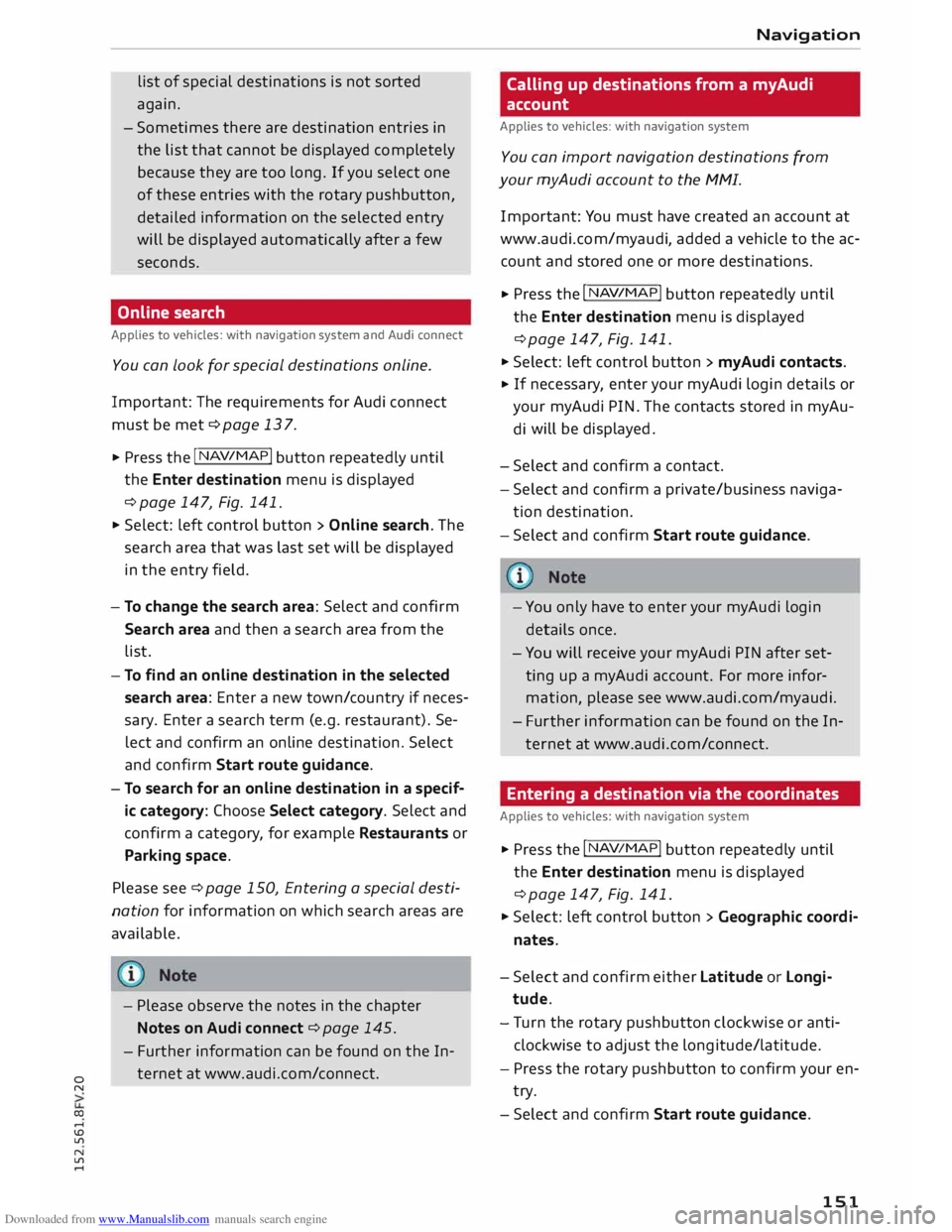
Downloaded from www.Manualslib.com manuals search engine 0
N
co
....
\D L/'l
N
L/'l
.... list
of special destinations is not sorted
again.
- Sometimes there are destination entries in
the list that cannot be displayed completely
because they are too long. If you select one
of these entries with the rotary pushbutton,
detailed information on the selected entry
will be displayed automatically after a few
seconds.
Online search
Applies to vehicles: with navigation system and Audi connect
You can Look for special destinations online.
Important: The requirements for Audi connect
must be met ¢page 137.
... Press the
I NAV
/MAP!
button repeatedly until
the Enter destination menu is displayed
¢ page 147, Fig. 141.
... Select: left control button > Online search. The
search area that was last set will be displayed
in the entry field.
- To change the search area: Select and confirm
Search area and then a search area from the
list.
- To find an online destination in the selected
search area: Enter a new town/country if neces
sary. Enter a search term (e.g. restaurant). Se
lect and confirm an online destination. Select
and confirm Start route guidance.
- To search for an online destination in a specif
ic category: Choose Select category. Select and
confirm a category, for example Restaurants or
Parking space.
Please see ¢ page 150, Entering a special desti
nation for information on which search areas are
available.
- Please observe the notes in the chapter
Notes on Audi connect ¢ page 145.
- Further information can be found on the In
ternet at www.audi.com/c onnect. Navigation
Calling up destinations from a myAudi
account
Applies to vehicles: with navigation system
You can import navigation destinations from
your myAudi account to the MMI.
Important: You must have created an account at
www.audi.com/myaudi, added a vehicle to the ac
count and stored one or more destinations.
... Press
the I N
A V/
MAP!
button repeatedly until
the Enter destination menu is displayed
¢ page 147, Fig. 141 .
... Select: left control button > myAudi contacts.
... If
necessary, enter your myAudi login details or
your myAudi PIN. The contacts stored in myAu
di will
be displayed .
- Select and confirm a contact.
- Select and confirm a private/ business naviga-
tion destination .
- Select and confirm Start route guidance.
- You only have to enter your myAudi login
details once.
- You will receive your myAudi PIN after set
ting up a myAudi account. For more infor
mation, please see www.audi.com/ myaudi.
- Further information can be found on the In
ternet at www.audi.com/connect.
Entering a destination via the coordinates
Applies to vehicles: with navigation system
... Press the I N
A V/MAP!
button repeatedly until
the Enter destination menu is displayed
¢ page 147, Fig. 141.
... Select: left control button > Geographic coordi
nates.
- Select and confirm either Latitude or Longi
tude.
- Tu rn the rotary pushbutton clockwise or anti
clockwise to adjust the longitude/latitude.
- Press the rotary pushbutton to confirm your en
try.
- Select and confirm Start route guidance.
151
Page 154 of 284

Downloaded from www.Manualslib.com manuals search engine Navigation
Entering a stopover
Applies to vehicles: with navigation system
You can enter a new stopover while route guid
ance is active.
Fig. 145 Entering a destination as a stopover
Important: You must have entered a main desti
nation.
... Press the I NAV/MAP!
button repeatedly until
the Enter destination menu is displayed
¢ page 147, Fig. 141.
Entering a destination as a stopover
- Enter a destination in the entry line
¢page 148.
- Select a destination from the results list and
confirm it.
- Select and confirm Set as stopover.
Deleting a stopover
- Push the rotary pushbutton upwards. The
search function and the active route guidance
will be displayed.
- Select and confirm the stopover @¢ Fig. 145.
- Select and confirm the system request if neces-
sary. The stopover will be deleted.
Further options when entering a
destination
Applies to vehicles: with navigation system
Depending on the function chosen, the following
options may be available to you when you are en
tering a destination:
... Press the right control button.
Stop route guidance:¢ page 152.
Show location on map: Important: You must
have selected a destination from the results list.
152 The
destination entered will be shown on the
map.
Parking at this location: Important: You must
have selected a destination from the results list.
All the parking facilities near the location selec
ted are shown on the infotainment display.
Delete: The selected entry will be deleted. You
can delete individual entries or all the entries
(e.g. favourites or last destinations).
Audi connect for this location: Important: You
must have selected a destination from the results
list. Enables you to search for e.g. City events or
Travel information around the selected location.
Online traffic information*: The online traffic in
formation ¢ page 161 can be switched on/off .
Store as favourite: ¢ page 153
Country selection: Select all the countries in the
list (�) which, for example, you wish to include
in your searches ¢ page 148.
Edit navigation destination: Important: You
must have selected a destination from the results
list and the Enter destination menu must be dis
played. Select and confirm a line and change the
destination.
Information on online traffic data can be
found on the Internet at www.audi.com/con
nect.
Stopping route guidance
Applies to vehicles: with navigation system
Important: The route guidance function must be
active.
... Push the rotary pushbutton upwards. The active
route guidance will be displayed ¢ page 152,
Fig. 145.
... Select and confirm the destination you wish to
delete. The destination will be deleted immedi
ately. Or: Press the right control button > Stop
route guidance.
Page 155 of 284

Downloaded from www.Manualslib.com manuals search engine Adding
a home address
.,. Press the I NAV/M
A
P! button repeatedly until
the Enter destination menu is displayed
¢ page 147, Fig. 141.
Storing a home address
- Select and confirm Home address
@
¢page 147, Fig. 141.
- Select and confirm Create now. Or: Select and
confirm a destination > right control button >
Store as home address.
A home address is stored in the MMI regardless
of any mobile phone which may be connected.
This home address is always available, even if no
mobile phone is connected to the MMI.
Editing home address
- Select the Home address
@¢
page 147,
Fig . 141.
- Select: right control button > Edit home ad
dress.
- Select and confirm a new destination as the
home address.
The selected destination will be stored as the
new home address.
Adding favourites
Applies to vehicles: with navigation system
.,. Press the
I N
A
V/M A
P! button repeatedly until
the Enter destination menu is displayed
¢ page 147, Fig. 141.
Storing a destina tion as a favourite
- Search for the desired destination using the en
try field. Or: Select and confirm a destination
from the list.
- Select: right control button > Store as favour-
ite.
Renaming a favourite
- Select: left control button > Favourites.
- Select and confirm a favourite.
� -Select: right control button > Rename favour-
� ite.
.-1
\D Lfl
N
Lfl
.-1 Navigation
Moving a favourite
- Select: left control button > Favourites .
- Select and confirm a favourite.
- Select: right control button > Move favourite.
- Move the favourite to the desired position using
the rotary pushbutton.
- Press the rotary pushbutton.
Deleting a favourite
- Select and confirm a favourite.
- Select: right control button > Delete.
Adding directory
contacts Applies to vehicles: with navigation system
Two addresses (private/business) can be stored
as a destination for each contact in the directo
r y.
.,. Press the I N
AV/ M
A
P! button repeatedly until
the Enter destination menu is displayed
¢ page 147, Fig. 141.
Storing a destina tion as a con tact in the
directory
Important: A mobile phone must have been con
nected to the MMI system.
- Select a destination > right control button >
Add destination to contact.
- Select and confirm Add business destination or
Add private destination.
- Enter a name. Or: Select and confirm a directo
ry contact from the list.
- Select and confirm Store contact.
Other settings
Navigation settings
Applies to vehicles: with navigation system
.,. Press the I NA
V/
MA
P!
button repeatedly until
the Enter destination menu is displayed
¢ page 147, Fig. 141 .
.,. Select: right control button > Navigation set
tings.
Depending on the function selected, you can use
the following settings:
.,.
153