2014 AUDI TT COUPE clock
[x] Cancel search: clockPage 53 of 284

Downloaded from www.Manualslib.com manuals search engine 0
N
co
....
\D L/'l
N
L/'l
.... Extending
the luggage compartment
The two sections of the backrest can be folded
forwards either together or separately to in
crease the capacity of the luggage compart
ment.
Fig. 60 Backrest release lever (left-hand side)
Folding down backrest
"' Press
the release lever
¢ Fig.
60 in the direction
indicated (arrow).
> Fold down the backrest.
Returning backrest to an upright position
> Push the backrest up until it engages securely
¢ &_ .
,8. WARNING
- Make sure that the rear backrest is securely
locked in position so that the seat belts can
provide proper protection in the rear seats.
- Th e rear backrest must always be securely
latched so that objects stored in the lug
gage compartment will not fly forward dur
ing sudden braking.
CD CAUTION
When returning the backrest to an upright
position, make sure that the seat belts for the
outer rear seats are not caught up and dam
aged in the catches for the backrest. Seats
and storage
Lowering the luggage compartment floor
panel
The luggage compartment floor panel can be
lowered in certain special cases.
Fig. 61 Luggage compartment: Floor panel removed
Fig. 62 Luggage compartment: Spare wheel removed
.. Take out the floor panel ¢ page 242.
"' Remove the two plastic base panels.
"' Turn the knob anti-clockwise and take out the
foam insert.
.. Take out the spare wheel.
"' Put the foam insert back in and tighten the
knob by turning it clockwise.
"' Put the floor panel back in the luggage com
partment.
,8. WARNING
Please be aware that you will be unable to
drive the vehicle in the event of a flat tyre.
Note the relevant statutory regulations be
fore removing the spare wheel. -
51
Page 151 of 284

Downloaded from www.Manualslib.com manuals search engine 0
N
co
....
\D U'l
N
U'l
.... Using
a destination from the map
Applies to vehicles: with navigation system
A Location on the map can be set as a destina
tion.
Fig. 142 Setting map position as destination
... Press the I NAV/MAPI
button repeatedly until
the map is displayed.
- To set a convenient map scale: You can turn
the rotary pushbutton clockwise/anti-clockwise
to be able to move the crosshairs faster.
- To move the crosshairs: Press the rotary push
button. The crosshairs will appear on the map.
Move the crosshairs onto the destination using
the MMI touch pad ¢ page 111. To hide the
crosshairs, press the I B A
CK! button.
- To use the destination for route guidance:
Press the rotary pushbutton when the cross
hairs are displayed. If you wish to set a stop
over, select and confirm Set as stopover and
then Start route guidance.
Additional information on the point selected
with the crosshairs: If you use the crosshairs to
preselect a location on the map, any existing in
formation on this location (e.g. road name, ad
dress or special destinations) will be displayed @
q page 156, Fig. 147.
Using home address/a favourite as the
destination
Applies to vehicles: with navigation system
The favourites make it easier to access destina
tions you require regularly.
Important: A home address/a favourite must
have already been stored ¢page 153. Navigation
... Press the I N
A V/MAP
!
button repeatedly until
the Enter destination menu is displayed
¢ page 147, Fig. 141.
Your home address and stored favourites are dis
played in the Enter destination menu and
marked with the symbol @/@.
- Select and confirm your home address/a fa
vourite.
- Select and confirm Start route guidance.
(i} Note
- Further home address settings can be found
on¢ page 153.
- Further favourites settings can be found on
¢page 153.
Using a destination from the directory
Applies to vehicles: with navigation system
You can navigate directly to entries in the direc
tory.
Fig. 143 Possible directory contacts
Important: A postal address must be available
for a contact or a navigation destination must
have been added for a contact.
... Press the I N
A V/ MAP
!
button repeatedly until
the Enter destination menu is displayed
¢ page 147, Fig. 141.
... Select: left control button > Directory > a con-
tact.
Direc tory contacts are displayed in alphabetical
order and are displayed together with a location
symbol:
(!) Business postal address
@ Private postal address
@ Business navigation destination
149
Page 153 of 284
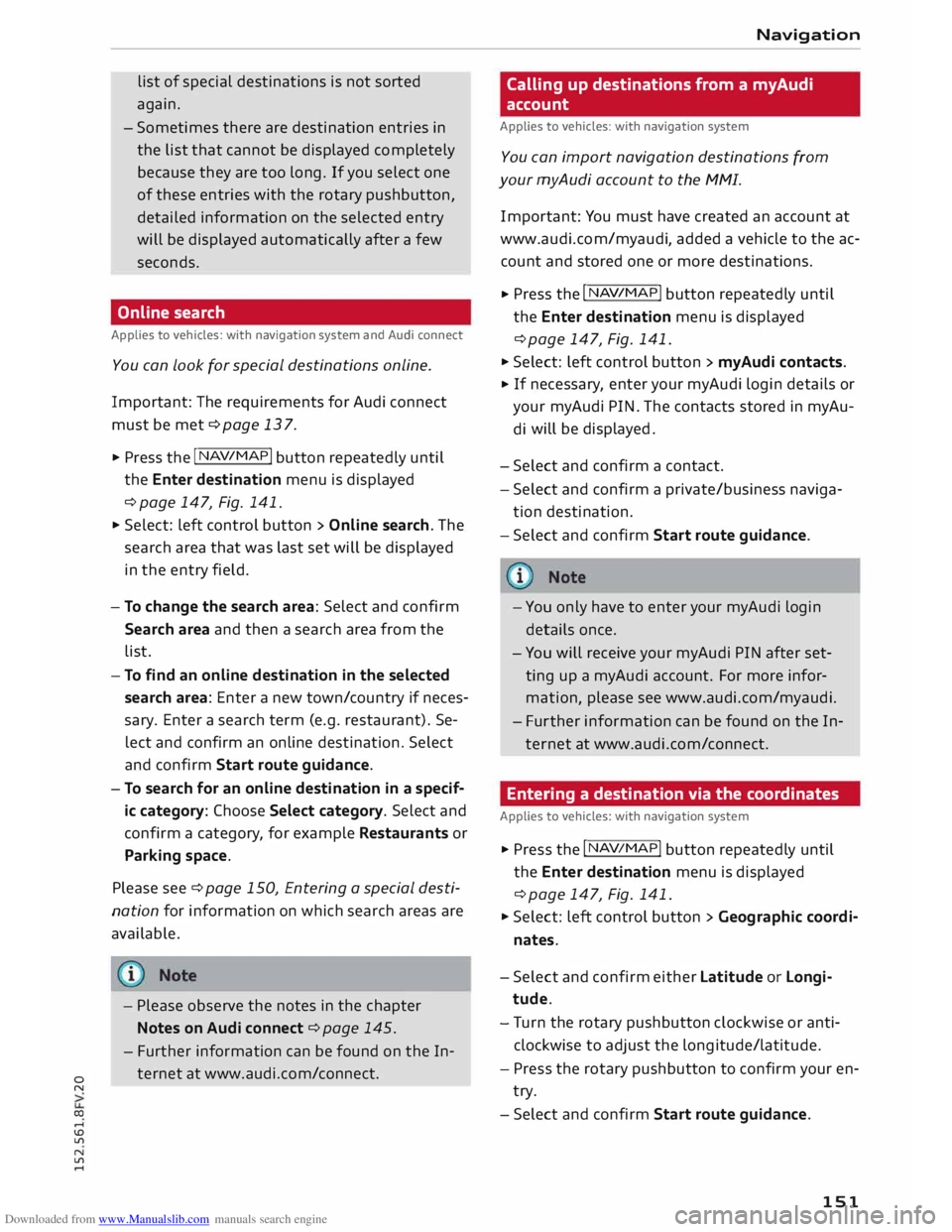
Downloaded from www.Manualslib.com manuals search engine 0
N
co
....
\D L/'l
N
L/'l
.... list
of special destinations is not sorted
again.
- Sometimes there are destination entries in
the list that cannot be displayed completely
because they are too long. If you select one
of these entries with the rotary pushbutton,
detailed information on the selected entry
will be displayed automatically after a few
seconds.
Online search
Applies to vehicles: with navigation system and Audi connect
You can Look for special destinations online.
Important: The requirements for Audi connect
must be met ¢page 137.
... Press the
I NAV
/MAP!
button repeatedly until
the Enter destination menu is displayed
¢ page 147, Fig. 141.
... Select: left control button > Online search. The
search area that was last set will be displayed
in the entry field.
- To change the search area: Select and confirm
Search area and then a search area from the
list.
- To find an online destination in the selected
search area: Enter a new town/country if neces
sary. Enter a search term (e.g. restaurant). Se
lect and confirm an online destination. Select
and confirm Start route guidance.
- To search for an online destination in a specif
ic category: Choose Select category. Select and
confirm a category, for example Restaurants or
Parking space.
Please see ¢ page 150, Entering a special desti
nation for information on which search areas are
available.
- Please observe the notes in the chapter
Notes on Audi connect ¢ page 145.
- Further information can be found on the In
ternet at www.audi.com/c onnect. Navigation
Calling up destinations from a myAudi
account
Applies to vehicles: with navigation system
You can import navigation destinations from
your myAudi account to the MMI.
Important: You must have created an account at
www.audi.com/myaudi, added a vehicle to the ac
count and stored one or more destinations.
... Press
the I N
A V/
MAP!
button repeatedly until
the Enter destination menu is displayed
¢ page 147, Fig. 141 .
... Select: left control button > myAudi contacts.
... If
necessary, enter your myAudi login details or
your myAudi PIN. The contacts stored in myAu
di will
be displayed .
- Select and confirm a contact.
- Select and confirm a private/ business naviga-
tion destination .
- Select and confirm Start route guidance.
- You only have to enter your myAudi login
details once.
- You will receive your myAudi PIN after set
ting up a myAudi account. For more infor
mation, please see www.audi.com/ myaudi.
- Further information can be found on the In
ternet at www.audi.com/connect.
Entering a destination via the coordinates
Applies to vehicles: with navigation system
... Press the I N
A V/MAP!
button repeatedly until
the Enter destination menu is displayed
¢ page 147, Fig. 141.
... Select: left control button > Geographic coordi
nates.
- Select and confirm either Latitude or Longi
tude.
- Tu rn the rotary pushbutton clockwise or anti
clockwise to adjust the longitude/latitude.
- Press the rotary pushbutton to confirm your en
try.
- Select and confirm Start route guidance.
151
Page 158 of 284

Downloaded from www.Manualslib.com manuals search engine Navigation
Map How to use the map
Applies to vehicles: with navigation system
Fig. 147 Map with crosshairs switched off
Galla tenzell
.. Press the I
NAV/M
API
button repeatedly until
the map is displayed c> Fig. 147.
- To switch between the map and the destina
tion entry screen: Press the I
NAV/M
AP
! button
repeatedly until the Enter destination menu is
displayed c> page 147, Fig. 141. Or: Press the
left control button > Switch to destination en
try.
- To switch on the crosshairs: Press the rotary
pushbutton while the map is being displayed.
- To switch off the crosshairs: Press the I BACKI
button.
Crosshairs switched on:
156 CD
Orientation: The map is displayed either in
the 2D north perspective or the 2D driving
position perspective.
@ Scale: Turn the rotary pushbutton clockwise/
anti-clockwise to zoom in or out.
@ When the Automatic zoom function is
switched on, an "A" for "automatic" is shown
in the zoom symbol.
@ The crosshairs: Move the crosshairs in the de
sired direction using the MMI touch pad and
select an item on the map as the destination.
Alternatively, have information displayed on
the map item.
..,.
Page 192 of 284

Downloaded from www.Manualslib.com manuals search engine System
settings
Sound settings
You can adjust the sound and volume of the MMI
individually. The settings depend on the equip
ment fitted in your vehicle.
Fig. 170 Adjusting balance/fader
... Select: I MENU
I button
> Sound > Left control
button > Entertainment.
Treble/Bass
You can adjust the settings for Treble and Bass by
turning the rotary pushbutton. Any changes to
the settings only apply to the audio source cur
rently active. This allows you to set the sound for
each audio source separat ely.
Bal ance/fader (sound focus}
- To set the left/right volume ratio: Press the ro
tary pushbutton. Turn the rotary pushbutton
clockwise or anti-clockwise to the desired posi
tion.
- To set the front/rear volume ratio: Press the
rotary pushbutton again. Turn the rotary push
button clockwise or anti-clockwise to the de
sired position.
- To set the volume ratio using MMI touch:
Move your finger in the desired direction on the
MMI touch pad.
Speed dependent volume control
You can adjust the automatic volume adaption to
the interior noise level by turning the rotary
pushbutton.
190 Volume
settings
Adjusting the volume
Using the ON/OFF button, you can adjust the vol
ume of an audio source or system message (e.g.
during a speech dialogue) directly while it is be
ing played.
- Volume up/down: Turn the ON/OFF button@
¢page 109, Fig. 113 clockwise or anti-clock
wise.
- Mute/pause: Briefly press the ON/OFF button.
Or: Turn the ON/OFF button anti-clockwise until
the mute symbol appears. Any active audio/vid
eo source will then be paused .
- Unmute/resume: Briefly press the ON/OFF but
ton. Or: Turn the ON/OFF button clockwise.
� Note When you switch on the MMI system, very
high/very Low volume Levels are automatically
reduced/increased to a preset Level.
Adjusting the system volume
... Select: I MENU
! button > Sound > Left control
button.
Telephone Mute telephone: Messages and ring tones are si
lenced.
Ring tone: Refer to¢ page 135, Ring tone and
volume settings.
Ring tone volume: Turn the rotary pushbutton to
adjust the volume of the ring tone selected.
Message volume: Turn the rotary pushbutton to
adjust the volume of the tone indicating receipt
of a text message.
Microphone input level: Turn the rotary pushbut
ton to adjust the volume of a telephone call while
you are on the phone.
Navigation
Voice guidance: Refer to¢ page 154, Voice guid-
ance. ...,.
Page 196 of 284

Downloaded from www.Manualslib.com manuals search engine Safe
driving
.. Adjust the longitudinal position of the steering
wheel so that your arms are slightly bent and
you can read the dials and instruments easily.
.. Make sure that you can comfortably reach the
top of the steering wheel.
.. Fasten
your seat belt correctly ¢ page 204 .
.. Keep both feet in the footwell so that you are in
full control of the vehicle at all times.
For detailed information on how to adjust the
driver's seat, see¢ page 46, Seats and storage.
A WARNING
A driver who is not sitting in the correct posi
tion or who is not wearing a seat belt can be
fatally injured if the airbag is triggered.
- Adjust the driver's seat and steering wheel
so there is a distance of at least 25 cm be
tween your breastbone and the centre of the
steering wheel¢ Fig. 172.
- While driving, always hold the steering
wheel with both hands on the outside of the
rim at about the 9 o'clock and 3 o'clock posi
tion. This reduces the risk of injury if the
driver's airbag inflates.
- Never hold the steering wheel at the 12
o'clock position, or with your hands inside
the rim or on the steering wheel hub. This
could result in serious injuries to the arms,
hands and head if the driver's airbag in
flates.
- To reduce any risk of injury to the driver dur
ing a sudden brake application or in an acci
dent, never drive with the backrest tilted
too far back. The airbag system and seat
belts can only provide proper protection
when the backrest is in an upright position
and the driver is wearing the seat belt in the
correct position. The further the backrest is
tilted back, the greater the risk of injury due
to incorrect positioning of the belt webbing
or an incorrect sitting position.
194 Correct
position for the front passenger
The front seat passenger must sit at least 25 cm
away from the dash panel so that the airbag has
enough room to inflate and give maximum pro
tection in an accident.
For your own safety and to reduce the risk of in
jury in the event of an accident, we recommend
adjusting the front passenger's seat as follows:
.. Adjust the backrest to an upright position so
that your back remains in contact with the up
holstery .
.. Keep both feet in the footwell in front of the
seat.
.. Fasten your seat belt correctly ¢ page 206.
In exceptional cases you can disable the front
passenger's airbag via the key-operated switch*
¢page 211.
For detailed information on how to adjust the
front passenger's seat, see ¢ page 46, Seats and
storage.
A WARNING
A passenger who is not sitting in the correct
position or who is not wearing a seat belt can
be fatally injured if the airbag is triggered.
- Adjust the front passenger's seat so there is
a distance of at least 25 cm between your
breastbone and the dash panel.
- Always keep your feet on the floor when the
vehicle is moving; never rest them on the in
strument panel, out of the window or on the
seat. If you sit in an incorrect position, you
increase your risk of injury in the event of
sudden braking or an accident. If the airbag
is triggered, you could sustain potentially
fatal injuries by sitting out of position.
- To reduce the risk of injury to the front pas
senger in the case of sudden braking or an
accident, the passenger should never travel
in a moving vehicle with the backrest re
clined. The airbag system and seat belt can
only provide proper protection when the
backrest is in an upright position and the
passenger is wearing the seat belt in the
correct position. The further the backrest is
�
Page 227 of 284

Downloaded from www.Manualslib.com manuals search engine 0
N
co
....
\D Lfl
N
Lfl
.... Coolant
addi-Frost protec-
tive tion
Countries with min. 40 %,
min. -25 °C
warm climate max. 45 %
Countries with min.
50 %,
max. -40 °C
cold climate max.
60 %
CD CAUTION
- Have your qualified workshop check the
cooling system before the winter season to
make sure that the anti-freeze concentra
tion is adequate for the conditions to be ex
pected. This applies particularly if you drive
into a colder climate zone.
- To prevent damage to the engine, do not
use a different type of anti-freeze additive if
the approved type of additive is not availa
ble. In this case use only water and bring
the coolant concentration back up to the
correct level as soon as possible by putting
in the specified additive.
- Always top up with fresh, unused coolant.
- Radiator sealants must not be added to the
coolant.
Topping up coolant
Fig. 214 Engine compartment: Cap of coolant expansion
tank
Checking coolant level
.. Park
your vehicle on a level surface .
.. Switch off the ignition .
.. Read off the coolant level on the coolant expan
sion tank ¢ page 222, Fig. 211. When the en
gine is cold, the coolant level should be be
tween the marks. When the engine is warm, it
may be slightly above the top mark. Checking
and topping up fluids
Topping up coolant
Impor tant: The coolant expansion tank must not
be empty ¢(D.
.. Wait for the engine to cool down.
.. Cover the cap on the expansion tank with a
cloth, and carefully unscrew the cap anti-clock
wise ¢ .&_ .
.. Add coolant in the correct concentration
¢ page 224 up to the top mark.
.. You should make sure that the fluid level re-
mains stable. If necessary, add more coolant.
.. Screw the cap on again tightly.
Any loss of coolant normally indicates a leak in
the cooling system. Drive to a qualified workshop
without delay and have the cooling system
checked. If there are no leaks in the system, a
loss of coolant can only occur if the coolant boils
and is forced out of the system as a result of
overheating.
A WARNING
- The cooling system is under pressure. Do
not unscrew the cap on the expansion tank
when the engine is hot: you could be scal
ded by escaping steam.
- The coolant and coolant additive can be a
health hazard. Store the coolant additive in
the original container in a safe place out of
reach of children -risk of poisoning.
- When working in the engine compartment
be aware that the radiator fan may start
running suddenly, even if the ignition is
switched off-risk of injury!
CD CAUTION
Do not add coolant if the expansion tank is
empty. Air could have got into the cooling sys
tem -risk of engine damage! In this case, do
NOT drive on. Obtain professional assistance .
225
Page 247 of 284

Downloaded from www.Manualslib.com manuals search engine 0
N
co
,-j
\D L/'l
N
L/'l
,-j �
Note
Note the code number of the anti-theft wheel
bolt and keep it in a safe place -not in your
vehicle. If you need a replacement adapter,
give the code number to your Audi dealer.
Loosening the wheel bolts
Fig. 230 Changing a wheel: Loosening the wheel bolts
.,. Fit the box spanner (provided in the vehicle's
tool kit) as far as it will go over the wheel
bolt 1
>.
.,. Turn the wheel bolt approx. one turn anti-clock
wise -arrow-. To apply the necessary torque,
hold the box spanner near the end. If the wheel
bolt is very tight, you may be able to loosen it
by pushing down the end of the spanner care
fully with your foot. Hold on to the car for sup
port and take care not to slip.
.&_ WARNING
To avoid accidents, the wheel bolts should on
ly be loosened slightly (one turn) before rais
ing the vehicle with the jack*.
l l
An adapter is required to unscrew or tighten the anti-theft
wheel bolts � page 244. Mobility
Raising the vehicle
Fig. 231 Sills: markings (example)
Fig. 232 Door sill: Applying the jack under the door sill
.,. Always
provide a firm base for the jack* on the
ground. (The jack can be found in the vehicle's
tool kit). If necessary use a large, strong board
or similar support. On a hard, slippery surface
(such as tiles) use a rubber mat or similar to
prevent the jack from slipping ¢ ,,&.
.,. Locate the marking on the door sill closest to
the wheel being changed ¢ Fig. 231. The jack
ing point is located behind the marking under
the door sill.
.,. Wind up the jack* under the jacking point until
the claw @¢ Fig. 232 of the jack is directly be
low the jacking point .
.,. Align the jack* so that the claw @ grips the
jacking point under the door sill and the mova
ble base plate of the jack @ is flat on the
ground. The base plate @ must be positioned
vertically underneath the jacking point@ .
.,. Raise the vehicle until the defective wheel is
clear of the ground.
.,.
245