2014 AUDI TT COUPE display
[x] Cancel search: displayPage 137 of 284

Downloaded from www.Manualslib.com manuals search engine 0
N
co
....
\D Lfl
N
Lfl
.... with
the UMTS (3G) or GSM (2G) network de
pending on network availability and reception
and on the position of the vehicle. In this mode,
the reception is prioritised for the use of data
services. There may be restrictions when making
and receiving calls. We recommend that you
mainly use this setting in areas with good UMTS
(3G) network coverage.
Ring tone and volume settings 1
>
You can switch the MMI ring tone on or off using
the Mute telephone function. Ring tones are
played when you select the function Ring tone.
Press the rotary pushbutton to store the selected
ring tone. You can adjust the Microphone input
level during an active phone call using the rotary
pushbutton. For the settings Ring tone volume/
Message volume, see¢ page 190.
Network settings*
See ¢ page 188, Network settings* onwards
Serial number (IMEi)*
The serial number of the telephone module in
stalled in the MMI system is displayed.
Switch on teleph one/Switch off telephone
The car telephone will be turned "on" automati
cally when the ignition is switched on, as long as
it was not switched off separately the last time it
was used.
{D) Note
- You can bond several mobile phones to the
MMI system; however only one connection
is active at a time.
- All bonded Bluetooth devices can be deleted
by resetting the Bluetooth function to the
factory settings ¢page 187.
Directory settings
Applies to vehicles: with telephone .,. Sele
ct:
I TELi button > left control button > Di
rectory.
l l
Depends on the connected mobile phone Telephone
.,. Select: right control button > Directory set-
tings.
Memory capacity
The Memory capacity of the directory will be dis
played.
You can manage up to 17,000 contacts with the
directory. Up to 4,000 contacts can be loaded
from your mobile phone into each directory, and
up to 1,000 contacts can be imported from a
storage device.
Sort order
You can sort the contacts in your directory alpha
betically according to their surname or first
name.
Import contacts
Refer to ¢ page 133, Importing/exporting con
tacts.
Export contacts
Refer to ¢ page 133, Importing/exporting con
tacts.
Download phone book
To update the contacts in the MMI, you can
download the contacts from your mobile phone
manually. Depending on the mobile phone you
are using, the Bluetooth connection may have to
be disconnected and re-established before you
can update the contacts.
Greying out contacts without a number
If no number has been stored for a contact, the
contact is displayed greyed out in the directory.
You can activate this option if you wish to hide
these contacts.
135
Page 140 of 284

Downloaded from www.Manualslib.com manuals search engine Audi
connect
Connecting a mobile phone
"' Select: !TELi
button > Connect mobile phone>
Continue. The display will show the Bluetooth
devices available. Or: Search for the MMI sys
tem via the Bluetooth device search function on
your mobile phone.
"' Select and confirm the desired mobile phone
from the List of Bluetooth devices shown.
"' Enter the PIN to establish a connection on your
mobile phone. Or: If the PIN is already being
displayed on your mobile phone, confirm it on
the phone and in the MMI. You have about 30
seconds to enter the PIN code.
"' Then enter the PIN code for your SIM card in
the MMI.
Please note any additional system queries on
your mobile phone, e.g. whether the phone
should connect automatically in the future. On
some mobile phones, you may also need to
download the directory separately.
After connecting successfully
The signal strength bars and the Bluetooth sym
bol will appear in the status Line of the infotain
ment display after the device has been connected
success fully.
You can now use Audi connect .
.. Select: !MENU! button> Audi connect.
"' Confirm the system query of whether an Inter
net connection should be established with Al
ways accept.
«:I)) Note
- Bluetooth devices only have to be bonded
once. Depending on the mobile phone you
are using, any devices that have already
been bonded to the MMI system are connec
ted automatically when they are within
range and the ignition is on. You can bond
several mobile phones to the MMI system;
however only one connection is active at a
time.
l l
The number of possible attempts
depends
on the SIM
card.
138 -
You receive the SIM PIN code from your mo
bile network service provider together with
the SIM card. If you enter the SIM PIN code
incorrectly three times1
>
in a row, the SIM
card will be be blocked. A PUK (personal un
blocking key) must be entered in order to re
activate the SIM card.
- The Bluetooth connection between the sys
tem and the mobile phone is automatically
terminated when you Leave the car.
- For further information regarding your mo
bile phone, contact your mobile network
service provider or refer to the operating in
structions for your mobile phone. For infor
mation on using a phone in your car, please
go online (e.g. www.audi.com/bluetooth) or
ask an Audi dealer.
Using a separate SIM card
Applies to vehicles: with SIM card reader
Fig. 138 Inserting the SIM card (mini SIM card, actual
size)
Requirements
The vehicle must be stationary, and the ignition ±
must be switched on.
...,
Page 141 of 284

Downloaded from www.Manualslib.com manuals search engine 0
N
co
....
\D Lfl
N
Lfl
.... Inserting
SIM card
• Press the !TELi button.
• Insert your mini SIM card (printed side facing
up, contact surface facing down) into the slot
of the card reader ¢ Fig. 138. The missing cor
ner of the SIM card should be at the front left.
Then push the SIM card into the slot until you
feel it engage.
• Enter the PIN code for your SIM card in the
MMI.
• Select and confirm OK.
• To allow the MMI to connect automatically in
the future, select and confirm Yes.
• To establish an Internet connection for Audi
connect services, confirm the prompt on the
display with Accept.
After connecting successfully
After connecting successfully, one or two signal
strength bars (depending on the connection type)
will be displayed in the status line of the infotain
ment display.
You can now use Audi connect. •Sele
ct: !M
ENU! button
> Audi connect.
• Confirm the system query of whether an Inter
net connection should be established with Al
ways accept.
Removing SIM card
• Briefly press the SIM card. The card will then
eject from the slot. Remove the SIM card.
Using a personal Wi-Fi hotspot
Applies to vehicles: with Audi connect
Requirements
Your mobile device and mobile network provider
must support the mobile Wi-Fi hotspot function.
The personal Wi-Fi hotspot on your mobile device
is activated.
Other devices must be permitted to access the
mobile hotspot.
The Wi-Fi mode hotspot and client must have
been selected in the MMI ¢page 143. Audi
connect
Connecting the MMI to a personal hotspot
• Select: !TELi button
> right control button >
Connection manager.
• Select: right control button > Wi-Fi settings >
Wi-Fi mode.
• Select and confirm hotspot and client.
• Then select and confirm Network search. The
devices found will be shown on the infotain
ment display.
• Select and confirm your personal Wi-Fi hotspot
from the list.
• You may need to enter the password specified
by your mobile device.
• Select and confirm OK.
- Please contact your mobile network service
provider to find out which functions your
mobile device supports.
- Whether other devices can use the mobile
Wi-Fi hotspot depends on your data plan.
- Audi recommends that you set a password
to protect mobile wireless networks from
unauthorised access.
Configuring using
myAudi
Activating/configuring certain Audi
connect services
Applies to vehicles: with Audi connect
Before you first use certain Audi connect services,
it is necessary to activate/configure them via your
personal myAudi account:
- If you do not yet have a personal my Audi ac
count, please register on the Internet at
www.audi.com/myaudi.
- Add your vehicle to your myAudi account.
- Activate/configure the Audi connect services
you require for your vehicle in your myAudi ac
count.
- When you call up certain Audi connect services
on the MMI, it may be necessary to also enter
your myAudi user data/PIN in order to connect
the vehicle to myAudi.
..,.
139
Page 142 of 284

Downloaded from www.Manualslib.com manuals search engine Audi
connect
Detailed information on configuration can be
found on the Internet at www.audi.com/myaudi.
Logging into myAudi in the vehicle
Applies to vehicles: with Audi connect
Before you use some Audi connect services (e.g.
Facebook), you will need to connect your vehicle
to your myAudi account. ""
Sele ct: !ME
NU! button
> Audi connect > right
control button > Login.
"" Enter your myAudi user data. Or: Enter your
eight-character myAudi PIN.
"" Confirm the entry with OK.
You can then use all the Audi connect services.
(©) Note
You will receive your myAudi PIN after setting
up a myAudi account. For more information,
please see www.audi.com/myaudi.
An overview of Audi
connect services
Basic functions
Applies to vehicles: with Audi connect
Fig. 139 Audi connect overview with weather preview
Specific functions for individual Audi connect
services may be available in the service's selec
tion menu. This can be accessed via the Audi con
nect menu. Basic functions can be accessed in the
relevant options menu.
"" Select: I MENU
I button > Audi connect > desired
Audi connect service> right control button.
Depe nding on the Audi connect service you wish
to use, the following basic functions may be
available:
140 Save
as a preview
You can have a preview of selected Audi connect
services displayed in the overview @¢ Fig. 139.
Show on map
You can have selected content displayed on the
map and use it for route guidance.
Read
You can have the MMI read out some types of
content.
Navigate to
If an entry contains a Location (e.g. in City
events), this can be used as a navigation destina
tion in the MMI.
Refresh
The content of the Audi connect service selected
is updated.
Change search area
The search area selected can be changed at any
time. For more information on search areas,
please refer to ¢page 150.
Closing an Audi connect service
You can close an Audi connect service at any time
and go back to the Audi connect overview, re
gardless of which function you have chosen
¢Fig. 139.
Travel information
Applies to vehicles: with Audi connect
Information on landmarks and tourism tips in
the search area selected.
"" Select an confirm a landmark to have details
displayed.
Parking information
Applies to vehicles: with Audi connect
Information on places to park and parking fees in
the search area selected.
""Select and confirm Parking information.
...
Page 143 of 284

Downloaded from www.Manualslib.com manuals search engine 0
N
co
....
\D U'l
N
U'l
.... You can
use the right control button to sort the
car parks by distance or by availability.
Fuel prices
Applies to vehicles: with Audi connect
Information on filling stations with the cheapest
prices for your vehicle in the search area selected.
.,.. Select and confirm Fuel prices.
You can use the right control button to sort the
fuel prices by price or by distance.
Weather
Applies to vehicles: with Audi connect
Information on the current weather and weather
forecasts for the search area selected (e.g. In im
mediate vicinity).
.,.. Select and confirm Weather.
Flight information
Applies to vehicles: with Audi connect
Information on flights and current arrival/depar
ture times in the search area selected.
.,.. Select and confirm Flight information.
You can use the right control button to select the
information you require.
Train information
Applies to vehicles: with Audi connect
Information on stations, stops and current arriv
al/departure times in the search area selected.
.,.. Select and confirm Train information.
You can use the right control button to select the
train information you require.
City events
Applies to vehicles: with Audi connect
Information on events of different categories in
the search area selected.
.,.. Select and confirm City events > left control
button > a category. Audi
connect
Online news
Applies to vehicles: with Audi connect
With this service, you can call up the latest head
lines from your preferred news providers in the
MMI.
Important: You must have subscribed to news
feeds via your myAudi account and your vehicle
must be connected to myAudi c::> page 140 .
.,.. Select
Online news> a headline.
If you have not yet subscribed to any personal
news feeds in your myAudi account, pre-con
figured news feeds will be shown.
Facebook
Applies to vehicles: with Audi connect
You can access the most important functions of
your Facebook account via the MMI.
Important: You must have a Facebook account
and your vehicle must be connected to myAudi
c::>page 140.
.,.. Select Facebook > left control button > func-
tion desired (e.g. News Feed) .
You can choose the following categories in the
Facebook menu:
- News Feed: New posts (e.g. from friends or
groups) are displayed.
- Timeline: Your Facebook timeline is displayed.
- Messages: Messages you have received are dis-
played.
- Places nearby: Places located near you (e.g .
that have been recommended by your friends)
are displayed. You can enter categories to re
strict the search further.
- Events: Events to which you have been invited
are displayed.
- Friends: All your Facebook friends are dis-
played.
Depending on the Facebook category chosen, dif
ferent Functions will be available to you:
- What's on your mind?: You can update your
Face book status with the help of ready-made
IJJJ.
141
Page 144 of 284

Downloaded from www.Manualslib.com manuals search engine Audi
connect
templates or text blocks personalised using
myAudi.
- Where are you?: You can enter your current lo
cation and make it visible to others.
{[)) Note
- Further settings (such as Account Settings
and Privacy Settings) cannot be changed in
the MMI. If you wish to change anything in
these menus, please do so on the Facebook
website itself.
- You can only connect one Facebook account
to your myAudi account.
- You can use the Internet to add personal
templates at www.audi.com/myaudi.
- Audi connect enables you to access the
Facebook service. Audi cannot guarantee
that these services will be available indefi
nitely; this is the responsibility of Facebook.
Twitter
Applies to vehicles: with Audi connect
You can access the most important functions of
your Twitter account via the MMI.
Important: You must have a Twitter account and
have connected your myAudi account to Twitter.
.. Select Twitter > left control button > function
desired (e.g. Trends).
You can choose the following categories in the
Twitter menu:
- Tweets: All the tweets you have created are lis
ted.
- Home: All the tweets from people you are fol
lowing are displayed.
- Trends: Topics currently being favoured for dis-
cussion within a particular country.
Depending on the Twitter category chosen, dif
ferent Functions will be available to you:
- New tweet: You can send a new tweet with the
help of ready-made templates or text blocks
personalised using myAudi.
- Refresh:The Twitter function selected is upda
ted.
142 -
Favourite: You can "favourite" a tweet to show
that you like it.
- Retweet: You can repost a tweet to share it
with other people.
@ Note
- Further settings (such as your account, lan
guage, Tweet privacy, and location settings)
cannot be changed in the MMI. If you wish
to change anything in these menus, please
do so on the Twitter website itself.
- You can use the Internet to add personal
templates at www.audi.com/myaudi.
- You can only connect one Twitter account to
your myAudi account.
- Audi connect enables you to access the Twit
ter service. Audi cannot guarantee that
these services will be available indefinitely;
this is the responsibility of Twitter.
Audi connect services in the navigation
system
Applies to vehicles: with navigation system and Audi connect
The following Audi connect services are currently
available:
- Navigation with Google Earth and Google
Street View ¢page 159 .
- Point of interest search (e.g. restaurants): For
planning a route via the MMI control console
¢ page 150 and the speech dialogue system
¢page 116.
- Adding a destination to your MMI via your
myAudi account or Google Maps ¢page 159.
- Online traffic information: Up-to-the-minute
reception of information on accidents, road
works and other incidents ¢page 161.
- myAudi special destinations: Your personal
special destinations can be imported to your
MMI via an SD card.
- Navigation map update service: Navigation
map updates can be imported to your MMI us
ing an SD card.
- The Audi connect service navigation map
update service using an SD card allows you
to find out which software version is
Page 145 of 284

Downloaded from www.Manualslib.com manuals search engine 0
N
co
....
\D L/'l
N
L/'l
.... installed
in your vehicle. You can then check
whether a new version is available at
www.audi.com/myaudi. You can also have
the new navigation data installed by an Audi
dealer (carries additional charges).
- For more information on the myAudi spe
cial destinations and the navigation map
update service, please see the Operating
Manual for Audi connect at www.audi.com/
myaudi.
Audi connect services for the telephone
Applies to vehicles: with Audi connect
The following Audi connect services are currently
available:
- Creating contacts on your PC via your myAudi
account and loading the contacts into the direc
tory of your MMI system ¢page 133.
Audi connect services in the media menu
Applies to vehicles: with Wi-Fi audio player and Audi connect
- Wi-Fi audio player: To access the media centre
of your player (e.g. smartphone) connected via
Wi-Fi ¢page 172. Additionally, you can use
the Audi MMI connect app to access Internet
radio programmes*.
- Online media: With assistance from the Audi
MMI connect app, this function allows you to
access and operate various online media serv
ices using the MMI.
@ Note
Please contact an Audi dealer for more infor
mation on Wi-Fi audio players and for a list of
supported devices.
Further options
Applies to vehicles: with Audi connect
.,. Select: I MENU I button > Audi connect > right
control button.
The following options are available to you in the
overview of the Audi connect services:
- Login: ¢ page 140
- Connection manager: ¢page 187 Audi
connect
- Licence periods: The validity and the time re
maining on your licences is displayed. If the Li
cence expiry warning function is switched on, a
message will be displayed before the licence ex
pires.
Wi-Fi hotspot
Applies to vehicles: with Wi-Fi hotspot
You can use your MMI system as a Wi-Fi hotspot
for connecting to the Internet on up to eight Wi
Fi devices. Small, light Wi-Fi devices that are not
permanently attached to the vehicle must only
be operated from the rear seats while the vehicle
is moving.
Impor tant: The ignition must be switched on.
.,. Select: !TEL!
button > right control button Con-
nection manager.
.,. Select:
right control button > Wi-Fi settings.
You can access the following settings in the Wi-Fi
settings menu:
Wi-Fi mode
The Wi-Fi hotspot is deactivated when the vehicle
leaves the factory. Set the Wi-Fi hotspot to hot
spot before establishing a connection between
your vehicle and your Wi-Fi device.
- hotspot: The MMI's Wi-Fi hotspot is active and
visible to other devices. It is possible to connect
to new Wi-Fi devices.
- hotspot and client: The MMI's Wi-Fi hotspot is
active. An Internet connection to a personal
Wi-Fi hotspot (e.g. smartphone) can be estab
lished. You can search for your personal hot
spot and connect to the MMI using Network
search ¢page 144 ¢page 139.
- off: The MMI system's Wi-Fi hotspot is deacti
vated. It will not be possible to establish an In
ternet connection .
Hotspot settings
The Wi-Fi connection between your vehicle and
the Wi-Fi device (laptop or mobile phone) is en
crypted. Before a connection can be established,
you must enter the following values/settings
when setting up your Wi-Fi device (these values
can be edited as required):
..,.
143
Page 147 of 284
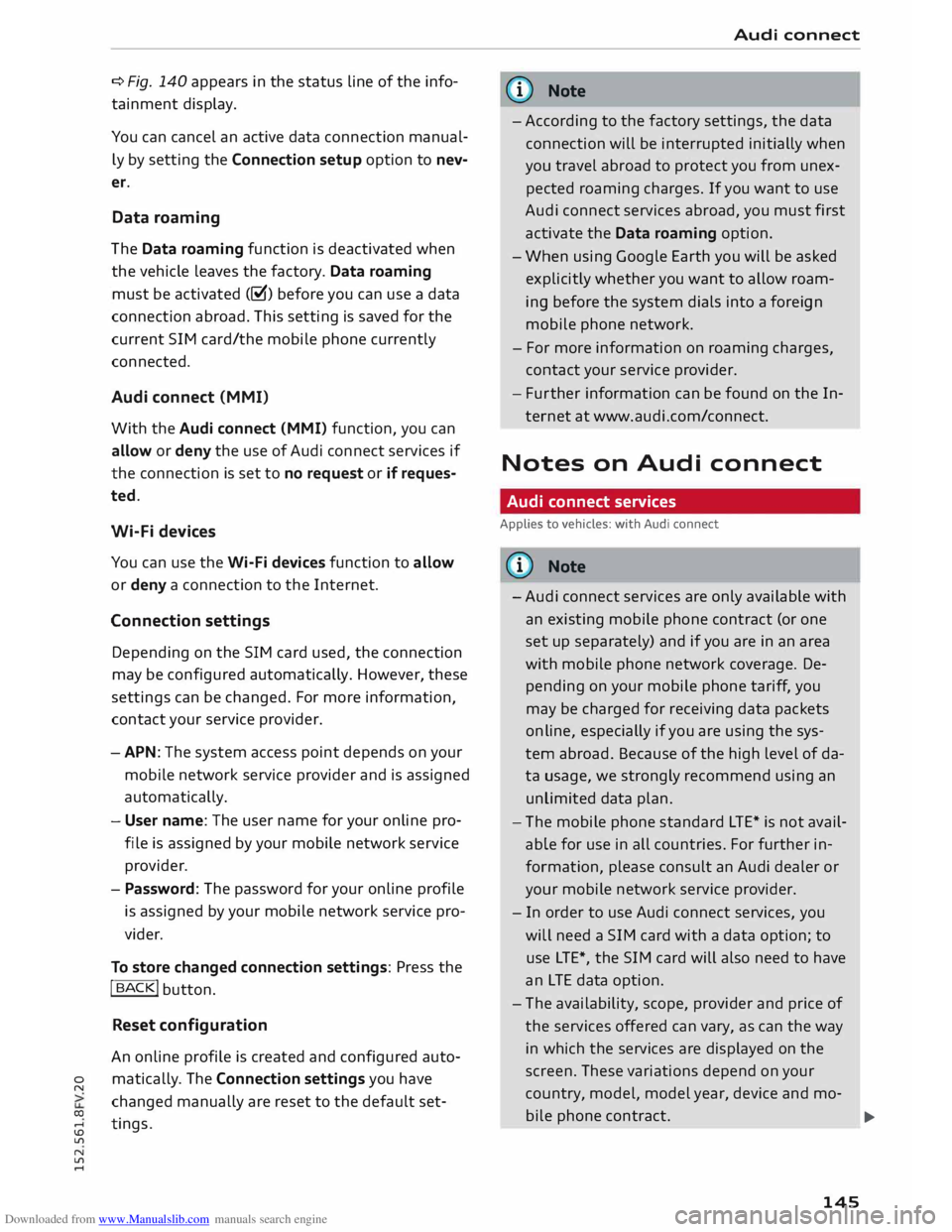
Downloaded from www.Manualslib.com manuals search engine 0
N
co
....
\D L/'l
N
L/'l
.... ¢
Fig. 140 appears in the status line of the info
tainment display.
You can cancel an active data connection manual
ly by setting the Connection setup option to nev
er.
Data roaming
The Data roaming function is deactivated when
the vehicle leaves the factory. Data roaming
must be activated (�) before you can use a data
connection abroad. This setting is saved for the
current SIM card/the mobile phone currently
connected.
Audi connect (MMI)
With the Audi connect {MMI) function, you can
allow or deny the use of Audi connect services if
the connection is set to no request or if reques
ted.
Wi-Fi devices
You can use the Wi-Fi devices function to allow
or deny a connection to the Internet.
Connection settings
Depending on the SIM card used, the connection
may be configured automatically. However, these
settings can be changed. For more information,
contact your service provider.
- APN: The system access point depends on your
mobile network service provider and is assigned
automatically.
- User name: The user name for your online pro
file is assigned by your mobile network service
provider.
- Password: The password for your online profile
is assigned by your mobile network service pro
vider.
To store changed connection settings: Press the
I BACK!
button.
Reset configuration
An online profile is created and configured auto
matically. The Connection settings you have
changed manually are reset to the default set
tings . Audi
connect
(D) Note
- According to the factory settings, the data
connection will be interrupted initially when
you travel abroad to protect you from unex
pected roaming charges. If you want to use
Audi connect services abroad, you must first
activate the Data roaming option.
- When using Google Earth you will be asked
explicitly whether you want to allow roam
ing before the system dials into a foreign
mobile phone network.
- For more information on roaming charges,
contact your service provider.
- Fur ther information
can
be found on the In
ternet at www.audi.com/connect.
Notes on Audi connect
Audi connect services
Applies to vehicles: with Audi connect
CD) Note
- Audi connect services are only available with
an existing mobile phone contract (or one
set up separately) and if you are in an area
with mobile phone network coverage. De
pending on your mobile phone tariff, you
may be charged for receiving data packets
on line, especially if you are using the sys
tem abroad. Because of the high level of da
ta usage, we strongly recommend using an
unlimited data
plan.
- The mobile phone standard
LTE*
is not avail
able for use in all countries. For further in
formation, please consult an Audi dealer or
your mobile network service provider.
- In order to use Audi connect services, you
will need a SIM card with a data option; to
use LTE*, the SIM card will also need to have
an LTE data option.
- The availability, scope, provider and price of
the services offered can vary, as can the way
in which the services are displayed on the
screen. These variations depend on your
country, model, model year, device and mo-
bile phone contract.
.,..
145