2014.5 VAUXHALL CORSA ESP
[x] Cancel search: ESPPage 7 of 177

Introduction7stop your vehicle and operate theInfotainment system while the
vehicle is stationary.9 Warning
The usage of the navigation
system does not release the driver
from the responsibility for a
correct, vigilant attitude in road
traffic.The related traffic
regulations must always be
followed.
Only make entries (e.g. addresses) with the vehicle
stationary.
If a navigation instruction
contradicts traffic regulations, the
traffic regulations always apply.
9 Warning
In some areas one-way streets
and other roads and entrances
(e.g. pedestrian zones) that you
are not allowed to turn into are not
marked on the map.In such areas
the Infotainment system will issue a warning that must be
accepted.Here you must pay
particular attention to one-way
streets, roads and entrances that
you are not allowed to drive into.
Radio reception
Radio reception may be disrupted by
static, noise, distortion or loss of
reception due to
■ changes in distance from the transmitter,
■ multi-path reception due to reflection,
■ shadowing.
Theft-deterrent feature
Usually the Infotainment system is
unlocked and accessible. In case of a forcible attempt to remove the
Infotainment system, the theft-
deterrent feature will be activated and
lock the system. In this situation, a
four digit PIN code must be entered to
unlock the Infotainment system.
Notice
The four digit PIN code is printed on the Car Pass supplied with the
vehicle documentation.
Unlocking the Infotainment system
If the power supply to the
Infotainment system is interrupted,
e.g. disconnected vehicle battery, the
system will be locked.
When the power is restored and the
Infotainment system is switched on,
the display will show a message that
indicates that the system is locked.
Page 8 of 177

8Introduction
To unlock the Infotainment system,
enter your four digit PIN code:
Notice
Detailed description of menu
operation via touch screen or
multifunction knob 3 11.
1. Select the OK screen button.
A keypad for PIN code input is
displayed.
2. Enter the numbers of your PIN code.
If required already entered numbers can be deleted by
selecting the Delete screen
button.
3. After all numbers are entered select the OK screen button to
confirm your input.
A message with important
information regarding the safe
use of the Infotainment system is
displayed for a few seconds.
The Infotainment system is
unlocked and ready for use again.
Notice
If the entered PIN code was
incorrect a corresponding message
is displayed. The Infotainment
system is still locked. You have two
remaining tries to enter the correct
PIN code.
If the PIN code was incorrectly
entered three times, the
Infotainment system will lock for one
hour. You have to wait one hour, with
the Infotainment system switched
on, before you can try again to enter
the correct PIN code.
Page 14 of 177
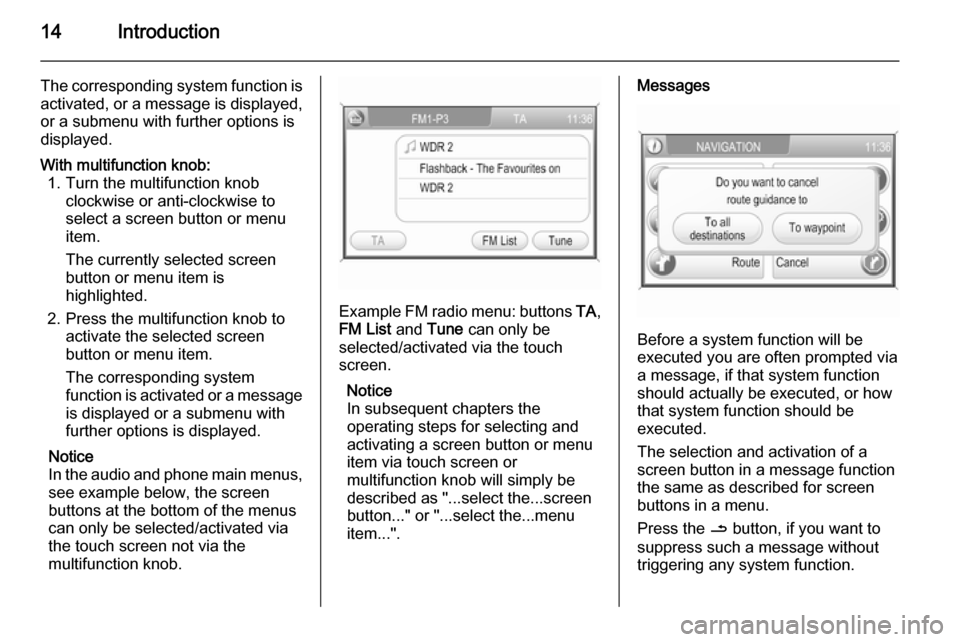
14Introduction
The corresponding system function is
activated, or a message is displayed, or a submenu with further options is
displayed.With multifunction knob: 1. Turn the multifunction knob clockwise or anti-clockwise to
select a screen button or menu
item.
The currently selected screen
button or menu item is
highlighted.
2. Press the multifunction knob to activate the selected screen
button or menu item.
The corresponding system
function is activated or a message
is displayed or a submenu with
further options is displayed.
Notice
In the audio and phone main menus, see example below, the screen
buttons at the bottom of the menus
can only be selected/activated via
the touch screen not via the
multifunction knob.
Example FM radio menu: buttons TA,
FM List and Tune can only be
selected/activated via the touch
screen.
Notice
In subsequent chapters the
operating steps for selecting and
activating a screen button or menu
item via touch screen or
multifunction knob will simply be
described as "...select the...screen
button..." or "...select the...menu
item...".
Messages
Before a system function will be
executed you are often prompted via
a message, if that system function
should actually be executed, or how
that system function should be
executed.
The selection and activation of a
screen button in a message function
the same as described for screen
buttons in a menu.
Press the / button, if you want to
suppress such a message without
triggering any system function.
Page 20 of 177

20RadioRadioUsage.......................................... 20
Station search .............................. 21
Radio data system (RDS) ............22Usage
Notice
Within the radio menus you can only use the touch screen to select/
activate the screen buttons at the
bottom of the menus.
Activating the radio Press the FM-AM button to open the
radio main menu.
The station last played will be
received.
If the currently played station is an
RDS station 3 22, the station name
and programme related information
are displayed.
Selecting the waveband Press the FM-AM button once or
several times to select the desired
waveband.
The station last played in that
waveband will be received.
If the waveband is changed from
FM1 to FM2 or vice versa, the
currently received station will remain
active.
If the currently received station is
stored on one of the station buttons
1...6, the corresponding button
number, e.g. P3, is displayed beside
the waveband name in the top line of
the menu.
Notice
There are two FM waveband menus
available to enable you to store 12
FM stations on the station buttons 1...6.
Page 22 of 177

22Radio
The list entry of the currently played
FM station is highlighted in red.
If a station is stored on one of the
station buttons 1...6, the
corresponding waveband name and
the button number are displayed in
the list, e.g. FM1-P3.
Select the list entry of the FM station
to be played.
Notice
The dual tuner of the Infotainment
system continuously updates the FM
station list in the background.
This ensures that, e.g., the station
list always contains the FM stations
that can be received in the local area during a long motorway journey.
As the automatic updating takes a certain amount of time, not all
stations that can be received may be
available at once in the station list at a sudden change in reception area.
Station buttons 1...6
In each waveband (AM, FM1 and
FM2) six radio stations can be stored
on the station buttons 1...6.
Storing a station 1. Select the desired waveband.
2. Tune to the desired station or select it from the FM station list.
3. Press and hold one of the station buttons until you hear a beep.
The corresponding button
number, e.g. P3, is displayed
beside the waveband name in the
top line of the menu.
The currently received radio station is stored and can be retrieved via the
station button in future.Notice
If no beep can be heard when storing
a station, system sounds are
deactivated. Activation of system
sounds 3 11.
Retrieving a station
Select the desired waveband and
then briefly press a station button to
retrieve the corresponding radio
station.
Radio data system (RDS) The RDS is a system through which
encoded digital information is
transmitted in addition to the normal
FM radio broadcasts. The RDS
provides information services such as station name, traffic information and
radio text.
RDS Regional mode At certain times some RDS stations
broadcast regionally different
programmes on different frequencies.
The Infotainment system always
tunes into the best receivable
frequency of the currently played RDS station.
Page 25 of 177
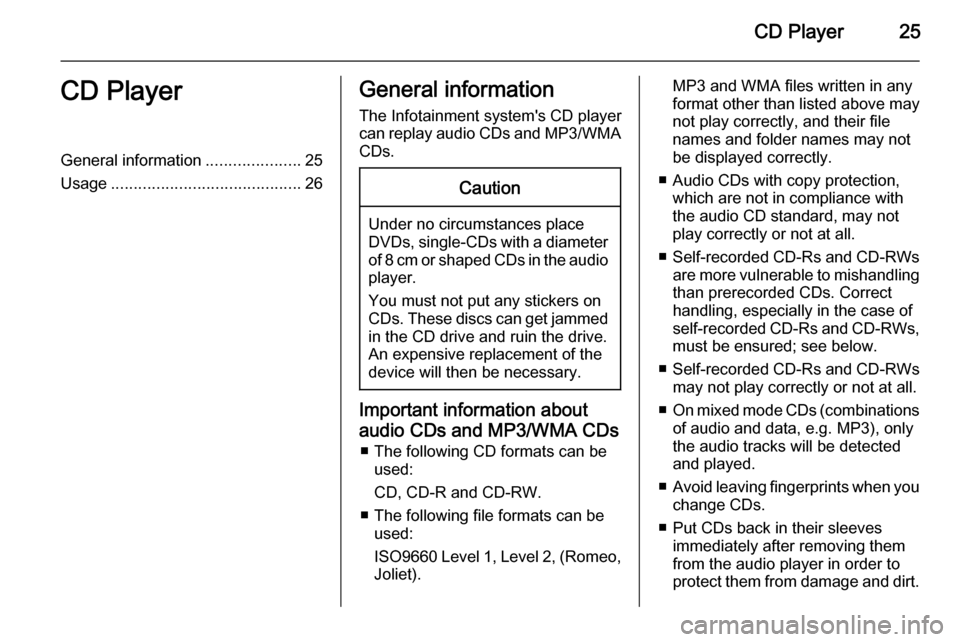
CD Player25CD PlayerGeneral information.....................25
Usage .......................................... 26General information
The Infotainment system's CD player
can replay audio CDs and MP3/WMA CDs.Caution
Under no circumstances place
DVDs, single-CDs with a diameter
of 8 cm or shaped CDs in the audio
player.
You must not put any stickers on
CDs. These discs can get jammed
in the CD drive and ruin the drive.
An expensive replacement of the
device will then be necessary.
Important information about
audio CDs and MP3/WMA CDs ■ The following CD formats can be used:
CD, CD-R and CD-RW.
■ The following file formats can be used:
ISO9660 Level 1, Level 2, (Romeo,
Joliet).
MP3 and WMA files written in any
format other than listed above may
not play correctly, and their file names and folder names may not
be displayed correctly.
■ Audio CDs with copy protection, which are not in compliance with
the audio CD standard, may not
play correctly or not at all.
■ Self-recorded CD-Rs and CD-RWs
are more vulnerable to mishandling than prerecorded CDs. Correct
handling, especially in the case of
self-recorded CD-Rs and CD-RWs,
must be ensured; see below.
■ Self-recorded CD-Rs and CD-RWs
may not play correctly or not at all.
■ On mixed mode CDs (combinations
of audio and data, e.g. MP3), only
the audio tracks will be detected and played.
■ Avoid leaving fingerprints when you
change CDs.
■ Put CDs back in their sleeves immediately after removing them
from the audio player in order to
protect them from damage and dirt.
Page 36 of 177
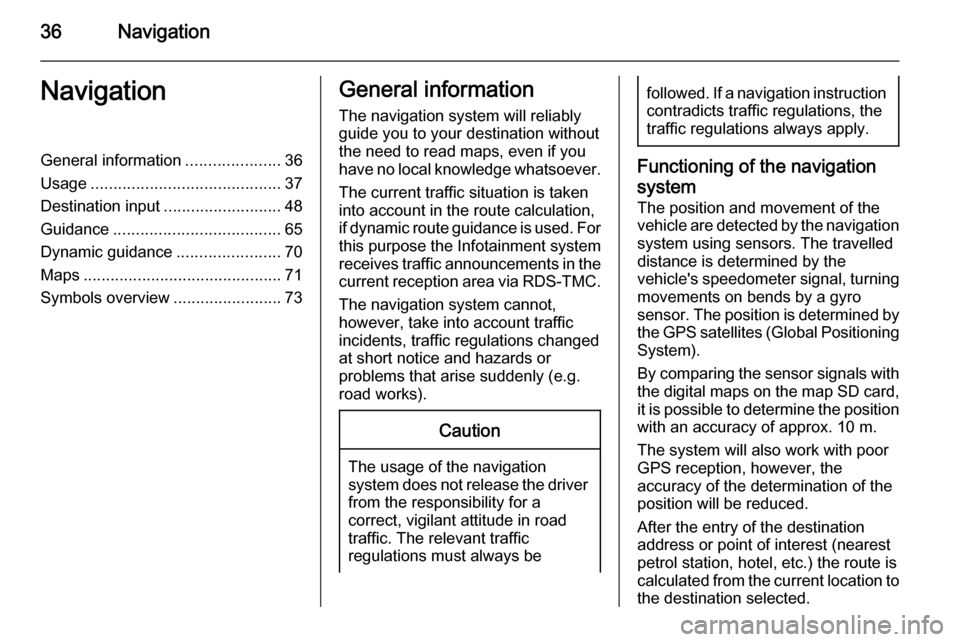
36NavigationNavigationGeneral information.....................36
Usage .......................................... 37
Destination input ..........................48
Guidance ..................................... 65
Dynamic guidance .......................70
Maps ............................................ 71
Symbols overview ........................73General information
The navigation system will reliably guide you to your destination without
the need to read maps, even if you
have no local knowledge whatsoever.
The current traffic situation is taken
into account in the route calculation,
if dynamic route guidance is used. For
this purpose the Infotainment system
receives traffic announcements in the current reception area via RDS-TMC.
The navigation system cannot,
however, take into account traffic
incidents, traffic regulations changed at short notice and hazards or
problems that arise suddenly (e.g.
road works).Caution
The usage of the navigation
system does not release the driver
from the responsibility for a
correct, vigilant attitude in road
traffic. The relevant traffic
regulations must always be
followed. If a navigation instruction contradicts traffic regulations, the
traffic regulations always apply.
Functioning of the navigation
system
The position and movement of the
vehicle are detected by the navigation
system using sensors. The travelled
distance is determined by the
vehicle's speedometer signal, turning movements on bends by a gyro
sensor. The position is determined by
the GPS satellites (Global Positioning System).
By comparing the sensor signals with the digital maps on the map SD card,
it is possible to determine the position with an accuracy of approx. 10 m.
The system will also work with poor
GPS reception, however, the
accuracy of the determination of the
position will be reduced.
After the entry of the destination
address or point of interest (nearest petrol station, hotel, etc.) the route is
calculated from the current location to
the destination selected.
Page 39 of 177
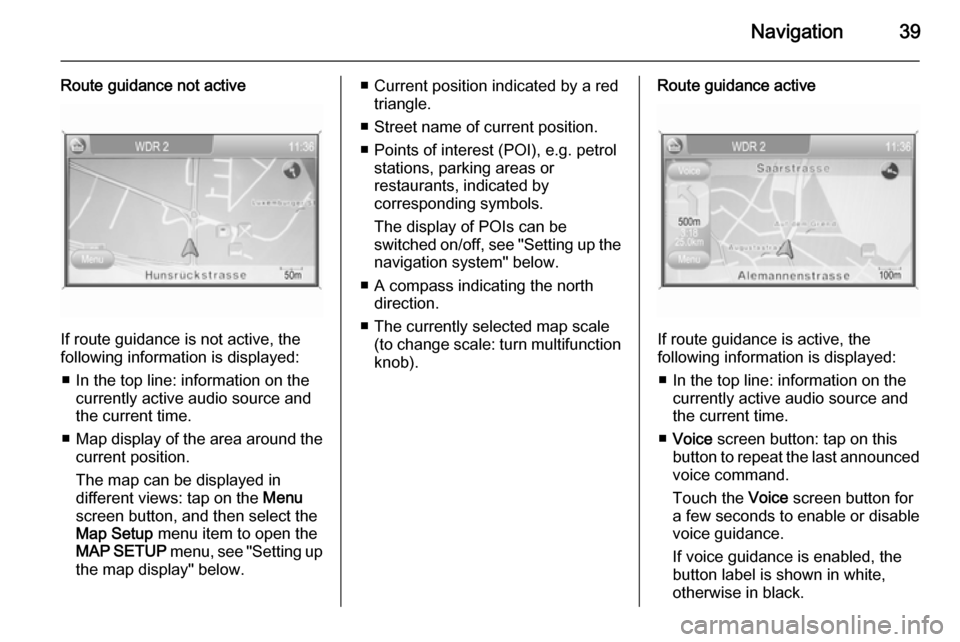
Navigation39
Route guidance not active
If route guidance is not active, the
following information is displayed:
■ In the top line: information on the currently active audio source and
the current time.
■ Map display of the area around the
current position.
The map can be displayed in
different views: tap on the Menu
screen button, and then select the
Map Setup menu item to open the
MAP SETUP menu, see "Setting up
the map display" below.
■ Current position indicated by a red triangle.
■ Street name of current position.
■ Points of interest (POI), e.g. petrol stations, parking areas or
restaurants, indicated by
corresponding symbols.
The display of POIs can be
switched on/off, see "Setting up the
navigation system" below.
■ A compass indicating the north direction.
■ The currently selected map scale (to change scale: turn multifunctionknob).Route guidance active
If route guidance is active, the
following information is displayed:
■ In the top line: information on the currently active audio source and
the current time.
■ Voice screen button: tap on this
button to repeat the last announced
voice command.
Touch the Voice screen button for
a few seconds to enable or disable
voice guidance.
If voice guidance is enabled, the button label is shown in white,
otherwise in black.