2014.5 VAUXHALL CORSA audio
[x] Cancel search: audioPage 148 of 177
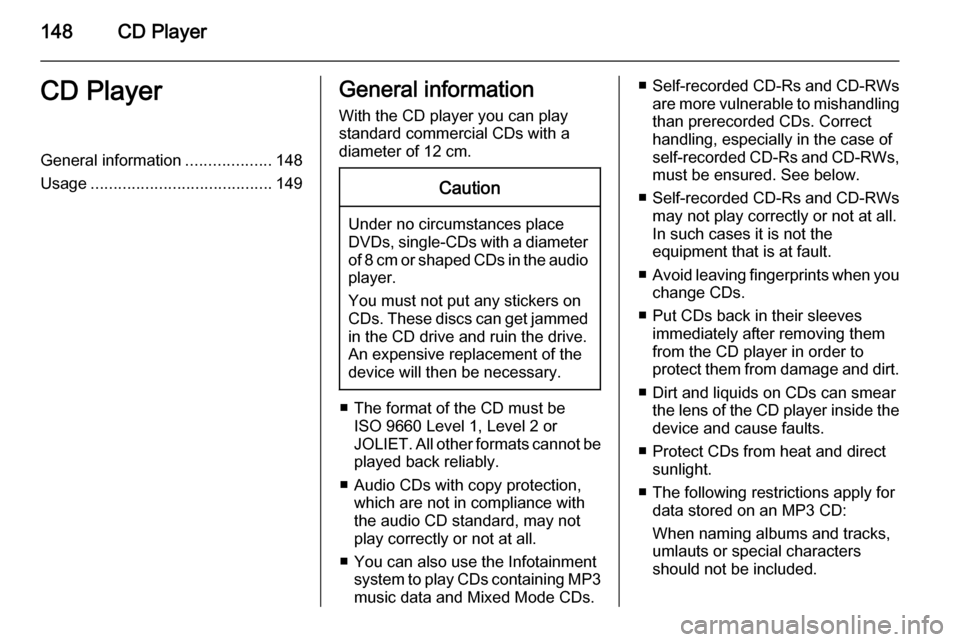
148CD PlayerCD PlayerGeneral information...................148
Usage ........................................ 149General information
With the CD player you can play
standard commercial CDs with a
diameter of 12 cm.Caution
Under no circumstances place
DVDs, single-CDs with a diameter
of 8 cm or shaped CDs in the audio
player.
You must not put any stickers on
CDs. These discs can get jammed
in the CD drive and ruin the drive.
An expensive replacement of the
device will then be necessary.
■ The format of the CD must be ISO 9660 Level 1, Level 2 or
JOLIET. All other formats cannot be played back reliably.
■ Audio CDs with copy protection, which are not in compliance with
the audio CD standard, may not
play correctly or not at all.
■ You can also use the Infotainment system to play CDs containing MP3
music data and Mixed Mode CDs.
■ Self-recorded CD-Rs and CD-RWs
are more vulnerable to mishandling
than prerecorded CDs. Correct
handling, especially in the case of
self-recorded CD-Rs and CD-RWs, must be ensured. See below.
■ Self-recorded CD-Rs and CD-RWs
may not play correctly or not at all.
In such cases it is not the
equipment that is at fault.
■ Avoid leaving fingerprints when you
change CDs.
■ Put CDs back in their sleeves immediately after removing them
from the CD player in order to
protect them from damage and dirt.
■ Dirt and liquids on CDs can smear the lens of the CD player inside the
device and cause faults.
■ Protect CDs from heat and direct sunlight.
■ The following restrictions apply for data stored on an MP3 CD:
When naming albums and tracks,
umlauts or special characters
should not be included.
Page 149 of 177
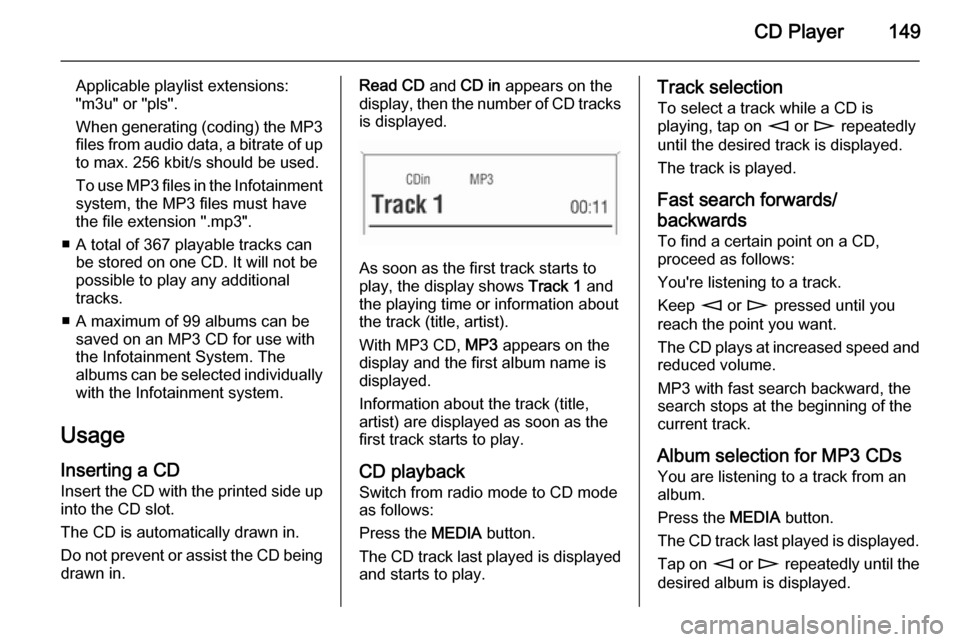
CD Player149
Applicable playlist extensions:
"m3u" or "pls".
When generating (coding) the MP3 files from audio data, a bitrate of up
to max. 256 kbit/s should be used.
To use MP3 files in the Infotainment system, the MP3 files must have
the file extension ".mp3".
■ A total of 367 playable tracks can be stored on one CD. It will not be
possible to play any additional
tracks.
■ A maximum of 99 albums can be saved on an MP3 CD for use with
the Infotainment System. The
albums can be selected individually with the Infotainment system.
Usage Inserting a CDInsert the CD with the printed side up
into the CD slot.
The CD is automatically drawn in.
Do not prevent or assist the CD being drawn in.Read CD and CD in appears on the
display, then the number of CD tracks
is displayed.
As soon as the first track starts to
play, the display shows Track 1 and
the playing time or information about
the track (title, artist).
With MP3 CD, MP3 appears on the
display and the first album name is
displayed.
Information about the track (title,
artist) are displayed as soon as the
first track starts to play.
CD playback
Switch from radio mode to CD mode as follows:
Press the MEDIA button.
The CD track last played is displayed and starts to play.
Track selection
To select a track while a CD is
playing, tap on m or n repeatedly
until the desired track is displayed.
The track is played.
Fast search forwards/
backwards To find a certain point on a CD,
proceed as follows:
You're listening to a track.
Keep m or n pressed until you
reach the point you want.
The CD plays at increased speed and
reduced volume.
MP3 with fast search backward, the
search stops at the beginning of the current track.
Album selection for MP3 CDs You are listening to a track from an
album.
Press the MEDIA button.
The CD track last played is displayed. Tap on m or n repeatedly until the
desired album is displayed.
Page 150 of 177
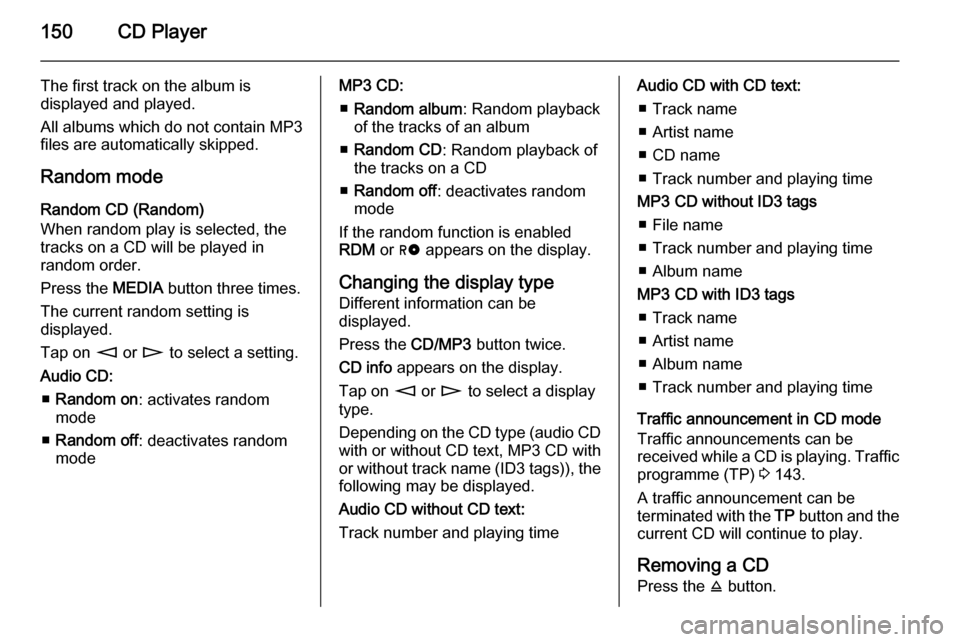
150CD Player
The first track on the album is
displayed and played.
All albums which do not contain MP3
files are automatically skipped.
Random mode
Random CD (Random)
When random play is selected, the
tracks on a CD will be played in
random order.
Press the MEDIA button three times.
The current random setting is
displayed.
Tap on m or n to select a setting.
Audio CD: ■ Random on : activates random
mode
■ Random off : deactivates random
modeMP3 CD:
■ Random album : Random playback
of the tracks of an album
■ Random CD : Random playback of
the tracks on a CD
■ Random off : deactivates random
mode
If the random function is enabled RDM or g appears on the display.
Changing the display type
Different information can be
displayed.
Press the CD/MP3 button twice.
CD info appears on the display.
Tap on m or n to select a display
type.
Depending on the CD type (audio CD with or without CD text, MP3 CD with
or without track name (ID3 tags)), the following may be displayed.
Audio CD without CD text:
Track number and playing timeAudio CD with CD text:
■ Track name
■ Artist name
■ CD name
■ Track number and playing time
MP3 CD without ID3 tags ■ File name
■ Track number and playing time
■ Album name
MP3 CD with ID3 tags ■ Track name
■ Artist name
■ Album name
■ Track number and playing time
Traffic announcement in CD mode
Traffic announcements can be
received while a CD is playing. Traffic programme (TP) 3 143.
A traffic announcement can be
terminated with the TP button and the
current CD will continue to play.
Removing a CD Press the j button.
Page 152 of 177
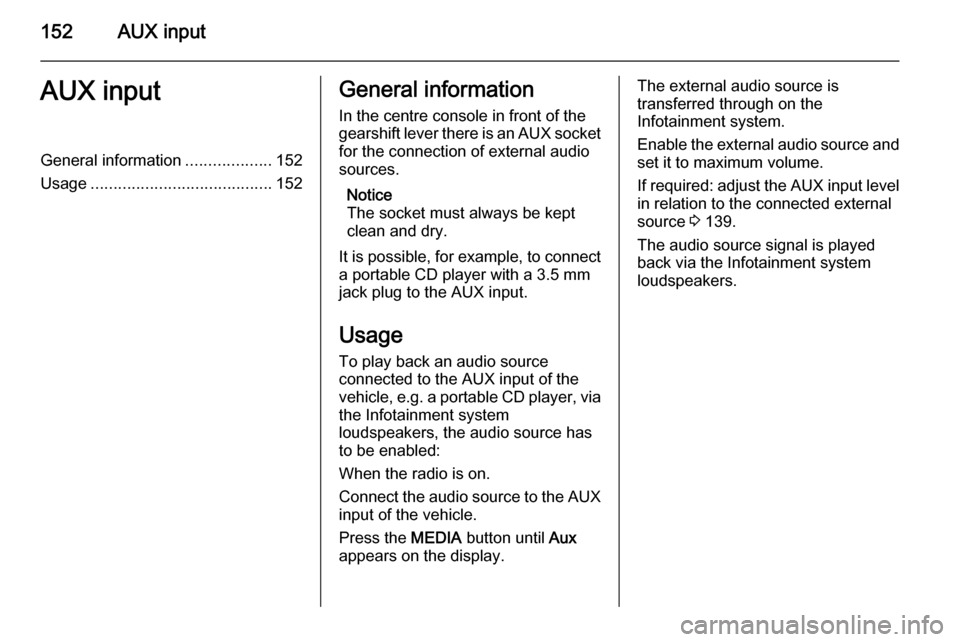
152AUX inputAUX inputGeneral information...................152
Usage ........................................ 152General information
In the centre console in front of the
gearshift lever there is an AUX socket
for the connection of external audio
sources.
Notice
The socket must always be kept clean and dry.
It is possible, for example, to connect a portable CD player with a 3.5 mm
jack plug to the AUX input.
Usage To play back an audio source
connected to the AUX input of the
vehicle, e.g. a portable CD player, via
the Infotainment system
loudspeakers, the audio source has
to be enabled:
When the radio is on.
Connect the audio source to the AUX input of the vehicle.
Press the MEDIA button until Aux
appears on the display.The external audio source is
transferred through on the
Infotainment system.
Enable the external audio source and
set it to maximum volume.
If required: adjust the AUX input level in relation to the connected external
source 3 139.
The audio source signal is played
back via the Infotainment system
loudspeakers.
Page 154 of 177

154IndexAActivating CD player ...................149
AM .............................................. 141
AS ............................................... 142
Automatic search ........................141
Automatic switch off.................... 135
Autostore level ............................ 142
Autostore lists ............................. 142
AUX input ........................... 135, 152
socket ...................................... 152
AUX volume................................ 139
B Balance....................................... 137
Bass............................................ 137
C CD, eject ..................................... 149
CD, insert.................................... 149
CD text........................................ 149
D DAB ............................................ 146
Digital audio broadcasting ..........146
E Ensemble.................................... 146
External In Volume .....................139F
Fader .......................................... 137
FM .............................................. 141
G
General information ....130, 148, 152
I
Ignition logic................................ 135
M
Main display................................ 135
Manual tuning ............................. 141
Multifunction knob....................... 135
O
On Volume.................................. 139
Operation ................................... 135
Overview .................................... 132
P Programme type .........................143
PTY............................................. 143
R Radio data system (RDS) ..........143
Random mode ............................ 149
Regional programmes ................143
Page 169 of 177

Voice recognition169Voice recognitionVoice recognition.......................169Voice recognition
The speech recognition system
enables you to operate some of the
mobile telephone's functions by voice
input. It recognises commands and
sequences of numbers independently of the person speaking. The
commands and sequences of
numbers can be spoken without a
break between the individual words.
You can also save telephone
numbers using a name randomly
chosen (voice tag). The telephone
connection can be created using this
name.
If the speech recognition system fails
to operate properly or fails to
recognise your voice, it provides you with acoustic messages and asks you
to input the command you want again. The speech recognition system also
provides an answer to important
commands and, if required, makes
enquiries.
Stop the voice dialogue at any time by
re-pressing q.Before you dial a telephone number,
the following preconditions must
exist:
■ The mobile telephone must be ready for operation and a
Bluetooth™ connection must exist.
■ The mobile telephone must be logged in.
To prevent conversations being held
in the interior of the vehicle from
causing inadvertent control of the
mobile telephone or audio system,
the speech recognition system only
starts once it has been activated.
Activating the speech
recognition system
By pressing q, the speech
recognition system is activated and
the symbol q appears on the display.
The radio is switched to "silent" for the
duration of the dialogue. Any traffic
news coming in will be interrupted.
The functions can only then be
operated if the mobile telephone is
logged into a network.