Page 162 of 177
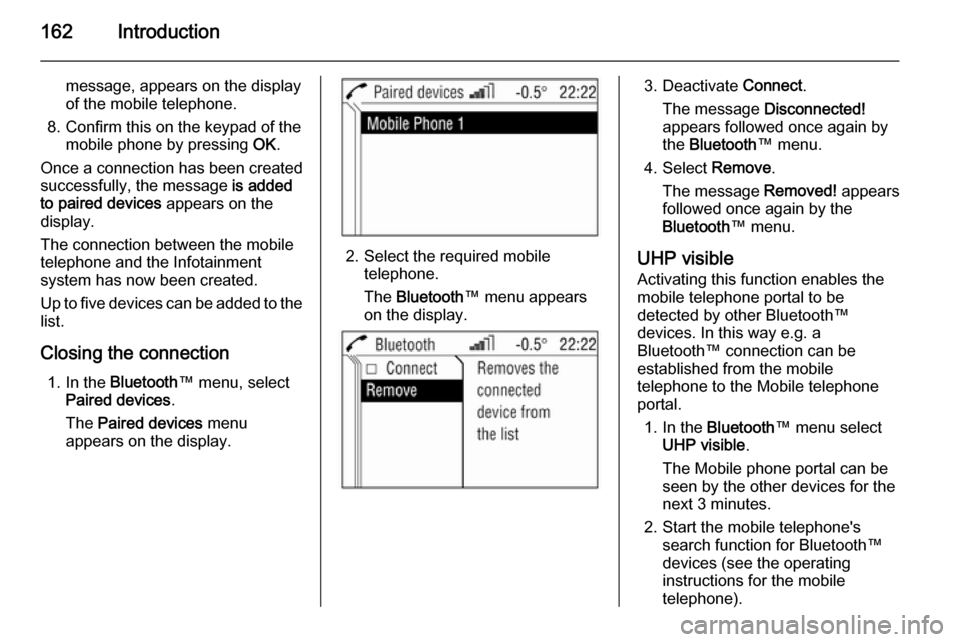
162Introduction
message, appears on the display
of the mobile telephone.
8. Confirm this on the keypad of the mobile phone by pressing OK.
Once a connection has been created successfully, the message is added
to paired devices appears on the
display.
The connection between the mobile telephone and the Infotainment
system has now been created.
Up to five devices can be added to the
list.
Closing the connection 1. In the Bluetooth ™ menu, select
Paired devices .
The Paired devices menu
appears on the display.
2. Select the required mobile telephone.
The Bluetooth ™ menu appears
on the display.
3. Deactivate Connect.
The message Disconnected!
appears followed once again by
the Bluetooth ™ menu.
4. Select Remove.
The message Removed! appears
followed once again by the Bluetooth ™ menu.
UHP visible Activating this function enables the
mobile telephone portal to be
detected by other Bluetooth™
devices. In this way e.g. a
Bluetooth™ connection can be
established from the mobile
telephone to the Mobile telephone
portal.
1. In the Bluetooth ™ menu select
UHP visible .
The Mobile phone portal can be
seen by the other devices for the next 3 minutes.
2. Start the mobile telephone's search function for Bluetooth™
devices (see the operating
instructions for the mobile telephone).
Page 163 of 177
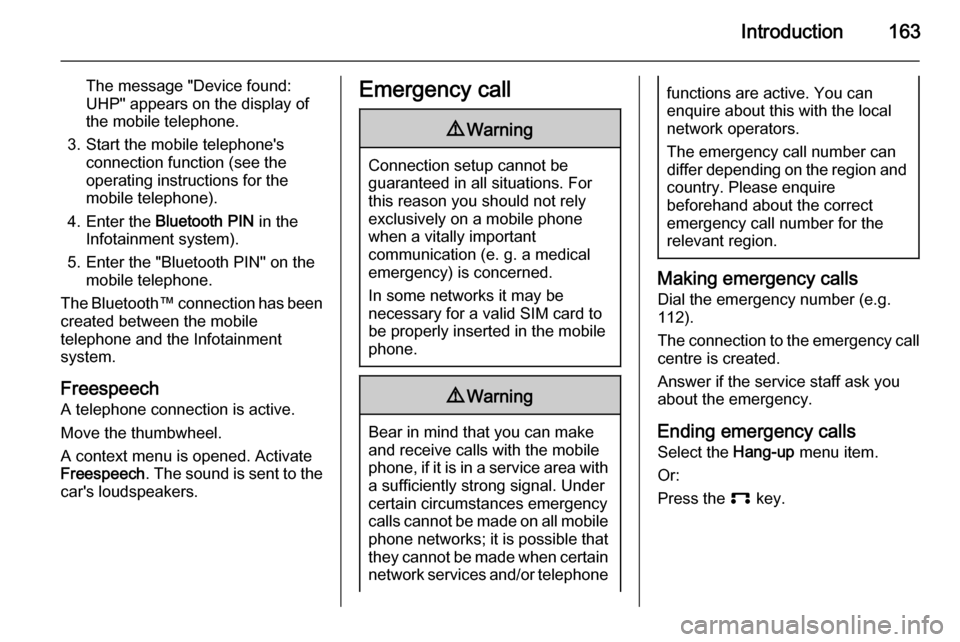
Introduction163
The message "Device found:
UHP" appears on the display of
the mobile telephone.
3. Start the mobile telephone's connection function (see theoperating instructions for the
mobile telephone).
4. Enter the Bluetooth PIN in the
Infotainment system).
5. Enter the "Bluetooth PIN" on the mobile telephone.
The Bluetooth™ connection has been created between the mobile
telephone and the Infotainment
system.
Freespeech
A telephone connection is active.
Move the thumbwheel.
A context menu is opened. Activate
Freespeech . The sound is sent to the
car's loudspeakers.Emergency call9 Warning
Connection setup cannot be
guaranteed in all situations. For
this reason you should not rely
exclusively on a mobile phone
when a vitally important
communication (e. g. a medical
emergency) is concerned.
In some networks it may be
necessary for a valid SIM card to
be properly inserted in the mobile
phone.
9 Warning
Bear in mind that you can make
and receive calls with the mobile
phone, if it is in a service area with
a sufficiently strong signal. Under
certain circumstances emergency
calls cannot be made on all mobile
phone networks; it is possible that
they cannot be made when certain network services and/or telephone
functions are active. You can
enquire about this with the local
network operators.
The emergency call number can
differ depending on the region and country. Please enquire
beforehand about the correct
emergency call number for the
relevant region.
Making emergency calls
Dial the emergency number (e.g.
112).
The connection to the emergency call centre is created.
Answer if the service staff ask you
about the emergency.
Ending emergency calls Select the Hang-up menu item.
Or:
Press the p key.
Page 165 of 177
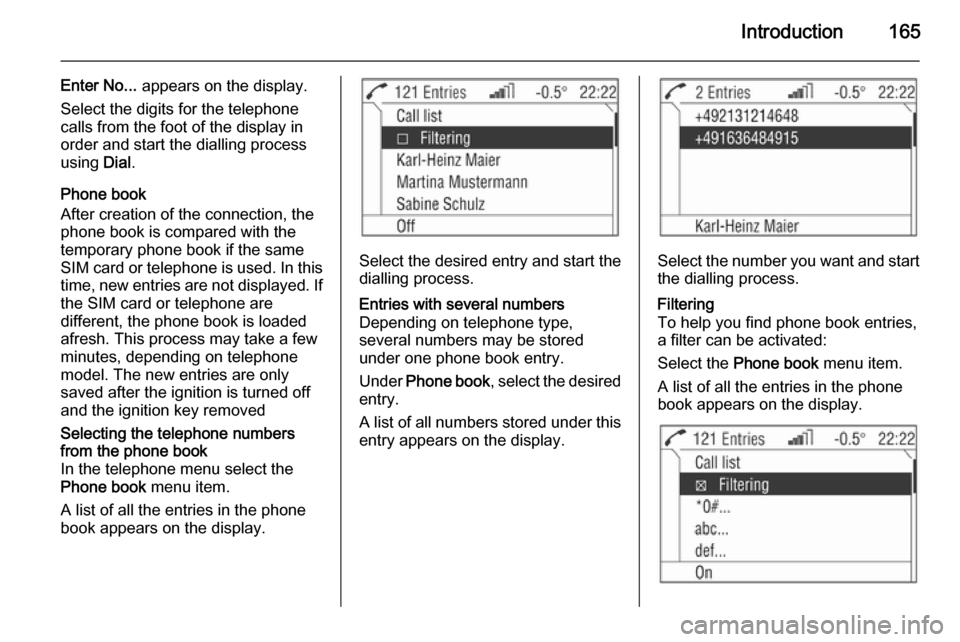
Introduction165
Enter No... appears on the display.
Select the digits for the telephone
calls from the foot of the display in
order and start the dialling process
using Dial.
Phone book
After creation of the connection, the
phone book is compared with the
temporary phone book if the same
SIM card or telephone is used. In this time, new entries are not displayed. If
the SIM card or telephone are
different, the phone book is loaded
afresh. This process may take a few
minutes, depending on telephone
model. The new entries are only
saved after the ignition is turned off
and the ignition key removedSelecting the telephone numbers
from the phone book
In the telephone menu select the
Phone book menu item.
A list of all the entries in the phone
book appears on the display.
Select the desired entry and start the
dialling process.
Entries with several numbers
Depending on telephone type,
several numbers may be stored
under one phone book entry.
Under Phone book , select the desired
entry.
A list of all numbers stored under this
entry appears on the display.
Select the number you want and start
the dialling process.
Filtering
To help you find phone book entries,
a filter can be activated:
Select the Phone book menu item.
A list of all the entries in the phone
book appears on the display.
Page 166 of 177

166Introduction
Select menu item Filtering.
The selected check box indicates active filtering. The phone book
entries are grouped by initial letter
(abc, def, …).
Select the entry you want and start
the dialling process.
Call listSelecting telephone numbers from
the list of calls
Select the Call list menu item.
A list of the most recently called telephone numbers is displayed. The
status of the telephone number
(dialled, received or missed) is
displayed in the footer.
Select the desired entry and start the
dialling process.
Incoming calls
When a call is incoming, a selection
menu appears for accepting or
refusing a call.
Accepting calls
Select the Accept menu item.
or:Press the p key .Refusing calls
Select the Reject menu item.Ending calls
Do the following in order to end the telephone call:
Press the p.
or:
Move the thumbwheel.
A context menu is opened.
Select Hang-up .
Functions during a call
Some functions are only available
during a call.
A telephone connection is active.
Move the thumbwheel.
A context menu is opened.
The following functions are available:
Hang-up
This function ends the telephone
connection.Micro off
This function turns off the telephone
microphone.DTMF (tone)
Various phone services (e.g. Voice-
Mail or telephone banking) require
the input of control tones.
When a telephone connection is
active:
Select the menu item DTMF.
The DTMF menu is displayed.
Page:
< prev 1-8 9-16 17-24